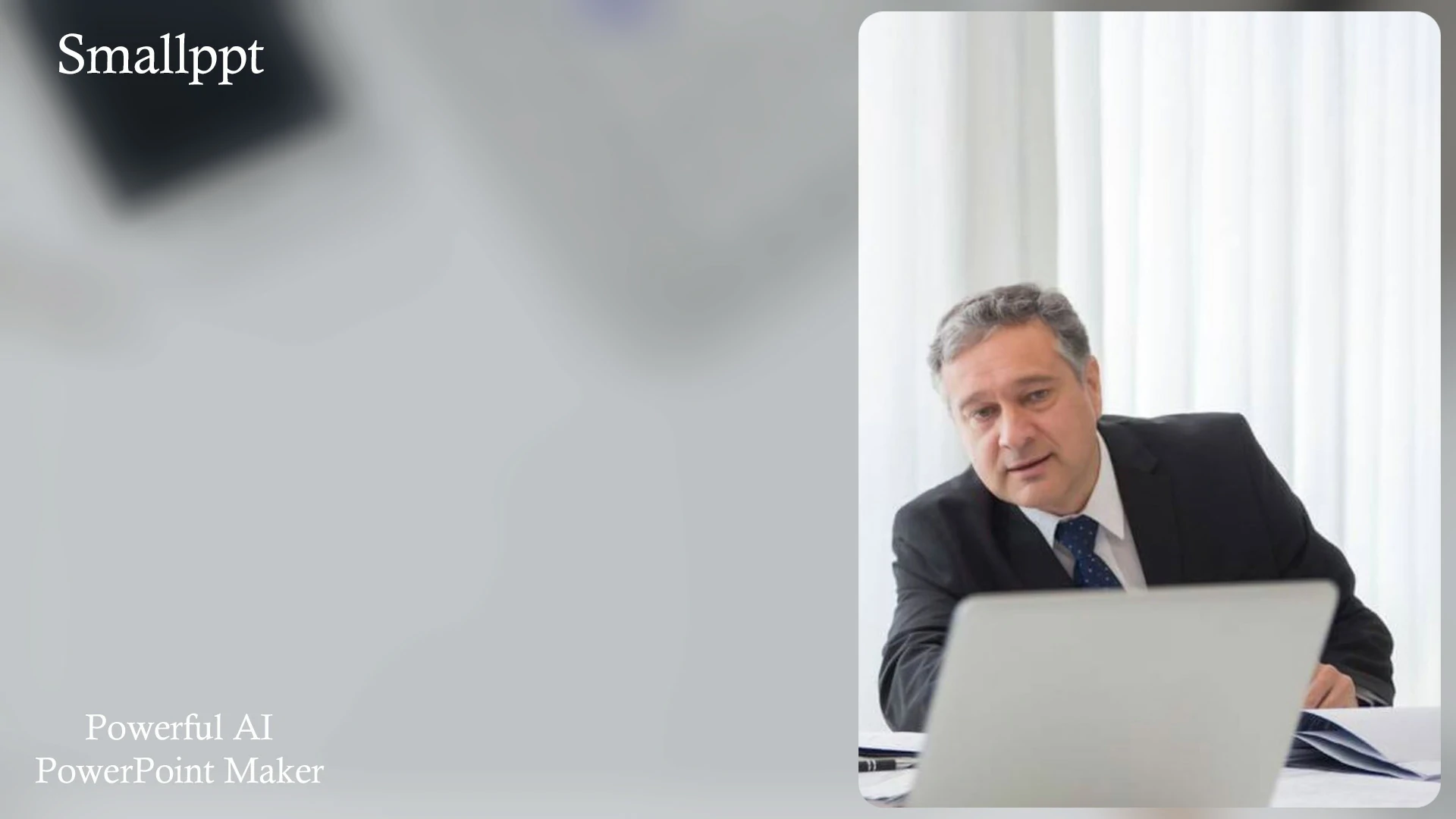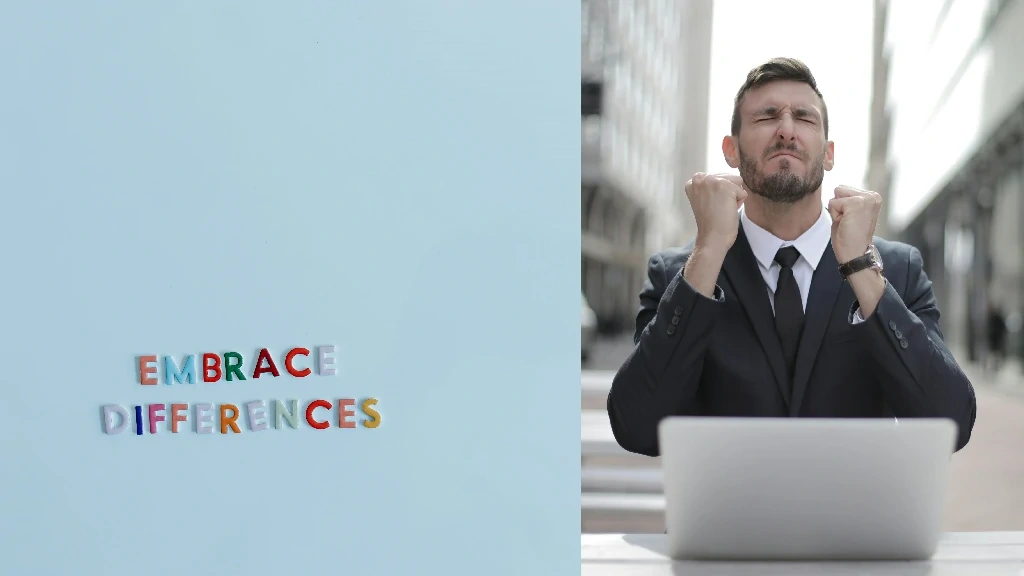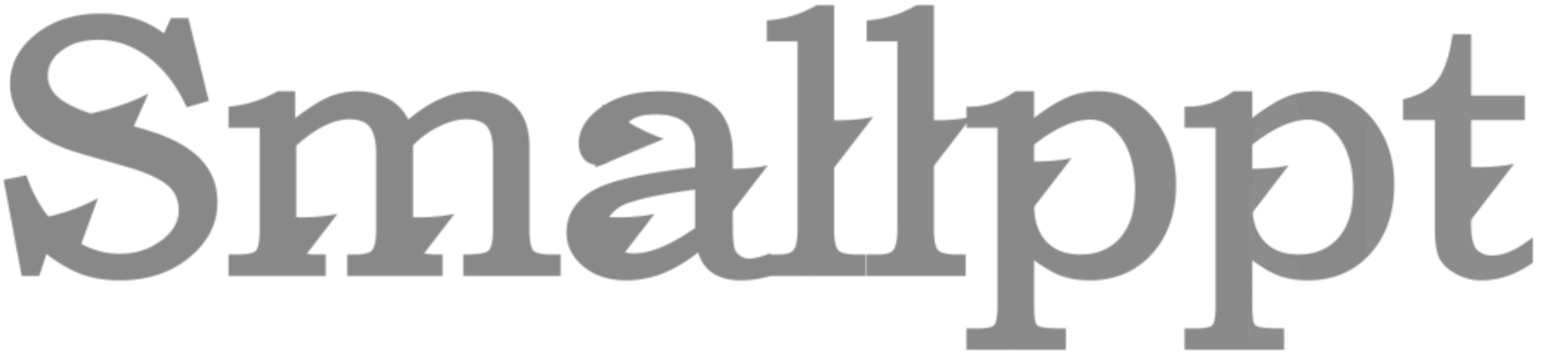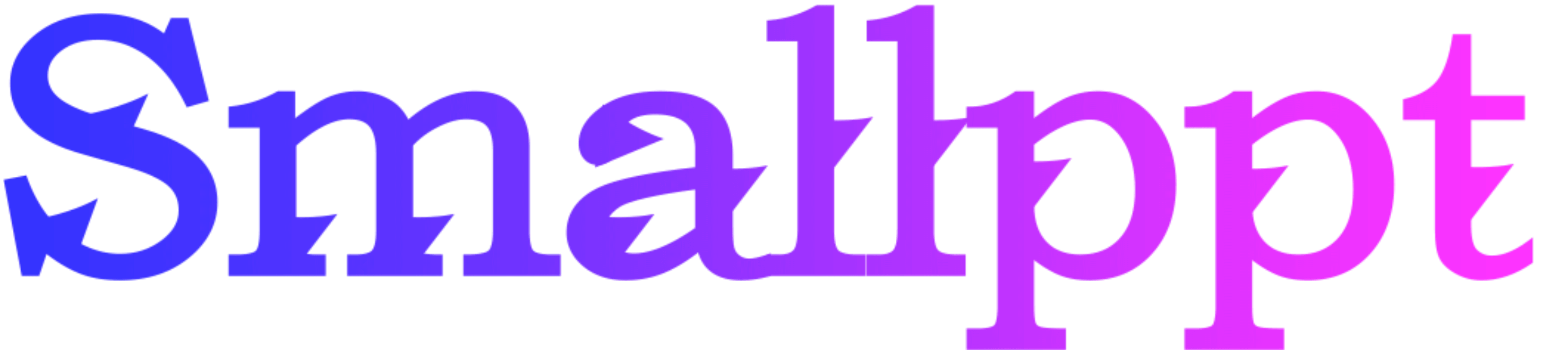
Introductions
Flyers are a versatile tool for promotion, whether you're advertising a garage sale, a local event, or a new business venture. While there are many tools available for flyer creation, PowerPoint remains a reliable and accessible choice for many. But did you know that with the integration of AI, especially with Smallppt's AI PowerPoint Maker, you can elevate your flyer design to a whole new level?
Starting with the Basics: Traditional PowerPoint Flyer Design
1. Choosing the Right Template: PowerPoint offers a range of templates suitable for flyers. Navigate to 'File', then 'New', and type 'Flyer' in the search bar. Browse through the options and select one that aligns with your vision.
2. Customizing Your Design: Once you've chosen a template, it's time to make it your own. Adjust colors, fonts, and images to match your brand or event theme. Remember, consistency is key to a professional look.
3. Incorporating Graphics: Use the 'Insert' tab to add images, shapes, and other graphics. Ensure they're high-quality and relevant to your content.
Finalizing Content: Your flyer's message should be clear and concise. Use compelling headlines, bullet points, and call-to-actions to guide your audience.

The Future of Flyer Design: Smallppt's AI PowerPoint Maker
While traditional methods serve well, the introduction of AI in design has revolutionized the process. Here's how Smallppt's tool can enhance your flyer creation:
1. Design Recommendations: The AI analyzes your content and suggests design elements that resonate with your message, ensuring aesthetic and thematic consistency.
2. Content Enhancement: Beyond just design, the AI offers content suggestions, ensuring your flyer's message is impactful and free from errors.
3. Dynamic Adaptability: As you modify your flyer, the AI adapts in real time, ensuring design and content harmony.
4. Integration with PowerPoint: One of the standout features of Smallppt's AI PowerPoint Maker is its seamless integration with PowerPoint. This means you can enjoy AI-driven features without leaving the familiar PowerPoint environment.
Tips for an Effective Flyer
1. Keep it Simple: While it's tempting to add many elements, a cluttered flyer can deter your audience. Stick to essentials.
2. Use High-Quality Images: A picture speaks a thousand words. Ensure they're relevant to the topic and of high resolution.
3. Call-to-Action: Clearly state what you want your audience to do after reading the flyer.
Conclusion
Creating a flyer in PowerPoint is a straightforward process, but with the integration of Smallppt's AI PowerPoint Maker, the possibilities are endless. Embrace the future of design with AI and ensure your flyers are not just seen but remembered. Whether you're a design novice or a seasoned pro, the combination of PowerPoint's traditional tools and AI's innovative features promises a flyer that stands out from the crowd.