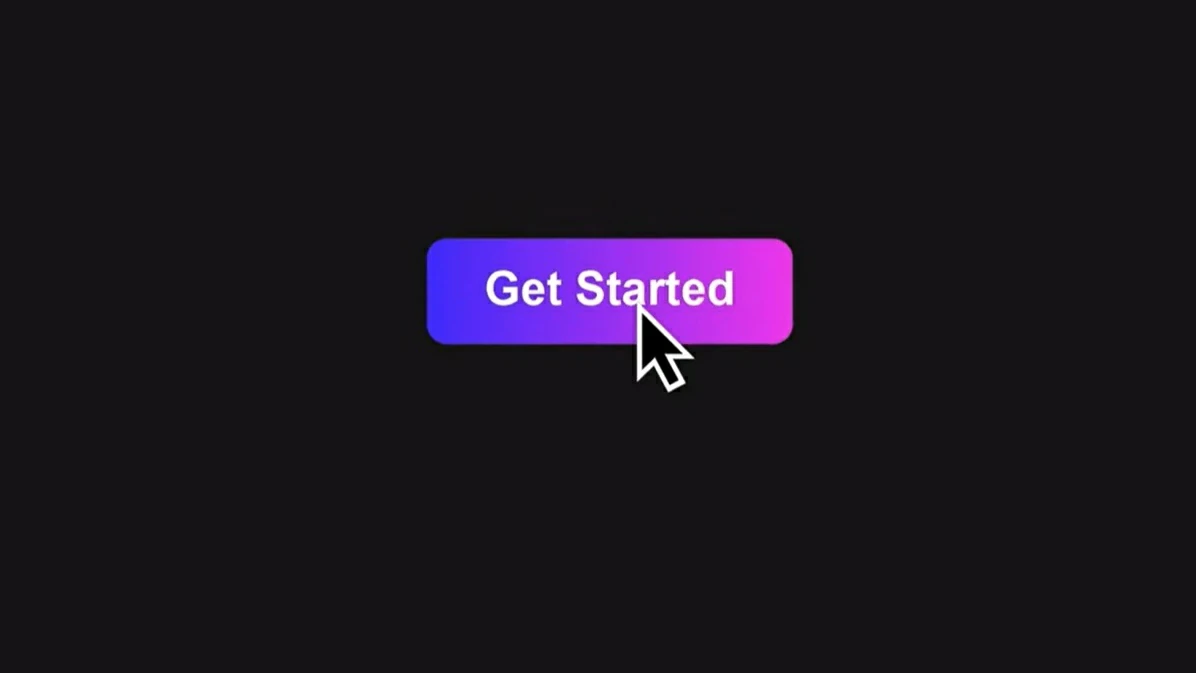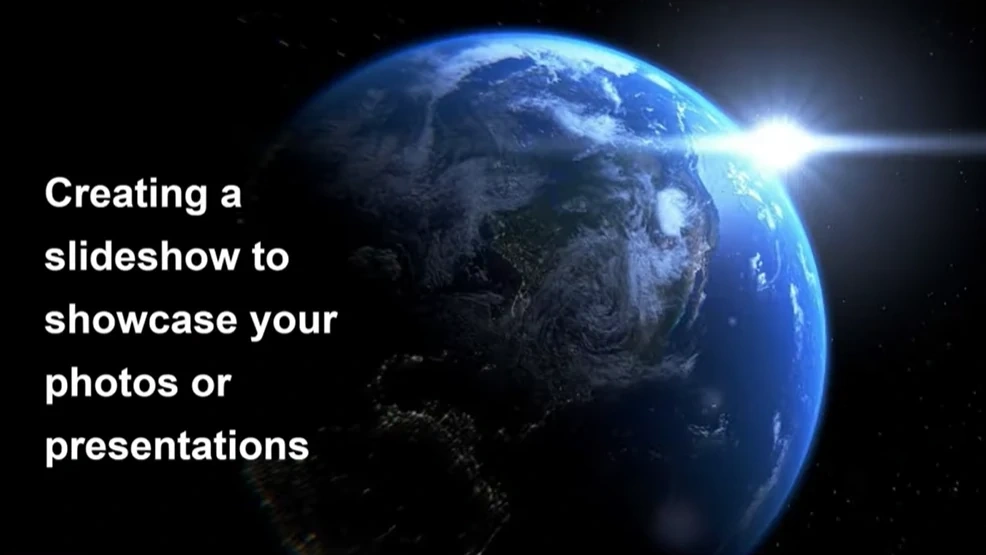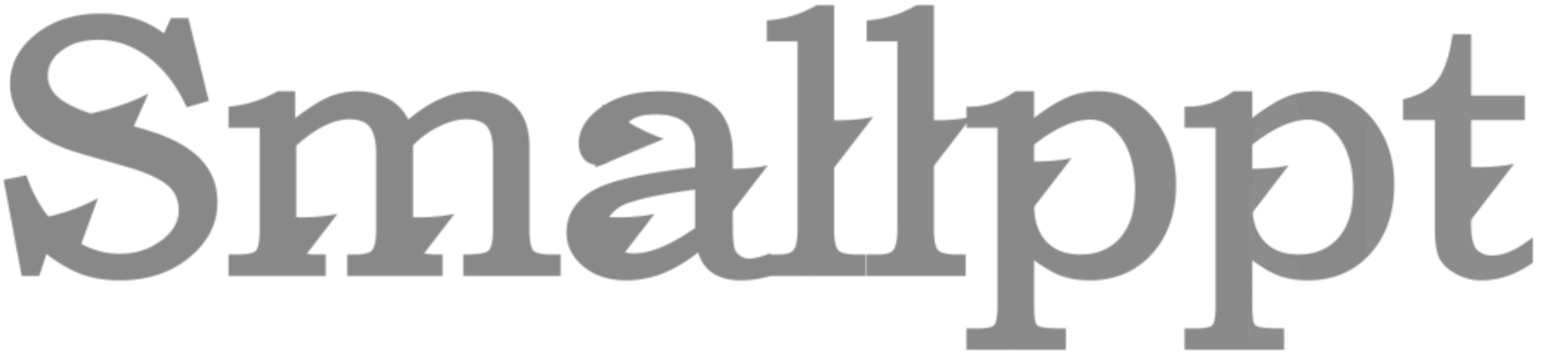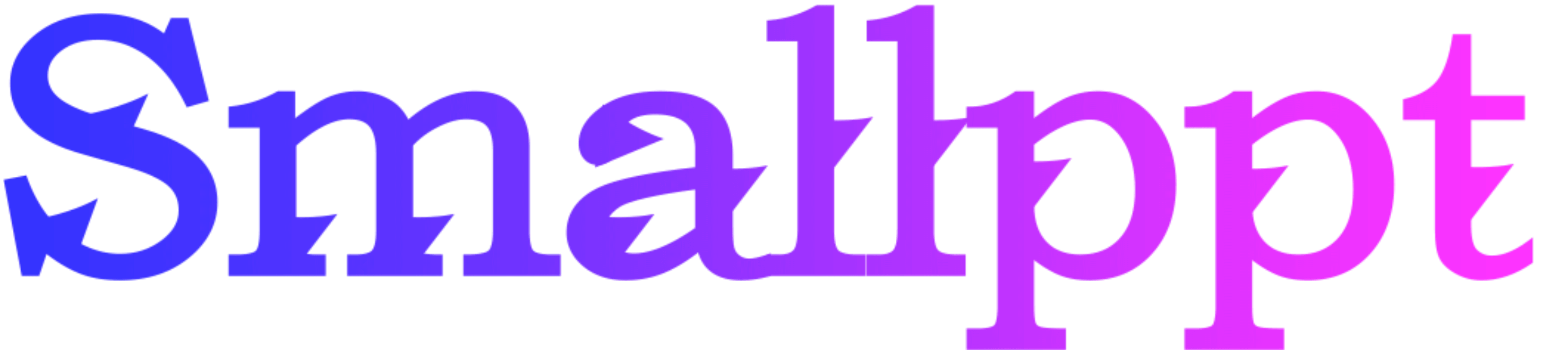
Losing a loved one is a challenging and emotional experience. Creating a funeral slideshow can be a therapeutic way to honor their memory and celebrate their life. In this article, we'll guide you through the process of making a meaningful funeral slideshow using traditional PowerPoint functions and then introduce Inno Helper's AI PowerPoint Maker, a powerful tool that can simplify the process and enhance your presentation.
Introduction
The importance of a funeral slideshow cannot be understated. It serves as a tribute to the departed, helping family and friends remember their life and the precious moments they shared. Here's how to create a heartfelt slideshow that pays a fitting tribute using traditional PowerPoint features.
Gathering Materials
1. Collecting Photos and Videos
Begin by gathering photos and videos that capture the essence of the departed's life. These could include childhood pictures, family gatherings, milestones, and special moments. Make sure to select high-quality images for the best results.
2. Choosing the Right Software
While PowerPoint is a popular choice, ensure you have the latest version. Alternatively, you can explore other software that may offer more advanced features for creating your funeral slideshow.
3. Organizing Your Content Sorting and Arranging
Organize the collected materials chronologically or thematically. This will help you create a coherent and emotionally resonant slideshow. Create a folder with all your files for easy access.
4. Selecting Music
Choose background music that is meaningful and appropriate. Use songs that the departed loved or that hold sentimental value. Ensure that you have the rights to use the selected music, or consider royalty-free alternatives.
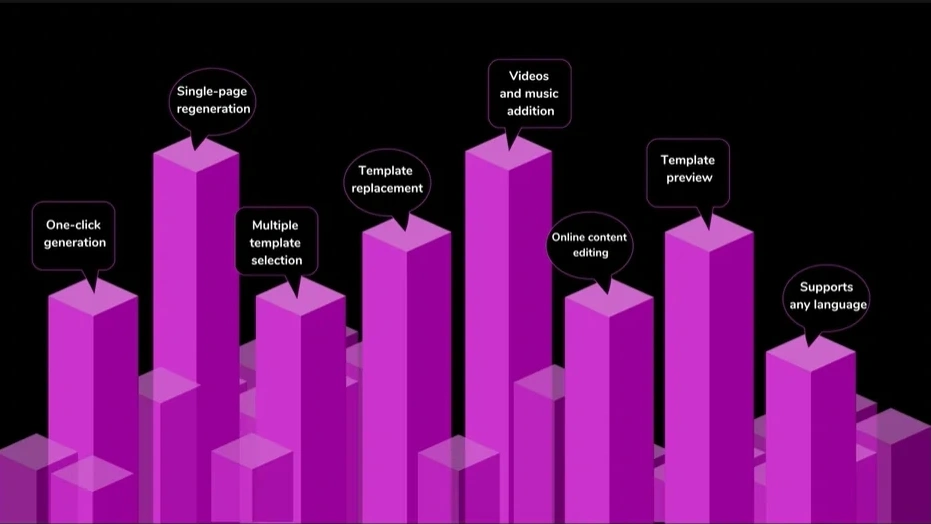
Building the Slideshow
1. Adding Images and Videos
Open PowerPoint and create a new presentation. Start by adding images and videos to your slides. Crop and resize images as necessary, and use a consistent layout for a polished look.
2. Incorporating Transitions and Effects
Add transitions between slides for a smooth flow. Use effects sparingly to emphasize important moments or to maintain a visually engaging experience.
3. Adding Captions and Text
Include captions to provide context for the images and videos. Share anecdotes or quotes that highlight the departed's personality, accomplishments, and impact on others.
4. Customizing the Design
Select a design theme that reflects the departed's style or preferences. Use a consistent color scheme and fonts that are easy to read. Simplicity often has the most significant impact.
5. Review and Edit
Check your presentation for errors, typos, and misalignments. Make sure the slideshow flows smoothly and is free of distractions that could take away from the message.
6. Sharing and Playback
Save your PowerPoint presentation and export it as a video file. Test it on the device you plan to use during the funeral to ensure it plays smoothly and without interruptions.
Conclusion
Creating a funeral slideshow on PowerPoint is a heartfelt way to honor the memory of a loved one. It allows you to tell their story and bring comfort to those in mourning. And with Inno Helper's AI PowerPoint Maker, you can make this process even more special and efficient.
FAQs
Q: How long should a funeral slideshow be?
A: The ideal length for a funeral slideshow is around 10-15 minutes, focusing on the most significant moments.
Q: What is the best format for images and videos?
A: Use high-quality images in common formats like JPEG and videos in formats compatible with PowerPoint (e.g., MP4).
Q: How can I make the slideshow more personal?
A: Add captions, anecdotes, and personalized design elements that reflect the departed's life and personality.
Q: Are there any copyright concerns with music?
A: Yes, be sure to use music for which you have the rights, or explore royalty-free options to avoid legal issues.
Q: Can I get professional help with creating a funeral slideshow?
A: Yes, many professionals offer funeral slideshow creation services if you prefer assistance in this challenging time.