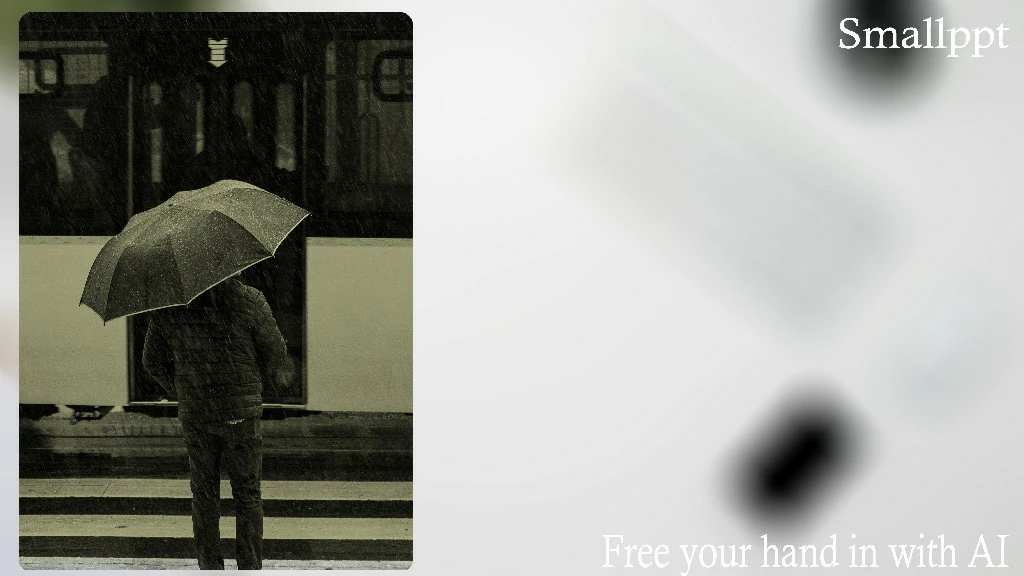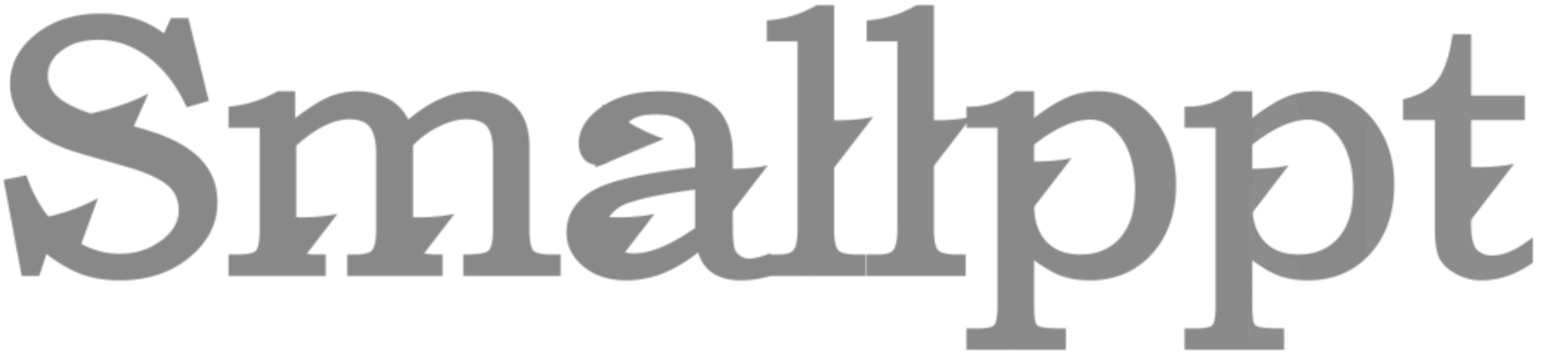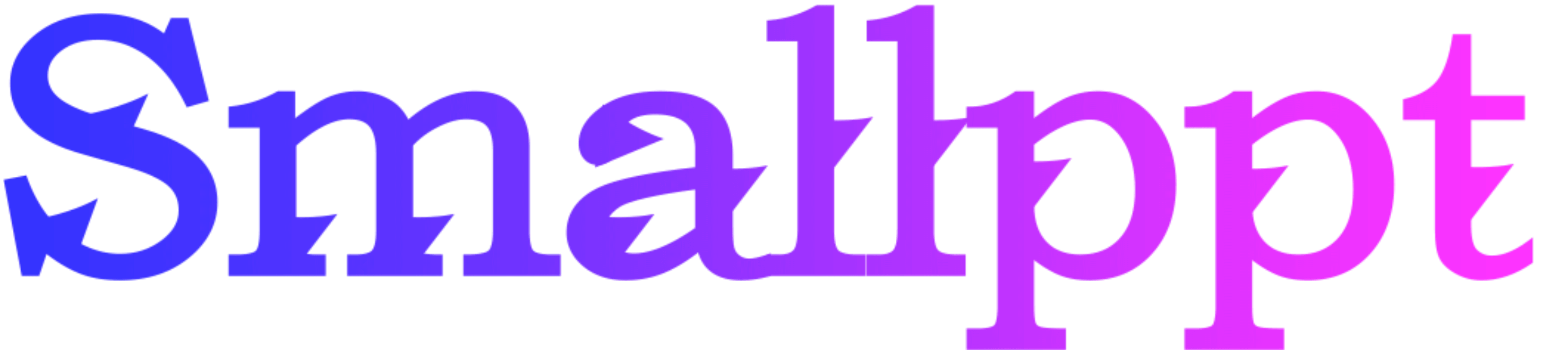
Introduction to PowerPoint Creation
PowerPoint is an indispensable tool used globally by students, professionals, and educators for presenting ideas and information succinctly and visually. Whether it’s a classroom presentation or a business proposal, mastering PowerPoint is a valuable skill in today’s digital age.
Understanding the Basics
Before diving into creating a presentation, it’s crucial to understand the basics of PowerPoint.
·Opening PowerPoint
·Start by opening the PowerPoint application on your computer. You can do this by searching for PowerPoint in the start menu or clicking on its icon if it’s already on your desktop.
·Familiarizing with the Interface
·Once opened, familiarize yourself with the interface, especially the Ribbon, which houses the Tabs containing various features and options you’ll use to create your presentation.
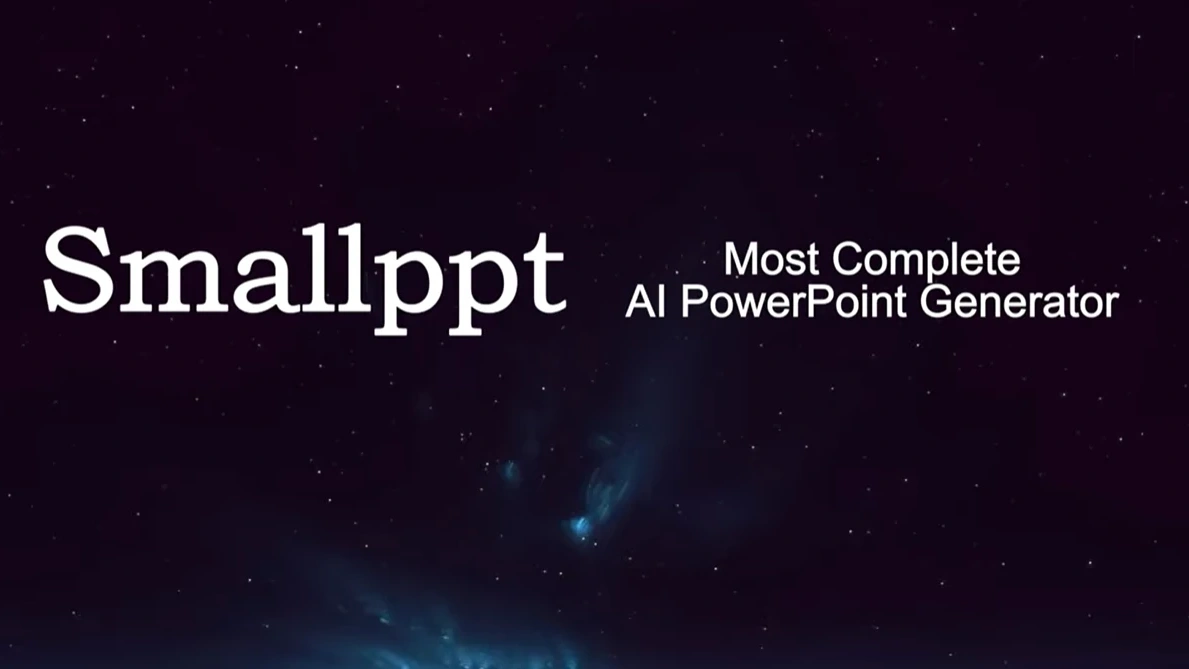
Step-by-Step Guide to Creating a PowerPoint Presentation
Creating a compelling PowerPoint presentation involves several steps, each contributing to the overall appeal and effectiveness of the presentation.
·Choosing a Template or Theme. Begin by selecting a suitable template or theme for your presentation. PowerPoint offers a variety of pre-designed templates, or you can create your own to match your specific needs.
·Adding Slides and Content. Next, start adding slides and populating them with content such as text, images, and videos. Ensure that each slide is coherent and contributes to the overall narrative of the presentation.
·Designing and Formatting Slides. Pay attention to the design and formatting of your slides. Use Design Ideas and Slide Layouts to enhance the visual appeal of your presentation, ensuring it’s engaging and easy to follow.
Incorporating Multimedia Elements. To make your presentation more dynamic, incorporate multimedia elements like videos and audio. These elements can help in illustrating points more effectively and keeping the audience engaged.
`Using Transitions and Animations. Add transitions between slides and animations to elements within the slides to make your presentation more interesting and professional.
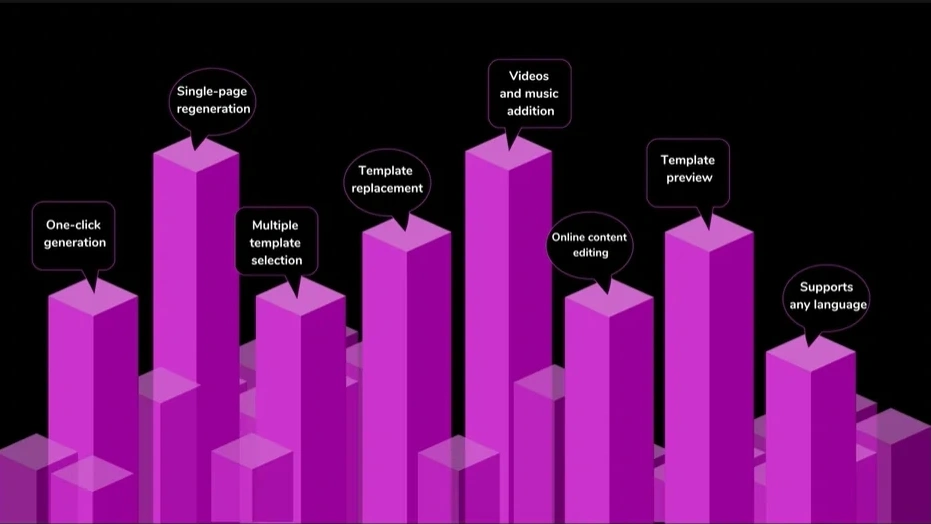
Advanced PowerPoint Features
For those looking to elevate their presentations, PowerPoint offers several advanced features.
·Linking and Embedding Files. You can link and embed files in your presentation, allowing you to seamlessly incorporate external content and resources.
·Using Master Slides. Master slides enable you to make universal changes to your presentation, ensuring consistency in design and formatting across all slides.
·Incorporating Interactive Elements. Add interactive elements like hyperlinks and action buttons to make your presentation more engaging and navigable.
Tips for an Effective Presentation
·Keeping it Simple and Clear
·Avoid clutter and keep your slides simple and clear, focusing on one main idea per slide.
·Balancing Text and Visuals
·Balance text with visuals to ensure your presentation is not overwhelming and is more comprehensible to the audience.
·Practicing Presentation Timing
`Practice your presentation to manage your time effectively and ensure that you can convey your message within the allotted time.
Elevate Your Presentations with Smallppt’s AI PowerPoint Generator
In the pursuit of mastering the art of PowerPoint creation, consider leveraging Smallppt’s AI PowerPoint Generator. This innovative tool can revolutionize your approach to creating presentations by automating various aspects, optimizing design, and ensuring coherence, allowing you to focus more on refining and personalizing your presentations. It’s user-friendly, efficient, and designed to elevate the quality and effectiveness of your presentations, making it an invaluable asset for anyone looking to enhance their PowerPoint skills.

Conclusion
Creating a PowerPoint presentation involves more than just adding slides and content. It requires a thoughtful approach to design, formatting, and content incorporation to effectively convey your message. So, explore, practice, and master the art of PowerPoint creation!
Frequently Asked Questions
Q: How can I make my presentation more engaging?
A: Use multimedia elements, interactive components, and maintain a balance between text and visuals. Also, consider using Smallppt’s AI PowerPoint Generator for optimized design and content incorporation.
Q: Can I customize the design of my slides?
A: Yes, PowerPoint allows extensive customization in design, allowing you to create slides that align with your preferences and needs. Smallppt’s AI PowerPoint Generator can also assist in creating customized and coherent designs efficiently.
Q: Is it necessary to use animations and transitions?
A: While not mandatory, animations and transitions can enhance the visual appeal and professionalism of your presentation when used judiciously.
Q: How can I maintain consistency in design across all slides?
A: Utilize Master Slides to apply universal changes to design and formatting across your presentation. Smallppt’s AI PowerPoint Generator can also ensure design consistency across slides automatically.
Q: Can I incorporate external content in my presentation?
A: Yes, you can link and embed files and external content in your PowerPoint presentation. Smallppt’s AI PowerPoint Generator can optimize the integration of external content, enhancing the overall presentation quality.