
Success in the fast-paced, globally connected world of today depends on teamwork. Effective collaboration may make a big impact in a variety of situations, including brainstorming ideas with coworkers, working on a team project, and presenting a presentation. Working together on presentations has never been simpler than it is with PowerPoint Online, Microsoft's web-based version of their well-known presentation program. We'll look at the advantages of utilizing PowerPoint Online for group presentations in this blog post, along with some useful advice on how to get the most out of this effective tool.
Why Collaborate with PowerPoint Online?
1. Real-Time Collaboration: Being able to work with people in real time is one of PowerPoint Online's greatest benefits. The ability for multiple users to collaborate on a single presentation at once facilitates group ideation, editing, and content finalization.
2. Accessibility: PowerPoint Online is perfect for remote teams or individuals who need to work on presentations while on the go because it can be accessed from any device with an internet connection.
3. Version History: You may quickly revisit earlier iterations of your presentation using PowerPoint Online, which automatically saves your work as you go. This makes it simple to keep track of changes and roll back to previous iterations if needed.
4. Integration with Other Microsoft Office products: PowerPoint Online works smoothly with other Microsoft Office products like Word and Excel, making it simple to include content from them into your presentation.
5. Easy Sharing: Using PowerPoint Online, you may easily share your presentation with others. You may quickly invite others to view and change your presentation, and you can manage who has access to it.
Tips for Collaborating Effectively with PowerPoint Online
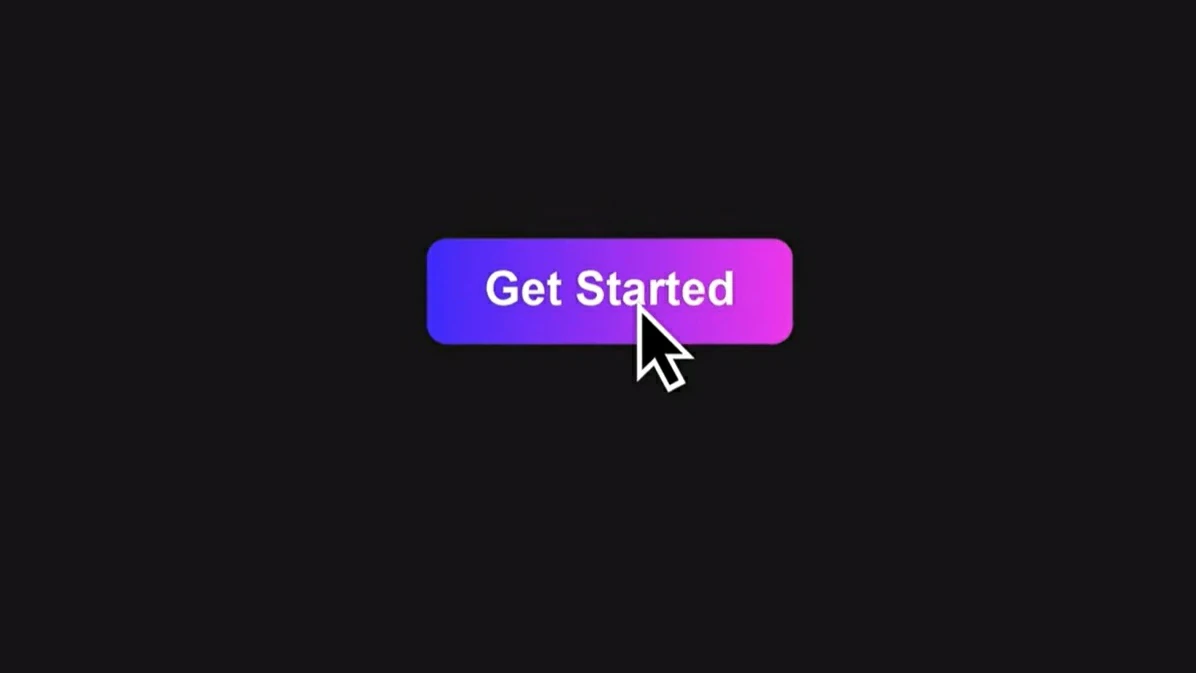
1. Set Clear Goals: Before you begin collaborating on your presentation, ensure that everyone engaged knows the presentation's goals and objectives. This will assist in guaranteeing that everyone is on the same page and working toward a common objective.
2. Assign Roles: Assigning roles to team members might help to simplify the cooperation process. Designate a project leader, someone to handle design and layout, and someone to review and provide feedback.
3. Use Comments and Annotations: PowerPoint Online lets you put comments and annotations on presentations, making it simple to provide feedback or recommendations. Encourage team members to use these features to communicate more effectively.
4. Use Co-Authoring: Make use of the co-authoring tool in PowerPoint Online, which enables several users to modify the same presentation at once. This can guarantee that everyone's feedback is included and significantly accelerate the collaborative process.
5. Share Responsibly: Consider who has access to your presentation when you share it with others. To manage who can access or update your presentation, use PowerPoint Online's sharing options. As usual, keep important data safe.
Examples of Collaborative Presentations with PowerPoint Online

1. Group Projects: Work together on group projects with your team by using PowerPoint Online. With the thoughts and experience of each team member, the presentation will be more thorough and well-rounded.
2. Presentations for Clients: Work together with clients to ensure that their requirements and expectations are satisfied. Real-time edits and client feedback integration are simple with PowerPoint Online.
3. Training Materials: Use PowerPoint Online to collaboratively create training materials. Collaboratively, several trainers can create captivating and educational presentations for staff members or customers.
4. Marketing Campaigns: Use PowerPoint Online to collaborate on marketing campaigns. Collaboratively, team members can design visually captivating presentations that successfully convey important ideas to target audiences.
Collaborating on presentations with PowerPoint Online can boost your team's productivity and creativity. You can build impactful presentations by leveraging its real-time collaboration features, accessibility, and interaction with other Microsoft Office applications. Follow the guidelines and examples in this blog post to get the most out of PowerPoint Online for collaborative projects.


