
Introduction:
Creating a vertical PowerPoint slide is essential for specific presentation needs, such as when designing posters or infographics. This orientation allows for a more focused and immersive presentation of information, catering to specific visual content needs. Here’s a concise guide to help you make your PowerPoint slides vertical, ensuring your presentations are visually appealing and effective.
Step-by-Step Guide to Creating Vertical PowerPoint Slides:
- Open PowerPoint and Choose a Blank Presentation.
- Navigate to the Design Tab and select Slide Size.
- Choose Custom Slide Size and select Portrait Orientation.
- Adjust the Width and Height as needed and click OK.
- Review and finalize the changes, ensuring the vertical orientation complements the overall presentation composition.
- Understanding Vertical PowerPoint: Vertical PowerPoint slides are pivotal when the content or design requires a portrait orientation. This unique approach to presenting information can be particularly effective for displaying content that benefits from a top-to-bottom flow, offering a distinctive visual experience to the audience.

Advanced Tips and Tricks:
To elevate the aesthetic and functional aspects of your vertical slides, consider maintaining a balance between text and visuals and choosing a cohesive color scheme. Utilizing interactive elements like hyperlinks and action buttons can significantly enhance user engagement and the overall user experience.
Common Mistakes and How to Avoid Them:
Ensure that the content is well-aligned and displayed effectively in the vertical format to avoid cluttered and confusing visuals. Overlooking the adjustment of content to fit the vertical orientation can compromise the visual balance of your presentation.
Smallppt’s AI PowerPoint Generator:
After mastering the basics of creating vertical slides, you can further enhance your presentations with Smallppt’s AI PowerPoint Generator. This innovative tool is designed to optimize your presentation’s visual appeal and professionalism. It intelligently assists in creating vertical slides, providing suggestions, and automating design processes, allowing you to focus on content while it takes care of the aesthetics.
Conclusion:
Creating vertical PowerPoint slides can significantly enhance the visual dynamics of your presentations, allowing for a more focused and immersive presentation of information. With the advanced capabilities of Smallppt’s AI PowerPoint Generator, each presentation can be a harmonious blend of content and visuals, making each session a memorable experience.
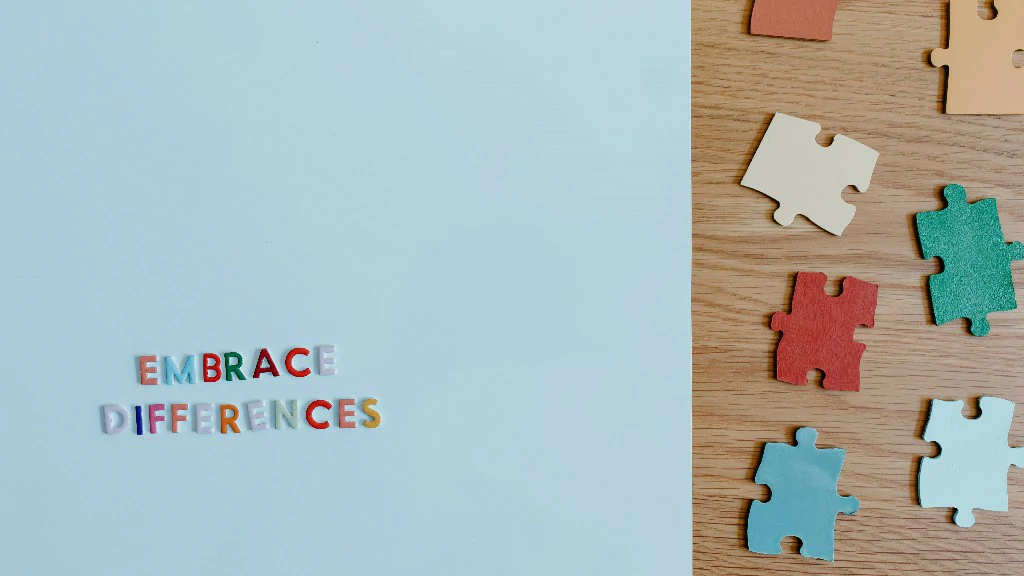
Frequently Asked Questions:
·How does Smallppt’s AI PowerPoint Generator enhance the creation of vertical slides?
It automates the design process, providing optimal design solutions, and ensuring visual harmony, and thematic coherence.
·Is the AI PowerPoint Generator user-friendly for those new to PowerPoint?
Absolutely, its intuitive interface and automated suggestions make it accessible and beneficial for both novices and seasoned PowerPoint users.
Final Thoughts:
Smallppt’s AI PowerPoint Generator is a revolutionary companion for crafting resonating presentations, ensuring each slide is a masterpiece of content and design. Whether you are a beginner or a pro, it’s here to elevate your presentations to new heights of excellence.


