
Introduction:
In the dynamic and diverse realm of presentations, creating a unique and cohesive aesthetic is paramount. PowerPoint templates are the unsung heroes in this domain, serving as foundational blueprints that ensure consistent design and branding across presentations. Smallppt.com is at the forefront of innovation in this field, with its AI PowerPoint Generator, offering solutions that make the creation of professional and aesthetically pleasing presentations more streamlined and efficient.
Understanding PowerPoint Templates:
PowerPoint templates are more than just predefined designs or layouts; they are the backbone of your presentation, ensuring visual and thematic consistency. They are crucial for anyone looking to convey content in a more structured and engaging manner, be it a student, a business professional, or an educator. A well-crafted template not only enhances the visual appeal of your presentation but also reinforces your brand and message, making it more memorable for your audience.
Step-by-Step Guide to Creating a PowerPoint Template:
Creating a PowerPoint template is a meticulous process but by no means an insurmountable one. It involves selecting a theme, customizing slide layouts, adding placeholders, and saving the template. Each step requires careful consideration of elements like color schemes, fonts, and imagery to ensure that the template is not only visually appealing but also functional and user-friendly.
Smallppt’s AI PowerPoint Generator can significantly simplify this process, offering advanced customization options and design solutions that allow you to create templates that are truly reflective of your brand and vision.
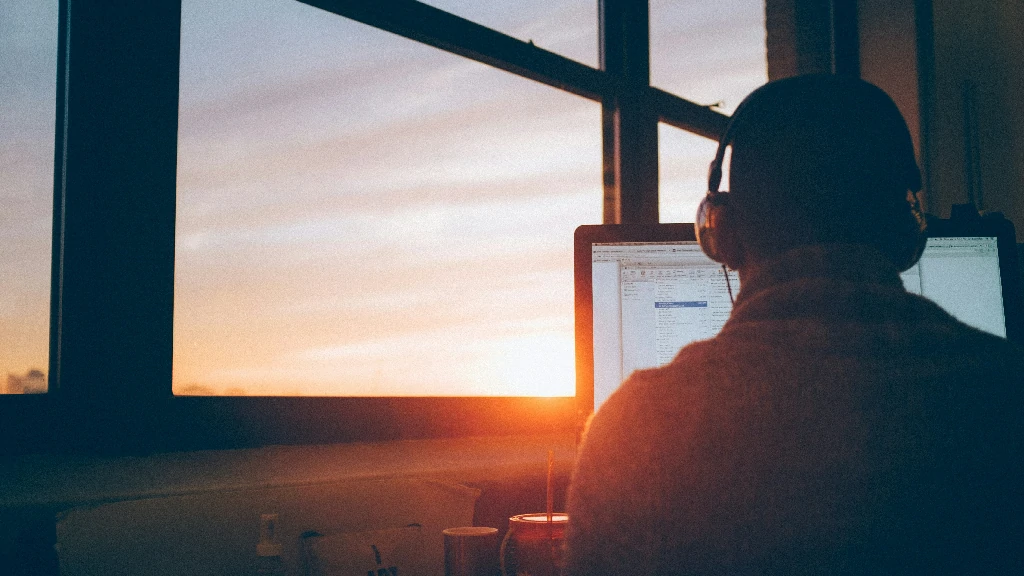
Advanced Customization and Design Tips:
PowerPoint offers a wealth of advanced customization features for those aspiring to create more sophisticated and distinctive templates. Experimenting with different textures, gradients, and transparency settings can yield stunning visual effects, making your template stand out. Leveraging these advanced features, in conjunction with Smallppt’s AI solutions, can elevate your template design to new heights, ensuring that your presentations leave a lasting impression.
Smallppt’s AI PowerPoint Generator Features:
Smallppt’s AI PowerPoint Generator stands out with its innovative features designed to revolutionize the way presentations are created. It offers a user-friendly interface and advanced customization options, allowing users to craft templates with unparalleled precision and flexibility. The AI-powered tool can analyze your content and suggest design enhancements, ensuring optimal visual appeal and coherence. It also enables real-time collaboration, allowing multiple users to work on a template simultaneously, fostering creativity and efficiency. Whether you are a novice or a seasoned designer, Smallppt’s AI PowerPoint Generator empowers you to bring your vision to life and create presentations that resonate.
Common Mistakes and Solutions:
Creating a PowerPoint template can be fraught with pitfalls, such as inconsistent formatting, cluttered layouts, and incompatible color schemes. Being mindful of these common mistakes and taking corrective measures can ensure the creation of a seamless and effective template. For instance, maintaining a balance between text and imagery, using contrasting colors for text and background, and avoiding overly complex layouts can significantly improve the readability and visual appeal of your template.
Conclusion:
Mastering the art of creating PowerPoint templates is a valuable skill that can significantly impact the effectiveness of your presentations. The use of well-designed templates can enhance the visual coherence and appeal of your content, making it more engaging and memorable for your audience. Smallppt’s AI PowerPoint Generator is a revolutionary tool in this domain, offering advanced design solutions and customization options that can help you realize your creative vision and create presentations that resonate.

FAQ Section:
Q: Can I apply a template to an existing presentation?
A: Yes, you can apply a new template to an existing presentation to change its overall look and feel, but be mindful of potential formatting adjustments needed.
Q: How can I share my custom template with others?
A: You can save your template as a .potx file and share it via email or cloud storage services, allowing others to use it for their presentations.
Q: Can I use Smallppt’s AI PowerPoint Generator to modify templates?
A: Absolutely! Smallppt’s AI tool offers advanced customization options, allowing you to modify and enhance templates to suit your specific needs.
Q: Is there a way to lock the template to prevent accidental modifications?
A: While PowerPoint doesn’t offer a direct way to lock templates, you can protect specific elements by saving them as pictures or using third-party add-ins.
Q: Can I create a template with animated elements?
A: Yes, you can incorporate animations into your template, but use them sparingly to avoid distracting from the content.
Q: How does Smallppt enhance the template creation process?
A: Smallppt provides intuitive design tools and AI-powered solutions that streamline the template creation process, offering more flexibility and precision in designing each element.


