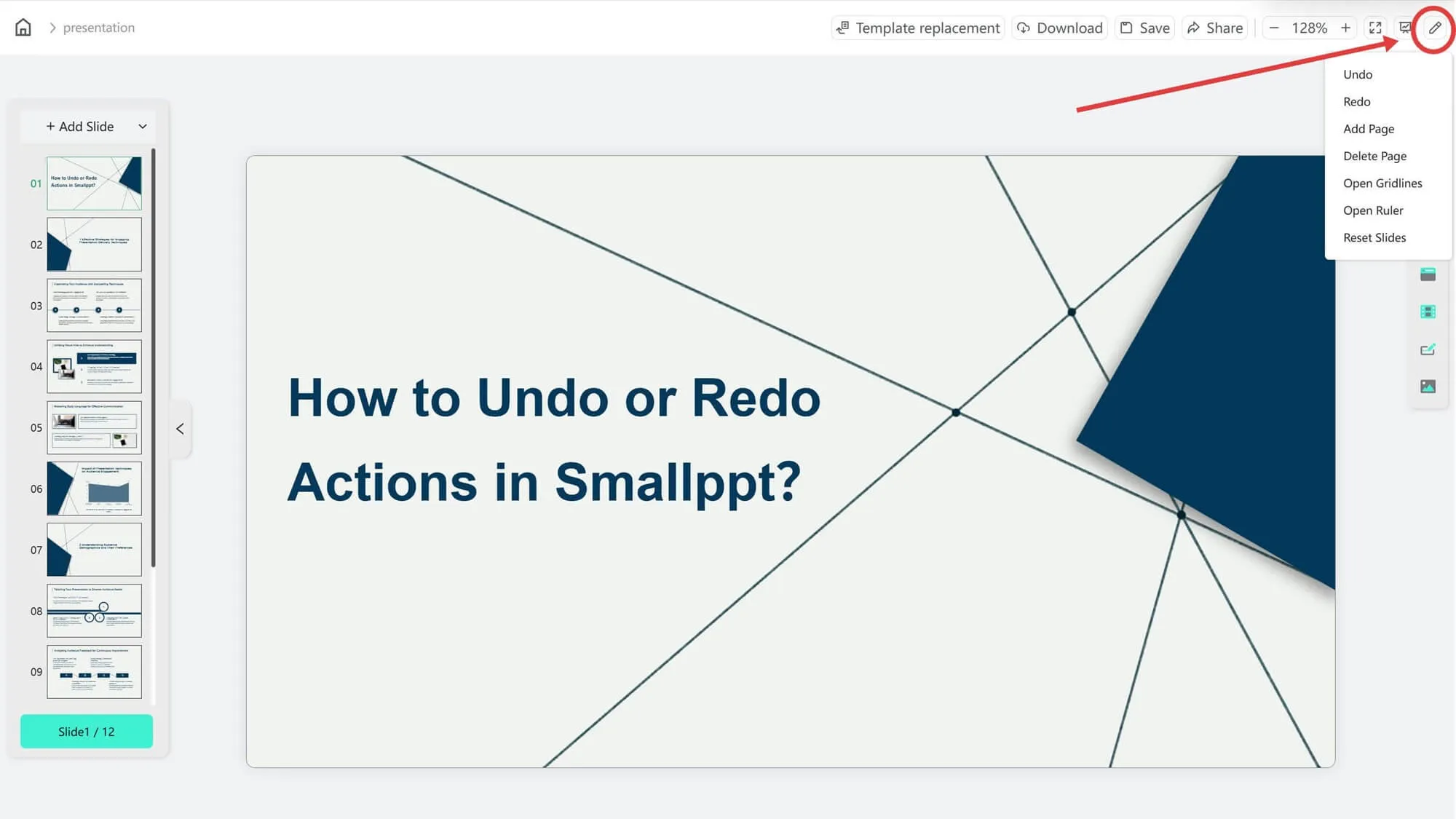When working on a PowerPoint presentation, mistakes can happen, but luckily, there are easy ways to undo and redo your actions.
If you want to extend the effect of an operation, there are also quick methods, without you having to repeatedly click back and forth. This will help you more smoothly accomplish your creative work in PowerPoint.
Are you interested in knowing how to flexibly apply these practical tips? Next, we will explain in detail the specific methods for PowerPoint's Undo, Redo, and Repeat functions.
How to Undo Changes in PowerPoint
1. Open the slide you want to edit in PowerPoint.
2. At the very top of the page, find a curved arrow pointing left; click this button to undo the previous action.
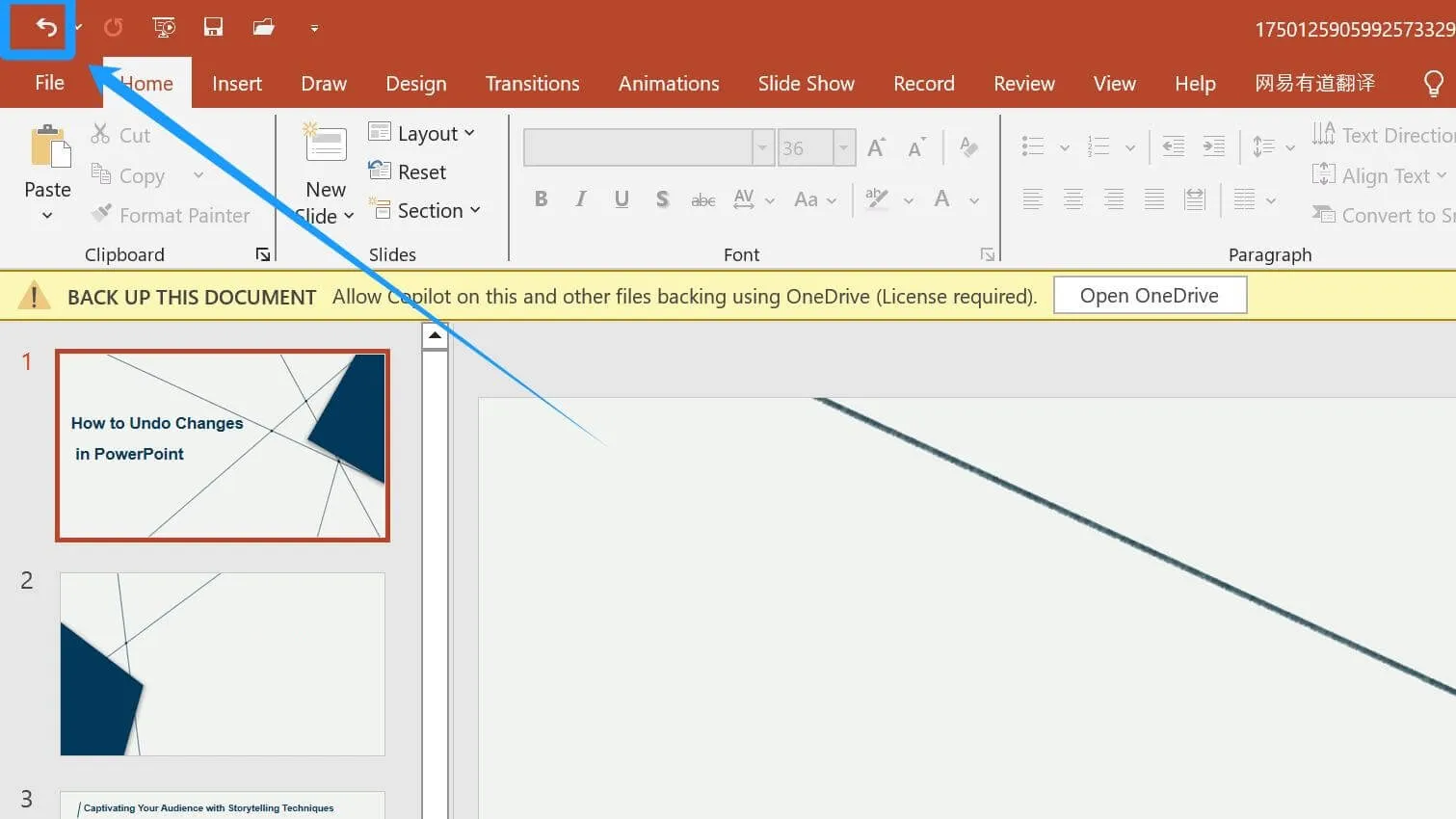
3. Alternatively, you can directly use the keyboard shortcut:
Windows: Ctrl + Z
Mac: Command + Z
4. Click the small downward arrow next to the curved arrow; you can see your action history. Click a specific step to directly return to that point in your editing.
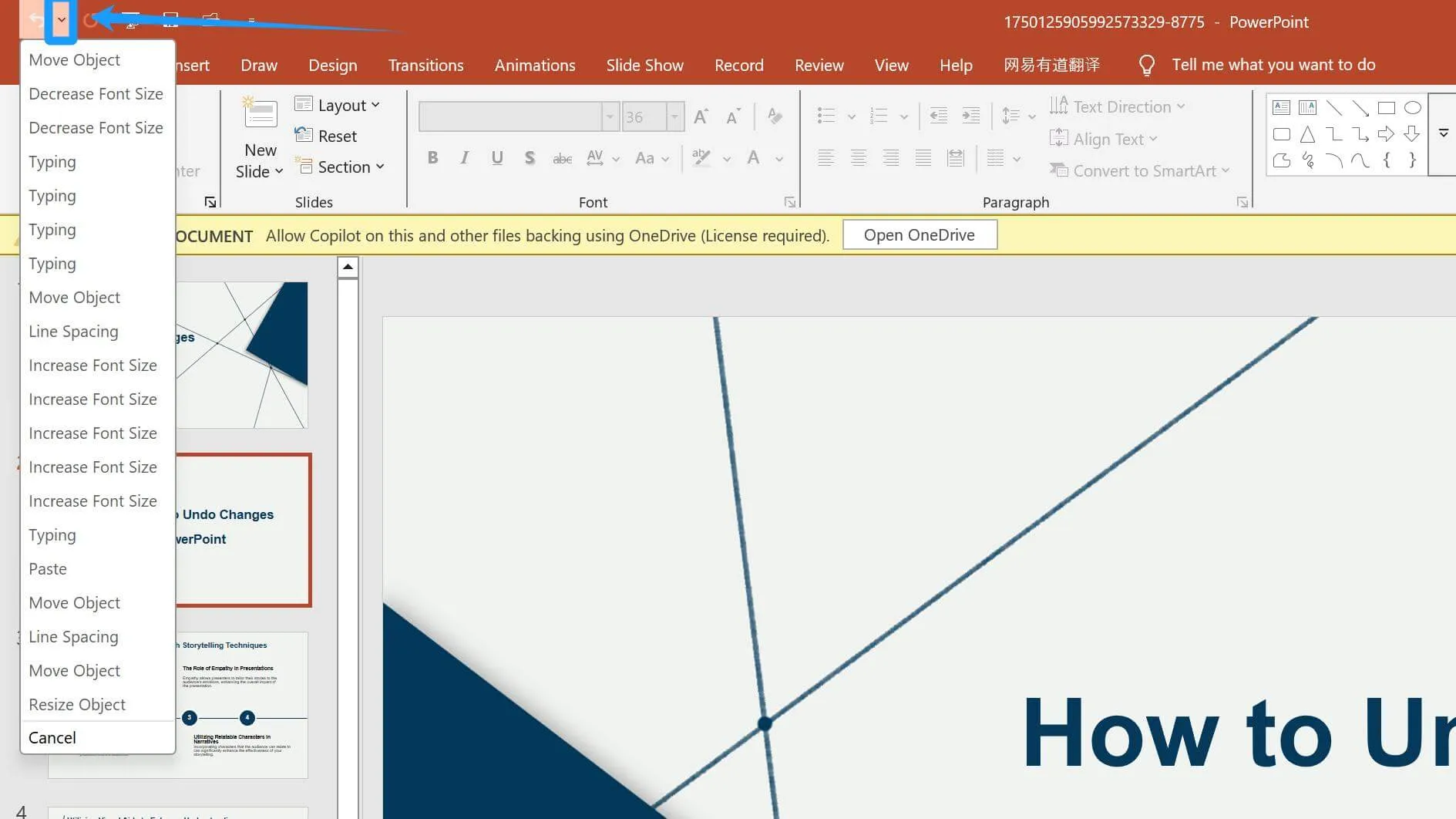
5. Typically, PowerPoint allows you to undo up to 20 actions. If you want to increase this limit, you can navigate to File → Options → Advanced.
First, find the File tab in the menu bar.
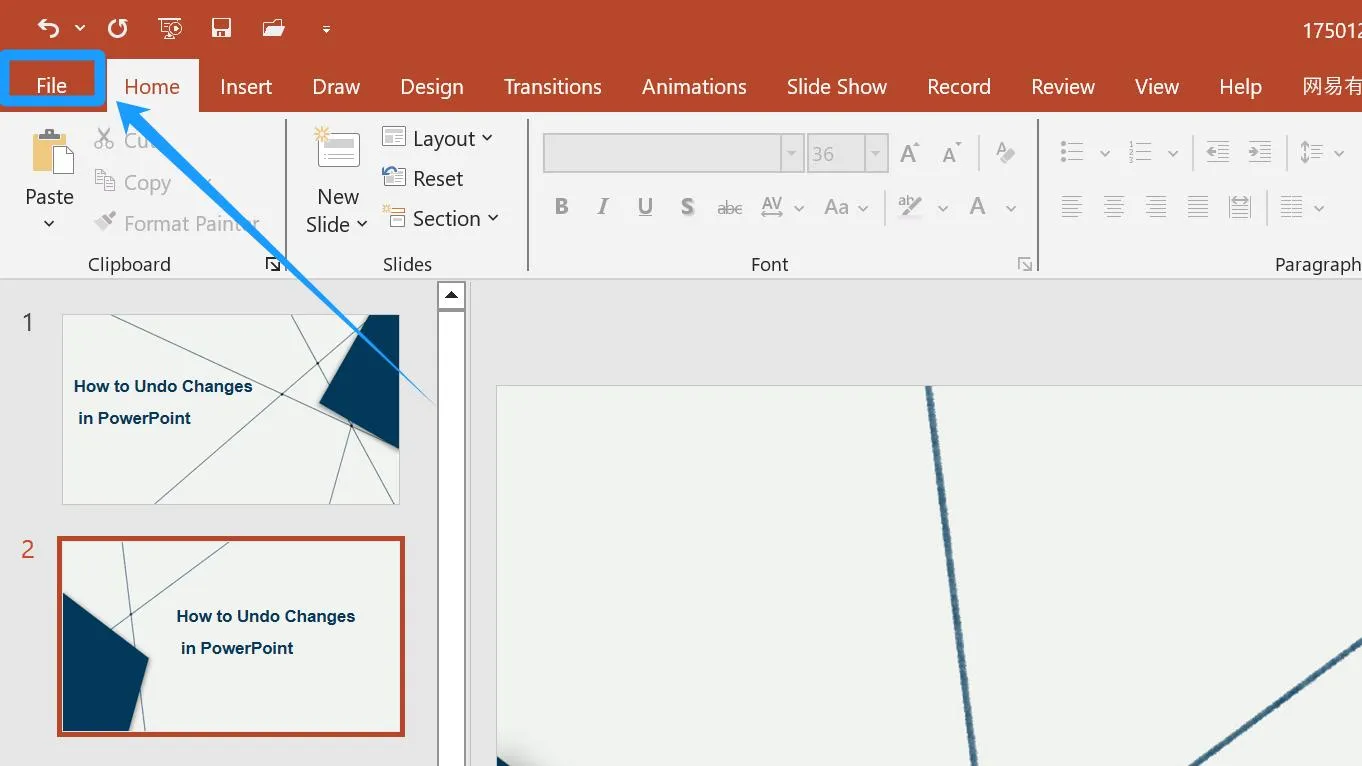
6. Then, click Options at the very bottom of the page.
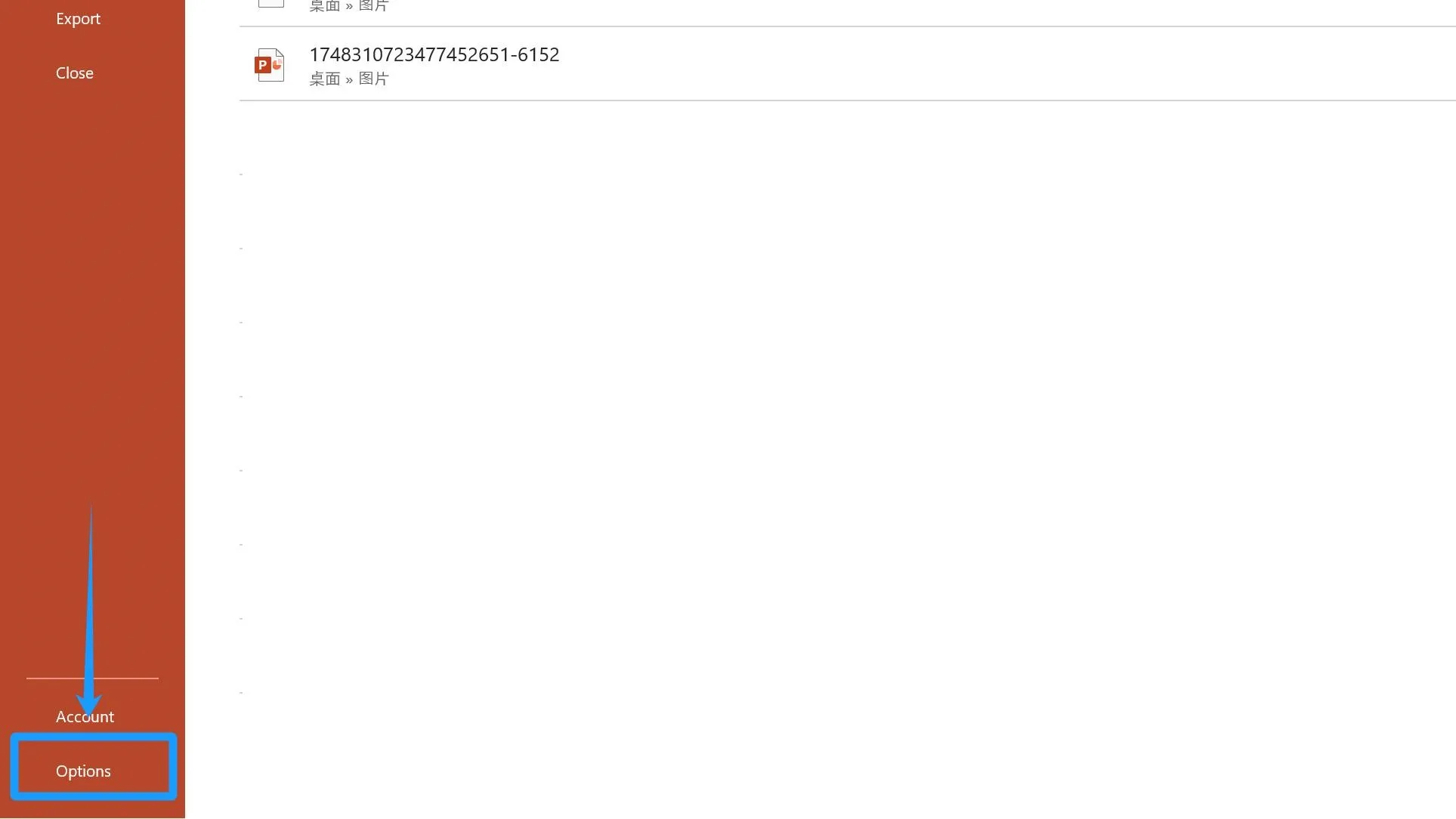
7. Navigate to Advanced. And change the number in the Maximum number of undos field. The upper limit is 150.
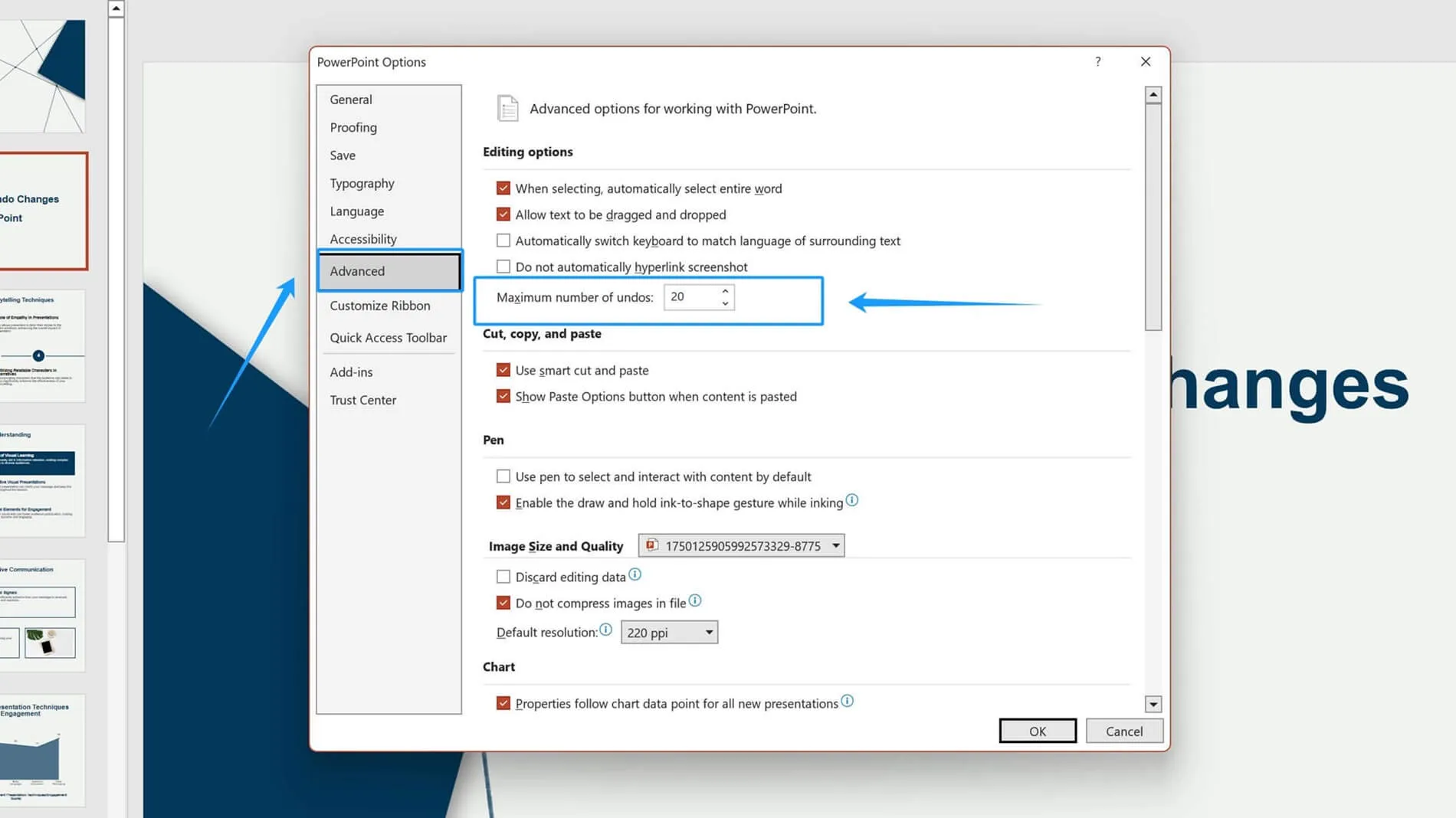
Notice: Every action is recorded in the undo history. Increasing the number of undos significantly means PowerPoint needs to track more actions and requires more memory. This can degrade the software's performance and potentially cause it to crash.
How to Redo in PowerPoint
In PowerPoint, the "Redo" function allows you to reverse the effects of an "Undo" action. If you have used the "Undo" feature to revert a change you made in your presentation and then decide that you want to bring that change back, "Redo" allows you to restore it.
1. Click the small curved arrow pointing right next to the Undo button to redo actions you've undone.
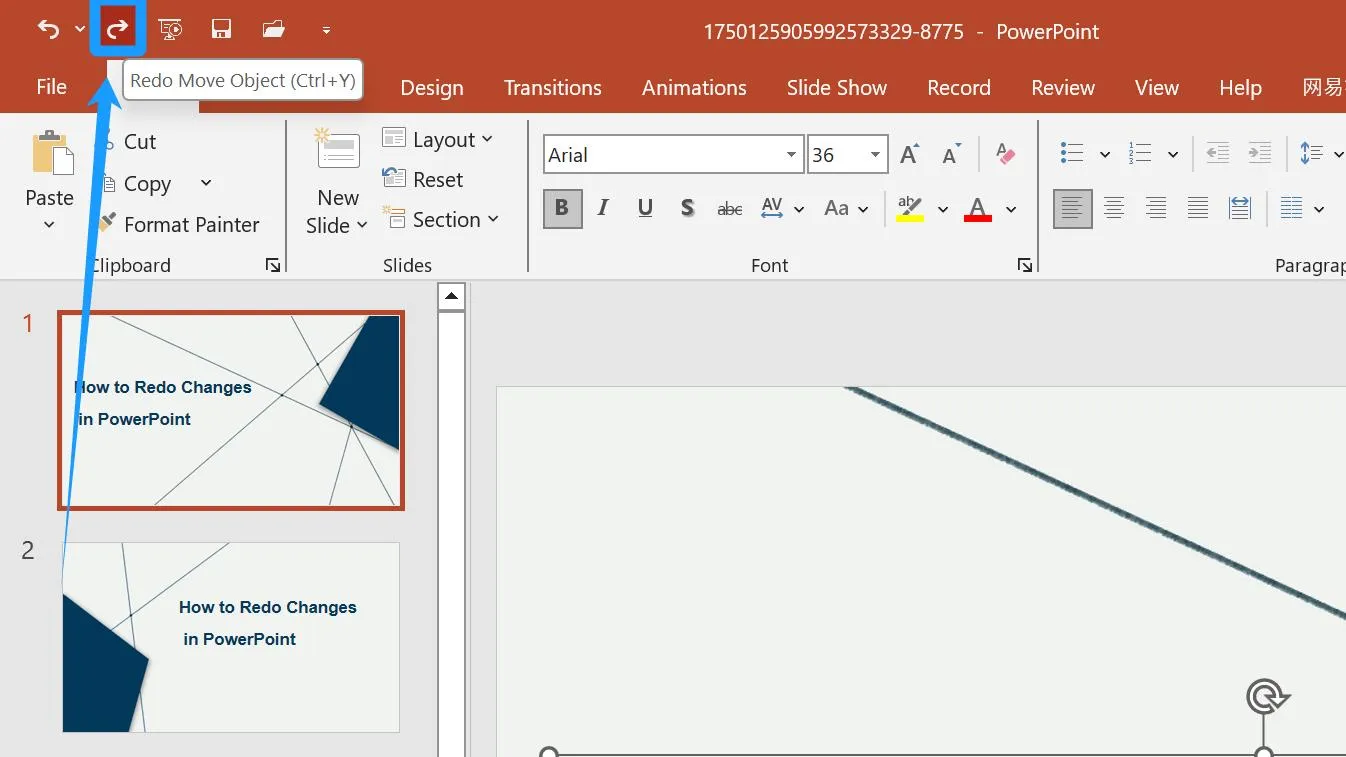
2. Similarly, you can use the keyboard shortcut:
• Windows: Ctrl + Y
• Mac: Command + Y
How to Repeat Actions in PowerPoint
You can use the F4 key to repeat the last action you performed. For example, if your last action was an Undo, pressing F4 will perform more undo operations.
Frequently Asked Questions:
Q: Is there a limit to the number of actions you can undo in PowerPoint?
A: Yes, typically it's 20. You can change this under File → Options → Advanced, but the upper limit is 150.
Q: What if I need to undo more actions, but I've already reached the undo limit?
A: Then you need to manually delete or restore the original operation.
Q: Why didn't pressing F4 key copy my last operation?
A: Check if the Fn key (near the Ctrl key) is locked (lock status is typically indicated by a status light). If unlocked, pressing F4 alone might activate a media function (like volume control). In this case, you need to press the Fn + F4 combination to perform the repeat action.
Q: After reopening the file, can I undo actions from before I closed PowerPoint?
A: No. Once you close the PowerPoint document, the previous operation history is purged. You can only undo actions performed after reopening the file.
Q: Can F4 only copy the last operation?
A: Yes, F4 only repeats the last action you performed; it does not duplicate the object itself. If you need to copy multiple effects applied to a specific object, try using the Format Painter (the small paintbrush icon).
Q: If I accidentally undo several steps and want to restore those multiple undone actions, how do I do it?
A: As long as you haven't performed any other new actions afterwards, you can continuously press the Redo shortcut (Ctrl+Y on Windows or Command+Y on Mac) multiple times, or click the "Redo" button repeatedly. This will step-by-step reapply the actions you previously undid, bringing them back in sequence.
Ending Notes
Whether fixing mistakes or refining designs, simply follow these simple steps to master the techniques of undo, redo, and repeat actions in PowerPoint. This will allow you to work with greater ease and confidence during your presentation creation process.
Combining the use of keyboard shortcuts with toolbar buttons will make your operations faster and more convenient. Through continuous practice, you'll be able to utilize these functions more efficiently, enhancing your presentation creation skills to the next level.
Create Stunning PowerPoint Presentations with AI in Seconds
With the power of AI, you can now generate an impressive PowerPoint presentation within seconds, say goodbye to hours of slide design and content creation, and allow you to focus on what truly matters.
Smallppt is a convenient and reliable presentation maker. It’s easy to use, requiring no design experience.
Simply provide a topic, and Smallppt tackles both content filling and layout design effortlessly in a short time.
Additionally, it boasts a rich built-in template library covering various themes and scenarios. Here, you’ll always find one that suits your needs.
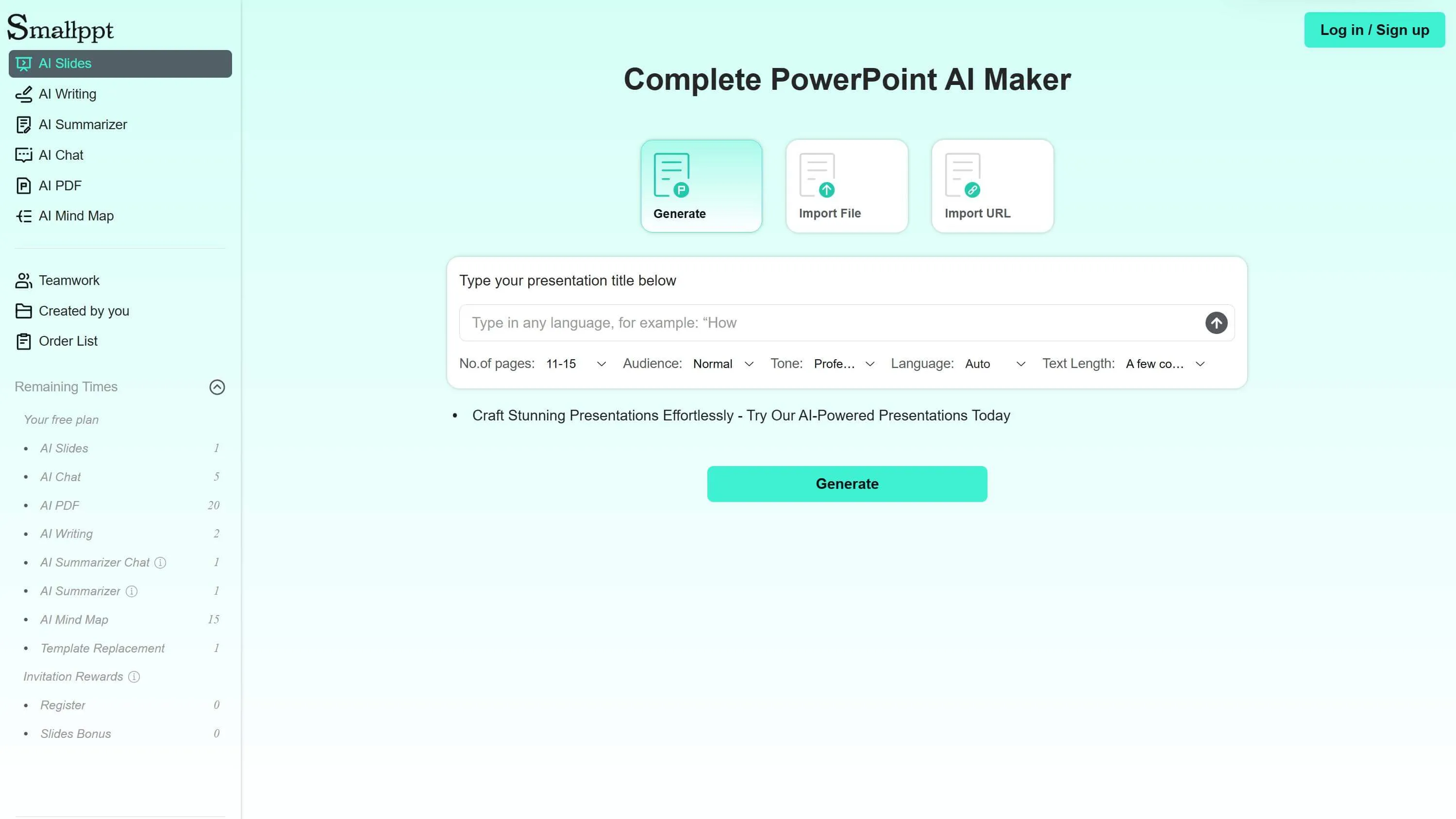
How to Undo or Redo Actions in Smallppt?
1. Use Keyboard Shortcuts:
Windows: Ctrl + Z (Undo); Ctrl + Y (Redo)
Mac: Command + Z (Undo); Command + Y (Redo)
2. Click the Edit Icon: Click the Edit button (shaped like a pen) in the top-right corner to find the Undo and Redo options.