
In the realm of presentation design, Microsoft PowerPoint stands out for its diverse set of tools, particularly in the realm of drawing. Beyond the basic functionalities, PowerPoint harbors advanced drawing tools that empower users to create sleek and sophisticated shapes, elevating the visual appeal of their presentations. This comprehensive guide embarks on a journey to define these advanced drawing tools, elucidate the myriad benefits they bring to presentations, offer practical how-to guides for their utilization, and culminate with reflections on maximizing their potential for design excellence.
1.Definition: Unveiling Advanced Drawing Tools in PowerPoint
Advanced drawing tools in PowerPoint encompass a range of features that go beyond the standard shapes and lines. These tools enable users to create intricate and customized shapes, fostering a higher degree of creativity and precision in presentation design. From manipulating curves to combining shapes, PowerPoint's advanced drawing tools open up a world of possibilities for crafting visually striking slides.
2. Benefits: The Power of Precision and Creativity
Customization: Advanced drawing tools allow for precise customization of shapes, catering to unique design requirements.
Complexity with Simplicity: Users can create complex shapes and illustrations with relative ease, even without extensive graphic design skills.
Consistency: Design consistency is enhanced as users can replicate and modify intricate shapes throughout the presentation.
Professional Aesthetics: The refined shapes contribute to a more professional and polished look, elevating the overall visual appeal.
Efficiency: Users can achieve intricate designs directly within PowerPoint, streamlining the design process and saving time.
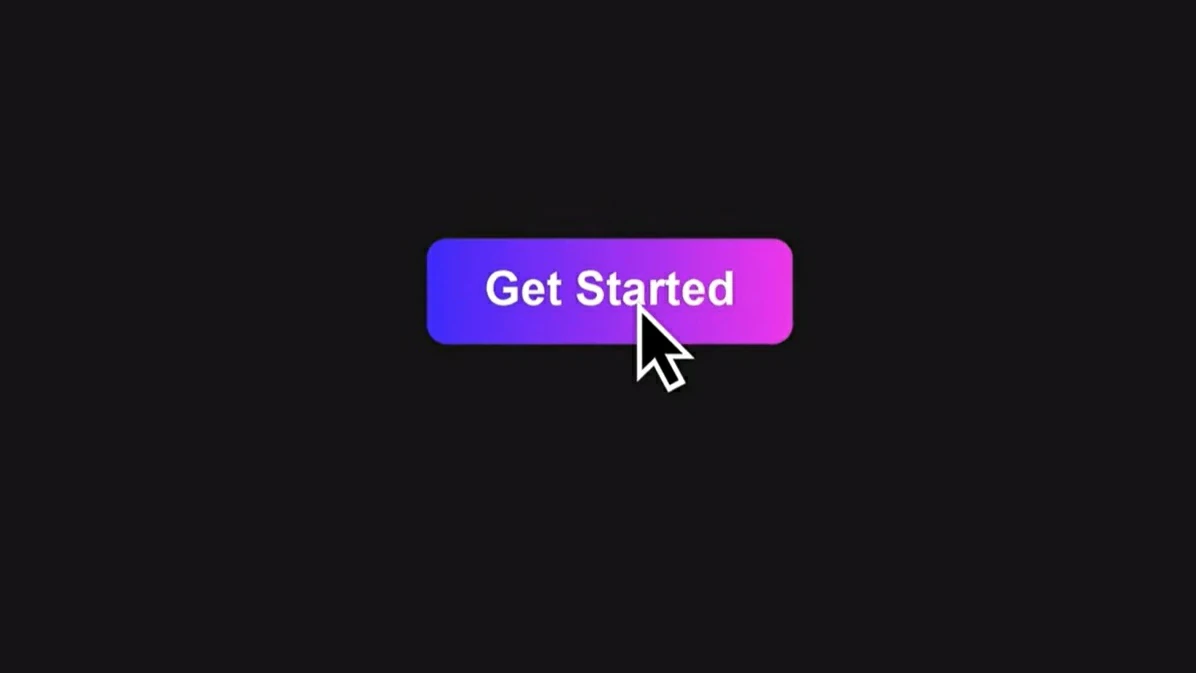
3. How-to Guides: Navigating the World of Advanced Drawing
3.1 Accessing Advanced Drawing Tools:
Navigate to the "Insert" tab and select "Shapes" to reveal a range of basic shapes.
For advanced drawing tools, access the "Format" tab and explore options like "Edit Shape" and "Merge Shapes."
3.2 Manipulating Shapes:
Right-click on a shape, choose "Edit Points," and manipulate individual points to alter the shape's contours.
Utilize the "Combine," "Fragment," or "Intersect" options to merge or intersect multiple shapes.
3.3 Creating Custom Shapes:
Combine basic shapes using the "Merge Shapes" tool to create custom, intricate shapes.
Adjust and fine-tune the resulting shape to fit the design requirements.
3.4 Using the Pen Tool:
Access the "Shapes" dropdown and choose the "Freeform" or "Scribble" tool for freehand drawing.
Refine the shape by editing points or converting it to a more structured form.
3.5 Working with Shape Effects:
Apply gradient fills, shadows, or 3D effects to advanced shapes for added depth and visual interest.
Experiment with transparency and reflection options for nuanced design elements.
3.6 Incorporating Advanced Drawing in Presentations:
Integrate advanced shapes seamlessly into presentations, ensuring design consistency.
Use these shapes to highlight key points, create visual metaphors, or enhance data visualizations.
4.Revolutionize Presentations with Smallppt's AI PowerPoint
Smallppt's AI PowerPoint, a presentation-revolutionizing AI PowerPoint maker, transforms design dynamics. This intuitive online AI PowerPoint maker effortlessly crafts captivating presentations. The Redraw Feature refines text with precision, while real-time formatting recommendations from its Artificial Intelligence presentation PowerPoint suite enhance design dynamically. Integrated with Microsoft PowerPoint, it prioritizes efficiency, allowing a focus on substantive content. A trailblazer in the AI for presentations movement, it seamlessly blends traditional design strengths with forward-thinking AI capabilities.
5. Conclusion: Elevating Design Excellence with Advanced Drawing
In conclusion, the exploration of advanced drawing tools in Microsoft PowerPoint unveils a realm of possibilities for presenters seeking design excellence. The benefits of customization, simplicity in complexity, design consistency, professional aesthetics, and efficiency underscore the importance of mastering these tools. As we navigate the landscape of presentations, let advanced drawing be the catalyst for elevating your design game, ensuring that each slide is a visual masterpiece. By following the outlined how-to guides and embracing the potential of advanced drawing tools, presenters can unlock a new level of creativity, leaving a lasting impression on their audience and transforming their presentations into captivating visual experiences.


