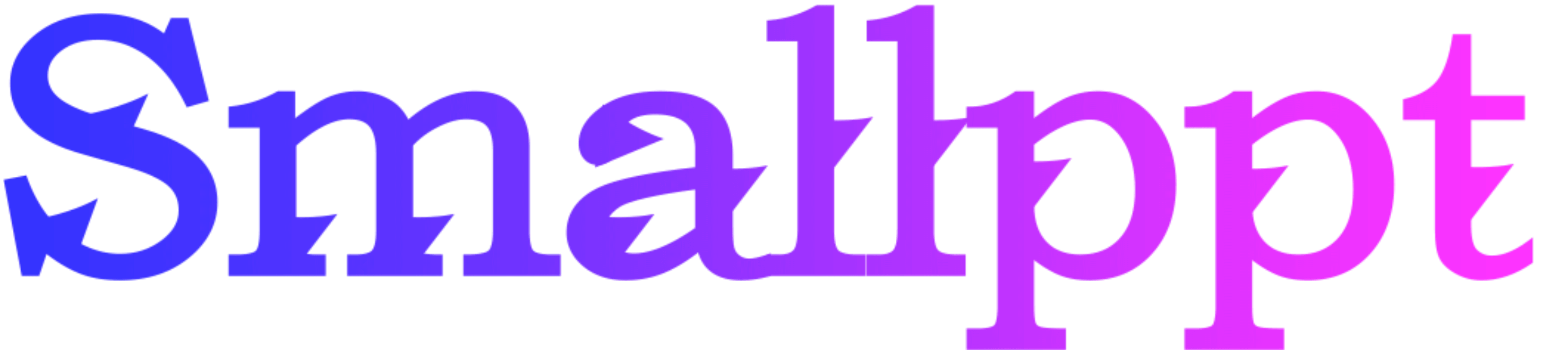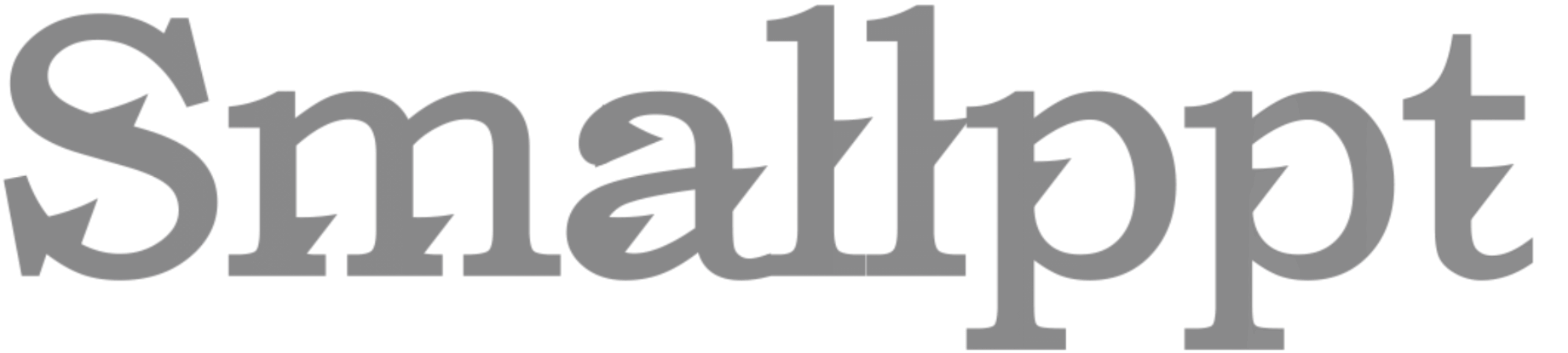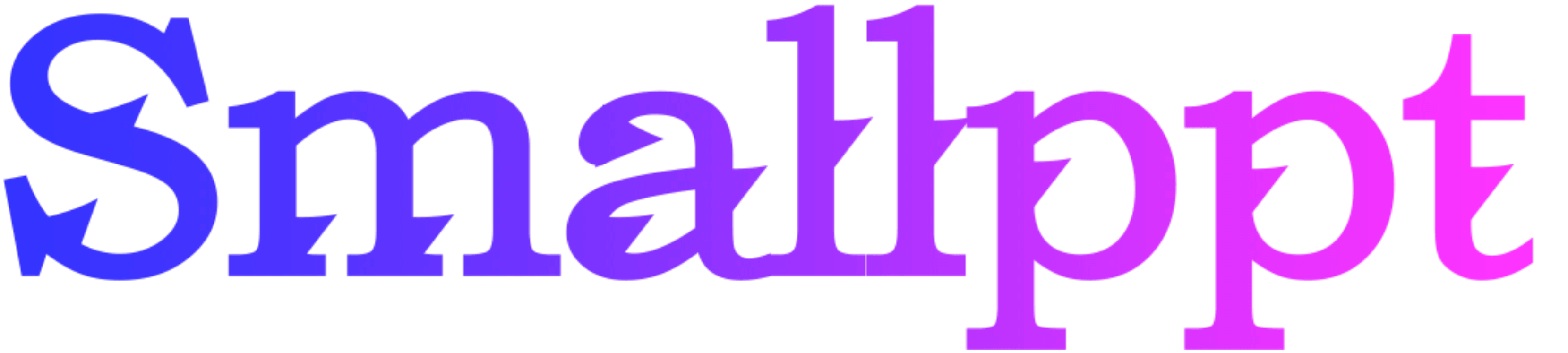
In the realm of presentation design, precision, and alignment play a crucial role in creating visually appealing and professional slides. PowerPoint, a staple tool for presenters, offers a powerful feature set to enhance precision – the Grid and Guides. This guide will delve into the definition, benefits, and how-to guides for leveraging Grid and Guides in PowerPoint, providing a roadmap for creating polished presentations. Additionally, we'll introduce the revolutionary capabilities of Smallppt's AI PowerPoint, reshaping the landscape of presentation design.
Definition
Grid and Guides in PowerPoint refer to tools that aid in aligning and organizing elements on slides with accuracy. The grid consists of intersecting horizontal and vertical lines, creating a framework for precise placement. Guides, on the other hand, are movable lines that help align objects relative to specific positions on the slide.
Benefits
1. Precision Alignment:
Grid and Guides ensure that objects on slides are aligned with each other, fostering a sense of precision and professionalism. ensures elements on slides are perfectly positioned, enhancing visual appeal and clarity in PowerPoint presentations.
2. Consistent Layout:
The use of a grid facilitates consistent spacing and arrangement of elements, contributing to a cohesive and organized layout. That makes the presentation more integrated.
3. Improved Design:
Aligning elements with precision enhances the overall design aesthetic, making presentations visually appealing and easy to follow. Improving the aesthetic effect on the audience.
4. Time Efficiency:
Grid and Guides streamline the design process, reducing the time required to position and arrange elements accurately. Make the work more effective.

How-to Guides
Enabling the Grid:
1. Navigate to the "View" tab on the ribbon.
2. Check the "Grid and Guides" option to enable the grid.
Adjusting Grid Spacing:
1. Access the "Grid and Guides" dialog box from the "View" tab.
2. Specify the desired spacing for the horizontal and vertical grid lines.
Displaying Guides:
1. Click and drag from the horizontal or vertical ruler to create a guide.
2. To move a guide, click and drag it to the desired position.
Snapping to the Grid:
1. Ensure that "Snap to Grid" is enabled in the "Arrange" tab.
2. Objects will automatically snap to the nearest grid intersection when moved.
Aligning Objects:
1. Select the objects you want to align.
2. Navigate to the "Format" or "Arrange" tab.
3. Use the alignment options to align objects horizontally or vertically.
Introduction of Smallppt's AI PowerPoint
Smallppt's AI PowerPoint, a pioneering AI PowerPoint maker and generator, integrates seamlessly with the Grid and Guides feature, elevating the precision and efficiency of presentation design. As an AI for PPT, Smallppt analyzes the content and offers real-time suggestions for optimizing the alignment and arrangement of elements, ensuring a visually polished result. In the landscape of PowerPoint AI, Smallppt stands out as an innovative force, combining traditional design principles with the efficiency of artificial intelligence. The tool not only streamlines the process of utilizing Grid and Guides but also provides insights into maximizing their impact on presentation aesthetics.
Conclusion
In conclusion, exploring PowerPoint's Grid and Guides is an essential journey for presenters seeking precision and professionalism in their slides. The benefits, from precision alignment to improved design, underscore the significance of incorporating these tools into your design process. As you delve into the world of Grid and Guides, consider the advanced capabilities of Smallppt's AI PowerPoint.
With Smallppt, the process of leveraging Grid and Guides becomes not only efficient but also innovative. As an AI PPT slides creator, Smallppt exemplifies the seamless integration of creativity and efficiency. Elevate your presentations, achieve precision in design, and embrace the power of precision with Smallppt's AI PowerPoint.