
Introduction
In the vast universe of presentations, it's often the subtle design elements that stand out and make a lasting impact. Among these, dotted lines hold a special place. They're versatile, visually appealing, and can convey a multitude of messages. Whether you're delineating sections, indicating a sequence, or adding a stylistic touch, dotted lines are your go-to. This guide dives deep into crafting dotted lines in PowerPoint and how AI, especially tools like Smallppt's AI PowerPoint Maker, is reshaping this experience.
Why Dotted Lines Matter in Presentations
1. Guide the Viewer: They can subtly lead the viewer's eyes from one point to another, ensuring a logical flow of information.
2. Highlight Connections: Whether it's a process flow or a timeline, dotted lines can indicate connections without being overpowering.
3. Enhance Aesthetics: They break the monotony of solid lines and add a design flair, making slides visually engaging.
4. Crafting the Perfect Dotted Line in PowerPoint
5. Getting Started: Open your PowerPoint presentation and select the slide where you want the dotted line.
6. Drawing the Line: Head to the 'Insert' tab, click on 'Shapes', and choose the 'Line' tool. Draw your line on the slide.
7. Customization: With the line selected, navigate to the 'Format' tab. Here, in the 'Shape Outline' dropdown, you'll find the 'Dashed' option. This allows you to choose the style of a dotted line.
8. Pro Tip: Dive into the 'More Lines' option for advanced customization. Here, you can play with the weight, color, and dot-dash sequence to get the perfect dotted line for your presentation.
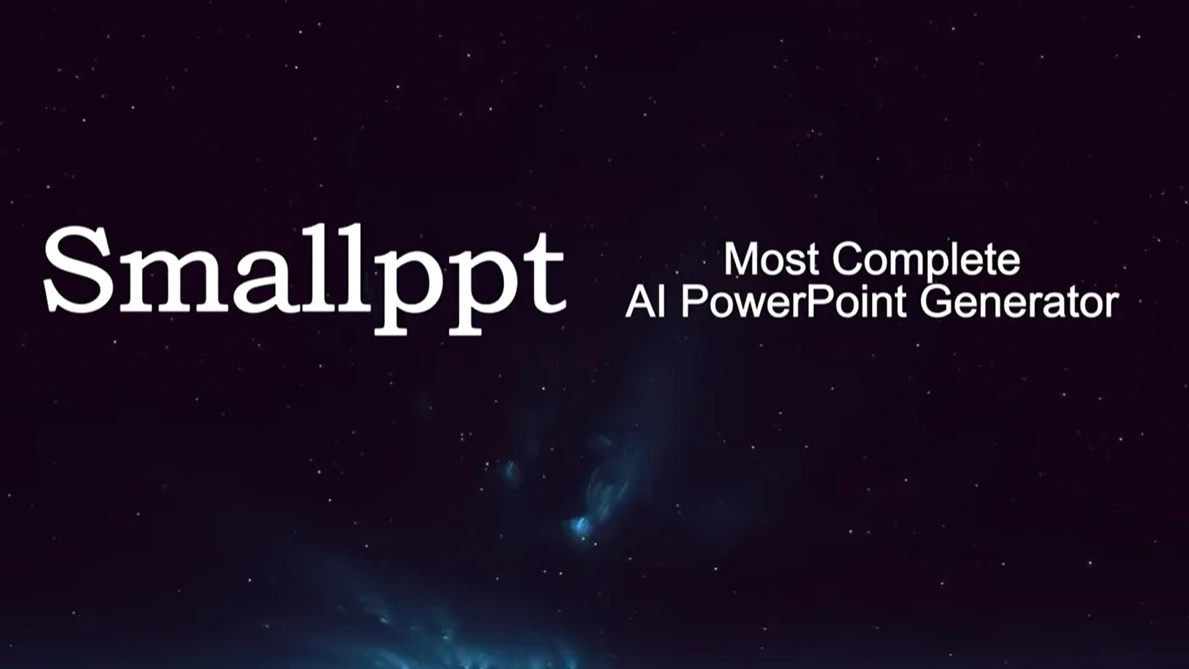
AI: The Game-Changer in Presentation Design
Traditional tools like PowerPoint have served us well, but the dawn of AI in presentation design is nothing short of revolutionary. Imagine an intelligent system that offers design suggestions, understands the context of your content, and even automates mundane tasks.
1. Smart Design: The tool analyzes your content and offers design suggestions, ensuring your slides resonate with your audience.
2. Dynamic Adjustments: As you modify your presentation, the AI adapts in real-time, ensuring design consistency.
3. Enhanced Efficiency: Say goodbye to tedious manual adjustments. The AI tool streamlines the design process, letting you focus on content.
Smallppt: Leading the AI Revolution in Presentation Design
While there are many AI tools out there, Smallppt's AI PowerPoint Maker is in a league of its own. Its seamless integration with PowerPoint, combined with its intuitive design capabilities, ensures every presentation is a masterpiece. From content analysis to real-time design recommendations, Smallppt is the future of presentation design.
Conclusion
The art of crafting a presentation has evolved. While creating a dotted line in PowerPoint might seem simple, it's these foundational elements that determine the success of a presentation. And as we embrace AI-driven tools like Smallppt, we're not just enhancing our presentations; we're redefining them. Dive into this new era, and let every slide be a testament to innovation and design excellence.


