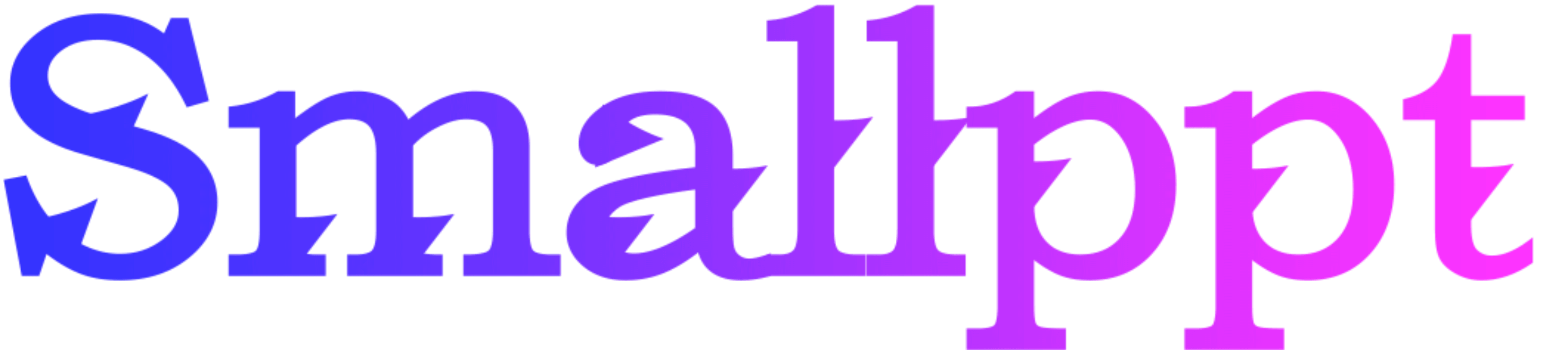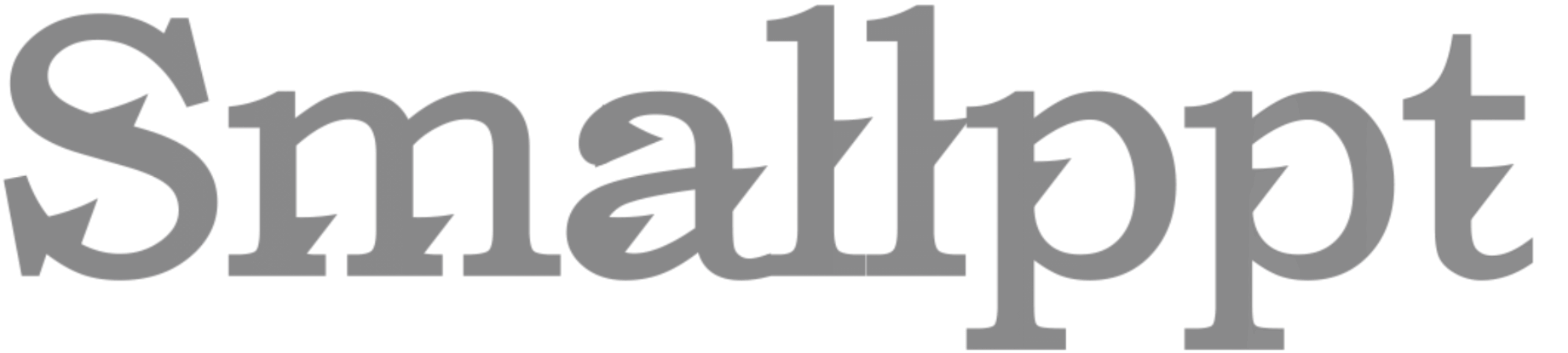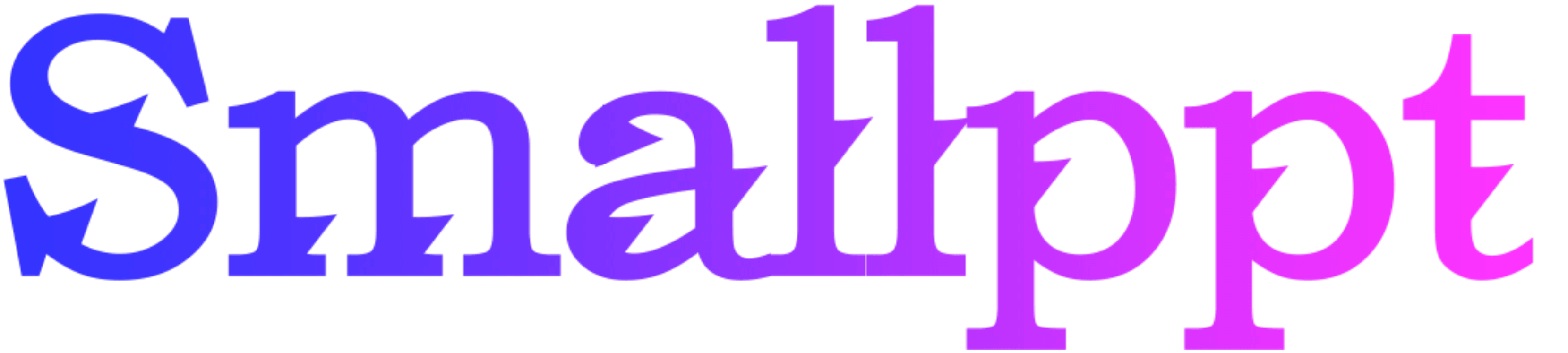
Introduction:
Creating visually compelling and informative graphs is a pivotal skill in crafting effective PowerPoint presentations. Graphs serve as visual aids, allowing for clearer and more engaging representations of data, and making complex information understandable at a glance. In this realm, Smallppt.com, with its innovative AI PowerPoint generator, is a game-changer, offering advanced solutions to create professional and captivating presentations, ensuring your data is presented with clarity and impact.
Understanding Graphs in PowerPoint:
Graphs are visual representations of data, essential for conveying complex information succinctly and clearly. They are the cornerstone of effective presentations, allowing audiences to quickly grasp the underlying trends and patterns in the data. PowerPoint offers a variety of graph types, each serving a unique purpose in presenting different kinds of data, from pie charts to bar graphs, catering to diverse presentation needs.
Step-by-Step Guide to Creating Graphs:
Creating a graph in PowerPoint is a straightforward yet impactful process. Start by selecting the “Insert” tab and choosing the “Chart” option, allowing you to pick the graph type that best suits your data. After inserting the graph, input your data in the provided Excel sheet, and customize the graph's appearance using the “Chart Tools” available in PowerPoint. Adjusting colors, fonts, and sizes can help in making your graph more coherent and visually appealing.

Advanced Graph Creation with Smallppt’s AI PowerPoint Generator:
Smallppt’s AI PowerPoint generator revolutionizes graph creation, offering advanced features and capabilities that automate and optimize the design process. It provides tailored solutions, ensuring your graphs are not only visually striking but also convey information effectively. Whether you are looking to create intricate designs or seeking efficiency, Smallppt empowers you to craft sophisticated and coherent graphs with ease, enhancing the overall quality and impact of your presentations.
Tips and Best Practices:
Creating effective graphs involves more than just plotting data. It’s crucial to choose the right type of graph that aligns with your data and presentation goals. Maintain simplicity and clarity, avoiding clutter and unnecessary elements that can distract the audience. Use consistent colors and fonts and ensure the text is legible. Balancing visual appeal with information conveyance is key to creating effective graphs.
Common Mistakes and Solutions:
While creating graphs may seem simple, several common mistakes can compromise their effectiveness. Using inappropriate graph types, cluttering the graph with too much information, or using inconsistent design elements can confuse the audience. To avoid these pitfalls, focus on simplicity, clarity, and consistency in design, and choose the graph type that best represents your data.

Conclusion:
Mastering the art of creating graphs in PowerPoint is crucial for anyone looking to present data clearly and engagingly. Smallppt’s AI PowerPoint generator stands as a valuable ally in this endeavor, offering advanced and innovative solutions to elevate your presentations. By leveraging the advanced features and design capabilities offered by Smallppt, you can ensure your presentations are professional, coherent, and impactful, leaving a lasting impression on your audience.
Frequently Asked Questions:
Q: Can Smallppt’s AI PowerPoint generator create different types of graphs?
A: Absolutely, Smallppt’s AI PowerPoint generator is versatile, allowing the creation of various graph types, tailored to your presentation needs.
Q: How can I ensure the legibility of text in my graphs?
A: Use contrasting colors and appropriate font sizes, and avoid cluttering your graph with excessive information. Smallppt’s AI can also optimize text placement and size for maximum clarity.
Q: Can I customize the design of my graphs using Smallppt’s AI PowerPoint generator?
A: Yes, Smallppt offers extensive customization options, enabling you to adjust colors, fonts, sizes, and other design elements to align with your presentation theme.