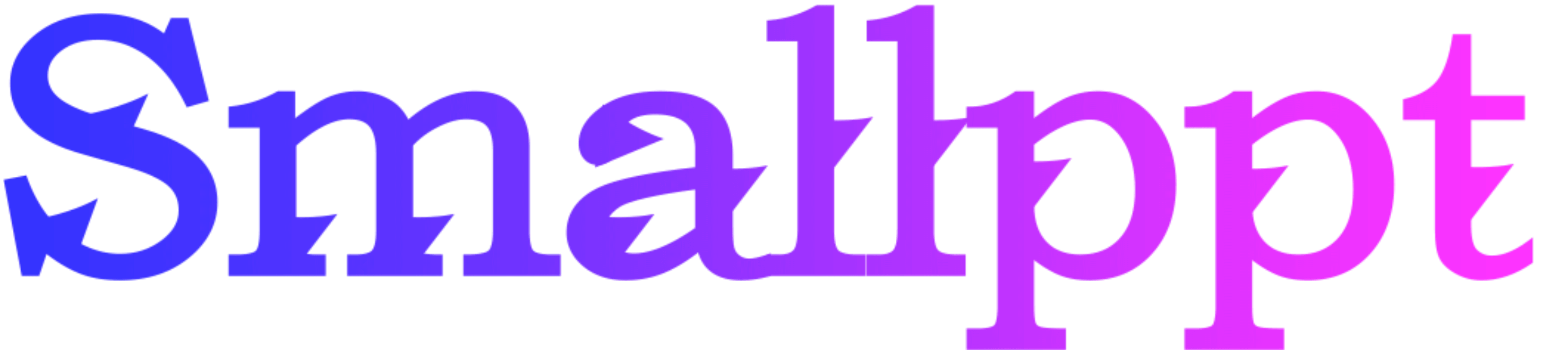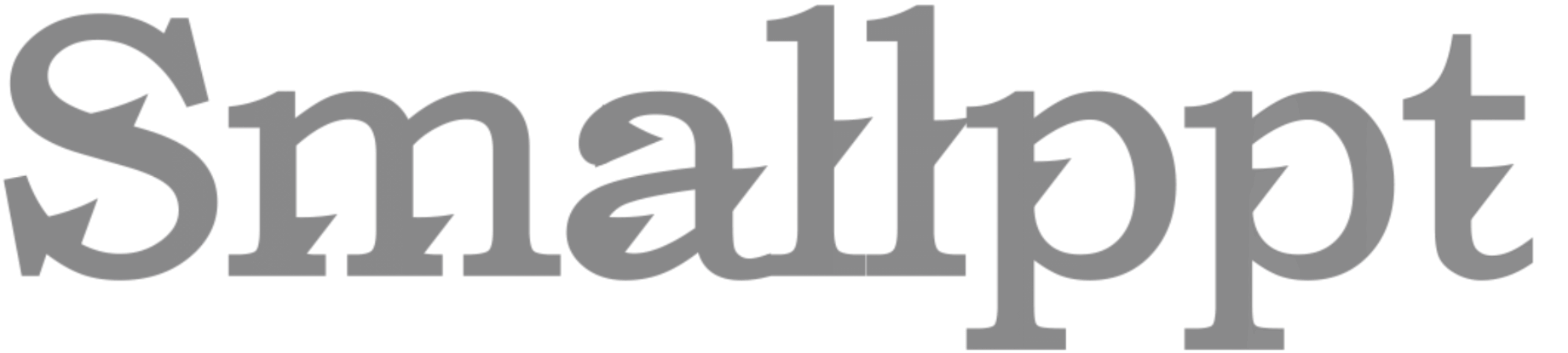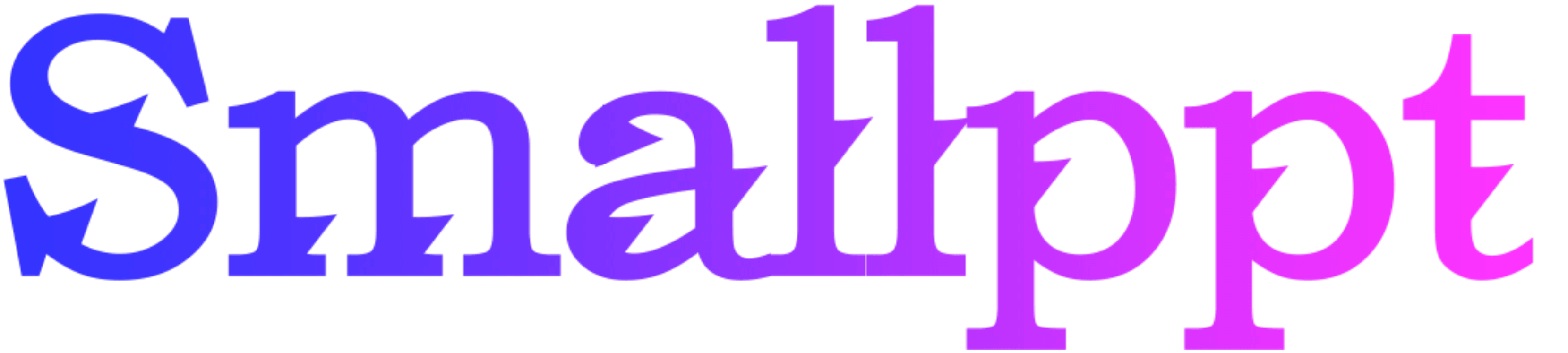
Introduction
PowerPoint presentations are an integral part of professional, educational, and various other domains. Mastering the art of setting a picture as a background in PowerPoint can elevate the visual appeal and communicative effectiveness of your presentations, making it an essential skill for anyone looking to convey information compellingly and engagingly.
Understanding the Importance of Background Images
A background image is not just a decorative element; it’s a strategic component in PowerPoint presentations. The right background image can set the emotional tone, create a visual theme, and enhance the overall aesthetic of the presentation. It should synergize with the content, aiding in the seamless conveyance of the message, and keeping the audience’s attention anchored.
Detailed Guide to Setting a Picture as Background
Creating a background that is visually harmonious and complementary to your content is straightforward. Here’s a step-by-step guide to achieving this:
Select the Appropriate Slide: Navigate to the slide where you want to set the background image.
Access Format Background Options: Right-click on the slide and select ‘Format Background’.
Choose Picture or Texture Fill: Opt for this in the Format Background pane.
Insert the Desired Image: Click the ‘File’ button to insert the chosen image.
Adjust Image Settings: Tweak settings like transparency, offset, and scale to get the desired appearance.
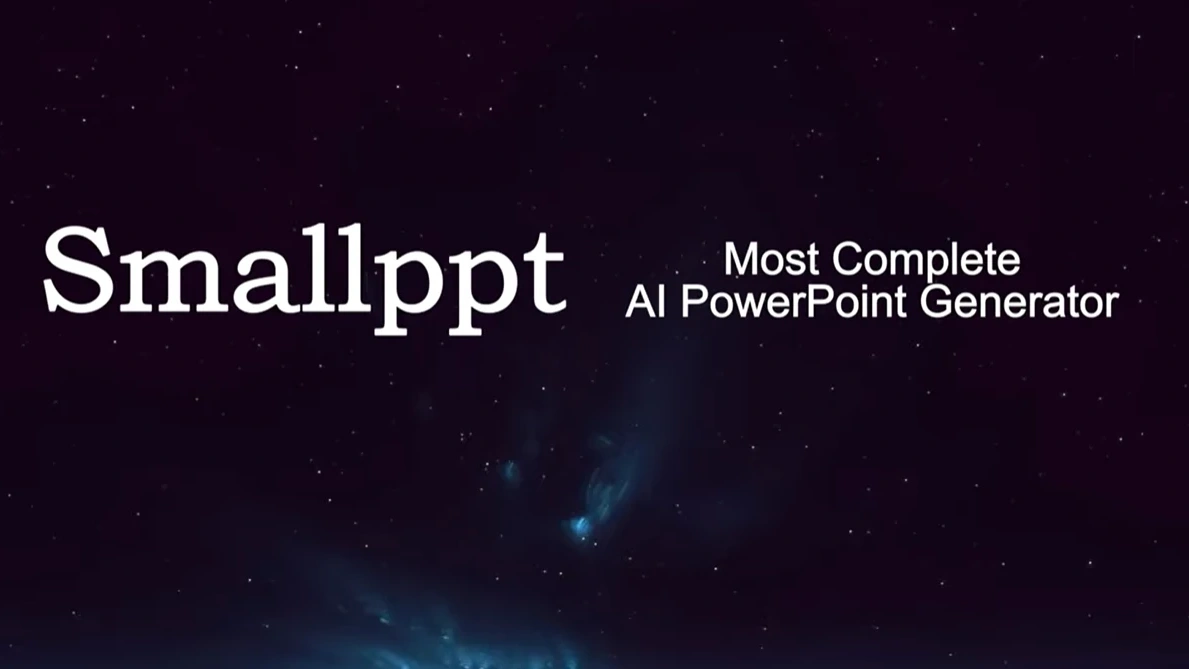
Smallppt’s AI PowerPoint Generator
Smallppt’s AI PowerPoint Generator is a revolutionary tool designed to streamline the presentation design process. It intelligently selects, places, and adjusts background images, ensuring optimal visual harmony and thematic coherence. It can suggest improvements and enhancements, making the creation of professional and impactful presentations a breeze.
Exploring Advanced Customization Features
PowerPoint’s advanced features allow users to experiment with various elements to create presentations that are visually striking and thematically unified. These features enable users to manipulate different components, ensuring the uniqueness and effectiveness of the presentation.
Tips for Effective Use of Background Images
Effective use of background images is crucial. They should be relevant, enhance visibility, and be of high quality. Here are some refined tips:
Choose Relevant Images: The images should be in harmony with the content and should reinforce the presentation’s theme.
Maintain Visibility: The legibility of the text against the background image is crucial. It should not compromise the readability of the content.
Optimize Image Quality: High-resolution images are essential to avoid any loss of clarity and to maintain a professional look.
Conclusion
Mastering the technique of setting a picture as a background in PowerPoint, coupled with the use of Smallppt’s AI PowerPoint Generator, can significantly elevate the caliber of your presentations. It allows for the creation of visually stunning and thematically coherent presentations that resonate with the audience and leave a lasting impression.