
Introductions
Microsoft PowerPoint is a versatile tool for creating and delivering presentations, but it becomes even more powerful when multiple users can collaborate on a single presentation. Collaborative editing in PowerPoint allows teams to work together in real-time, ensuring a smoother and more efficient process. In this article, we'll explore the steps to make a PowerPoint editable by multiple users and share some best practices for successful collaboration.
The Importance of Collaborative Editing in PowerPoint
Collaborative editing is a game-changer for presentations. It streamlines the process, promotes creativity, and ensures that everyone is on the same page. Whether you're working on a business presentation, a school project, or any other collaborative endeavor, it's essential to harness the power of teamwork.
Setting Up a Shared PowerPoint Document
Before diving into the collaborative capabilities of Inno Helper's AI PowerPoint Maker, let's first understand how to set up a shared PowerPoint document using traditional methods.
Creating a PowerPoint Presentation
To enable collaborative editing, you need to create your PowerPoint presentation using traditional PowerPoint. Start by opening PowerPoint and crafting your slides, adding text, images, and any other elements that you need. Once your presentation is ready, follow the steps below.
1.Saving the Presentation to a Cloud Service
To make your PowerPoint presentation accessible for multiple users, it's essential to save it to a cloud service. Platforms like Microsoft OneDrive, Google Drive, and Dropbox allow seamless collaboration by storing your presentation in the cloud.
2.Enabling Edit Access for Multiple Users
Now, let's explore how Inno Helper's AI PowerPoint Maker takes collaboration to the next level with its innovative features.
3.Using Microsoft OneDrive
While traditional PowerPoint enables multiple users to edit a shared presentation, Inno Helper's AI PowerPoint Maker offers advanced tools like real-time AI-driven suggestions and design enhancements, making the collaboration process more efficient and visually appealing.
4.Collaborating via Google Slides
Google Slides, a popular choice for collaborative editing, can be further enriched by Inno Helper's AI capabilities. The AI-powered suggestions help users refine their content and design, ensuring a professional and engaging presentation.
5.Sharing with Dropbox
Dropbox, too, can benefit from Inno Helper's AI power. Collaborators can access AI-driven design templates and content recommendations, making the collaborative experience more productive and visually appealing.
6.Managing Collaborators
While managing collaborators traditionally involves adding and removing users and setting permissions, Inno Helper's AI PowerPoint Maker introduces features that enhance this process.
7.Adding and Removing Users
Inno Helper's AI PowerPoint Maker streamlines the process of adding and removing users, making it simpler and more intuitive.
8.Managing Permissions
The AI-powered assistant in Inno Helper's tool ensures that permissions are set correctly, preventing unauthorized changes and maintaining a smooth collaborative process.
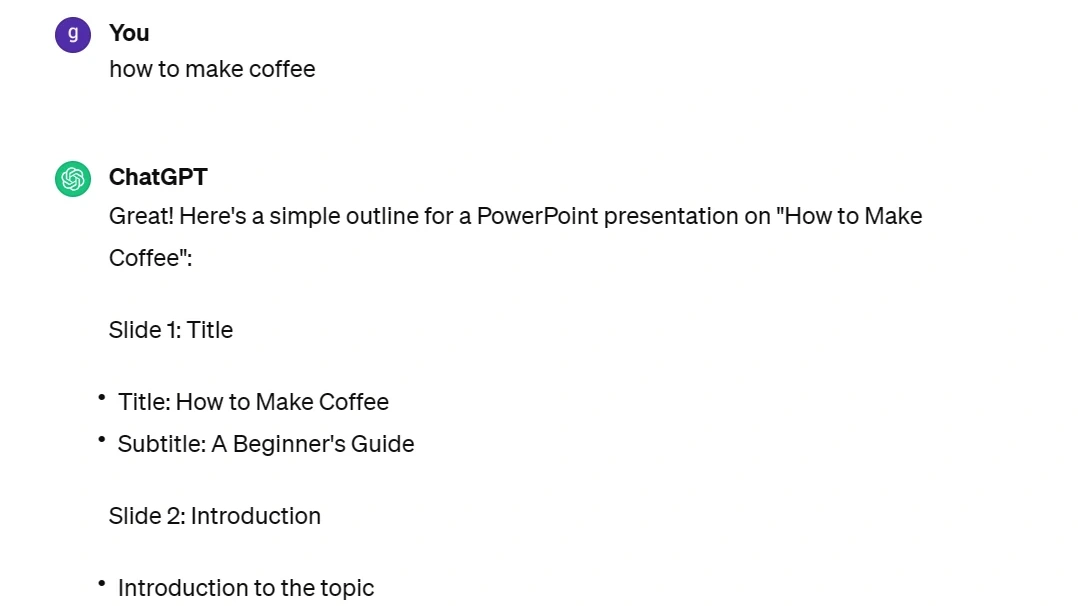
Real-time Editing in PowerPoint
In addition to real-time collaboration, Inno Helper's AI PowerPoint Maker offers real-time AI suggestions for content improvement, design enhancement, and overall presentation quality.
1.Collaborative Features in Microsoft PowerPoint
Traditional PowerPoint offers basic collaborative features, but with Inno Helper's AI integration, users can expect real-time content optimization and design suggestions to create impactful presentations.
2.Collaborative Features in Google Slides
Google Slides' collaborative features become more powerful with Inno Helper's AI. The AI suggestions help users refine their content and design, ensuring a professional and engaging presentation.
3.Best Practices for Collaborative Editing
Enhance the best practices for collaborative editing with Inno Helper's AI PowerPoint Maker's advanced features.
4.Communication and Version Control
Effective communication is essential for successful collaboration. Inno Helper's AI-powered chat and comment features improve communication among collaborators, ensuring everyone is on the same page. Additionally, version control features track changes made by users, making it easier to manage different versions of the presentation.
5.Backing Up Your Work
With the help of Inno Helper's AI PowerPoint Maker, you can automatically back up your work, ensuring that no data is lost during the collaborative process.
Conclusion
Collaborative editing in PowerPoint enhances productivity and creativity. With the right tools and best practices, you can create engaging presentations that reflect the collective efforts of your team. Embrace the power of collaborative editing with Inno Helper's AI PowerPoint Maker to make your presentations stand out.
FAQs
1. Can I collaborate on a PowerPoint presentation without an internet connection?
No, collaborative editing in PowerPoint requires an internet connection, especially when using AI-powered tools like Inno Helper's AI PowerPoint Maker.
2. Can I restrict certain users from making changes to my presentation with AI integration?
Yes, with AI integration, you can manage permissions more effectively, ensuring that only authorized individuals can make changes.
3. Are there any limitations to the number of collaborators when using AI-enhanced PowerPoint?
The number of collaborators may vary depending on the platform and tools you choose. However, AI-enhanced tools like Inno Helper's AI PowerPoint Maker often support multiple users working on a single presentation simultaneously.
4. How does AI enhance communication within the presentation?
AI-powered chat and comment features facilitate communication among collaborators, ensuring a seamless and productive workflow.
5. Can AI-powered tools help in preventing data loss during collaboration?
Yes, AI-powered tools can automate data backup, significantly reducing the risk of data loss during collaborative editing.

