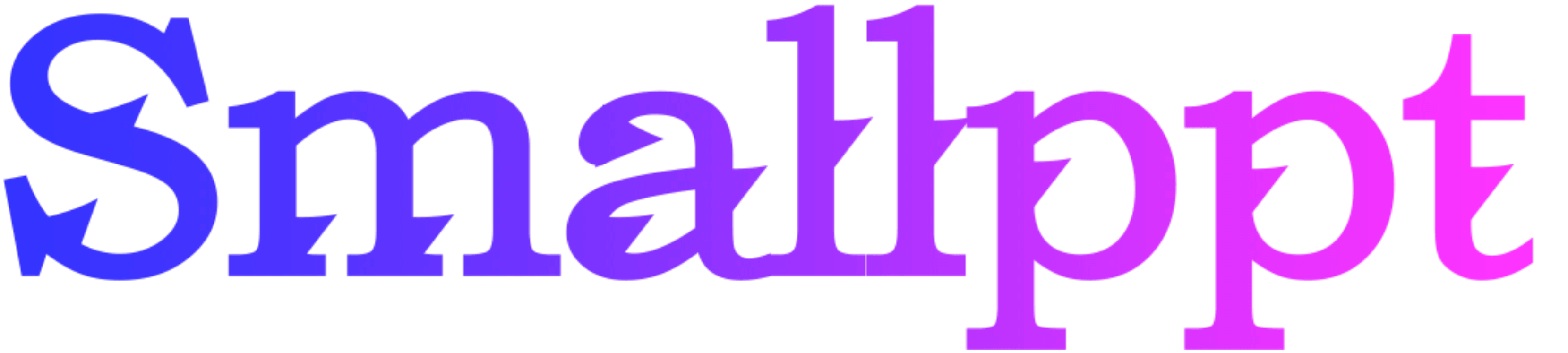
Introduction
In the digital age, where data is abundant, presenting it in a digestible and visually appealing manner is crucial. Word clouds, a unique form of data visualization, have gained popularity for their ability to transform textual data into visual art. But how can one seamlessly integrate this into a PowerPoint presentation? Let's embark on this journey.
The Significance of Word Clouds in Modern Presentations
Presentations have transitioned from being text-heavy slides to visual storytelling mediums. In this transformation, word clouds have emerged as a favorite. They not only break the monotony of traditional slides but also offer a quick snapshot of the content's essence. By highlighting keywords based on their frequency or significance, they allow audiences to instantly grasp the central theme, making complex data interpretation a breeze.

The Intricacies Behind Word Clouds
At the heart of every word cloud is a combination of design and data analysis. The algorithmic backend sifts through the text, identifying word frequencies and assigning proportional sizes. Simultaneously, the design aspect focuses on aesthetics, ensuring that the visualization is not just informative but also visually captivating. Detailed Steps to Crafting a Word Cloud in PowerPoint: PowerPoint, while versatile, doesn't natively support Word cloud generation. However, its compatibility with external tools makes this integration smooth. Here's a detailed guide:
·Data Compilation: Begin with collating the text. This could range from research findings, feedback surveys, or even a year's worth of company communications.
·Tool Selection: The internet offers a plethora of word cloud generators. Some are basic, while others offer advanced customization. Depending on your requirements, choose a tool that's both user-friendly and feature-rich.
·Design Customization: Once the basic cloud is generated, dive into design modifications. This involves selecting appropriate fonts, deciding on a color palette, and even choosing a shape that resonates with the presentation's theme.
·Integration into PowerPoint: After perfecting the design, the next step is to embed it into your presentation. This might involve downloading the word cloud as an image or using plugins that allow direct integration.
·Leveraging Advanced Technologies for Superior Word Clouds
The realm of word cloud generation isn't static. With advancements in AI and machine learning, newer tools can understand context, ensuring that the word clouds generated offer a true representation of the content. For instance, modern algorithms can differentiate between the word 'lead' in the context of leadership and in the context of the metal. Such nuances enhance the accuracy of the visualization.
Potential Challenges and Solutions
Like any tool, word cloud generators come with their set of challenges. Sometimes, they might oversimplify data, leading to a loss of context. At other times, the design might overshadow the data. It's essential to strike a balance. Regularly reviewing the word cloud, seeking feedback, and making iterative changes can ensure that the final output is both accurate and appealing.
Conclusion
In the vast world of data visualization, word clouds offer a unique blend of design and data representation. When integrated into PowerPoint presentations, they can elevate the content, making it more engaging and understandable. As technology continues to evolve, one can only anticipate more advanced and user-friendly word cloud generation tools in the future, further simplifying the process for presenters globally.
