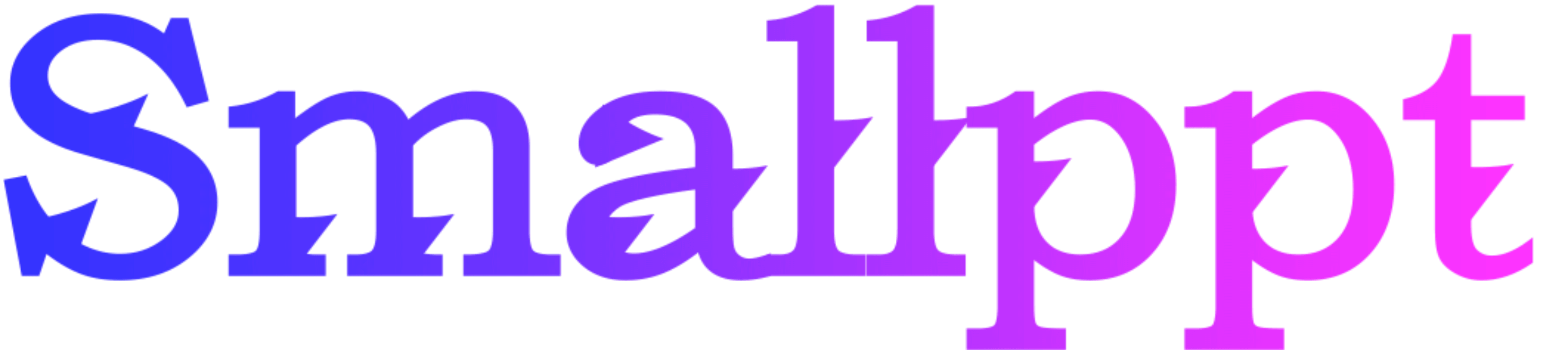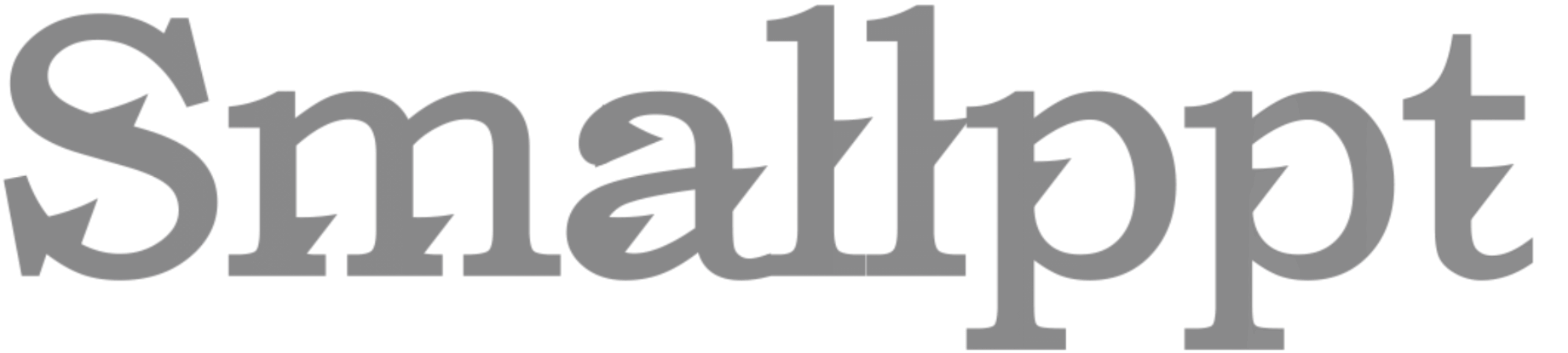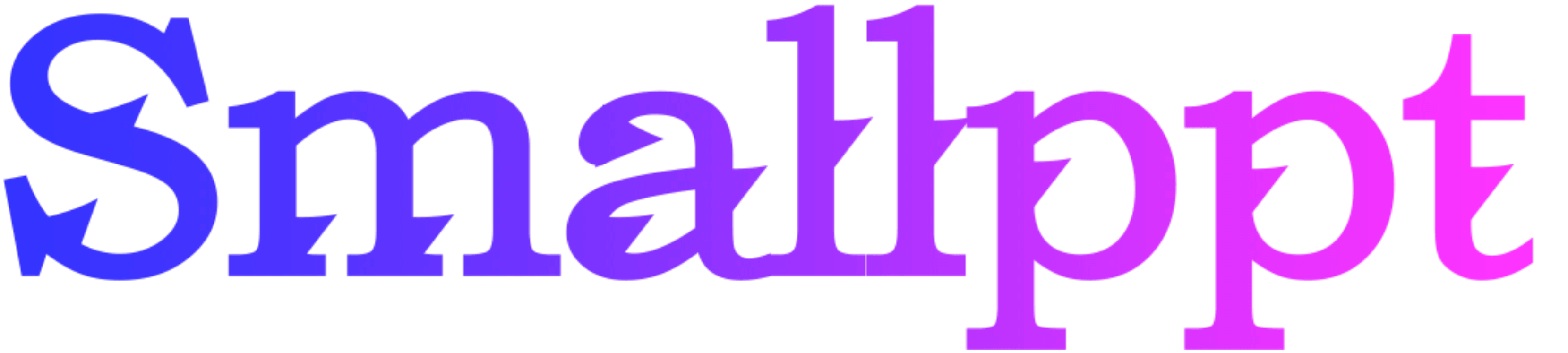
Introduction
In the dynamic world of presentations, ensuring a smooth flow is paramount. Gone are the days when presenters manually navigated through slides. The modern audience craves automation, a seamless transition that keeps them engaged. But how can one achieve this in PowerPoint? Let's delve into the world of automatic PowerPoint presentations and explore the wonders it holds.
The Evolution of Presentation Dynamics
Remember the times when every slide transition was accompanied by a click? While it gave presenters control, it also posed challenges. What if the clicker malfunctioned? What about kiosk presentations where manual intervention isn't feasible? Enter the era of autoplay, where presentations flow like a story, uninterrupted and engaging.
Step-by-Step Guide to Autoplay in PowerPoint
PowerPoint, with its myriad features, offers a solution to this modern need. Here's how you can set your presentation to play automatically:
1.Starting Simple: Navigate to the 'Slide Show' tab and select 'Set Up Slide Show'. Here, you'll find the option to loop continuously until 'Esc' is pressed – perfect for kiosk presentations.
2.Transition Timing: Under the 'Transitions' tab, you can set the time each slide appears. By checking the 'After' box and inputting a time, you dictate the slide's duration.
3.Rehearse Timings: This feature allows you to run through your presentation and record the time you'd like to spend on each slide. PowerPoint then remembers these timings for the actual presentation.
4.Embedding Media: If your presentation includes videos, ensure they're set to play automatically. Right-click on the video, select 'Start', and choose 'Automatically'.
AI's Role in Enhancing PowerPoint Autoplay
While PowerPoint offers native tools, imagine enhancing this with the power of AI. Smallppt's AI PowerPoint Generator takes automation to the next level. It doesn't just set timings; it understands your content. Based on the complexity of each slide, the AI suggests optimal display durations, ensuring your audience grasps every detail. It's like having a presentation expert by your side, guiding you at every step.

Why Opt for Automatic Play?
1.Professionalism: Autoplay exudes confidence. It shows you've prepared and timed your content to perfection.
2.Engagement: Continuous flow means no awkward pauses. Your audience remains immersed in the content.
3.Versatility: Whether it's a business pitch, an educational seminar, or a display booth, autoplay fits all scenarios.
Challenges and Overcoming Them
Autoplay, while beneficial, isn't devoid of challenges. What if a slide has too much content? Will the audience have enough time? With Smallppt's AI PowerPoint Generator, such concerns are addressed. The AI analyzes content density and adjusts timings, ensuring your message is always clear.
Conclusion
The realm of presentations is evolving, and autoplay is leading this change. By combining PowerPoint's features with Smallppt's AI capabilities, presenters can craft experiences that resonate, inform, and captivate. Embrace this synergy of technology and design, and let your presentations shine like never before.