
Whether you're pitching at work or presenting at school, a professional PowerPoint presentation can make all the difference. The problem? Not everyone has design skills — and let's be honest, building slides from scratch can be time-consuming and frustrating. That's where AI for slides comes in. This technology is a game-changer for anyone who needs to build a professional PowerPoint presentation—fast and stress-free.
Just drop in your topic or outline, and AI will instantly generate a well-structured, visually polished presentation slide. AI for slides is fast, smart, and honestly kind of fun. If you want to save time and wow your audience, AI for slides are worth checking out.
How AI Instantly Upgrades Your Slides: See the Before & After
They say a picture's worth a thousand words — and when it comes to slide design, that couldn't be more true. With AI-generated presentation slides, you can instantly see how layout, color, and structure go from “meh” to “wow” in just seconds.
I recently tested a before-and-after comparison: on the left, a slide I created manually — cluttered, inconsistent, and kind of hard to follow. On the right? The AI-enhanced version. Clean structure, balanced visuals, and key points that pop right off the screen.
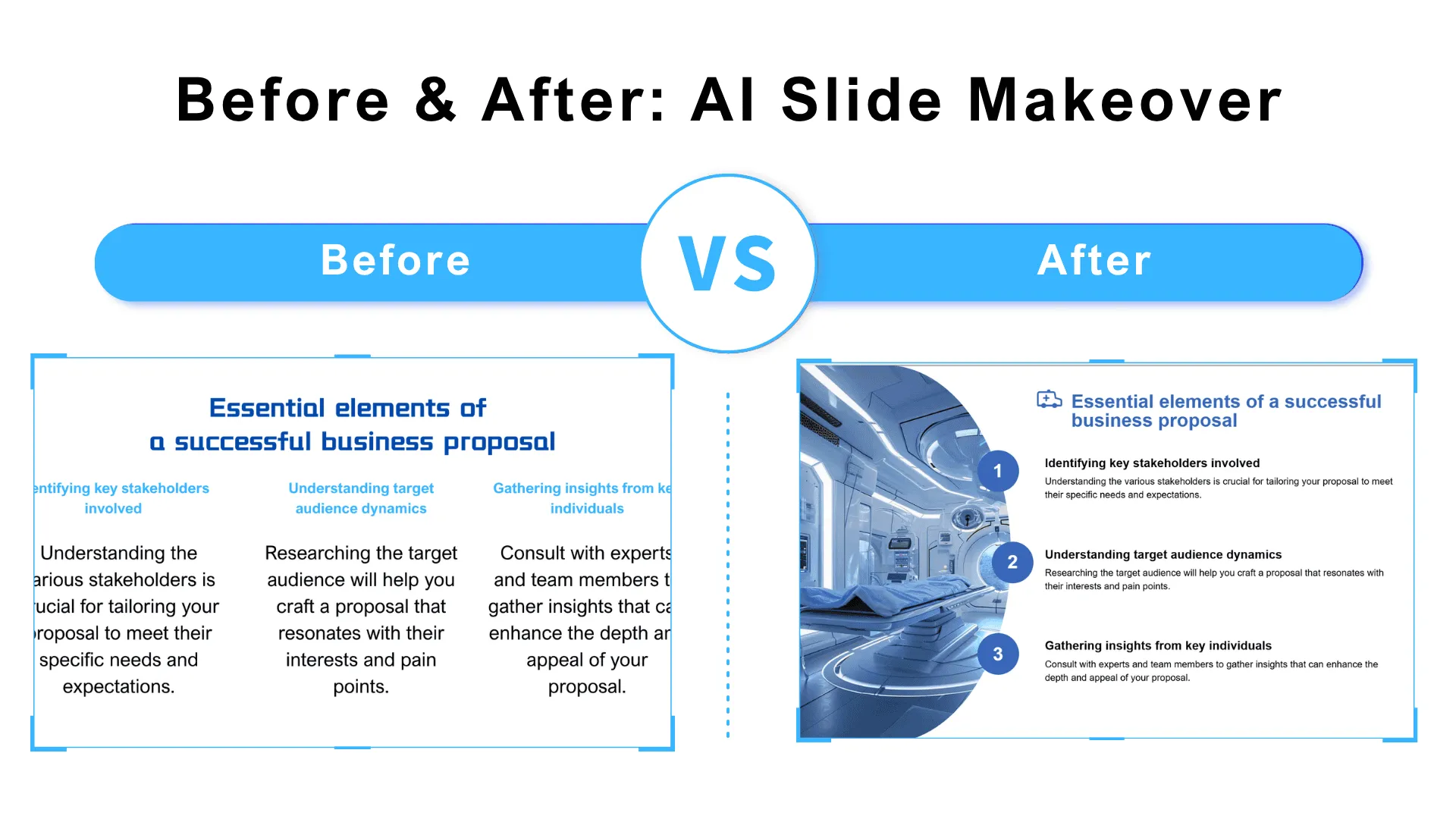
But AI-powered design doesn't just make things look good — it makes your message clearer, your delivery more confident, and your entire professional PowerPoint presentation feel polished and persuasive.
In the next section, I'll share seven practical tricks to help you create stunning slides with zero design skills — just let the AI for slides do the heavy lifting.
Design-Free, Stress-Free: 7 AI Tricks for Flawless Presentations
Trick 1: Let AI Handle Your Layout — Stop Dragging Boxes Around
Tired of nudging text boxes pixel by pixel? Let AI do the heavy lifting. With automatic layout adjustment, you can focus on your message while the AI neatly arranges your titles, text, and visuals into a clean, balanced presentation slide.
No more chaos — just sleek, professional-looking pages. It's the easiest first step toward a truly professional PowerPoint presentation.
Trick 2: Turn On Smart Design Mode — and Instantly Level Up Your Aesthetic
Fonts look off? Spacing feels weird? Forget the guesswork. Just turn on Smart Design Mode, and the AI will fine-tune font sizes, align elements, and balance spacing like a pro.
Even if you've never touched a design tool, this will make your slides feel polished and cohesive. That's the magic of using AI for slides.
Trick 3: Use AI Color Suggestions to Nail the Look — Every Time
Color schemes can make or break a slide. The AI analyzes your content and theme, then applies a consistent, stylish palette across your deck.
Your whole presentation slide suddenly looks intentional, modern, and easy on the eyes — just like a professional PowerPoint presentation should.
Trick 4: Let AI Build Your Business Deck from Scratch
Creating a pitch deck from a blank page? That's rough. Instead, let AI generate a full, story-driven presentation based on your topic and structure.
It takes your rough ideas and turns them into a polished, compelling flow — perfect for impressing clients or investors. With AI for slides, you don't just save time — you look sharp doing it.
Trick 5: Give AI Your Outline — Get a Slide Deck in Minutes
Got a topic or a few bullet points? That's all you need. Just drop them in, and AI will instantly suggest layouts, choose templates, and build out a draft.
From messy ideas to organized content, this trick helps you create a complete presentation slide faster than ever. With AI for slides, building a deck feels more like filling in a form.
Trick 6: Get Real-Time Design Tips While You Build
Not sure if your layout works? Let AI be your second pair of eyes. As you edit, it gives real-time feedback — like flagging crowded visuals, misaligned text, or overly complex charts.
You're basically co-designing with AI, and the result? A more polished, confident-looking professional PowerPoint presentation — without second-guessing yourself.
Trick 7: Convert Raw Text into Ready-to-Go Slides Instantly
Only have a rough paragraph or meeting notes? No worries. Drop them in, and the AI will break them into key points, format them beautifully, and give you a clean presentation slide — in seconds.
Perfect for last-minute presentations or when creativity hits a wall. With AI for slides, turning thoughts into visuals is as easy as copy-paste.
Free Tool Recommendation: Why You Should Try Smallppt
If you're looking for a free, smart, and genuinely helpful AI for slides tool, give Smallppt a try. It's built for people who don't have design experience, don't have time to mess with formatting — but still want to create clean, professional-looking slides. Think of it as the perfect combo of “effortless to use” and “impressive in results.”
What sets Smallppt apart from most slide tools out there is how seamlessly it integrates AI. You don't need to understand design, layout theory, or even color matching. Just input your content — AI takes care of the rest.
Here are three standout features that make it a game-changer for presentation slide creation:
• Automatic Layout Adjustment
The AI instantly organizes your content into a clear, balanced structure. No more dragging boxes or guessing what looks right — everything just falls into place.
• Smart Design Mode
Fonts too small? Text not aligned? Spacing looks off? Smallppt fixes all of that automatically. You'll get slides that feel professionally styled without lifting a finger.
• Automatic Color Adjustment
Based on your content and theme, the AI suggests a unified, modern color palette that gives your deck visual consistency and polish.
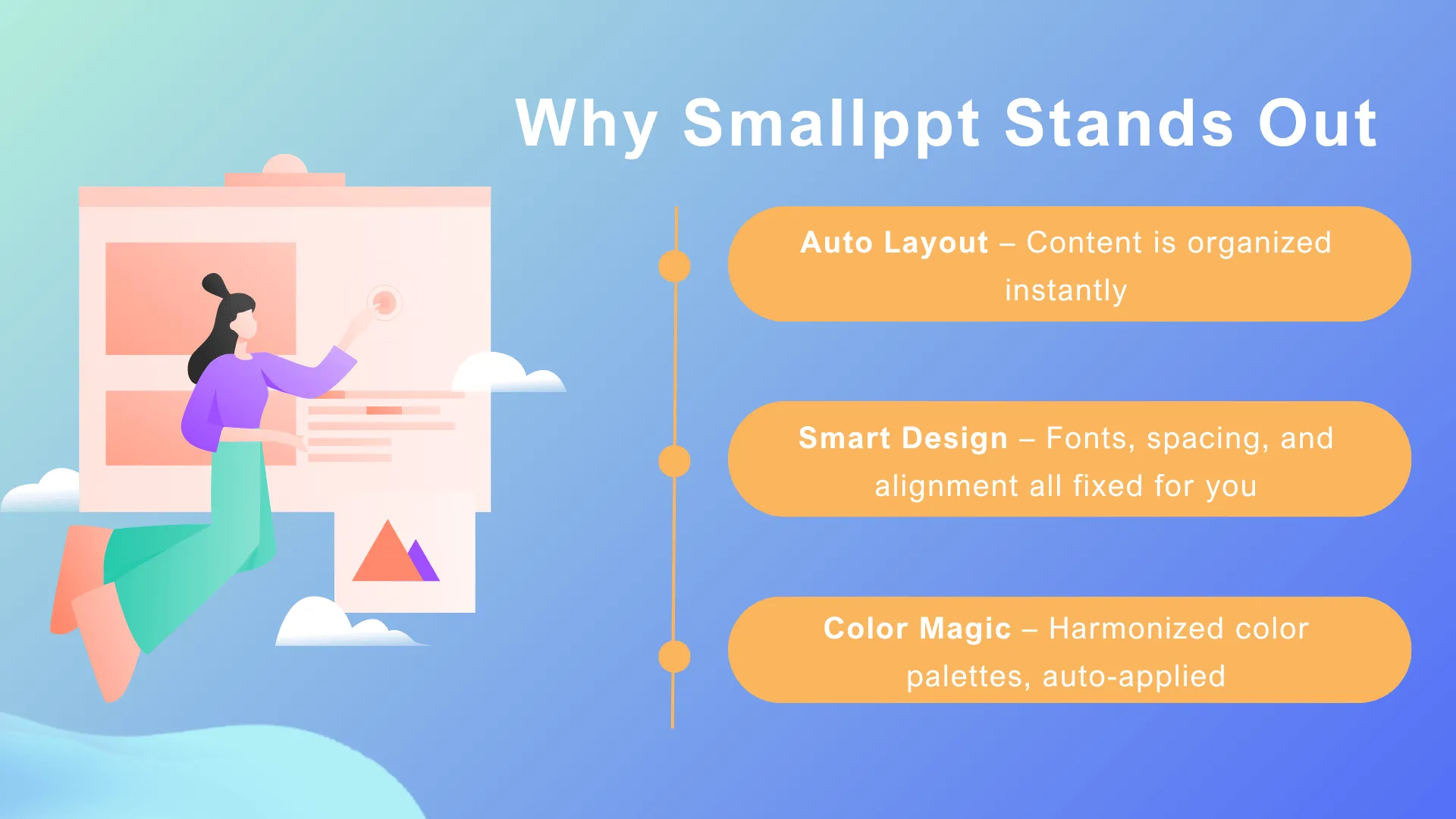
And the best part? All of these features are free.
Whether you're working under a tight deadline or just want to level up your visuals without the design stress, Smallppt is the tool that helps you create a truly professional PowerPoint presentation — no skills required.
Regional FAQs
Q1: What are the main applications of AI slideshow tools?
AI for slides tools are quickly gaining traction worldwide, supporting users across various languages and regions. No matter where you are, these tools make it easy to create polished, professional presentation slides.
Q2: Are these tools hard to use?
Not at all! Most AI slideshow tools are designed for users with zero design experience. They're intuitive, user-friendly, and let even beginners produce great-looking slides in no time.
Q3: What languages does Smallppt support?
Smallppt offers a multilingual interface and, crucially, supports content input in Portuguese. This ensures users in Brazil can efficiently create a professional PowerPoint presentation in their native language without any hassle, while also providing the same flexibility for users around the globe.
Elevate Your professional PowerPoint presentation with AI
These seven AI-powered tricks provide practical solutions for crafting professional PowerPoint presentations without any design skills. From automatic layout adjustments to smart design modes and color matching, every slide you create will look polished and engaging.
👉 Ready to elevate your next presentation? Give Smallppt a try and discover just how easy and efficient AI for slides can be. Professional-quality presentations are no longer out of reach — they're just a few clicks away.


