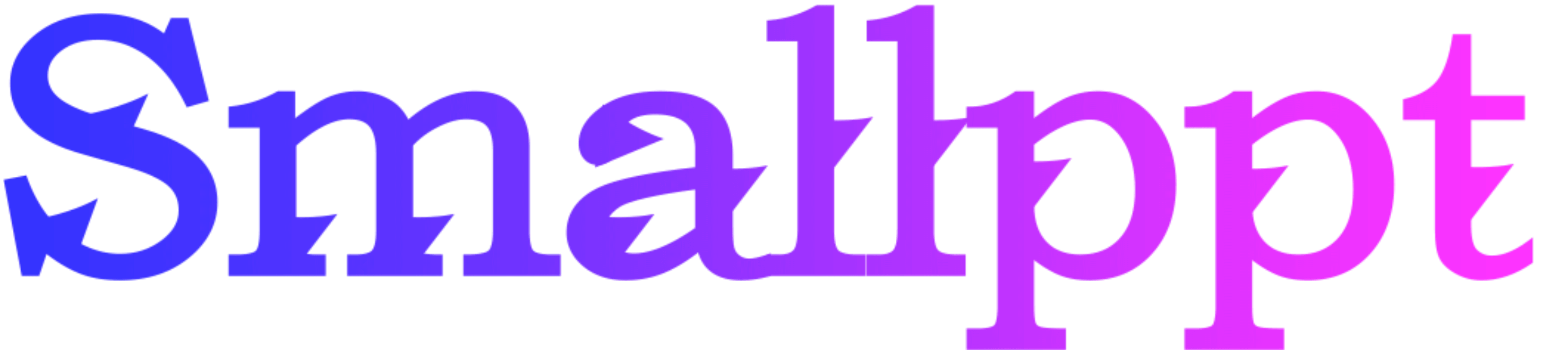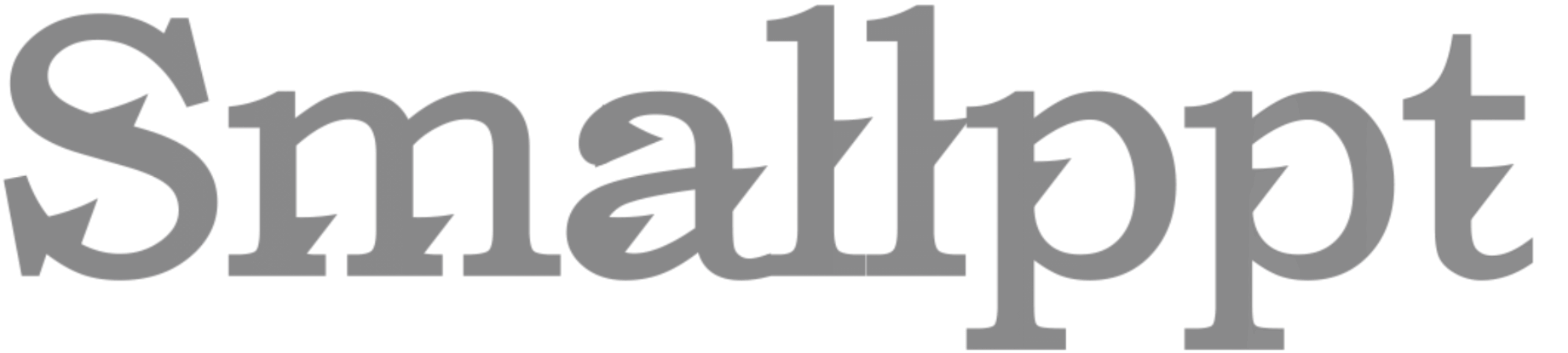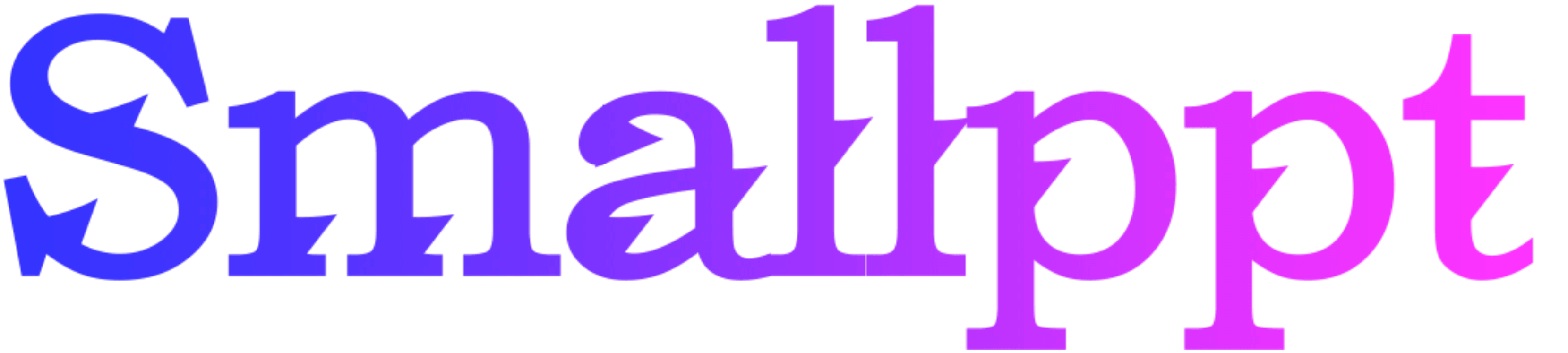
In the realm of presentations, the ability to swiftly and efficiently edit text and images is a skill that can significantly enhance the creation process. Microsoft PowerPoint, a staple in presentation software, offers an array of tools and features for quick adjustments. This comprehensive guide delves into the definition of efficient editing, explores the myriad benefits it brings to presentation creation, provides practical how-to guides for quick adjustments, and concludes with insights into maximizing the potential for efficient and polished presentations.
1. Definition: Navigating the Essence of Efficient Editing in PowerPoint
Efficient editing in PowerPoint refers to the ability to make quick and effective adjustments to text and images within slides. It involves utilizing the software's features and shortcuts to streamline the editing process, ensuring that changes can be made swiftly without compromising the overall quality of the presentation.
2. Benefits: The Power of Time Savings and Precision
Time Savings: Efficient editing allows presenters to make changes rapidly, saving valuable time during the creation and revision phases.
Precision: By mastering editing tools, presenters can make precise adjustments to text and images, ensuring a polished and professional look.
Dynamic Adaptation: The ability to edit efficiently enables presenters to adapt their content on the fly, responding to audience needs or last-minute changes.
Consistency: Quick editing tools contribute to maintaining a consistent visual theme across slides, enhancing the overall cohesiveness of the presentation.
Increased Productivity: As editing becomes a seamless process, presenters can focus on refining content and delivering a compelling narrative.
3. How-to Guides: Mastering Quick Adjustments in PowerPoint
3.1 Swift Text Editing:
Double-click on a text box to enter the editing mode.
Utilize keyboard shortcuts like Ctrl + B for bold, Ctrl + I for italic, and Ctrl + U for underline.
Adjust font size, color, and alignment from the "Home" tab for quick formatting.
3.2 Efficient Image Adjustments:
Right-click on an image to access the "Format Picture" menu.
Use the "Crop" tool for quick resizing and removal of unwanted portions.
Experiment with the "Corrections" and "Color" options for instant image enhancements.
3.3 Copy-Paste Tricks:
Copy formatting from one text or object and apply it to another using the "Format Painter" tool.
For consistent formatting, paste using the "Keep Source Formatting" or "Merge Formatting" options.
3.4 Slide Master for Global Changes:
Access the "Slide Master" under the "View" tab for global adjustments to fonts, colors, and placeholders.
Ensure consistent formatting across all slides by modifying the master slide.
3.5 SmartArt for Dynamic Diagrams:
Utilize SmartArt for dynamic and editable diagrams.
Access the "SmartArt Tools" tab to quickly modify the structure and content of SmartArt graphics.
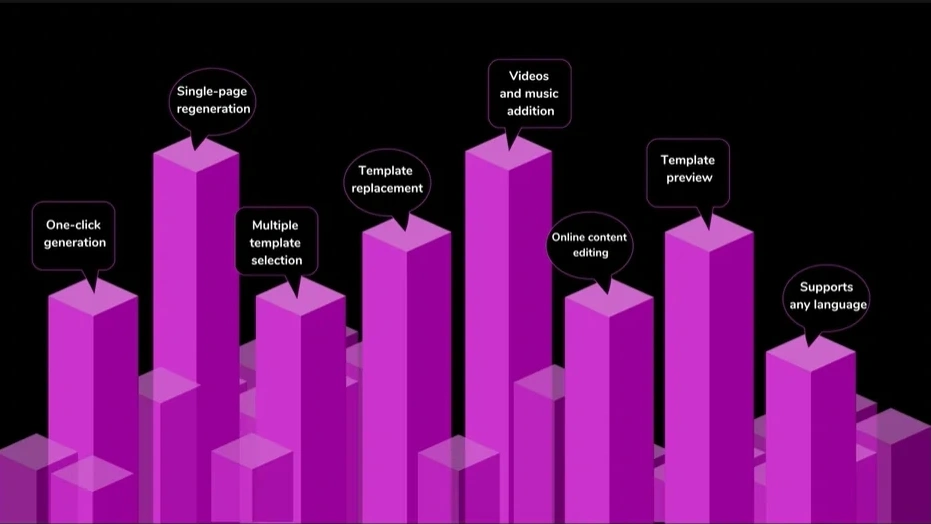
3.6 Quick Alignments and Distribution:
Select multiple objects, text boxes, or images.
Use the "Align" and "Distribute" options under the "Format" tab for precise positioning.
3.7 Keyboard Shortcuts for Efficiency:
Familiarize yourself with keyboard shortcuts like Ctrl + C (Copy), Ctrl + X (Cut), Ctrl + V (Paste), and Ctrl + Z (Undo) for rapid editing.
Use Ctrl + Arrow keys for quick object or text box adjustments.
4.Smallppt's AI PowerPoint: The Essence of Presentations
Smallppt's AI PowerPoint stands out as a leading AI-powered presentation solution, offering unparalleled efficiency as an advanced AI PPT maker and AI PPT generator. Boasting Artificial Intelligence presentation PowerPoint capabilities, this tool simplifies content creation, making it a go-to for AI for PPT needs. With a seamless PowerPoint AI, users input their topics to receive an automatic outline and over 20 dynamic AI ppt slides.
The AI PowerPoint interface is user-friendly, enabling easy customization of AI PPT slides. Users can effortlessly insert text, images, charts, and multimedia elements, enjoying flexibility on individual pages. As a PPT maker ai, Smallppt facilitates smooth edits and revisions. Once perfected, presentations can be exported in various formats, including pptx, images, or PDFs, affirming its standing as a versatile ppt ai maker.
Smallppt's online AI PPT maker redefines the landscape of AI for presentations, offering professionals an innovative and efficient solution. Experience the future of presentation creation with Smallppt's AI PowerPoint, where advanced technology meets user-centric design.
5. Conclusion: Mastering Efficiency for Polished Presentations
In conclusion, the mastery of efficient editing in PowerPoint is a valuable skill that elevates the presentation creation process. The benefits of time savings, precision, dynamic adaptation, consistency, and increased productivity underscore the importance of honing quick adjustment techniques. As presenters navigate the dynamic landscape of creating impactful presentations, let efficient editing be the catalyst for delivering polished and professional slides. By following the outlined how-to guides and embracing the potential of quick adjustments, presenters can transform their workflow, ensuring that their content is not only visually appealing but also crafted with speed and precision. Efficient editing, when wielded with expertise, becomes the cornerstone of seamless and polished presentations that leave a lasting impression on the audience.