
In the realm of presentations, the design and layout of slides play a pivotal role in shaping the narrative and engaging the audience. Microsoft PowerPoint, a ubiquitous tool for presentation creation, offers a variety of slide layouts to enhance visual appeal and information delivery. This comprehensive guide delves into the definition of slide layouts, explores the myriad benefits they bring to presentations, provides practical how-to guides for their optimization, and concludes with insights into maximizing their potential for creating seamless and impactful presentations.
1. Definition: Navigating the Essence of Slide Layouts in PowerPoint
Slide layouts refer to the predefined arrangements of placeholders for text, images, and other content on a slide. PowerPoint provides a range of layout options, each strategically designed to cater to specific content types and presentation needs. By choosing the right slide layout, presenters can ensure a cohesive and visually appealing structure for their slides.
2. Benefits: The Power of Visual Consistency and Efficiency
Visual Consistency: Slide layouts establish a consistent visual theme throughout the presentation, contributing to a polished and professional look.
Efficient Content Placement: Predefined placeholders guide presenters in placing content such as titles, subtitles, and images in a structured and organized manner.
Time Efficiency: By using slide layouts, presenters can save time in designing individual slides, ensuring a standardized look across the presentation.
Message Clarity: Thoughtfully selected layouts enhance the clarity of the message by providing a clear visual hierarchy and structure.
Adaptability: Slide layouts offer adaptability, allowing presenters to choose layouts that best suit the content they wish to convey.
3. How-to Guides: Mastering the Optimization of Slide Layouts
3.1 Choosing the Right Layout:
Assess the content of each slide and determine the most suitable layout.
Consider the amount of text, the presence of images, and the overall emphasis of the slide.
3.2 Customizing Slide Layouts:
Access the "Slide Master" under the "View" tab for more advanced customization.
Adjust the placement and formatting of placeholders to align with specific design preferences.
3.3 Incorporating Images and Graphics:
Choose layouts with dedicated image placeholders for slides with visual content.
Utilize the "Insert" tab to add images and graphics seamlessly into designated areas.
3.4 Aligning Text and Titles:
Use layouts that prioritize text or titles based on the information hierarchy.
Adjust font sizes, styles, and alignments within placeholders for optimal readability.
3.5 Creating Custom Slide Layouts:
For unique presentation needs, create custom slide layouts.
Access the "Slide Master," click on "Insert Layout," and design a layout tailored to specific requirements.
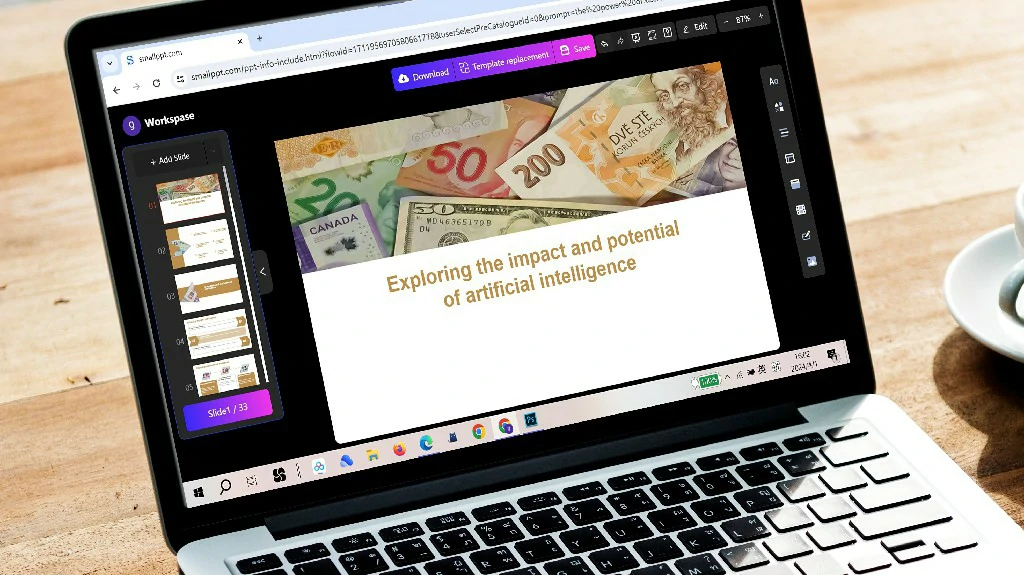
3.6 Consistent Use of Fonts and Colors:
Maintain consistency in font choices and color schemes across all slides.
Use the "Slide Master" to set a uniform style for text and background elements.
3.7 Transition Effects and Animations:
Apply transition effects and animations consistently to enhance visual appeal.
Ensure that animations complement the content rather than distract from it.
4.Smallppt's AI PowerPoint: Mastering the Presentation Game
Smallppt's AI PowerPoint, a presentation-mastering AI PowerPoint maker, transforms the game of design. This intuitive online AI PowerPoint maker effortlessly crafts engaging presentations. The Redraw Feature refines text with precision, while real-time formatting recommendations from its Artificial Intelligence presentation PowerPoint suite elevate design dynamics. Integrated with Microsoft PowerPoint, it prioritizes efficiency, ensuring a focus on substantive content. Leading the charge in the AI for presentations movement, it seamlessly integrates traditional design with cutting-edge AI capabilities.
5. Conclusion: Elevating Presentation Impact with Slide Layout Mastery
In conclusion, the optimization of slide layouts in PowerPoint is a key factor in creating impactful presentations. The benefits of visual consistency, efficient content placement, time efficiency, message clarity, and adaptability underscore the importance of mastering the art of slide layouts. As presenters navigate the dynamic landscape of presentations, let slide layouts be the guiding framework that ensures a seamless and visually appealing journey for the audience. By following the outlined how-to guides and embracing the potential of slide layouts, presenters can wield a powerful tool for communication, leaving a lasting impression and ensuring that their message resonates with clarity and impact. Seamless slides, when crafted with intention and precision, become the canvas on which compelling narratives unfold, creating an immersive and memorable presentation experience.

