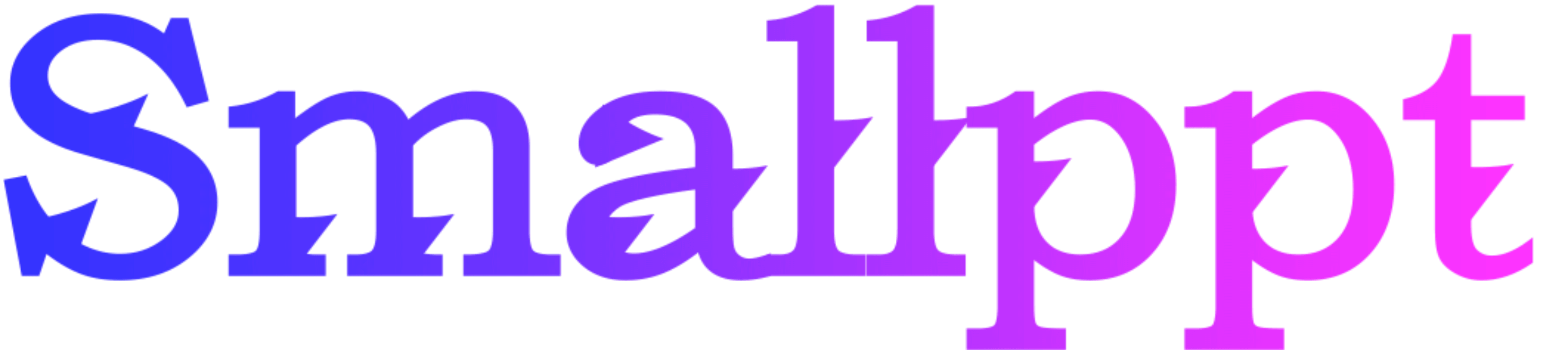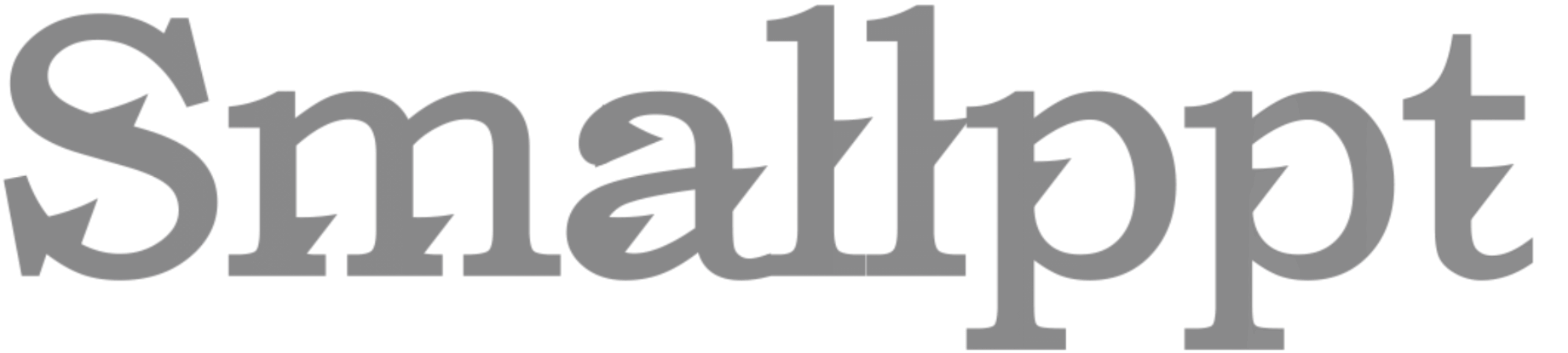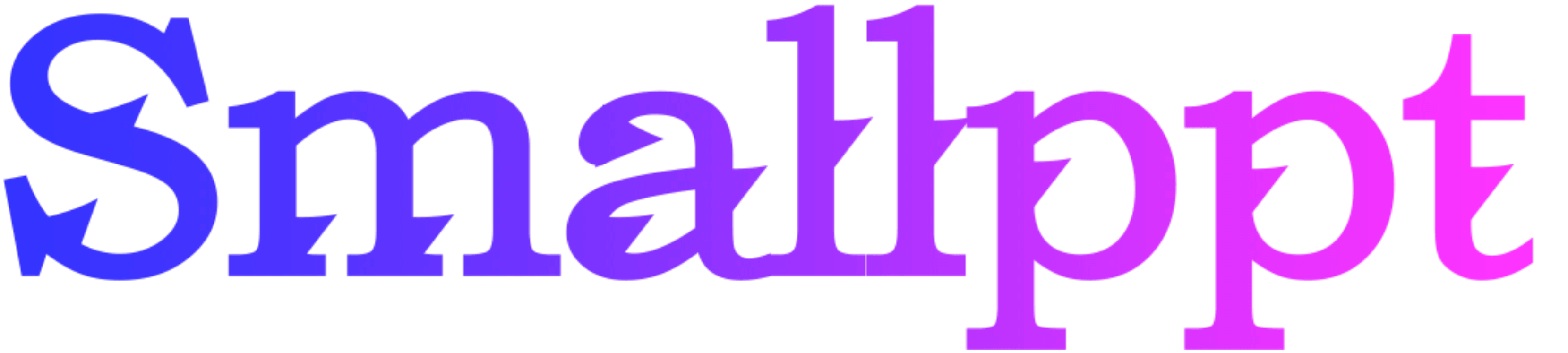
Have you ever struggled to make PowerPoint slides for your presentation? Due to the limited time caused by the upcoming deadline, You feel extra stressed out for the mere process of making it. Don’t worry. You are not alone! We’re here to put together a few tips to help you worry less and make slides up to 5 times faster.
1. Use Templates
It must be time-consuming and exhausting to design your presentation slides on your own. Even if you’re interested in graphic design, it won’t be a good choice to spend time designing slides on your own when you’re confronting an upcoming deadline. Start with pre-designed templates. Most presentation software (like PowerPoint, Google Slides, etc.) comes with templates that can save you time.
You can also download beautifully crafted templates online. With the help of a search engine, you can find a lot of websites for template downloading. Most of them are free, beautifully crafted, practical, and most importantly time-saving.
2. Keyboard Shortcuts

Keyboard shortcuts are a great way to get all your computer work done quickly, and making slides is no exception. Learn and use keyboard shortcuts. Keyboard shortcuts in PowerPoint offer a convenient and efficient way to navigate, edit, and control presentations, enhancing productivity for users. These time-saving commands allow presenters to perform tasks quickly without relying on mouse clicks or menu navigation. By mastering keyboard shortcuts, users can streamline their workflow, minimize interruptions, and maintain focus on content delivery. In this introduction, we explore the significance of keyboard shortcuts in PowerPoint, empowering users to create polished and professional presentations with ease. This can significantly speed up your workflow.
For example, in PowerPoint,
Ctrl + S: Save
Ctrl + N: New Slide
Ctrl + C: Copy
Ctrl + V: Paste
Ctrl + Z: Undo
Ctrl + B: Bold (Text Formatting)
Ctrl + M: New Slide
F5: Start Slide Show
Esc: End Slide Show
Ctrl + Shift + Arrow Keys: Resize Object
3. Copy-paste
If you have logos, icons, or images that you use frequently, keep them in a folder for easy access. This prevents you from searching for the same graphics over and over. And don't hesitate to copy and paste slides or elements from one slide to another. This is much faster than recreating similar content.
4. Limit Text
Avoid putting too much text on a single slide. For example, you shouldn't put a whole text for the audience to read line-to-line. Use bullet points and concise phrases. This not only speeds up slide creation but also makes your presentation more effective. This tip can help you be a highly efficient PowerPoint maker and presentation deliverer.
5. Get help from AI PPT Maker
The tips mentioned above are based on the situation in which you prefer to make PPT slides manually. Have you ever imagined creating PPT slides automatically?
What about AI for PPT? If the time is limited to a ground that you don’t have any time to make PPT slides manually, I highly recommend that you get help from AI PPT makers aka. AI PowerPoint generators. For example, you can create PPT slides in less than 1 minute with the help of Smallppt’s AI PowerPoint.
To see more specific steps for creating slides with the help of Smallppt, please click on this link that leads to another blog: Introducing the AI Presentation Maker: Smallppt's AI PowerPoint
Have a go at any of the tips! Check it out and let us know what works best for you. I hope the tips mentioned above can offer timely help for you. If you’re interested in Smallppt’s AI PowerPoint you can click on this link: Smallppt.