
Creating a calendar in PowerPoint offers a versatile and visually appealing way to organize events, milestones, or project timelines. In this comprehensive guide, we'll explore the definition of calendar creation in PowerPoint, delve into the benefits it brings to various contexts, provide practical how-to guides for crafting personalized calendars, and conclude with insights into maximizing the potential of this feature for effective time management.
1. Definition: Navigating Calendar Creation in PowerPoint
Calendar creation in PowerPoint involves leveraging the platform's tools and features to design a visual representation of dates, months, and events. Whether for business planning, project management, or personal organization, PowerPoint offers a canvas for crafting customized and dynamic calendars.
2. Benefits: The Power of Visual Organization and Customization
Visual Organization: Calendars provide a clear visual representation of time, aiding in better organization and planning.
Customization: PowerPoint allows for full customization, enabling users to design calendars that align with their brand, theme, or specific needs.
Dynamic Updates: Unlike static calendars, PowerPoint calendars can be easily updated and modified, ensuring relevance and accuracy.
Collaboration: Shareable PowerPoint files facilitate collaborative planning, allowing teams to stay synchronized on upcoming events or deadlines.
Versatility: Calendars in PowerPoint are versatile tools suitable for diverse applications, from project timelines to event schedules.
3. How-to Guides: Crafting Your Customized Calendar
3.1 Setting Up the Calendar Slide:
Open a new PowerPoint presentation and choose the desired slide layout. Determine the size and orientation of the calendar, adjusting slide dimensions accordingly.
3.2 Inserting Tables for Day and Date Layout:
Access the "Insert" tab and choose "Table" to create a grid for days and dates. Adjust the number of rows and columns based on the desired calendar layout.
3.3 Formatting Days and Dates:
Enter days of the week in the first row and dates in the subsequent rows. Format text, fonts, and colors to enhance visibility and aesthetics.
3.4 Designing Monthly Headers:
Create visually appealing headers for each month. Utilize shapes, colors, or images to distinguish between different months.
3.5 Adding Event or Task Details:
Use text boxes to add details for specific events or tasks on relevant dates. Format text and use colors to highlight important information.
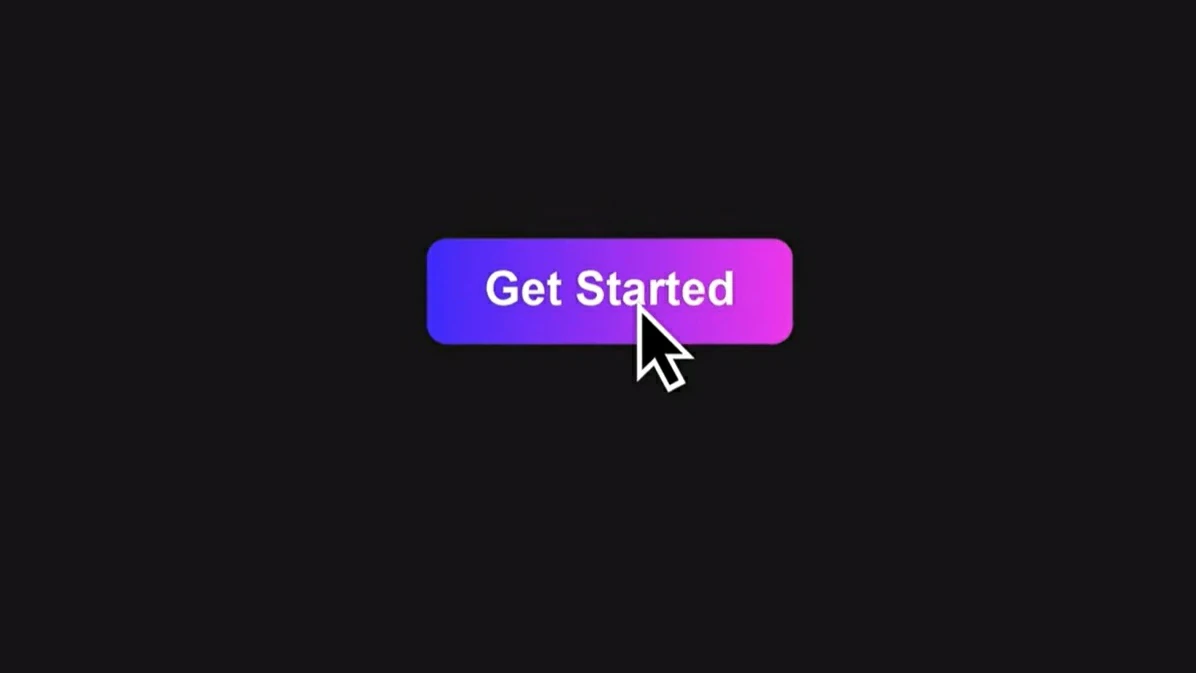
3.6 Incorporating Visual Elements:
Enhance the calendar's visual appeal by adding icons, images, or symbols. Use visual elements to represent holidays, deadlines, or special occasions.
3.7 Applying Themes and Styles:
Explore PowerPoint's theme options to apply cohesive styles to the entire calendar. Ensure consistency in colors, fonts, and overall design for a polished look.
3.8 Including Interactive Features:
Create hyperlinks to navigate between months or link specific dates to additional information. Incorporate interactive elements for a user-friendly experience.
3.9 Saving and Sharing:
Save the PowerPoint calendar as a presentation or export it as an image or PDF. Share the calendar electronically or print it for physical reference.
4. The Introduction of Smallppt's AI PowerPoint
Smallppt's AI PowerPoint stands out as a leading AI-powered presentation solution, offering unparalleled efficiency as an advanced AI PPT maker and AI PPT generator. Boasting Artificial Intelligence presentation PowerPoint capabilities, this tool simplifies content creation, making it a go-to for AI for PPT needs. With a seamless PowerPoint AI, users input their topics to receive an automatic outline and over 20 dynamic AI ppt slides.
The AI PowerPoint interface is user-friendly, enabling easy customization of AI PPT slides. Users can effortlessly insert text, images, charts, and multimedia elements, enjoying flexibility on individual pages. As a PPT maker ai, Smallppt facilitates smooth edits and revisions. Once perfected, presentations can be exported in various formats, including pptx, images, or PDFs, affirming its standing as a versatile ppt ai maker.
Smallppt's online AI PPT maker redefines the landscape of AI for presentations, offering professionals an innovative and efficient solution. Experience the future of presentation creation with Smallppt's AI PowerPoint, where advanced technology meets user-centric design.
5. Conclusion: Maximizing Time Management with PowerPoint Calendars
In conclusion, crafting a calendar in PowerPoint is a valuable skill that goes beyond simple date tracking. The benefits of visual organization, customization, dynamic updates, collaboration, and versatility underscore the significance of integrating PowerPoint calendars into various workflows. As users navigate the challenges of time management and organization, let PowerPoint calendars be the dynamic tools that empower efficient planning and execution. By following the outlined how-to guides and exploring the diverse features of PowerPoint, users can harness the full potential of this platform to create calendars that not only serve as functional tools but also stand out as visually engaging representations of time. PowerPoint calendars, when wielded with creativity and purpose, become indispensable assets for individuals and teams seeking effective ways to manage their schedules and make the most of their time.

