
Why Prompt Engineering Matters for AI Slides
Prompt engineering is simply about telling AI exactly what you want so it gives you better results. For creating AI slides, using effective slide prompts ensures your slides come out clear, relevant, and aligned with your goals.
That's where Smallppt helps. This AI PowerPoint maker turns your ideas into clean, professional slides in minutes—no more hours spent tweaking layouts.
In this guide, you'll learn the basics of prompt engineering, how to write effective prompts in Smallppt, common mistakes to avoid, and a few pro tips to get even better results.
How to Write Effective Prompts for AI Slide Creation
When you use an AI PowerPoint maker to create slides, one of the biggest challenges people run into is being too vague with their instructions. If the AI doesn't know exactly what you want, the results can feel off or incomplete. That's why writing clear, structured prompts is the key to getting slides that truly match your vision.
So, what makes a strong prompt? Let's break it down:
1. Key Elements of Strong Prompts
- Context: Give the AI slideshow maker enough background to work with. Instead of simply saying “AI trends”, try something more specific, like “The latest developments in artificial intelligence technology in 2025.”
- Specificity: Spell out what you need. For example, instead of “Create a slide,” write “Generate a slide summarizing the top five AI trends in 2025 using bullet points.”
- Format Instructions: If you care about layout or style, say so directly. For instance, “Use a minimalist design with a white background and blue accents.”
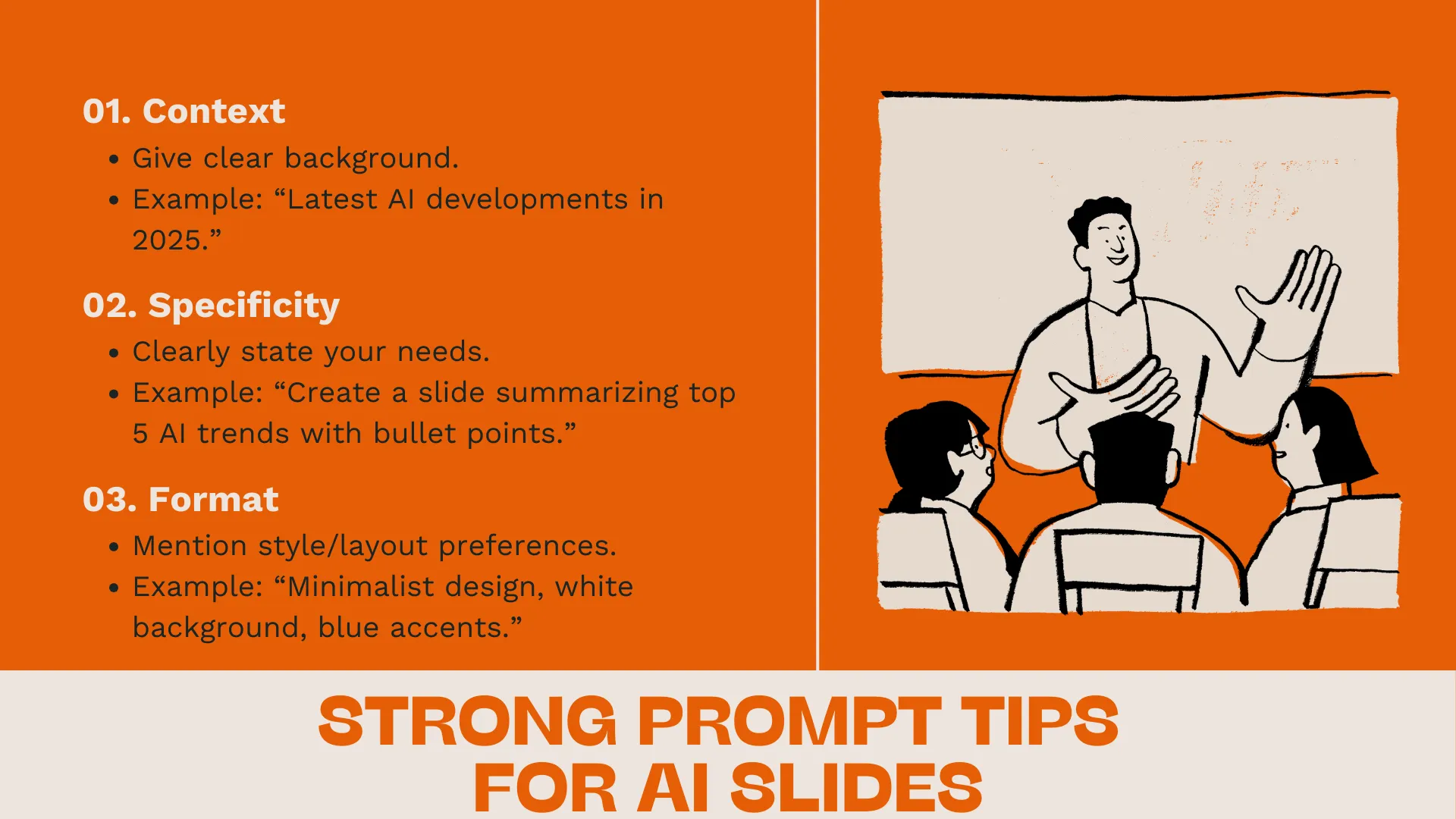
Once you've nailed the basics, it's time to fine-tune your prompts so the AI works with you—not against you.
2. Guidelines for Writing Clear Prompts
- Be Concise Yet Detailed: You want to give the AI PowerPoint maker enough to work with, but don't overwhelm it. A prompt like “Summarize the key points of the 2025 AI Conference using bullet points” strikes the right balance.
- Use Examples: Examples act like a shortcut for the AI slideshow maker to understand your expectations. For instance: “Create a slide similar to the ‘AI in Healthcare' slide from the ‘Tech Innovations' template.”
- Iterate and Refine: Don't stress if the first draft isn't perfect. Think of it as a back-and-forth—tweak your prompt, check the output, and refine until you get the result you're happy with.
Step-by-Step Guide to Creating AI Slides with Smallppt
Now that you know what goes into a strong prompt, let's put it into practice with Smallppt. Here's a step-by-step walkthrough to help you go from a blank screen to a polished AI-generated presentation in just a few minutes.
Step 1: Access Smallppt
Head over to the official Smallppt website. If you're new, take a moment to sign up—it's quick and free. If you already have an account, just log in and you're good to go.
Step 2: Enter Your Prompt
Once inside, you'll see a prompt input box—this is where the magic happens. Paste in the structured prompt you crafted earlier. The clearer your instructions, the closer the slides will match your vision.
Step 3: Pick a Template
Smallppt offers a wide range of professionally designed templates. Match your choice to your theme: sleek and modern for tech talks, polished and formal for business decks, or clean and vibrant for educational content.
Step 4: Generate Your Slides
Hit the “Generate” button and let an AI PowerPoint maker do the heavy lifting. In seconds, you'll have a full deck built around your input and chosen template.
Step 5: Review and Refine
The slides you get are usually presentation-ready, but don't be afraid to fine-tune. Adjust text, swap images, or tweak colors so the final result feels 100% yours.
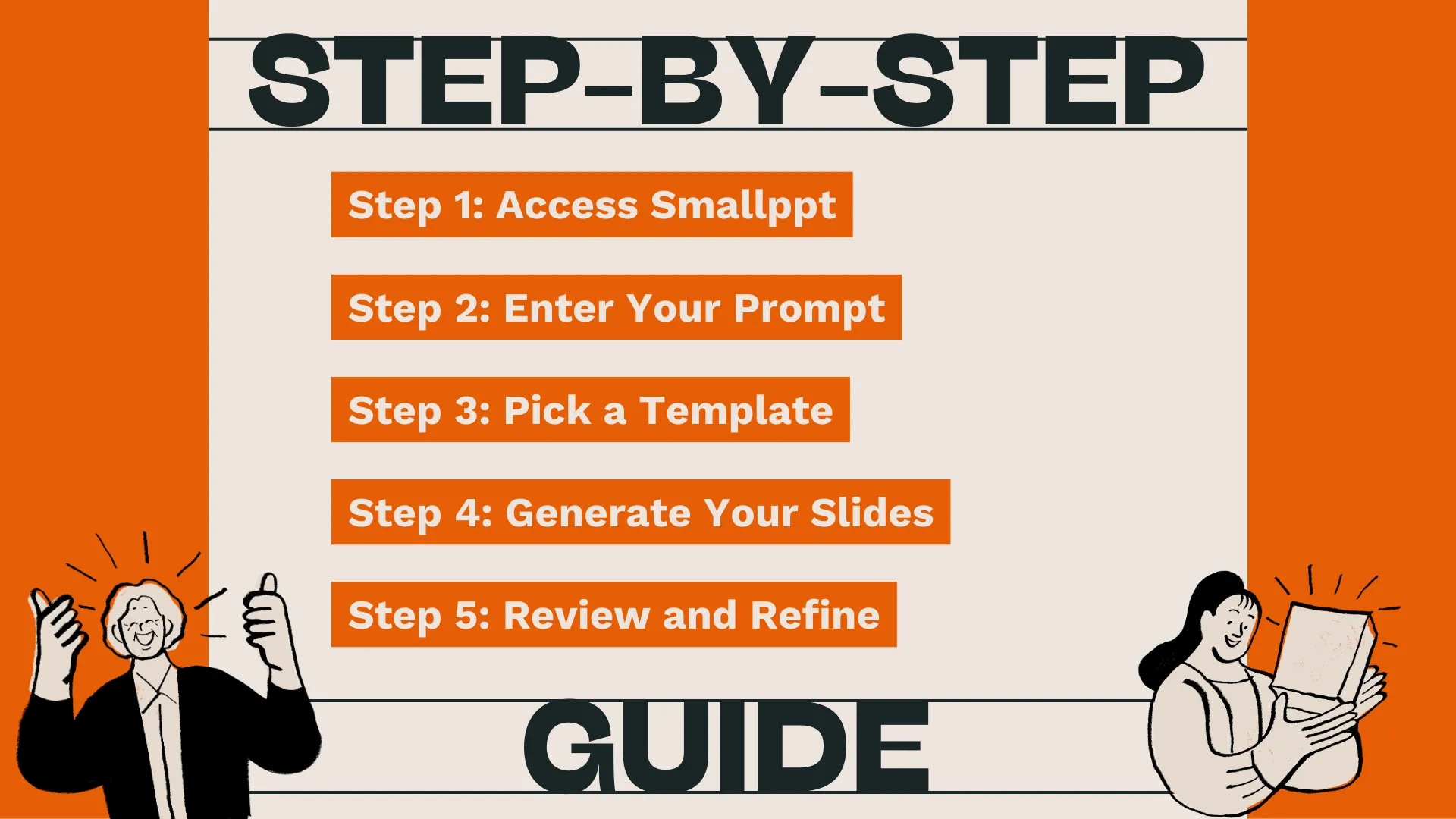
Give Smallppt a try—just drop in a prompt and see your slides come to life in seconds.
Common Prompting Mistakes and How to Fix Them
Even if you've got the basics of prompt engineering down, it's easy to run into common pitfalls. Here's a quick guide to the mistakes to watch out for—and how to fix them—so your AI-generated slides are precise and effective.
1. Frequent Prompt Errors
- Vague Instructions: Just saying “Generate an AI presentation” doesn't give the AI PowerPoint maker enough to work with, which can lead to slides that miss the mark.
- Missing Context: Without background info, the AI slideshow maker may produce generic content that doesn't align with your goals.
- Overloading Keywords: Too many keywords at once can confuse the AI PowerPoint maker, resulting in cluttered or disorganized slides.
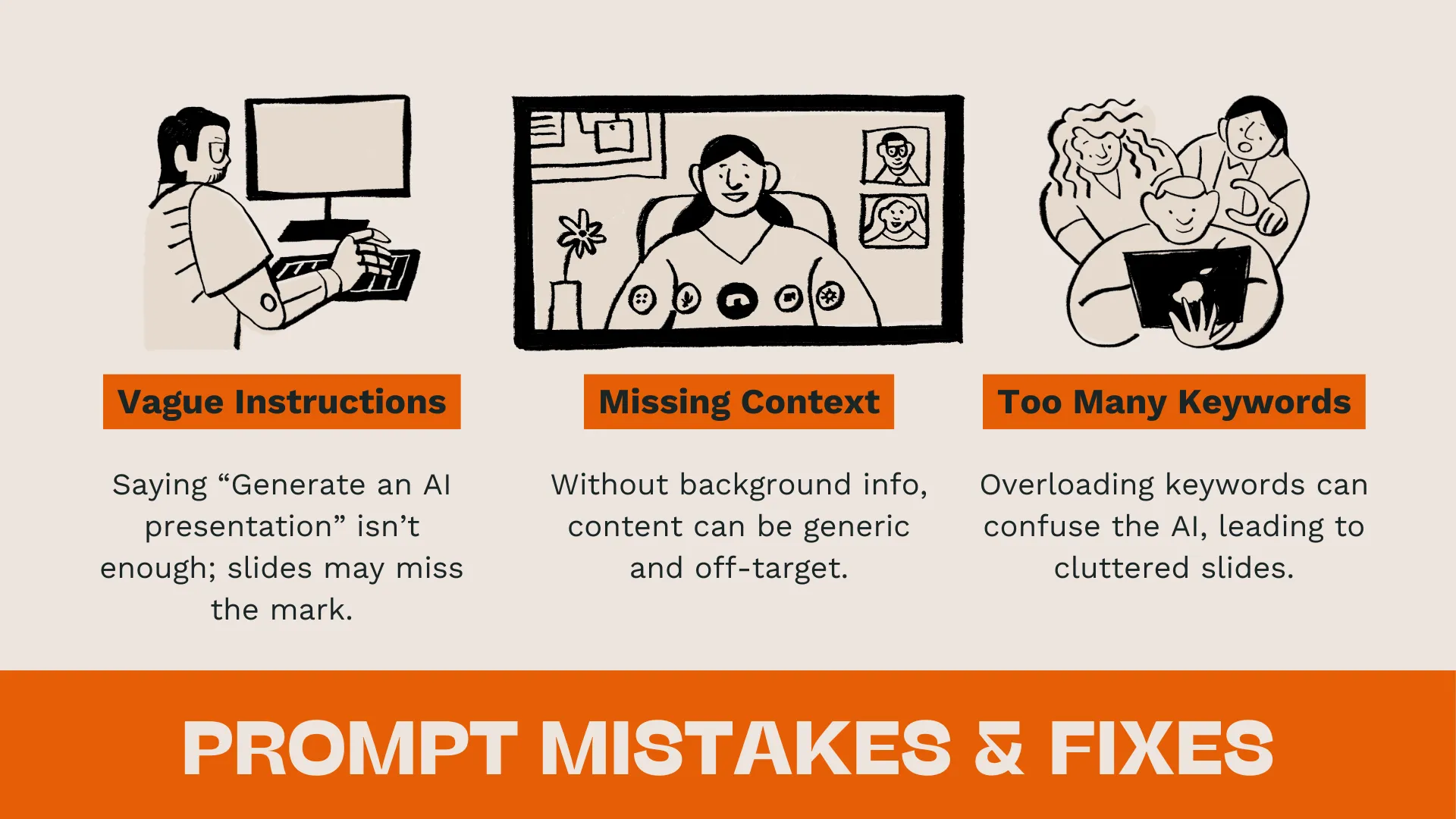
2. Tips for Optimizing Prompts
- Be Specific: Clearly outline what you want on each slide.
- Provide Context: Give the AI slideshow maker enough background to make the output relevant to your objectives.
- Limit Keywords: Stick to the essentials to keep your prompt concise and clear.
Mastering these techniques will help you create prompts that consistently produce slides closer to your vision.
Real-Life Examples of Prompt Engineering in Smallppt
While theory is important, real-life examples often make things clearer. Here are three scenarios showing how prompt engineering can help you generate professional slides efficiently with Smallppt:
1. Business Presentation
A marketing team used Smallppt to create a presentation on AI trends. The result was a polished, professional deck ready to use directly in client meetings.
2. Educational Presentation
A teacher crafted a lesson plan on artificial intelligence with Smallppt, complete with data visualizations and interactive elements, making the content engaging and easy for students to grasp.
3. Investor Pitch
An entrepreneur built a compelling pitch deck with Smallppt to showcase their AI product. The clear and persuasive slides successfully captured investors' attention.

These examples show that whether it's business, education, or fundraising, mastering prompt engineering allows you to generate slides that are not only efficient but also closely aligned with your goals.
Conclusion: Mastering AI PowerPoint Maker
To recap, we've covered the basics of prompt engineering, step-by-step guides for Smallppt, common mistakes, and real-life examples. Now it's time to put it into practice.
With Smallppt, you can create AI-generated slides that are efficient and visually appealing. Explore more resources, refine your prompts, and step by step, become a pro at crafting AI-powered presentations.
Now it's your turn—try Smallppt, experiment with prompts, and watch your AI slides come to life!


