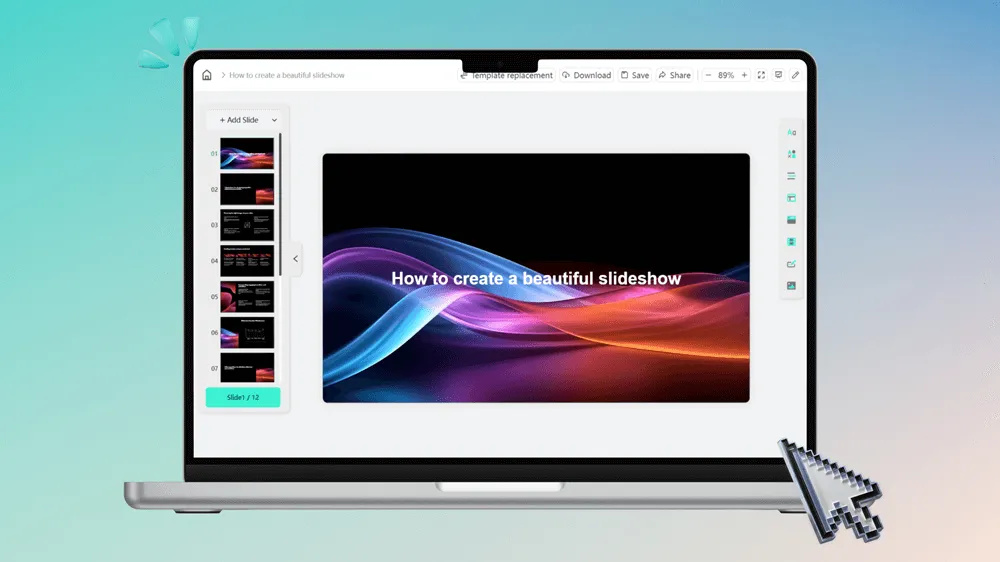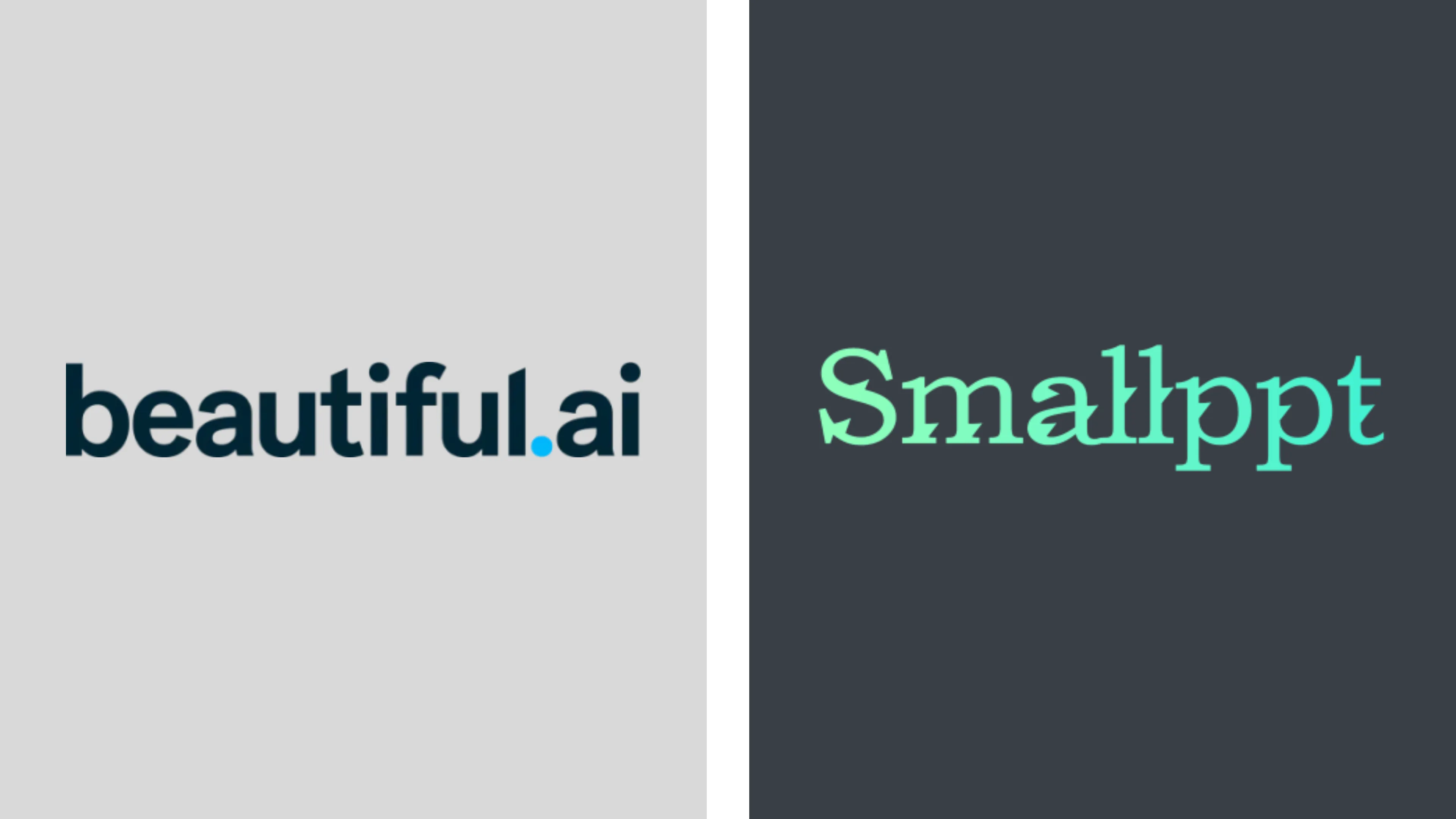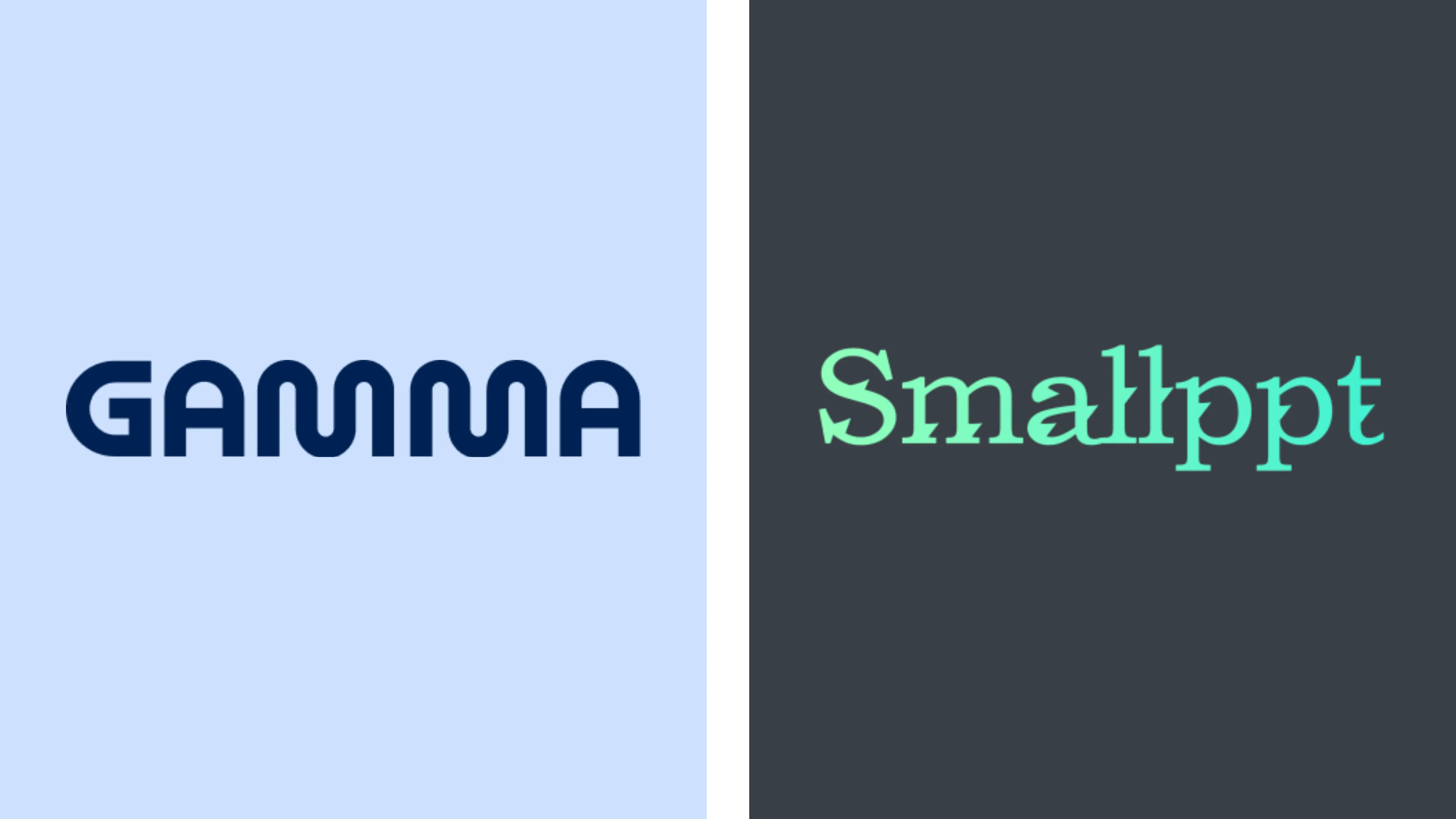Thinking of switching from Canva for your slides?
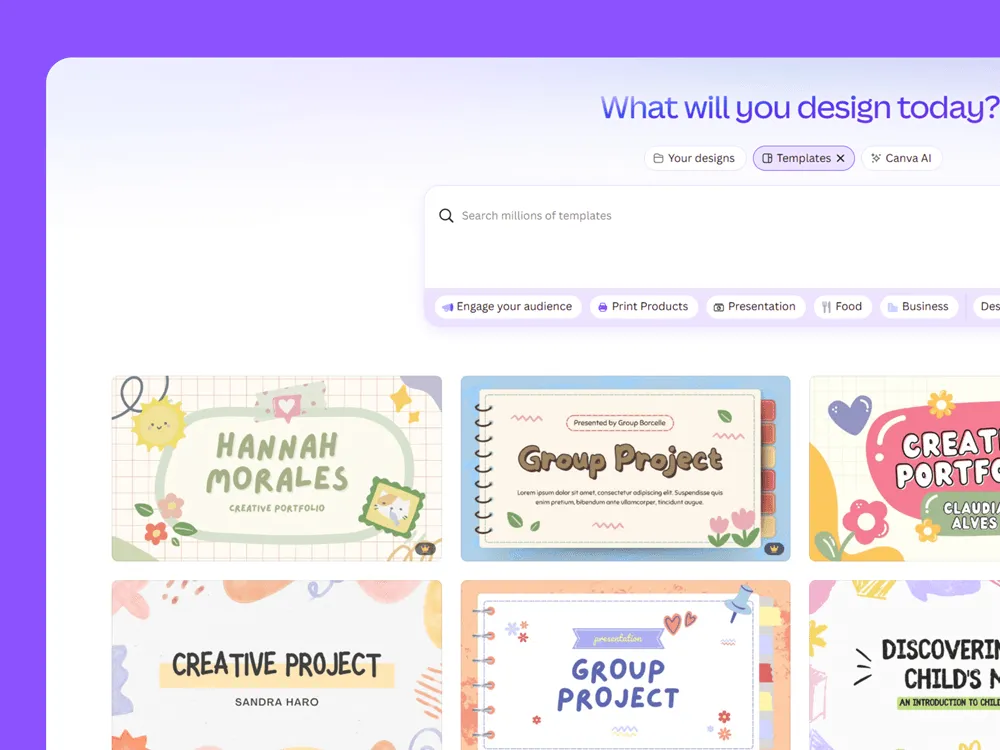
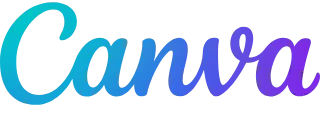
What is Canva?
Canva is a super-easy design tool for making everything from social media posts to flyers and slides. You get tons of ready-made templates, and it’s super beginner-friendly. But if you’re looking for smart AI features—like automatic slide layouts or brand styling—it doesn’t go that far.
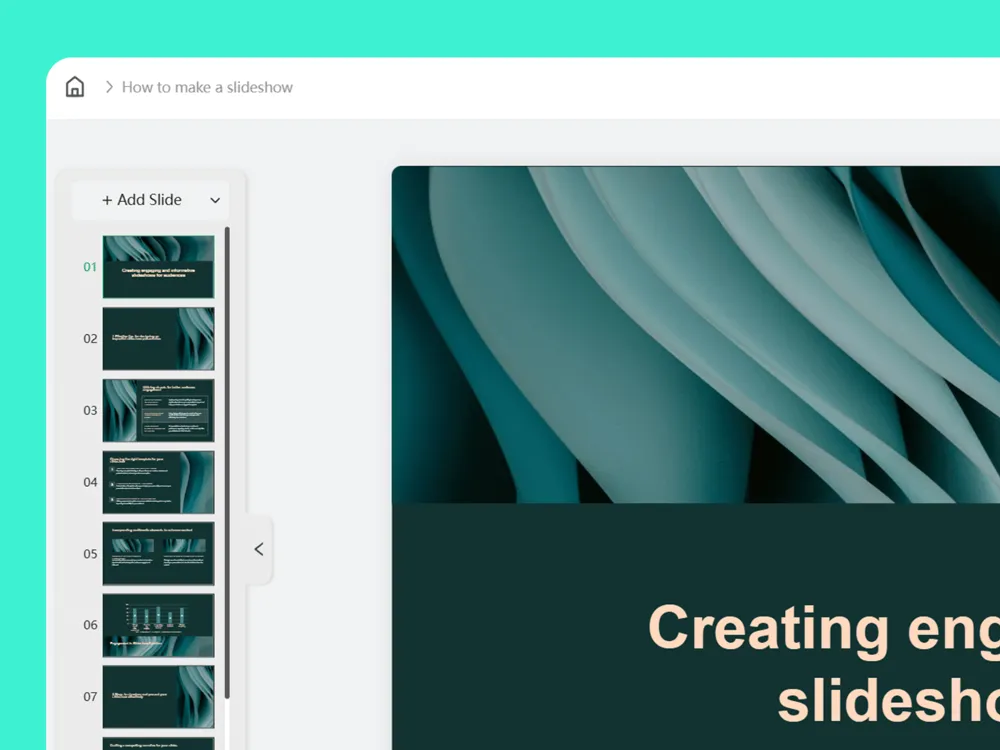

What is Smallppt?
Smallppt is made just for presentations, with AI turning your notes or docs into clean, pro-looking slides in seconds. Your branding stays consistent across every slide, and no extra work is needed. It also comes with tons of images and icons to bring your ideas to life. Export to PowerPoint hassle-free when you’re ready to share.
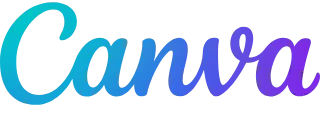 |  | |
|---|---|---|
Overall Focus | Every day design (like social posts and more) | Simple text tips, but no slide sequencing |
AI Capabilities | Colors and logos are applied manually | PDF, PNG, PPT (basic) |
Brand Management | Designed specifically for presentations | AI-powered: builds your slides’ structure automatically |
Export Options | Your brand looks consistent across every slide, and no extra effort is needed | Exports high-quality PowerPoint files |
Ease of Use | 4.0/5 | 4.8/5 |
Value for Money | 4.0/5 | 4.8/5 |
How does Canva work?
1
Step 1: Sign up
Create a free Canva account or go for a paid plan to unlock more premium features.
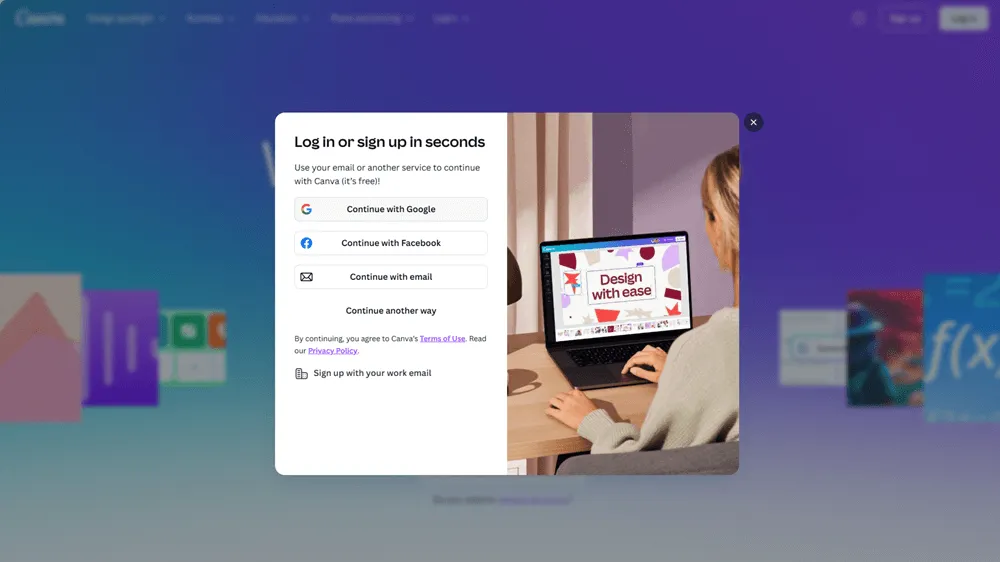
2
Step 2: Pick a template
Choose from tons of ready-made layouts.
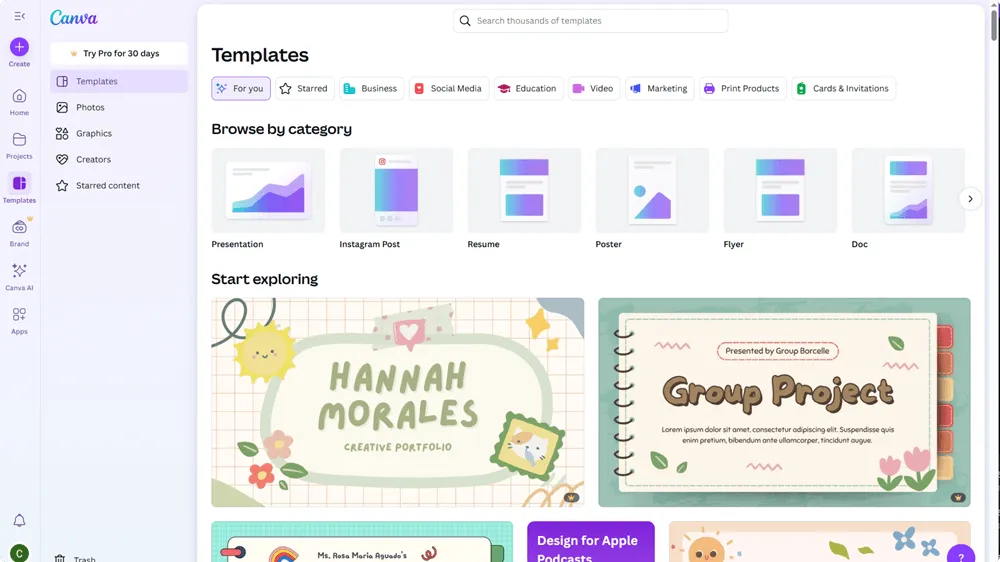
3
Step 3: Customize your design
Easily drag and drop text, images, and other elements to make it your own.
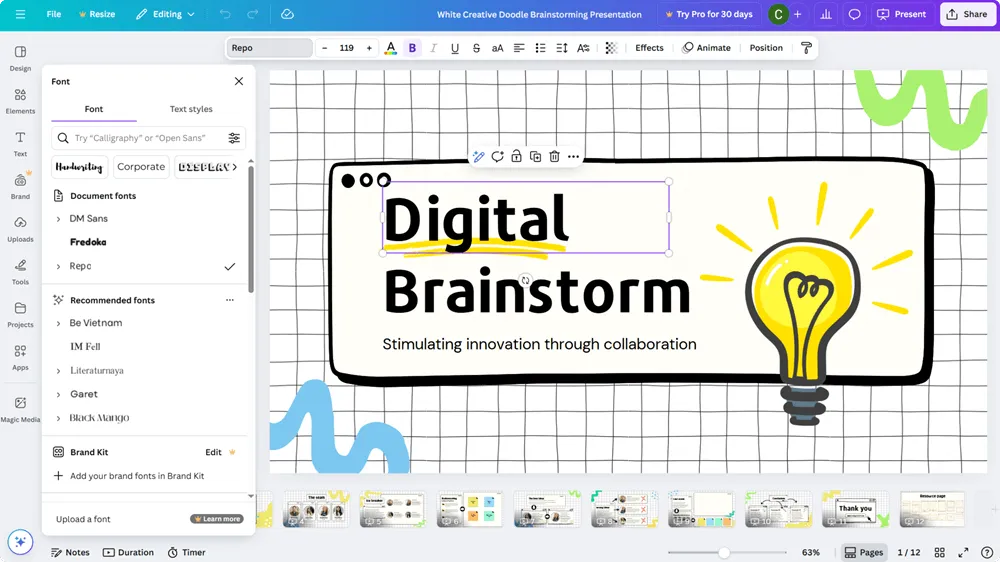
4
Step 4: Export your work
Save your project as a PDF, PNG, or PowerPoint file. While you can create presentations here, Canva doesn’t offer advanced AI tools to structure your slides or keep branding consistent automatically.
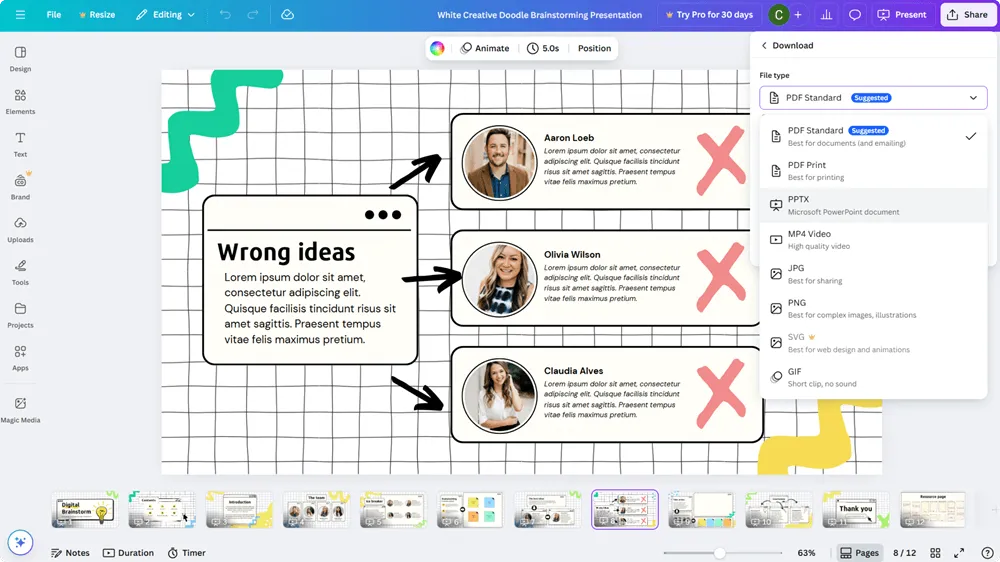
How to use Smallppt
1
Step 1: Sign up for Smallppt
Smallppt lets you try up to four presentations for free—no pressure. If it’s not for you, just walk away without paying a cent.
2
Step 2: Set up your account in seconds
Signing up takes less than half a minute, and you’ll be able to explore the features right away to see what Smallppt can do.
3
Step 3: Head to the dashboard and hit “AI Slides”
On your main dashboard, just click “AI Slides” in the left sidebar to start building your deck.
4
Step 4: Pick your starting point
You can start from scratch, choose a template, use AI to turn an idea into a draft, or even import a Word or PDF file to build from.
5
Step 5: Review and tweak your outline
Smallppt creates an outline based on what you provide. You can tweak the content or reorder the slides. Once it looks good, hit the button, and your deck will be ready in no time.
Why Smallppt Is a Smarter Pick for Presentations?
AI at Its Best: Canva’s AI features are pretty basic, but Smallppt takes over by organizing slides and keeping your branding consistent automatically.
Made for Presentations: While Canva is a jack-of-all-trades design tool, Smallppt is all about helping you build great slide decks.
Saves You Time: Say goodbye to tedious manual layouts—Smallppt generates slides and syncs your brand on its own.
PowerPoint Friendly: Export to PowerPoint files that look just right, so nothing gets lost or messed up when you share or edit offline.
If you want a smart, efficient way to craft professional presentations without wrestling with design details, Smallppt beats Canva’s all-around design approach.
Try it free and see how AI-powered slides can simplify your work!
Step into tomorrow with Smallppt—the smartest AI PowerPoint Generator around
Say goodbye to boring slides and hello to wow moments.