
In the dynamic world of presentations, PowerPoint stands tall as a versatile tool, offering a plethora of features to craft engaging and impactful slideshows. From subtle animations to intricate data visualizations, PowerPoint empowers users to convey their message with clarity and creativity. However, mastering the nuances of this software requires more than just basic proficiency. It demands an understanding of its hidden gems and advanced functionalities. In this exploration, we delve into some cool PowerPoint tips and tricks and examine how Smallppt leverages these features to elevate the presentation experience.
Ten Tips and Tricks for Making a PowerPoint Presentation
These examples demonstrate how implementing various PowerPoint tips and tricks can enhance the effectiveness and engagement of your presentations. By utilizing these techniques thoughtfully, you can create impactful slideshows that effectively communicate your message and captivate your audience.
1. Using SmartArt for Visual Representation: Instead of plain bullet points, use SmartArt to visually represent concepts. For example, you could use a process diagram to illustrate steps or a hierarchy chart to show organizational structure.
2. Utilizing Slide Master for Consistency: Set up a Slide Master to maintain consistency throughout your presentation. This allows you to define elements like fonts, colors, and placeholders once and apply them to all slides, ensuring a polished look.
3. Creating Custom Animations: Instead of relying solely on predefined animations, create custom animations to add flair to your slides. For instance, you could animate individual elements within a chart to emphasize specific data points.
4. Adding Audio and Video: Incorporate audio or video clips to enhance your presentation. For example, you could include a short video demonstration of a product or a soundbite from an interview to provide context or emphasize a point.
5. Using Slide Transitions Strategically: Choose slide transitions that complement your content and enhance the flow of your presentation. For instance, a subtle fade or dissolve transition may be more appropriate for serious topics, while a dynamic slide flip may suit a more energetic presentation.
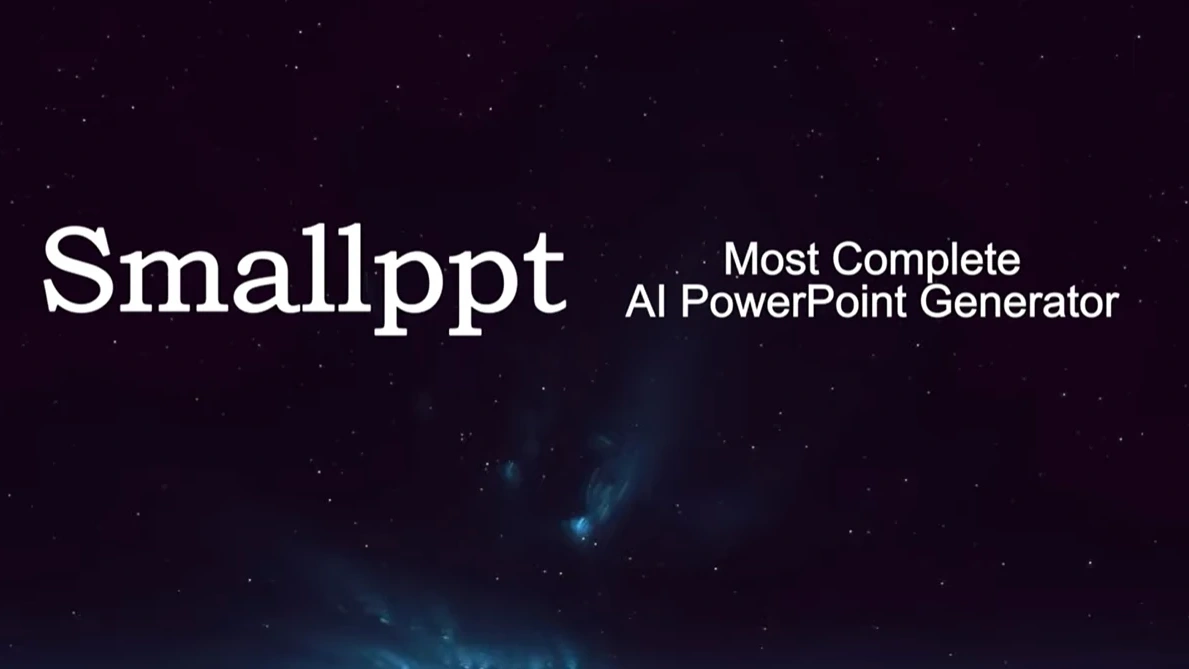
6. Employing Section Headers: Organize your presentation into sections and use section headers to guide your audience. This makes it easier for viewers to follow along and understand the structure of your presentation.
7. Incorporating Data Visualization: Instead of presenting raw data, use charts and graphs to visualize information.
8. Using Slide Notes for Presenter Guidance: Take advantage of slide notes to provide additional context or reminders for yourself as the presenter. This can help you stay on track during your presentation and ensure you cover all key points.
9. Adding Interactive Elements: Make your presentation interactive by incorporating clickable elements like hyperlinks or buttons. For example, you could link to additional resources or navigate to specific slides based on audience input.
10. Practicing Slide Economy: Keep slides concise and focused, avoiding clutter and excessive text. Use visuals and bullet points to convey information succinctly, allowing your audience to absorb key points quickly.
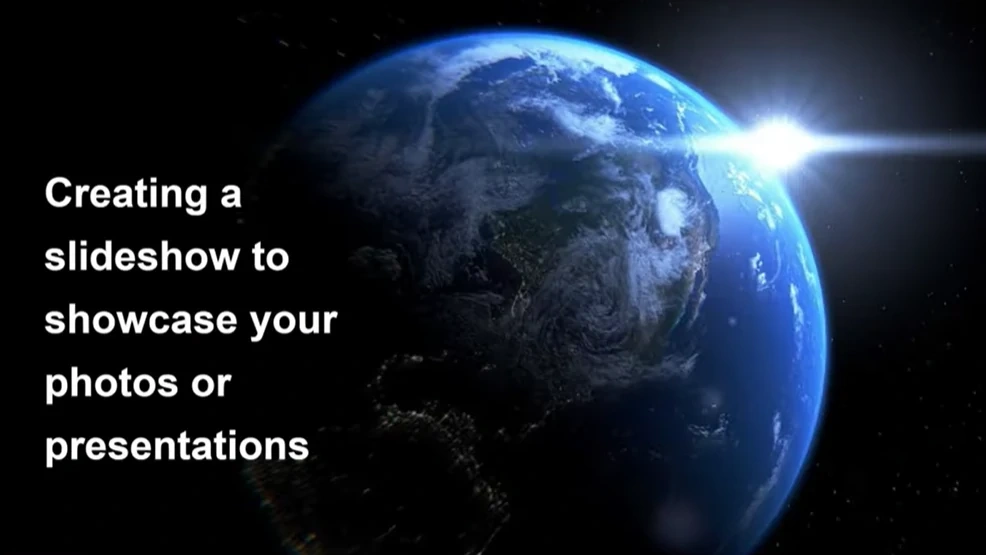
Smallppt, A Website Help to Generate Powerpoint With AI
Smallppt's AI PowerPoint is a game-changer in the realm of professional presentations. Its innovative features, collaborative capabilities, and focus on aesthetics redefine the standards of presentation creation. Professionals can now achieve excellence effortlessly with this advanced AI presentation tool.
Smallppt's AI PowerPoint is not just a tool; it's a catalyst for change in the way professionals approach presentations. Smallppt's AI PowerPoint transforms the tedious task of presentation creation into a seamless and enjoyable process. With a focus on design, content, and collaboration, Smallppt ensures that professionals can effortlessly craft presentations that leave a lasting impression.
In a world where first impressions matter, Smallppt's AI PowerPoint is the key to unlocking effortless professionalism in presentations. Elevate your presentations, captivate your audience, and redefine your professional narrative with the power of AI.
How does Smallppt leverage such tips and tricks?
1. Custom Slide Sizes: Standard slide sizes might not always fit the bill for every presentation. Whether it's a widescreen display or a unique aspect ratio for digital signage, custom slide sizes offer the flexibility needed to tailor presentations to specific requirements. Smallppt excels in adapting to diverse formats, effortlessly accommodating custom slide sizes with precision and efficiency.
2. Morph Transition: The Morph transition feature adds a touch of sophistication to slideshows, seamlessly blending one slide into another. This fluid transition enhances the flow of information and captivates the audience's attention. Smallppt harnesses this capability to create dynamic presentations that feel alive and engaging, employing Morph transitions strategically to enhance storytelling and visual continuity.
3. Zoom for Emphasis: Zooming in on specific content can emphasize key points and provide a closer look at intricate details. Whether highlighting data points in a chart or zooming into a map for geographical insights, the Zoom feature adds depth and interactivity to presentations. Smallppt leverages Zoom for Emphasis to guide the audience's focus, ensuring that critical information is conveyed effectively and memorably.
4. Inserting Icons: Icons serve as visual cues that aid comprehension and reinforce messaging. From simple arrows to complex symbols, icons enhance the visual appeal of slides and facilitate quicker understanding of concepts. Smallppt boasts extensive libraries of icons, enabling users to effortlessly integrate relevant visuals into their presentations with ease and efficiency.
5. Convert Ink to Shapes: For users equipped with touch-enabled devices or styluses, the ability to sketch directly on slides offers a hands-on approach to content creation. By converting ink strokes into editable shapes, PowerPoint transforms freehand drawings into polished graphics. Smallppt extends this functionality, allowing users to sketch ideas intuitively and integrate them into their presentations.
6. Screen Recording: Screen recording capabilities enable presenters to capture software demonstrations, tutorials, or walkthroughs directly within PowerPoint. This feature is invaluable for showcasing interactive applications or guiding audiences through complex processes. Smallppt leverages screen recording to enrich presentations with dynamic multimedia content, empowering users to deliver engaging and informative sessions effortlessly.
7. Embedding Fonts: Maintaining consistency in font styling across different devices is crucial for preserving the visual integrity of presentations. Embedding fonts ensures that the intended typography remains intact, regardless of where the presentation is viewed. Smallppt streamlines this process, automatically embedding fonts to guarantee consistent rendering across platforms and devices.
8. Slide Show Shortcuts: Quick shortcuts enhance the presenter's agility during live presentations, allowing for seamless transitions and on-the-fly annotations. Functions such as blacking out the screen, highlighting key points with a laser pointer, or navigating slides with precision contribute to a polished and professional delivery. Smallppt optimizes slide show shortcuts for efficiency and convenience, enabling presenters to focus on delivering their message with confidence.
9. Using Grids and Guides: Grids and guides serve as visual aids for aligning content precisely on slides, ensuring a polished and cohesive layout. By snapping objects to gridlines or aligning them with guides, presenters maintain visual consistency and enhance the overall aesthetics of their presentations. Smallppt leverage grids and guides to optimize the arrangement of content, fostering clarity and coherence in the slide design.
10. Exporting to Video: Transforming presentations into shareable videos extends their reach and accessibility beyond live sessions. Whether for online distribution, social media promotion, or archival purposes, exporting presentations to video format offers versatility and convenience. Smallppt facilitates seamless video exports, allowing users to effortlessly convert their presentations into engaging multimedia content with just a few clicks.


