
PowerPoint is a popular tool for creating presentations, but it can be time-consuming and challenging to design and deliver effective slides. What if you could use artificial intelligence (AI) to help you create stunning presentations in minutes? In this article, we will show you how to make a PowerPoint presentation with AI using four simple ways.
1. Use Smallppt to Create AI PowerPoint
Smallppt is a newly launched AI website.
This amazing tool uses artificial intelligence to generate mind maps and PowerPoints that are not only visually stunning but also packed with valuable information. The best part? It's incredibly easy to use. Simply enter your topic, and Smallppt's AI algorithm will take care of the rest. It's like having your own personal assistant, but instead of coffee runs and scheduling appointments, Smallppt is dedicated to helping you create top-notch presentations. And don't worry, it's not just for professionals. Smallppt is designed to be user-friendly, so anyone can use it to create impressive presentations.
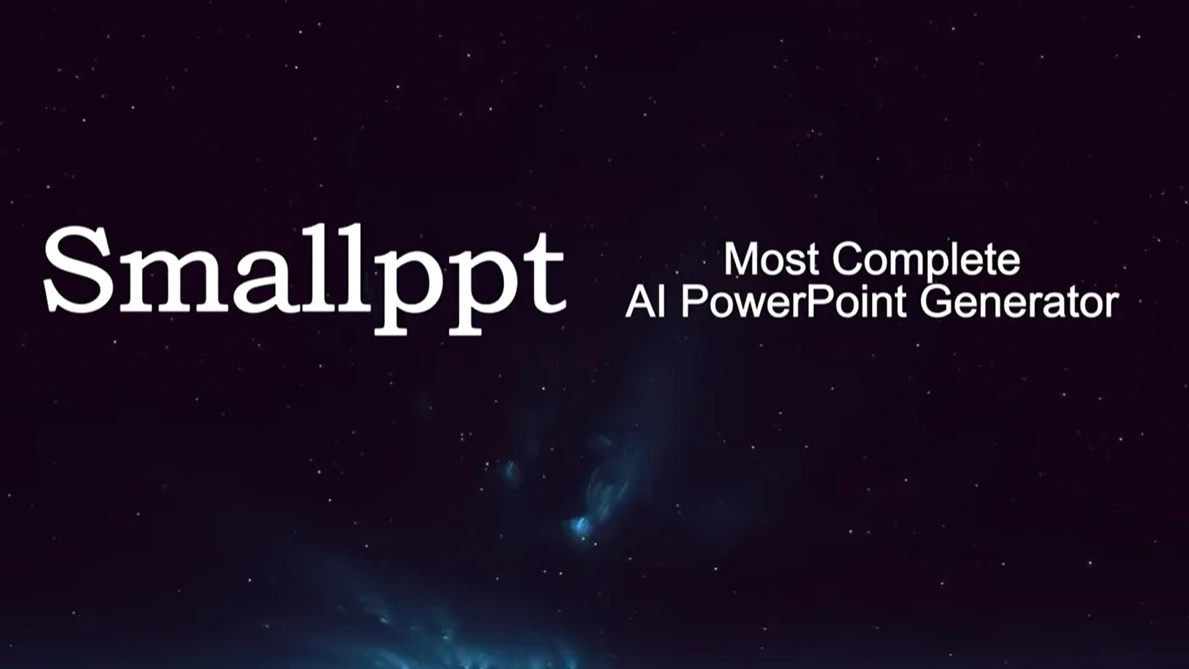
2. Use AI Presentation Maker from Slidesgo
Slidesgo is a website that offers free and premium presentation templates for various topics and purposes. But did you know that it also has an AI Presentation Maker feature that can generate presentations for you based on your topic, style, and tone?
To use this feature, you just need to go to the Slidesgo website and sign up for an account. Then, you can choose to start a new presentation or edit an existing one. Next, you can type in your topic and select your preferred style and tone from the options available. The AI will then create a presentation for you with slides, content, and visuals that match your criteria.
You can also customize your AI-generated presentation online using the editing tools provided by Wepik, one of Slidesgo’s sister projects. You can add text, change colors, rearrange elements, and access many resources from Freepik and Flaticon. Finally, you can download your presentation in PDF format or generate a shareable link.
3. Use AhaSlides to Create AI PowerPoint
AhaSlides is another website that allows you to create interactive and engaging presentations using AI. AhaSlides uses natural language processing (NLP) to analyze your input prompts and generate slide content, summaries, and points for you.
To use AhaSlides, you need to sign up for an account and create a new presentation. Then, you can choose a template or start from scratch. Next, you can type in your prompts in the text boxes and click on the “Generate” button. The AI will then produce slide content for you based on your prompts.
You can also edit your AI-generated slides using the online editor. You can modify the text, adjust the layout, add images, videos, charts, polls, quizzes, and more. You can also use AhaSlides’ features to make your presentation more interactive and engaging, such as live Q&A, word cloud, leaderboard, emoji reactions, and more. When you are done, you can present your slides online or download them as PDF or PPT files.
4. Use Presentations.AI to Create Chatbot Presentations
Presentations.AI is a website that uses chatbot technology to help you create presentations using AI. Presentations.AI uses ChatGPT, a conversational AI model based on GPT-3, to generate entire PPT presentations from scratch within seconds.
To use Presentations.AI, you just need to go to the website and type in a prompt in the chatbox. The chatbot will then ask you some questions to understand your needs and preferences better. Then, it will create a presentation for you with slides, content, design, and visuals that suit your prompt.
You can also chat with the chatbot to modify your presentation. You can ask it to change the title, add or delete slides, insert images or videos, change the color scheme or font style, and more. You can also give feedback or ask for suggestions from the chatbot. When you are satisfied with your presentation, you can download it as a PPT file or share it online.
5. Use PowerPoint’s Built-in AI Features
If you prefer to use PowerPoint itself to create your presentations, you can also take advantage of its built-in AI features that can enhance your slides and improve your presentation skills. Some of these features include:
- Designer: This feature helps you create professional-looking slides by suggesting design ideas based on your content. You can access this feature by clicking on the “Design” tab and then on the “Design Ideas” button.
- Rehearse with Coach: This feature helps you practice your presentation and get feedback on your pace, pitch, tone, filler words, sensitive phrases, and more. You can access this feature by clicking on the “Slide Show” tab and then on the “Rehearse with Coach” button.
- Translator: This feature helps you translate your slides into different languages and provide subtitles for your audience. You can access this feature by clicking on the “Slide Show” tab and then on the “Translate Slides” or “Subtitle Settings” buttons.
- QuickStarter: This feature helps you create an outline for your presentation based on your topic. It provides you with a title slide, an agenda slide, and some key points to cover. You can access this feature by clicking on the “File” tab and then on the “New” button. Then, you can choose the “QuickStarter” option and type in your topic.

Conclusion
Creating PowerPoint presentations can be a daunting task, but with the help of AI, you can make it easier and faster.
In this article, we have shown you how to make a PowerPoint presentation with AI using five simple ways: Smallppt, Slidesgo, AhaSlides, Presentations.AI, and PowerPoint’s built-in features. Each of these ways has its own advantages and disadvantages, so you can choose the one that suits your needs and preferences best.


