
Getting to Know Smallppt and Canva
In today's world of remote work and cross-department projects, presentations aren't just individual achievements anymore—they've become a key way for teams to communicate and collaborate efficiently. With so many online design and presentation tools popping up, teams are on the lookout for solutions that save time and make collaboration seamless.
That's where Smallppt and Canva come in.
- Smallppt is a fresh, AI-powered tool that helps you whip up professional slides in no time—perfect if you want to cut down the hours spent on creating presentations.
- Canva, on the other hand, is a globally recognized design platform. It doesn't just cover presentations or Canva Slides—you can create posters, social media graphics, and so much more. Its versatility is hard to beat.
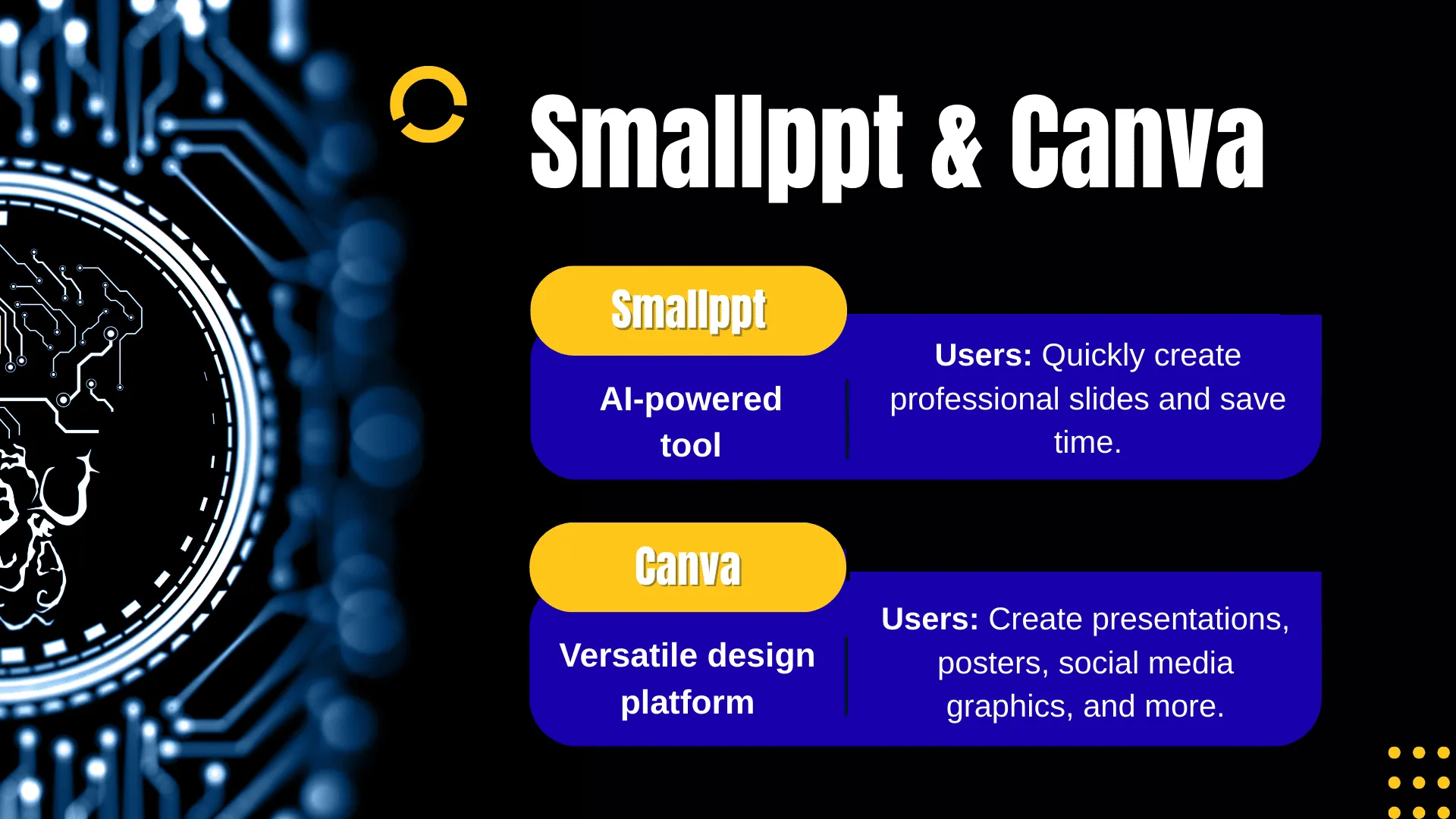
In this post, I'll dive into how these two tools handle team collaboration, so you can get a clear picture of which one might fit your team best. Whether you're working with colleagues across the globe or just trying to speed up your workflow, this comparison will help you make a smarter choice.
Which Tool Fits Your Team: Smallppt vs. Canva
After understanding the importance of team collaboration, let's take a look at the core positioning and typical use cases of Smallppt and Canva, helping you quickly see which tool fits your team best.
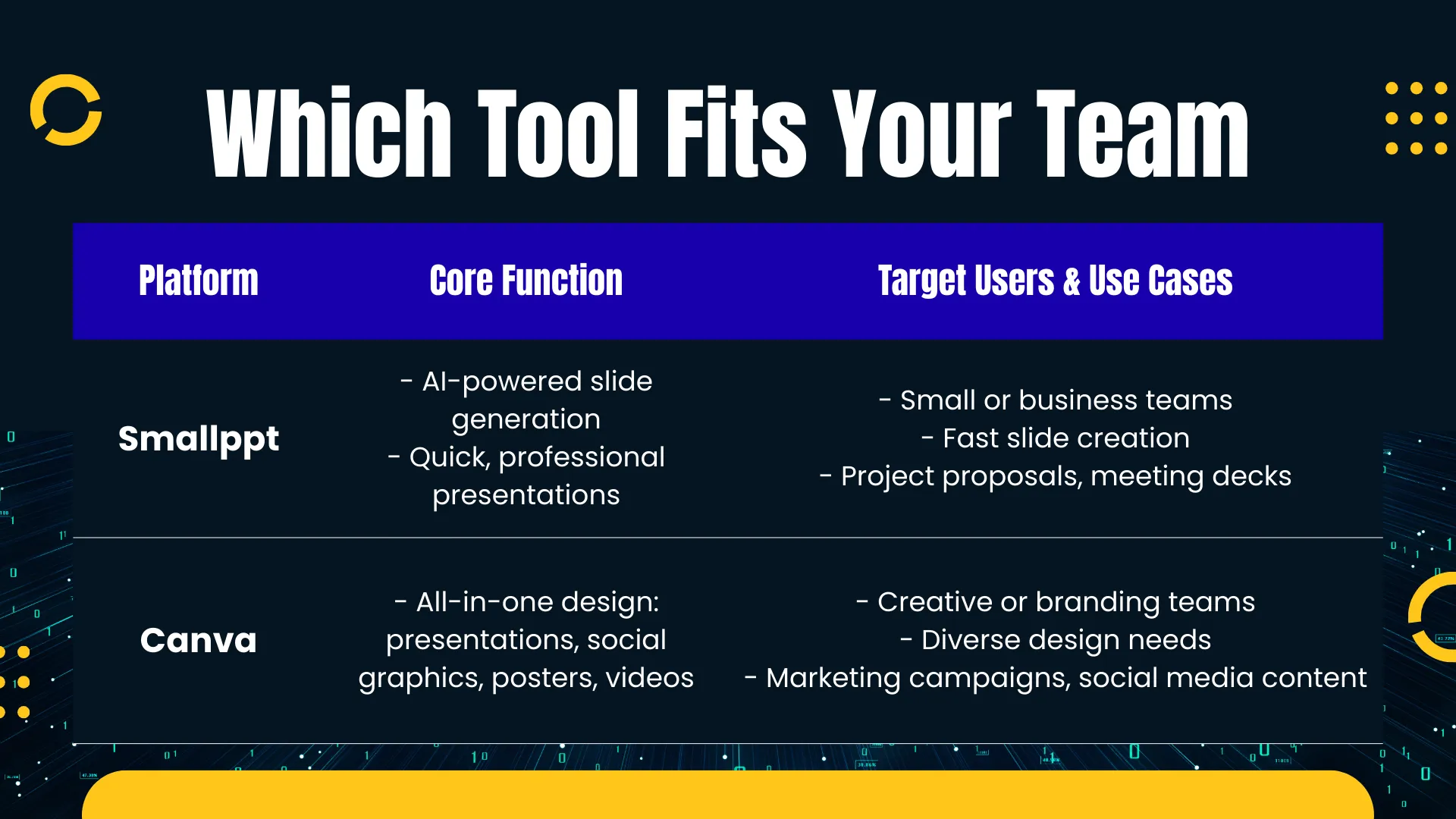
Quick Take:
- Smallppt shines with fast slide generation, lightweight operation, and ease of use, making it perfect for small teams or urgent projects.
- Canva offers richer design features and templates, ideal for creative or medium-to-large teams, though it comes with slightly higher learning and usage costs.
Team Collaboration Features at a Glance
When it comes to team collaboration, the features a tool offers can make or break your workflow. Let's break down Smallppt and Canva across four key dimensions:
1. Member Management & Permissions
- Smallppt: You get a team workspace where members can be invited, but permissions are basic—mostly just editing or viewing.
- Canva: Offers a role-based system (owner, admin, member, comment-only), giving you more flexibility—perfect for larger teams or organizations.
2. Real-Time Collaboration & Editing
- Smallppt: Lets multiple users edit presentations simultaneously, and you can comment or give feedback, though the tools are fairly simple.
- Canva: Think of it as the Google Docs of design—robust real-time collaboration, in-line comments, version history, and live editing across devices.
3. Resource & Asset Sharing
- Smallppt: Has a centralized library mainly for presentation outputs, including AI-generated slides.
- Canva: Lets teams share folders, presentation templates, and brand assets (logos, fonts, colors, etc.), all reusable across slides, social posts, and more.
4. Workflow & Approval Processes
- Smallppt: Lightweight collaboration—great for quick teamwork but lacks structured approval workflows.
- Canva: Advanced workflows, including approvals, design locking, and brand governance, making it enterprise-ready.
If your team is looking for speed and simplicity, Smallppt gets the job done. But if you need robust collaboration, asset management, and workflow control, Canva is the all-in-one solution that scales with your team.
Smallppt vs. Canva: Strengths and Weaknesses
Here's a quick comparison of Smallppt and Canva across five key dimensions, giving you a clear picture of their strengths and limitations so you can decide which one fits your team best.
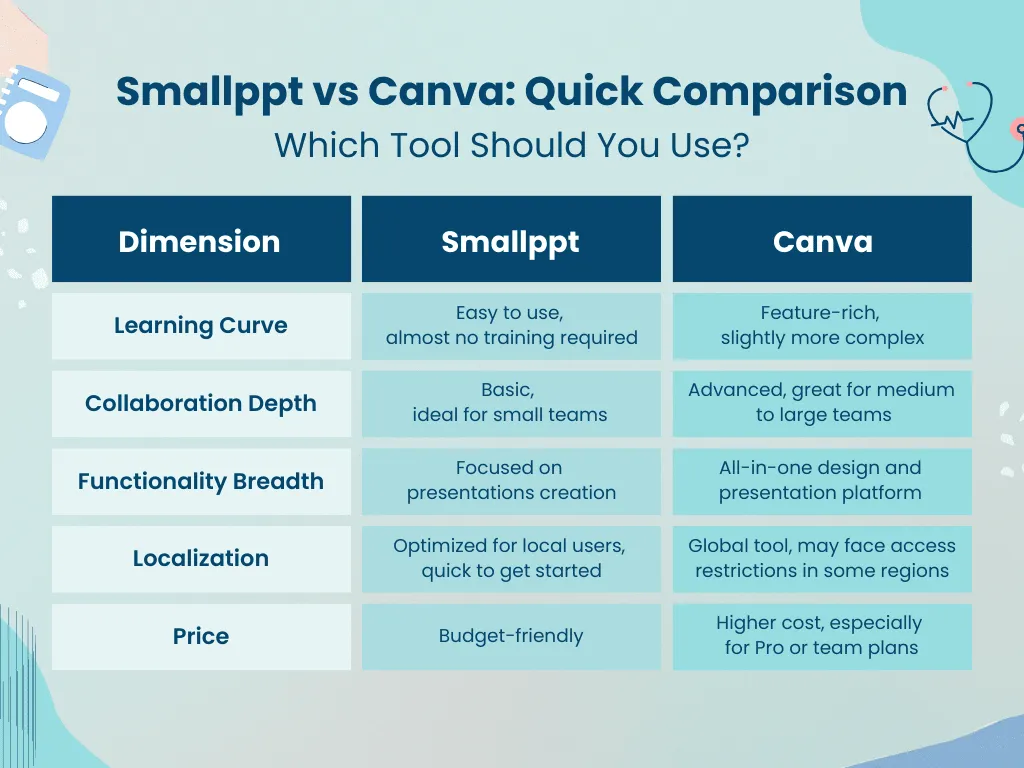
What This Means for Your Team:
- Smallppt stands out for its fast onboarding, lightweight operation, efficiency, and affordability, making it perfect for small teams or situations where presentations need to be created quickly.
- Canva offers broader functionality and deeper collaboration, ideal for medium-to-large teams or those needing diverse design capabilities, but comes with a slightly higher learning curve and cost.
Who Should Use Smallppt or Canva
Based on their features and collaboration capabilities, here's who each tool is best suited for:
- Smallppt: Ideal for small teams whose main focus is quickly generating slides or creating AI-powered Canva-style presentations.
- Canva: Better for creative or branding teams, or anyone who needs robust collaboration features and access to thousands of Canva presentation templates.
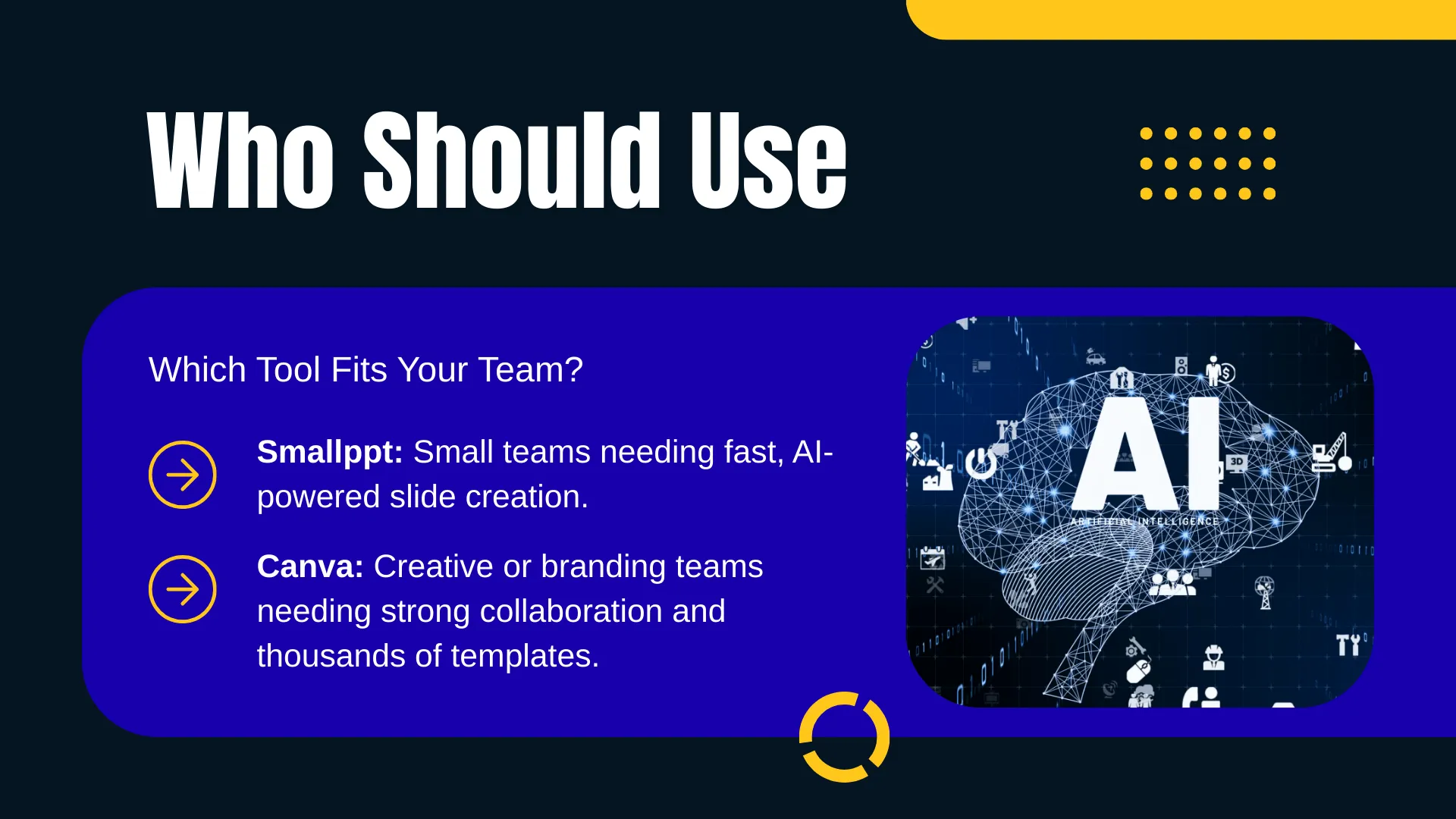
Bottom line: If your team just needs fast and efficient slide creation, Smallppt will get the job done. But if you're looking for rich creative design capabilities and deeper collaboration, Canva is the way to go.
Your Questions About Smallppt And Canva Answered
Q1: Can Smallppt support multiple people editing at the same time?
Yes! Smallppt allows multiple users to edit slides simultaneously and add comments, making it perfect for small teams to create presentations quickly and efficiently.
Q2: Which tool is better for small teams, Smallppt or Canva?
Smallppt is lightweight, budget-friendly, and lets small teams create polished slides quickly. Canva offers more advanced collaboration, but for smaller teams, the extra features can be unnecessary and slower to navigate.
Q3: Which tool is easier for sharing presentations?
Smallppt focuses on exporting slides (PPTX, PDF) quickly for offline use. Canva allows sharing via links, folders, or online publishing, but the setup can be more complex for simple sharing tasks.
Q4: Are both tools free to use?
Both have free versions, but advanced collaboration requires payment. Smallppt is more affordable and lets small teams get started immediately, while Canva’s Pro/Team plan is geared toward larger, enterprise-level workflows.
Q5: How quickly can my team create a presentation with Smallppt?
With Smallppt, your team can create a polished presentation in just a few minutes. It’s designed for speed and efficiency, so even small teams with tight deadlines can produce professional slides without spending hours formatting or designing.


