
Creating great presentations can feel overwhelming. You don't just need strong content—you also need Google Slides design tips to make slides visually appealing.
Designing a presentation means making countless decisions: how to structure your content, whether to use columns, rows, or bullets, which fonts and styles to choose, what colors to apply, and which images or icons to include. Unless you're a professional slide designer, it's easy to spend hours struggling with these choices.
If you want to create visually appealing, professional-looking Google Slides but don't know where to start, this guide is for you. By the end, you'll know how to balance content and design, use templates and free resources, and make slides that truly stand out.
How to Make Google Slides Look Good: Start with Content
When most people create a Google Slides deck, the first instinct is to hunt for eye-catching themes for Google Slides or spend ages picking the “perfect” background and color scheme. Sure, visuals matter—but what truly captures your audience's attention is the content. Clean, logical content is the foundation that decides the overall quality of your slides.
To make slides visually appealing, start by organizing your information. Following simple Google Slides design tips helps your content shine and lets visuals like charts or images enhance, rather than overshadow, your message.
Before you dive into styling, ask yourself a few simple but powerful questions:
- Who is my audience?
- What are the three key takeaways they should remember?
- Will people be reading the slides themselves, or will I be presenting over them?
Answering these first ensures your slides are built on substance, not just decoration.
Quick Ways to Make Google Slides Look Good
Ever stared at a blank presentation and felt completely stuck? Trying to figure out both the content framework and the design can feel overwhelming. The good news is—you don't actually have to start from scratch. Here are two faster, easier ways to kick things off:
1. Use a template
The quickest way to make Google Slides look good is by using ready-made templates. Instead of spending hours experimenting with layouts and colors, you can take advantage of designs that professionals have already perfected.
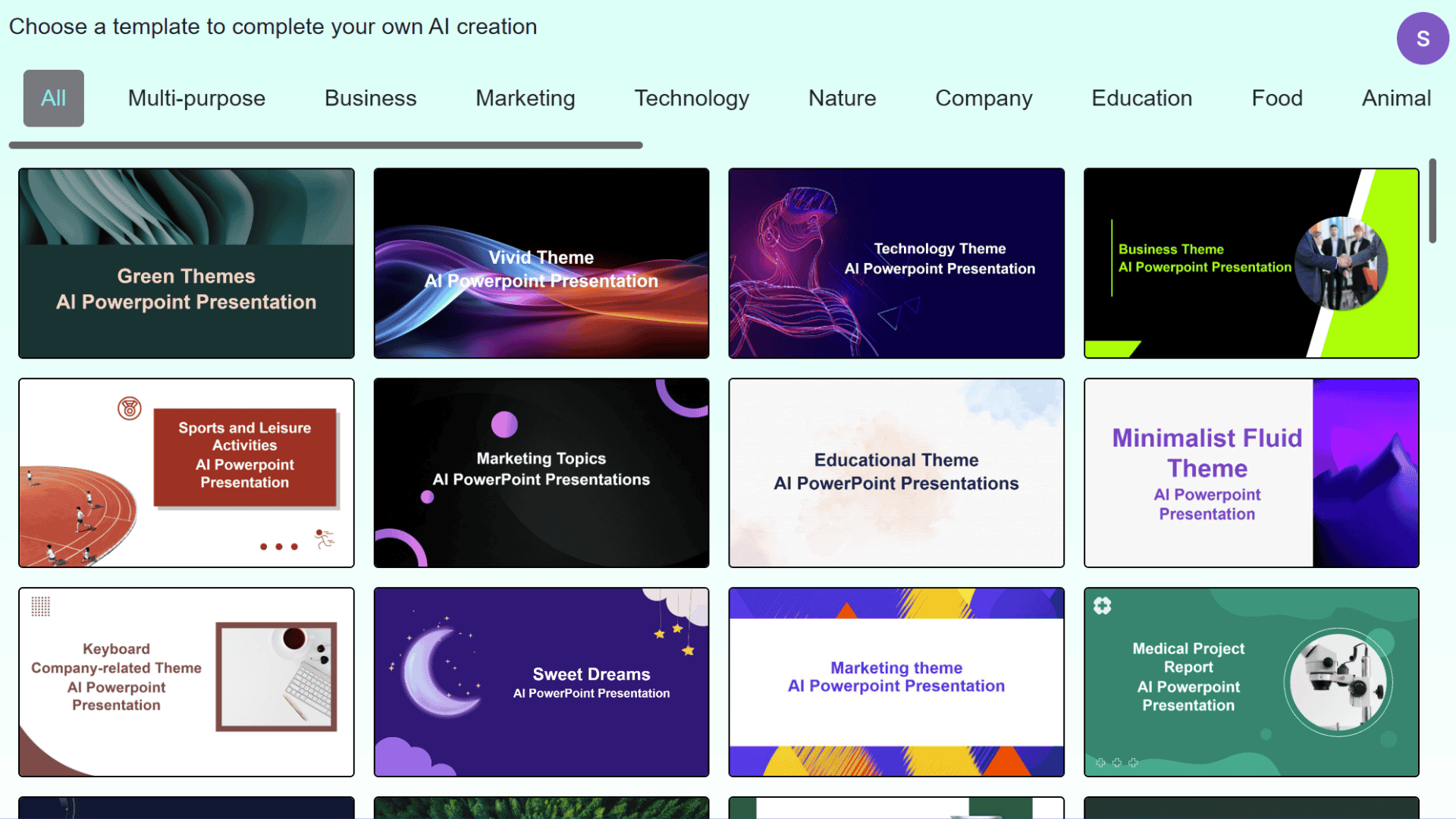
So, how do you pick the right template? You can choose based on your content or simply on the visual style you like. If you've already organized your content structure, you'll have even more freedom—you just need to match it with a layout and style that works.
2. Use Smallppt's AI presentation maker
Beyond templates, Smallppt gives you the best of both worlds. Just enter a prompt, and it will generate a clean, structured outline so you never have to start from a blank slide again.
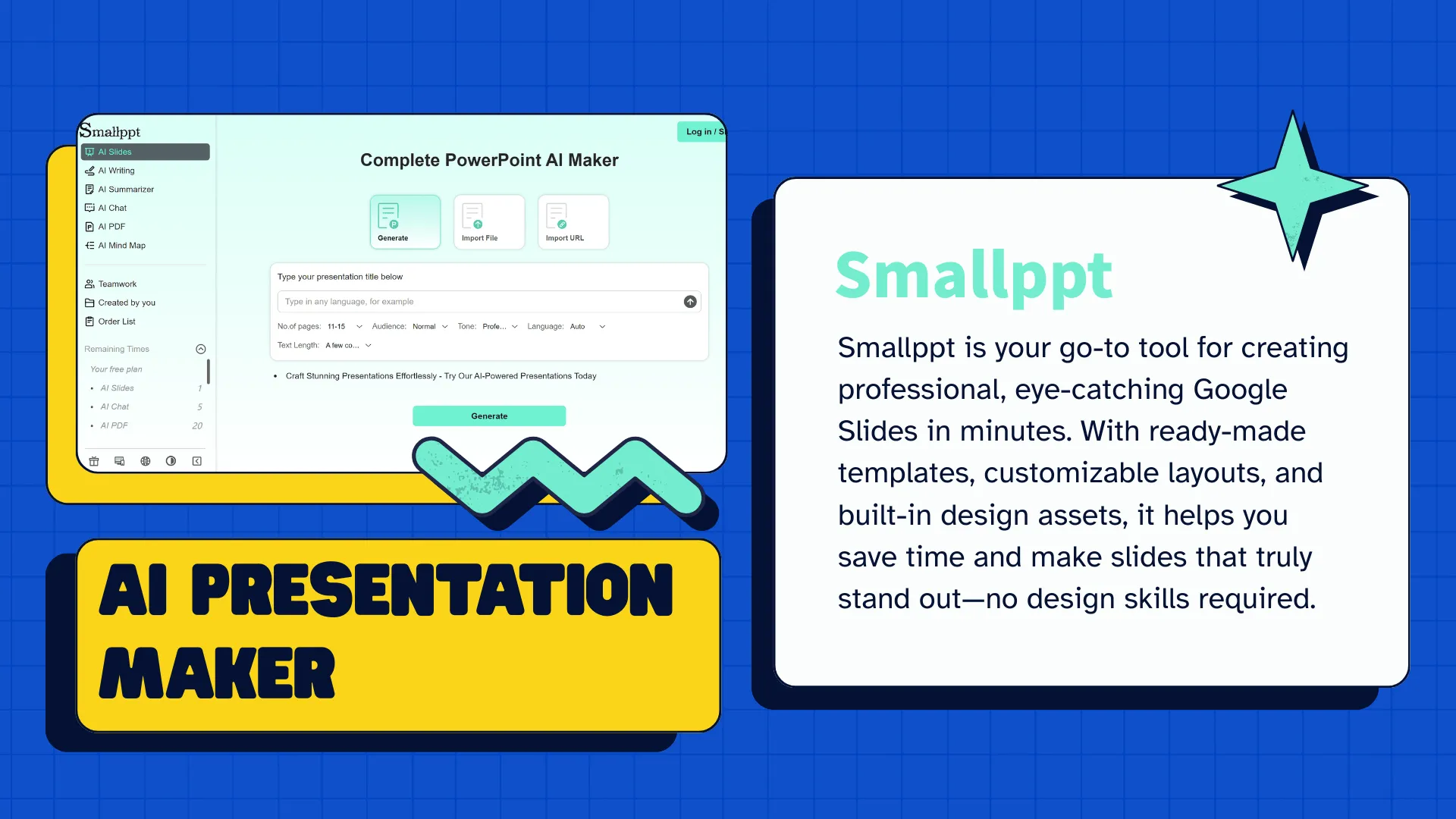
Even better, Smallppt creates professional-looking slides with a wide variety of layouts you can edit freely, just like a normal deck. You can also apply custom themes to fine-tune the look and feel, making sure your presentation matches your exact style.
Six Design Rules for Visually Appealing Slides
Once you've organized your content, picked a template, or used Smallppt AI to generate a rough draft, the next step is refining your visual design. Great design doesn't just make your slides look good—it also helps your audience understand and remember your message. Here are six key rules to create professional, engaging slides:
Rule 1: Keep the layout simple to highlight key points
Avoid clutter, leave plenty of white space, and make sure everything is aligned. A clean layout helps your audience quickly grasp the main message.
Rule 2: Choose complementary colors and fonts
Stick to a consistent color palette and legible fonts to give your slides a unified, professional look.
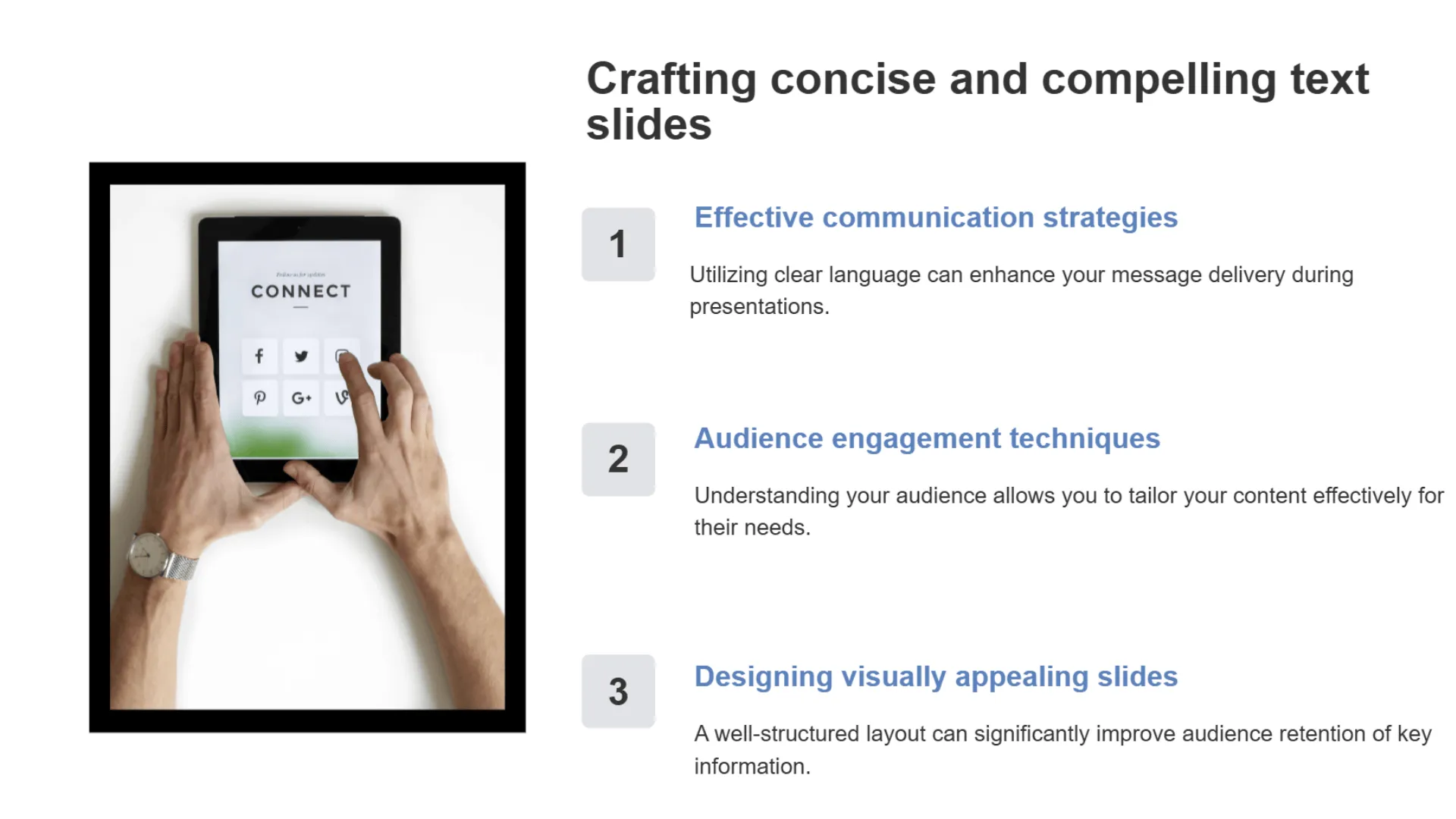
Rule 3: Use high-quality backgrounds
Skip pixelated or distracting images. Pick clean, theme-appropriate backgrounds that make your content stand out.
Rule 4: Limit text on each slide
Use concise bullet points so your audience can scan and understand the key points quickly—no long paragraphs.
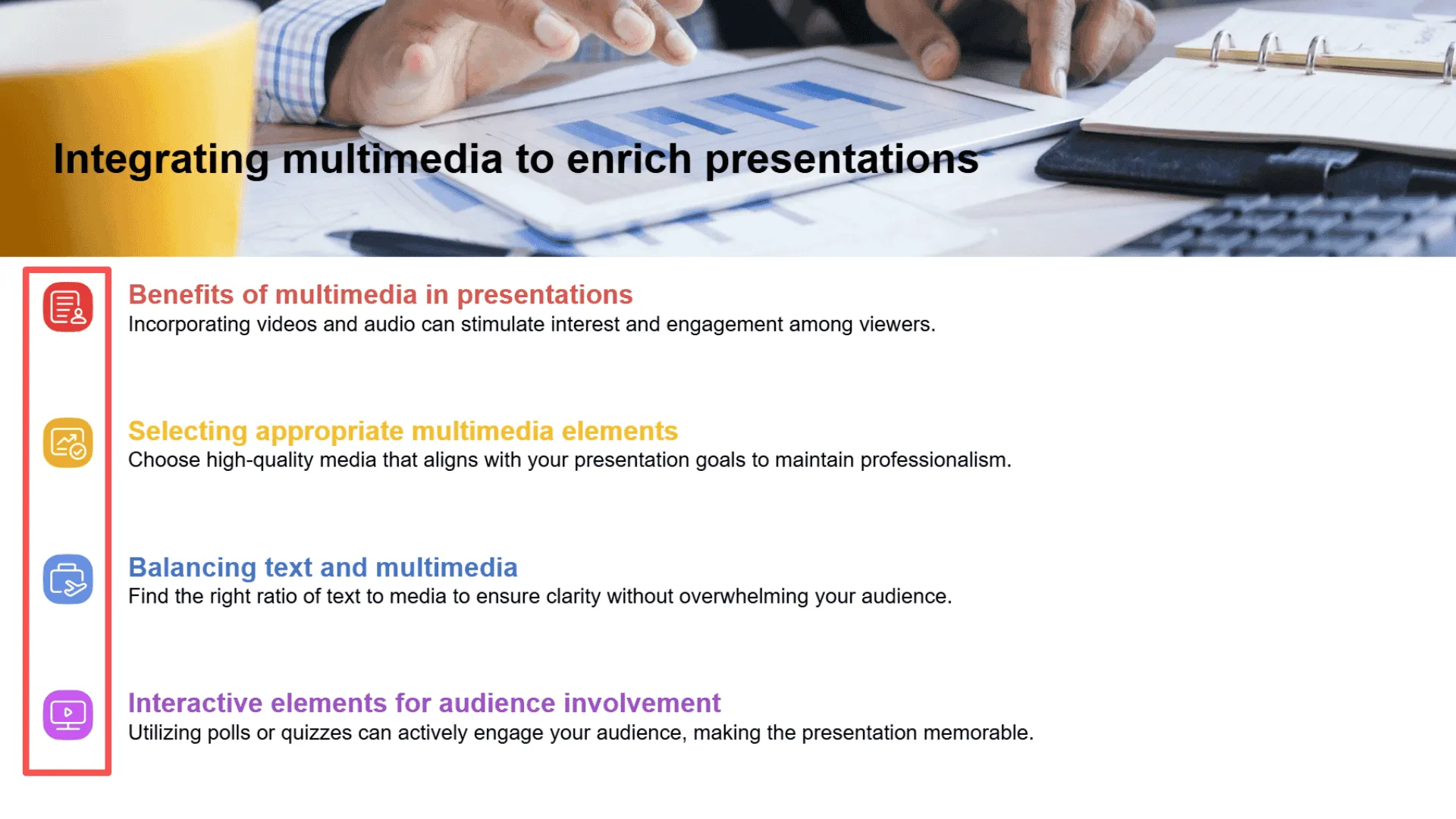
Rule 5: Use visuals and graphics to grab attention
Add icons, charts, and images to make your slides more engaging and reinforce your message.
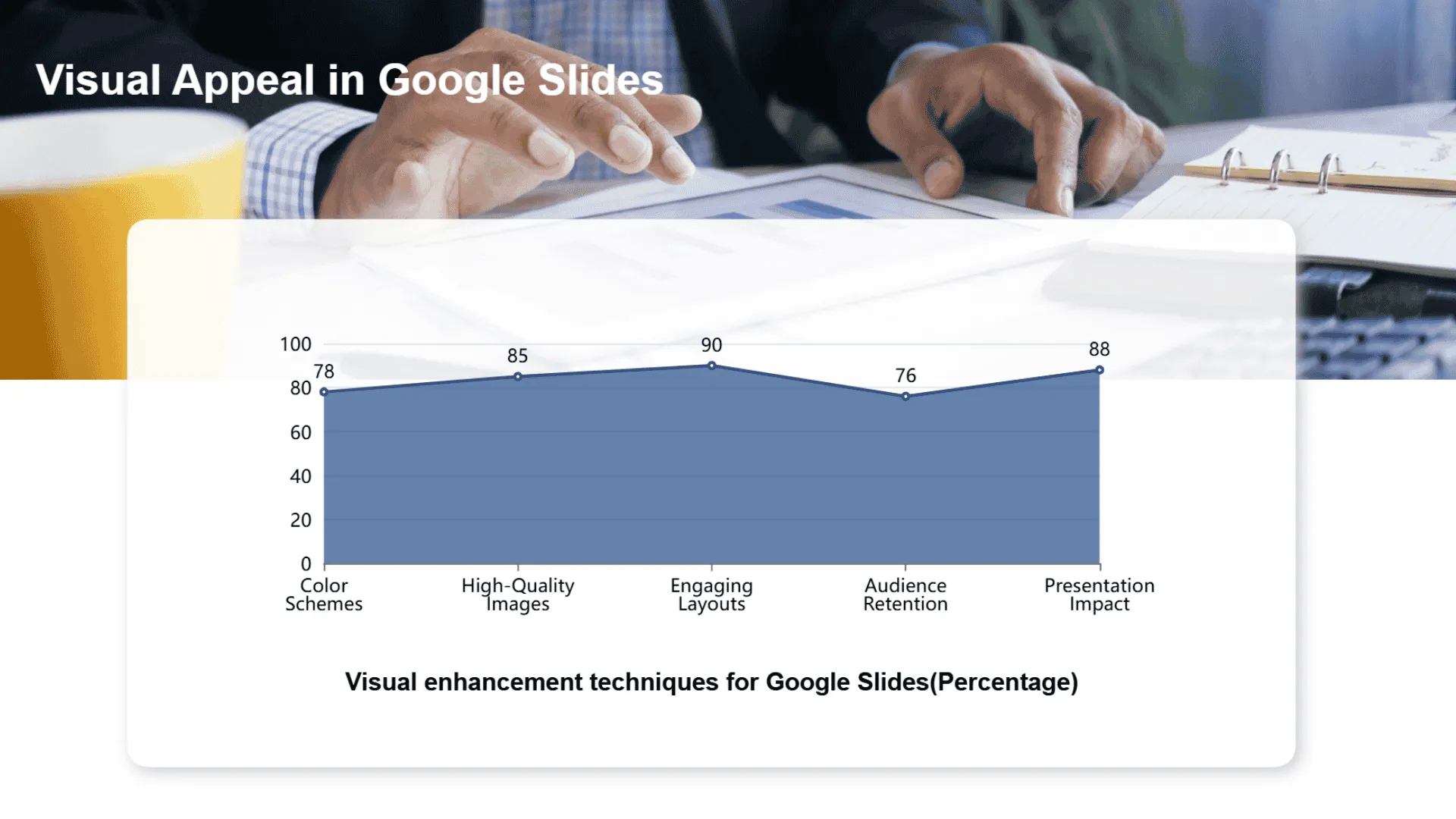
Rule 6: Maintain a consistent theme
Repeat design patterns and elements to create a cohesive and professional flow throughout your presentation.
If you're not sure how to apply these rules, Smallppt offers built-in layout suggestions, color schemes, and background resources. With these tools, you can effortlessly create slides that are both beautiful and effective.
Free Resources for Better Slide Design
In addition to mastering design rules and using templates, there are plenty of free resources that provide Google Slides design tips to help you make slides visually appealing and professional without spending hours.
- Free Background Materials: Websites like Unsplash, Pexels, and Pixabay offer a huge selection of high-quality, minimalist, and professional images. These are perfect for adding clean, theme-appropriate backgrounds to your slides.
- Free Google Slides Themes: Platforms such as Smallppt, Slidesgo, and Canva provide ready-to-use templates that you can download and start using immediately. They make it quick and easy to build slides that are both clear and visually appealing.
- Online Design Tools: Even if you're not a designer, tools like Flaticon and Coolors give you access to icons, charts, and color palettes to enhance your slides and make them more engaging.
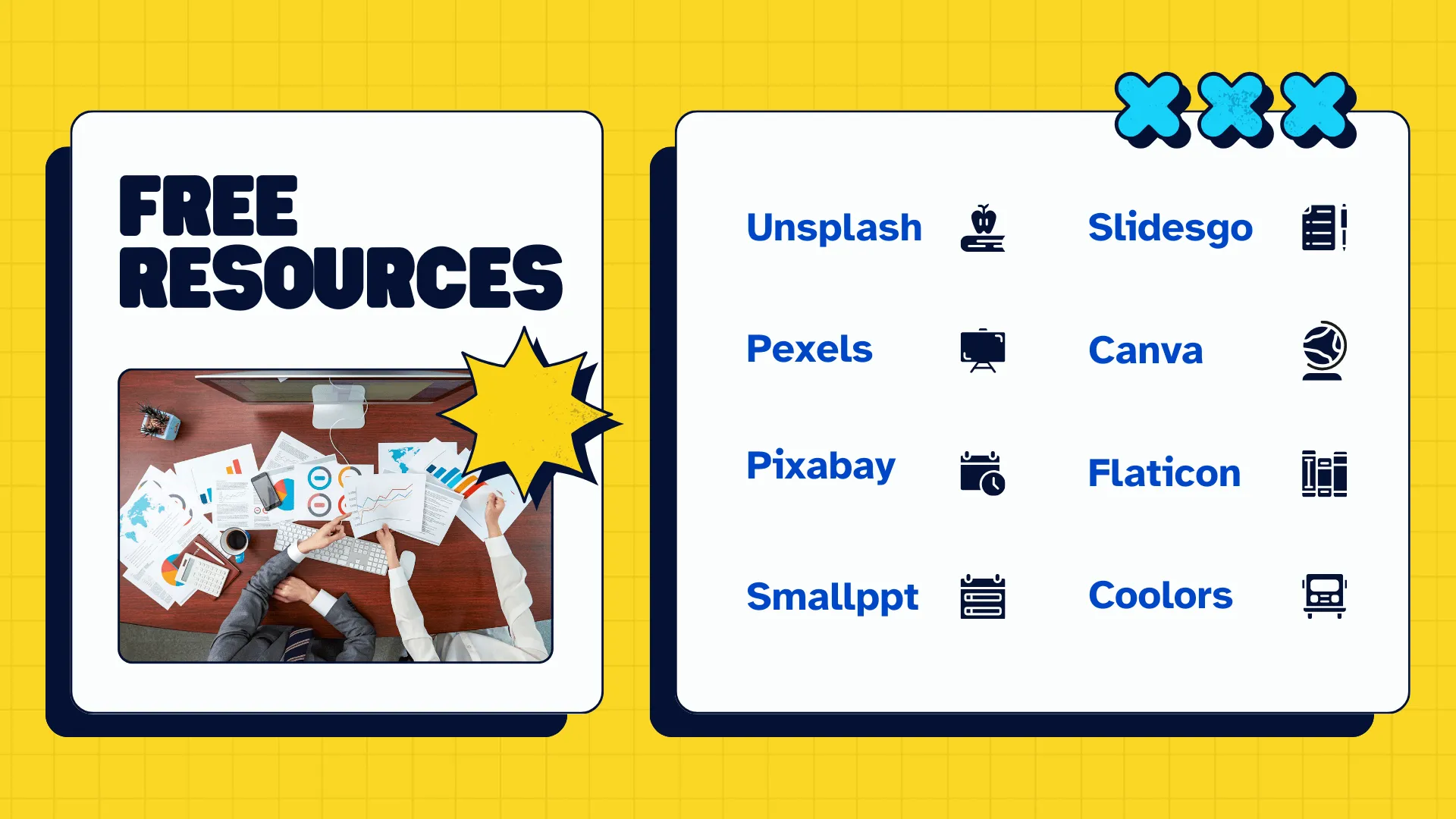
With these free resources at your disposal, you can start creating professional, eye-catching slides right away—tools like Smallppt make it even faster and easier.
Take Your Slides to the Next Level
The key to creating professional slides is finding the right balance between content and design. Clear, logical content provides the foundation, while thoughtful visual design helps your audience understand and remember your message more easily.
The good news? You don't have to be a professional designer to make slides that are both engaging and polished. By combining strong content with simple, effective visual elements, anyone can create presentations that stand out.
✅ Ready to make your slides shine? Smallppt's templates and design tools let you create professional, eye-catching presentations in no time!


