
Available PowerPoint Dimensions and Ratios
When you're creating slides, PowerPoint dimensions might feel like a small detail—but trust me, it's one that can make or break your presentation. By default, there are two main slide sizes you'll come across: Standard (4:3) and Widescreen (16:9).
- Standard (4:3): This was the default size in older versions of PowerPoint. It works well with traditional projectors or older monitors. If you're planning to print your slides, this ratio also lines up better with paper formats, making it easier to handle.
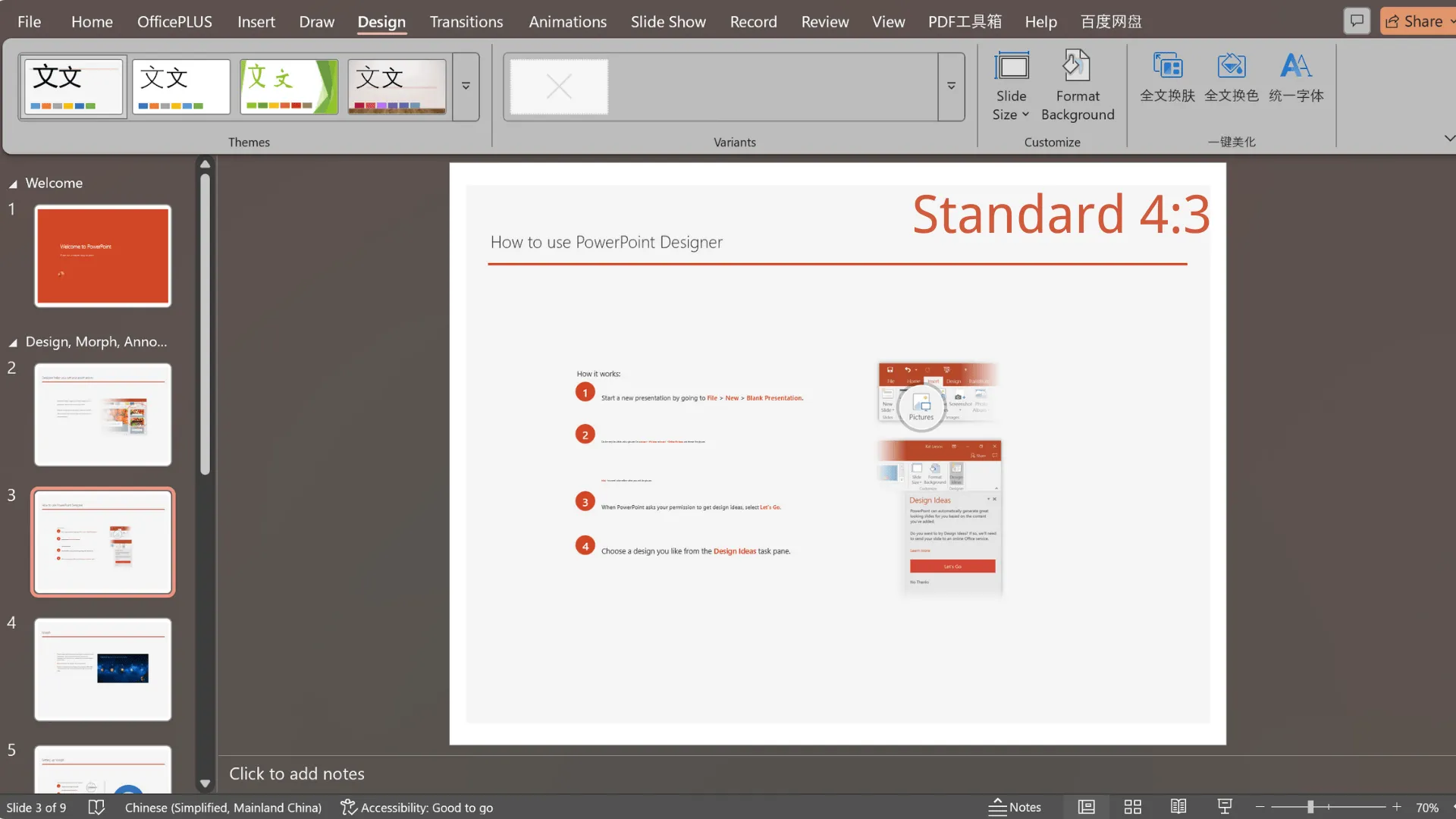
- Widescreen (16:9): Today, this is by far the most popular choice. It's optimized for laptops, modern monitors, and projection screens. Plus, the wide layout gives your content a more spacious, cinematic feel—perfect for keeping audiences engaged.
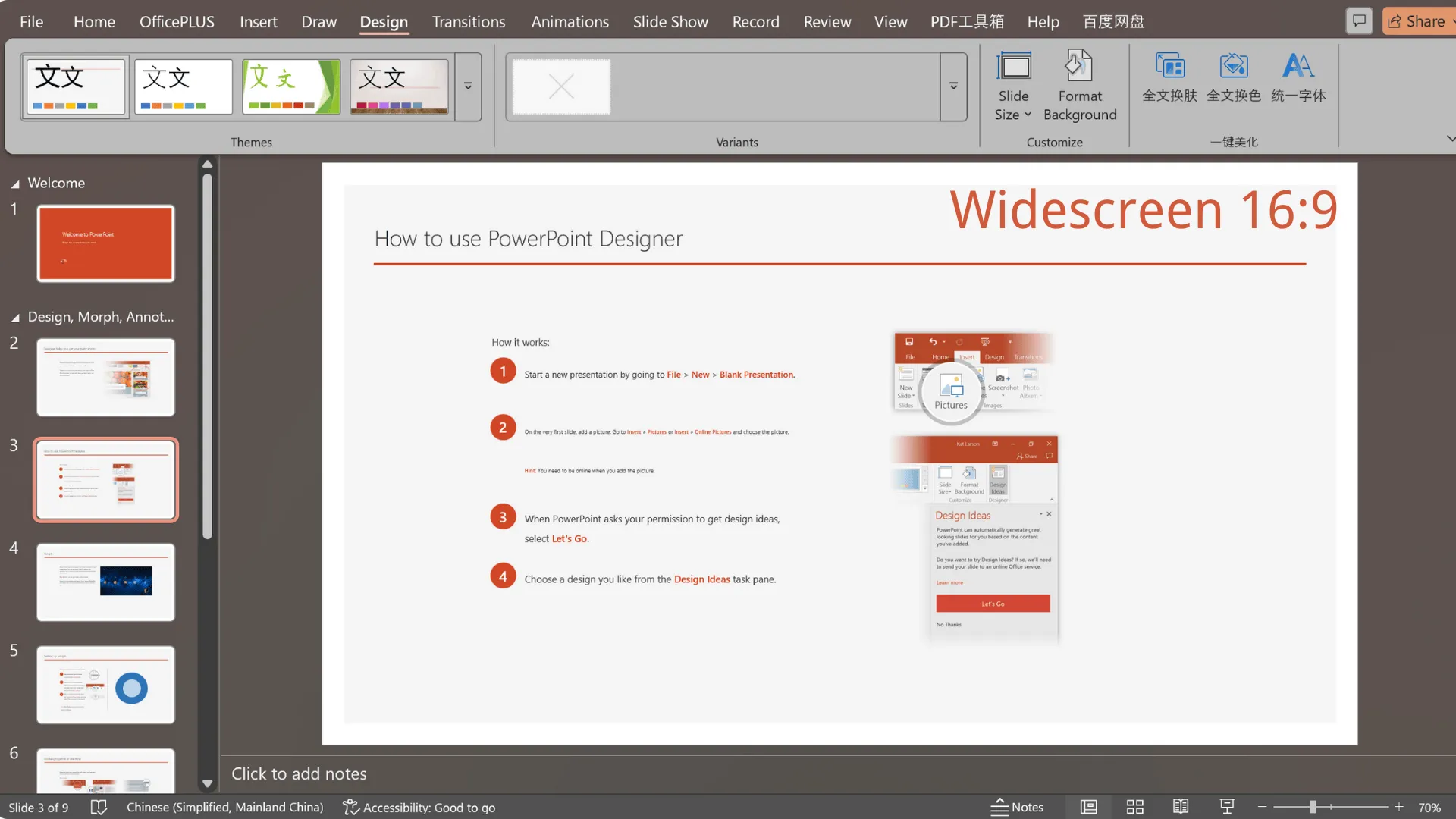
Why do slide dimensions and ratios matter?
Here's the thing: your PowerPoint slideshow size isn't just about looks. The wrong size can cause black borders, stretched text, or even cropped content. On the flip side, picking the right dimensions ensures your slides display crisply, print cleanly, and fit any screen you present on. That's why understanding “What is the size of a PowerPoint slide?” is a must before you start designing.
Here's a quick comparison chart to break it down for you:
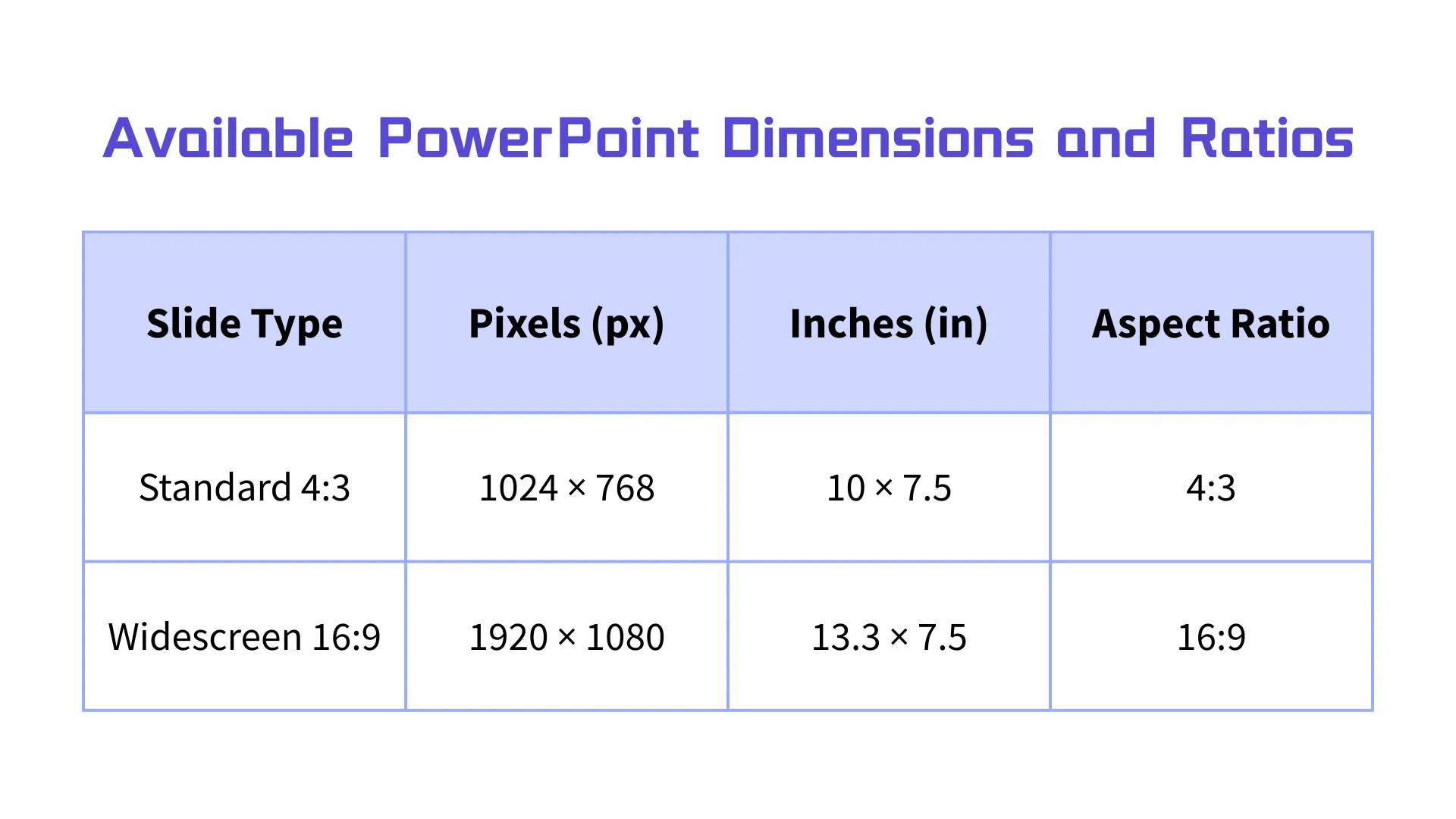
Pro tip: Decide on your PowerPoint slide size before you start designing. That way, whether you're presenting at a company meeting, teaching in a classroom, or giving a keynote speech, your slides will look sharp and professional in any setting.
How to Change the Size of a Slide in PowerPoint
Many people run into the same question when creating presentations: how to change the size of a slide in PowerPoint. The good news? It's actually pretty straightforward. Just follow these simple steps, and you'll have it done in no time.
Step 1: Open the Slide Size Settings
- Open your PowerPoint file.
- Click the “Design” tab at the top menu.
- On the far right, click “Slide Size.”
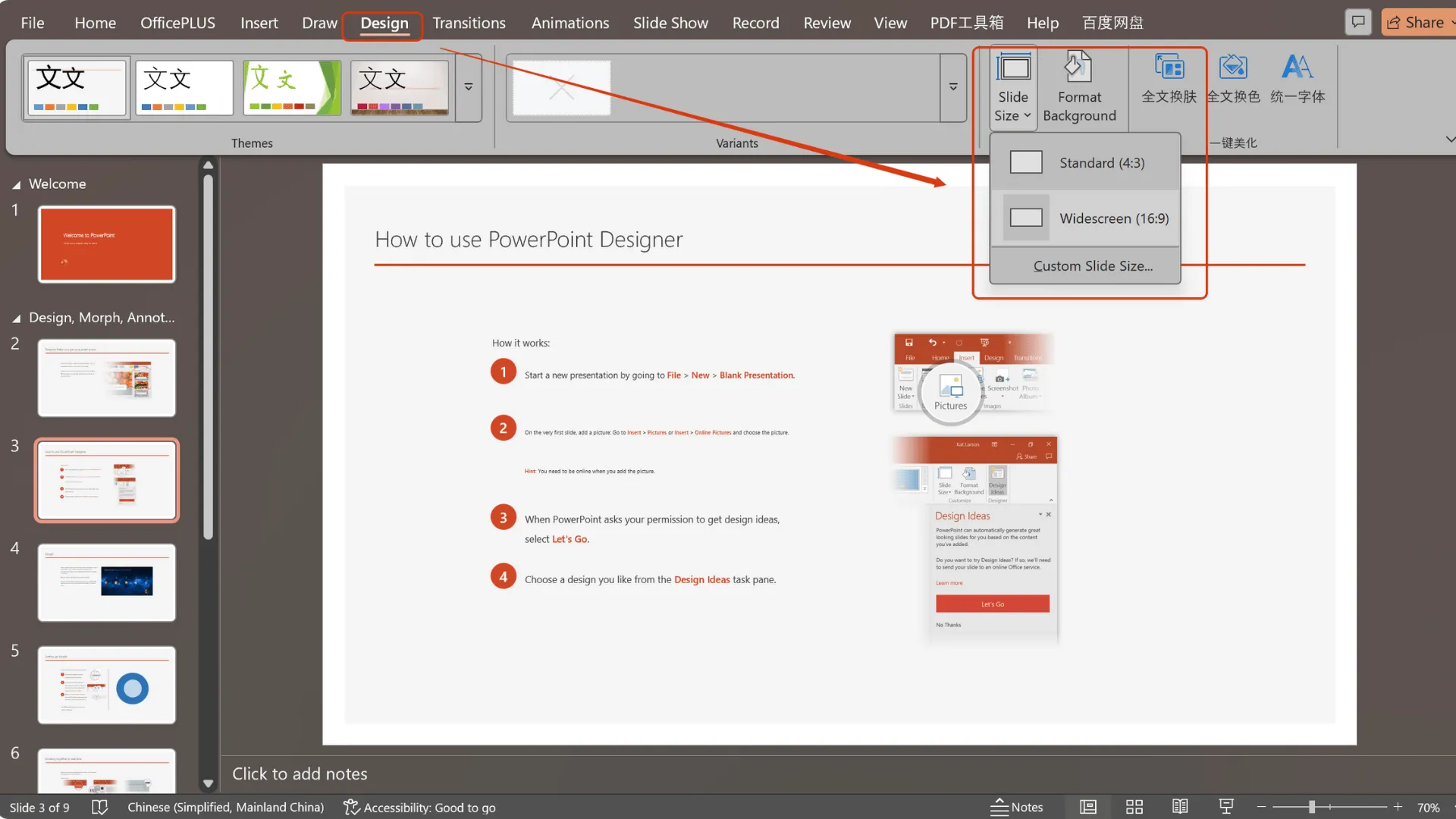
Step 2: Pick a Preset Size
PowerPoint gives you two common preset options:
- Standard (4:3): Great for printing or older monitors.
- Widescreen (16:9): Perfect for most modern displays and projectors.
If all you need is to switch between these two, just select the one that fits your scenario. Easy!
Step 3: Customize Your Slide Size
Need a specific size for a unique screen or environment? Click “Custom Slide Size.”
- Enter your desired width and height to precisely adjust your PowerPoint slide size.
- This is especially useful for unusual display setups—like LED screens on a conference stage or specially printed materials.
- Setting a custom PowerPoint slideshow size ensures your slides look exactly how you want them, no matter the screen.
Step 4: Choose the Scaling Option
When you change the slide ratio, PowerPoint will ask how you want to scale your content:
- Maximize: Keeps the content's original size, but some elements might go off the slide.
- Ensure Fit: Automatically adjusts everything so nothing gets cut off.
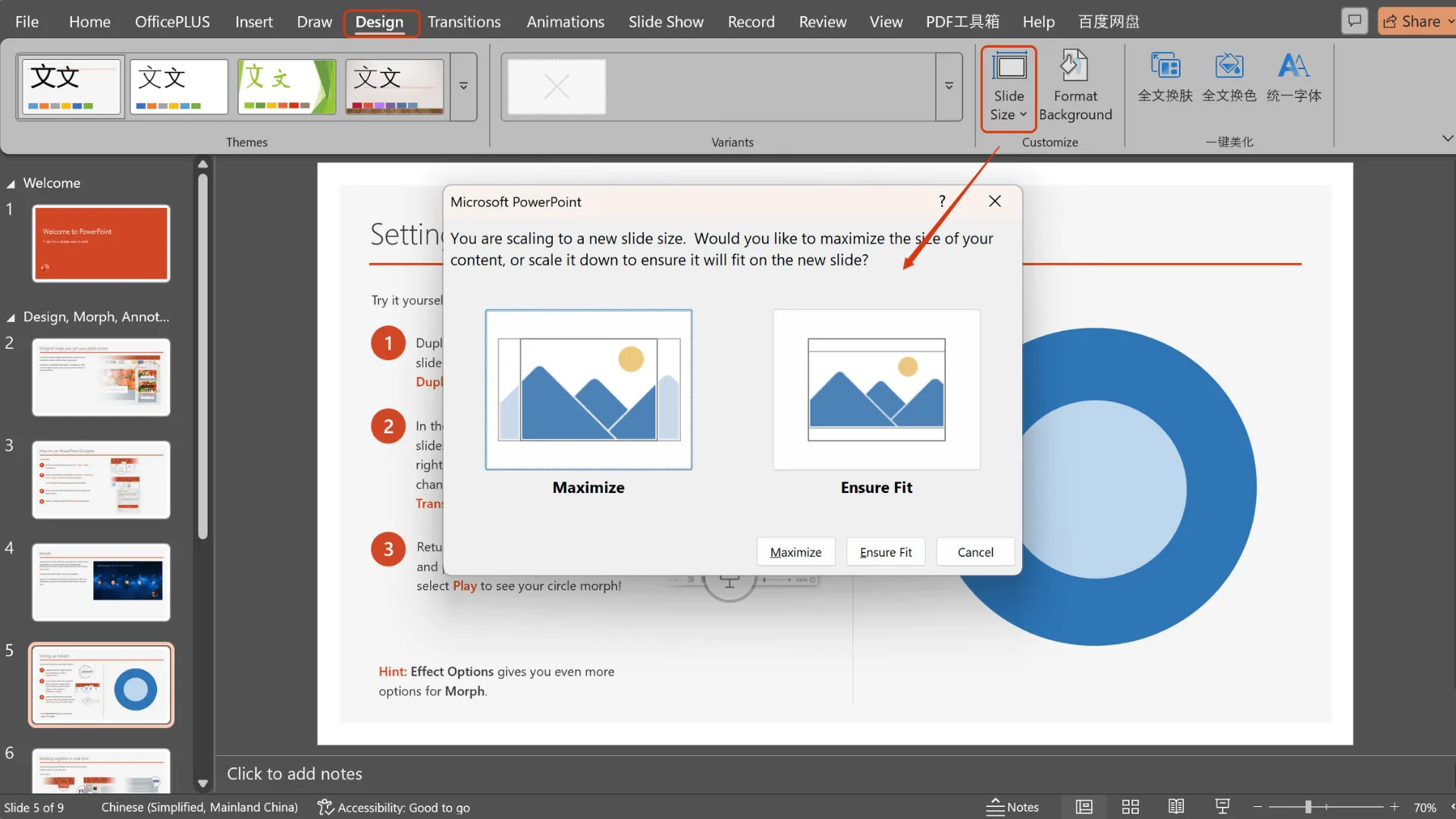
If you want to make sure nothing disappears, go with Ensure Fit. If you want a bold, full-screen visual impact, Maximize is your friend.
By following these steps, you can confidently handle changing PowerPoint slide size for any presentation—whether you're prepping for a team meeting, a classroom session, or a keynote speech. Don't let mismatched slide sizes ruin your hard work!
Tips for After Changing Your PowerPoint Slide Size
When you're changing PowerPoint slide size, especially after you already have content on your slides, it's important to review and adjust your elements. This is even more noticeable if you switch between horizontal and vertical layouts. Text, images, charts, and animations may all need a little tweaking to look right.
Here's what to check on each slide after resizing:
- Text size: Make sure your text is still readable. You may need to enlarge or reduce font sizes depending on the new slide ratio.
- Image and object placement: Photos, shapes, videos, or other objects might need to be repositioned to fit the new layout.
- Animations and transitions:Some animations may need to be reordered or adjusted, especially if paths or timing were based on the old size.
- Formatting: Tables, charts, and diagrams may need reformatting to look balanced on the new slide.
- Whitespace: Check for extra empty space at the top, bottom, or sides of slides and adjust content accordingly.
Always make a backup before changing your slide size. This lets you experiment without risking your original slides.
To create a duplicate:
1. Go to File > Save a Copy.
2. Rename the copy to something descriptive.
3. Choose a location if needed, and click Save.
Keeping an eye on PowerPoint dimensions and carefully reviewing each slide after resizing will help your presentation look polished and professional—no awkward stretched images or misaligned text.
Create Stunning Presentations with Smallppt
No matter what PowerPoint slideshow size you're working with, Smallppt makes it easy to customize your slides and keep them looking professional and consistent.
Why Smallppt Rocks
- Keep your design consistent: Switching between different PowerPoint dimensions can be tricky, but Smallppt automatically adjusts layouts and element positions so every slide stays on-brand and uniform.
- Boost your visuals: With a variety of templates and smart layout tools, Smallppt ensures text, images, and charts look neat and polished—no tedious manual tweaks required.
- Save time: Automatic customization and batch adjustments let you create slides faster, cutting down on repetitive work.
Real-World Use Cases
- Academic presentations:Whether in a classroom or an online lecture, Smallppt helps you quickly scale slides so content always looks clear on any screen.
- Business proposals: Impress clients or investors with slides that maintain consistent layouts and visual style throughout your deck.
- Online courses:Automatically optimized for different devices and screen sizes, Smallppt ensures a smooth learning experience for your audience.
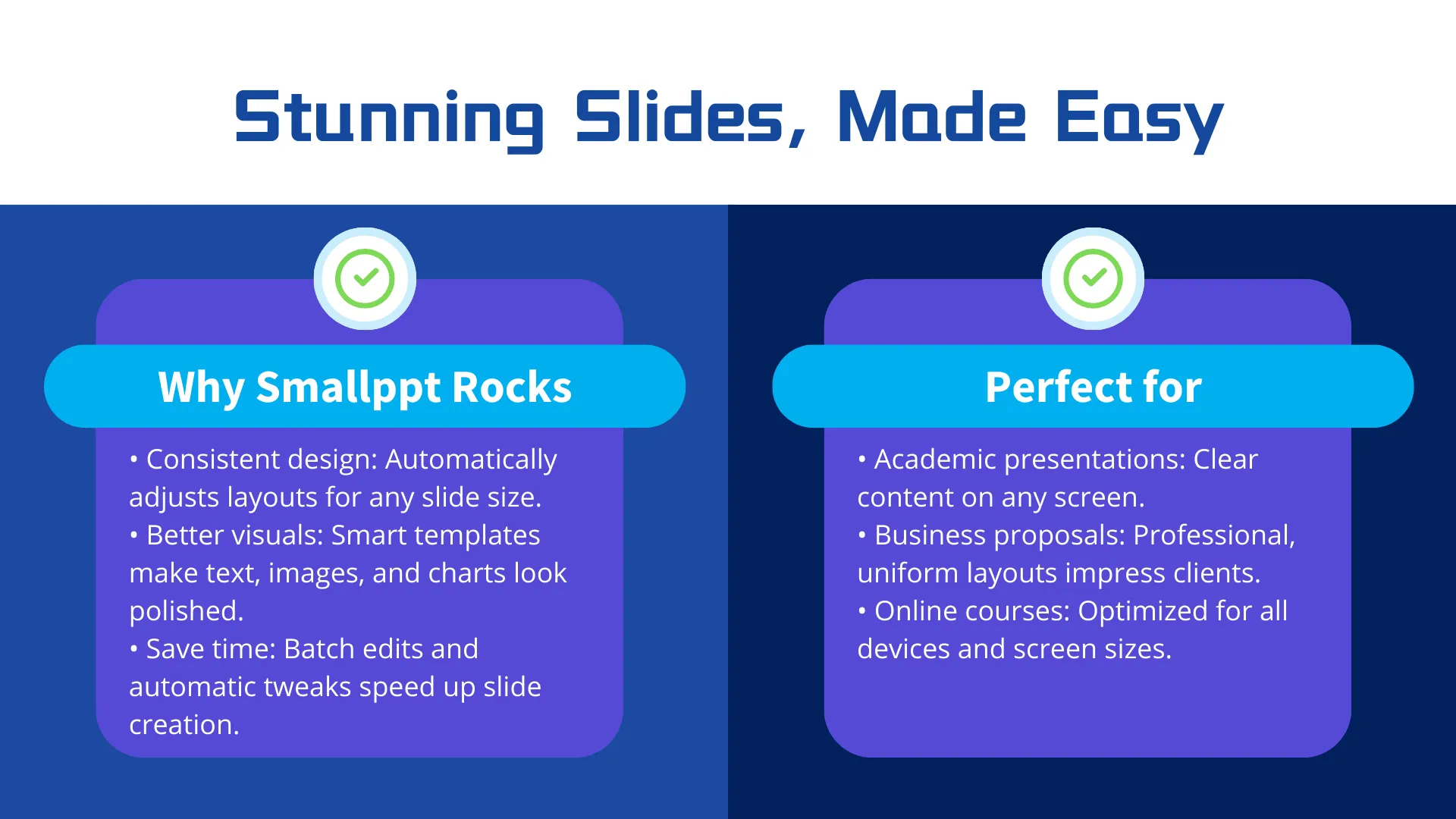
If you frequently work with multiple slide sizes, Smallppt can save you hours of formatting headaches while keeping your slides looking sharp and professional.
In short, Smallppt makes it simple to handle any PowerPoint slide size, giving you beautiful, efficient presentations every time.
Final Thoughts on PowerPoint Slide Sizes
Understanding PowerPoint slide sizes is essential for keeping your presentations clear and professional, whether on screens, printouts, or projectors. Managing slide sizes also prevents issues like cropped or stretched content.
Changing slide size in PowerPoint is easy—switch between 4:3, 16:9, or custom dimensions and pick the right scaling option to keep your content looking great.
For a polished, consistent look across any device, Smallppt makes handling PowerPoint slide sizes simple and boosts your visual layout.
Try Smallppt today and make your slides shine, no matter the PowerPoint slideshow size!
FAQs: PowerPoint Dimensions and Slide Size Tips
Q1: What are the dimensions of a PowerPoint slide?
PowerPoint has two common slide sizes: standard 4:3 and widescreen 16:9. Standard works well for traditional projectors and printing, while widescreen is better for modern displays and large-screen presentations. Knowing the different PowerPoint dimensions helps you pick the right slide ratio for your needs.
Q2: How do I change the slide size in PowerPoint?
If you're wondering how to change the size of a slide in PowerPoint, this article's step-by-step guide walks you through using PowerPoint's built-in Slide Size feature to switch or customize your slides.
Q3: Why is changing the PowerPoint slide size important?
Changing PowerPoint slide size affects how your text, images, and charts appear. Picking the wrong ratio can lead to cropped, stretched, or distorted content. Managing slide dimensions properly keeps your presentation looking professional and ensures everything displays clearly on any screen.
Q4: What is the most appropriate PowerPoint slide size for your presentation?
The best PowerPoint slide size depends on your situation, device, and presentation purpose:
- Company meetings or presentations: Widescreen 16:9 is usually ideal.
- Printing or older monitors: Standard 4:3 is more convenient.
- Special scenarios: Custom sizes can be used for unique screens or print layouts.
Q5: Can Smallppt help me handle different PowerPoint slide sizes?
Absolutely! Smallppt makes it easy to work with any PowerPoint slideshow size. Whether it's standard 4:3, widescreen 16:9, or a custom size, Smallppt automatically adjusts layouts and elements to keep your slides consistent and professional.
Q6: What are the benefits of using Smallppt?
Smallppt saves time and effort. With smart layout and template tools, you can quickly adjust text, images, charts, and animations so everything looks great in any PowerPoint dimension. It also enhances the overall visual impact, making your slides more engaging for your audience.


