
Many companies need to hold online meetings to discuss work because of their work requirements, specialized tasks, or to save costs. An essential part of meetings is the presentation. That’s when you need the right tools to keep your meeting running smoothly. Google Meet is great for that.
The following guide shows you how to show Google Meet slides and achieve successful screen sharing.
Google Meet (Overview and Features)
Google Meet operates as a video conferencing solution within Google Workspace to provide users with worldwide access to its platform. The platform enables users to perform high-quality video conferencing, voice calls, and screen sharing through internet connections.
Key Features of Google Meet
- Google Meet provides users with high-definition video and audio capabilities, which maintain clear communication through unstable network connections.
- It enables users to access meetings through their web browser without needing to download any software. The meeting creation process in Google Meet produces an automatic link that users can access by clicking once.
- It enables big groups to join meetings through its subscription-based model, which supports up to thousands of participants.
- The system generates instant captions that appear in different languages during live meetings. The hearing-impaired users find this feature easy to use, while international conferences benefit from its convenient operation.
- Users can choose to share their full screen or select particular application windows or browser tabs for sharing.
- The entire meeting session operates under complete encryption protection. The host can control whether participants are joining, muting, or removing. Complex meeting codes and a meeting lock function effectively prevent unauthorized access.
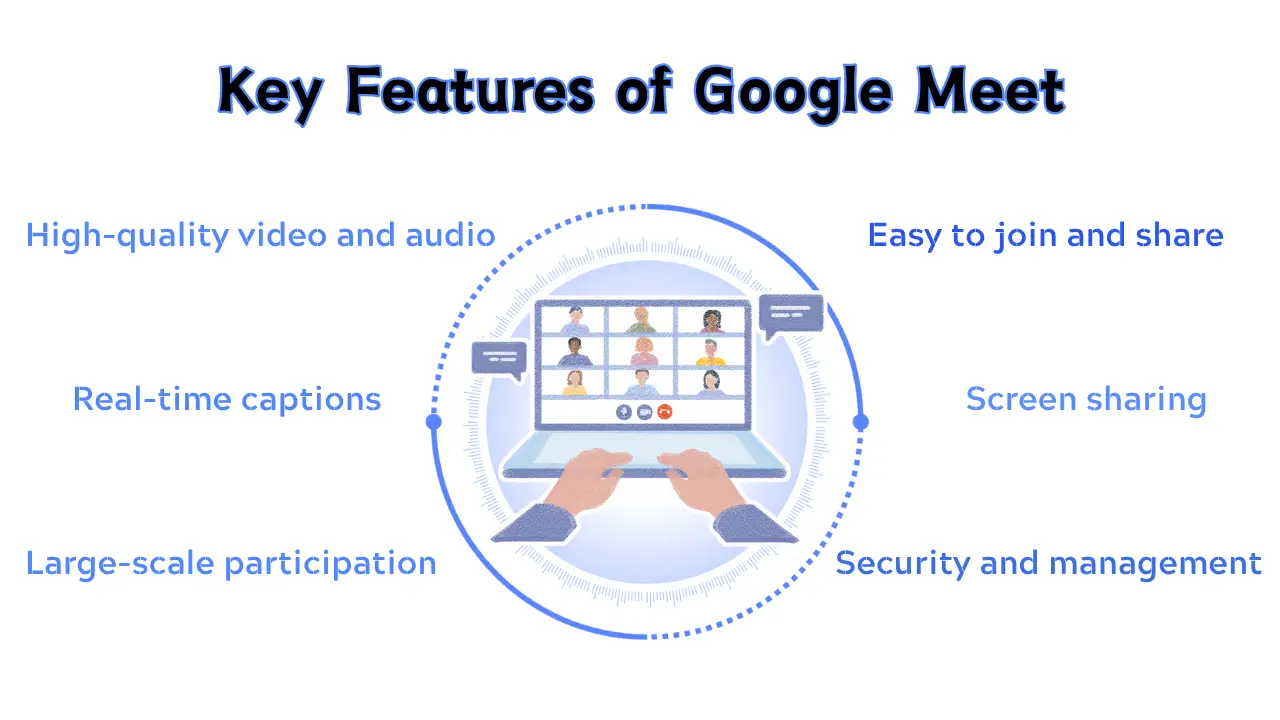
Who is Google Meet suitable for?
- Anyone with a Google account can use it for free, but there are limits on the duration and number of participants per meeting.
- Google Workspace Enterprise/Education users: This is the paid version, which offers more premium features, including longer meeting durations, more participants, and stronger management features.
How to access Google Meet?
- You can use it by downloading the "Google Meet" app from the iOS App Store or the Google Play Store on Android.
- The Meet entry is also available in the sidebar of both the web and mobile versions of Gmail.
- Google Calendar: You can directly add a Google Meet video conference link when creating an event in Google Calendar.
Google Meet is a powerful, reliable, and easy-to-use video conferencing tool. Whether for personal video chats, corporate large-scale online meetings, or remote teaching, it is an excellent choice.
Advantages of Google Meet
Google Meet is powerful and stable, making it stand out among many video conferencing software programs.
- No learning curve: Participants can join directly through a browser by clicking the meeting link. The user interface is clean and straightforward, with low learning cost.
- Integration with the Google ecosystem: It’s tightly integrated with Gmail, Google Calendar, and Contacts, which greatly simplifies workflows and saves time.
- Reliable performance: You’ll get stable connections, clear audio, and minimal lag.
- Top-notch security and privacy protection:
- All meeting content is encrypted during transmission.
- Meeting codes are difficult to guess.
- Hosts have full control, including approving participants individually, controlling screen sharing, chat, and muting participants.
- Meetings can be locked after starting to prevent others from joining.
- Excellent mobile experience: The mobile app is feature-rich, and the experience closely matches the desktop version.
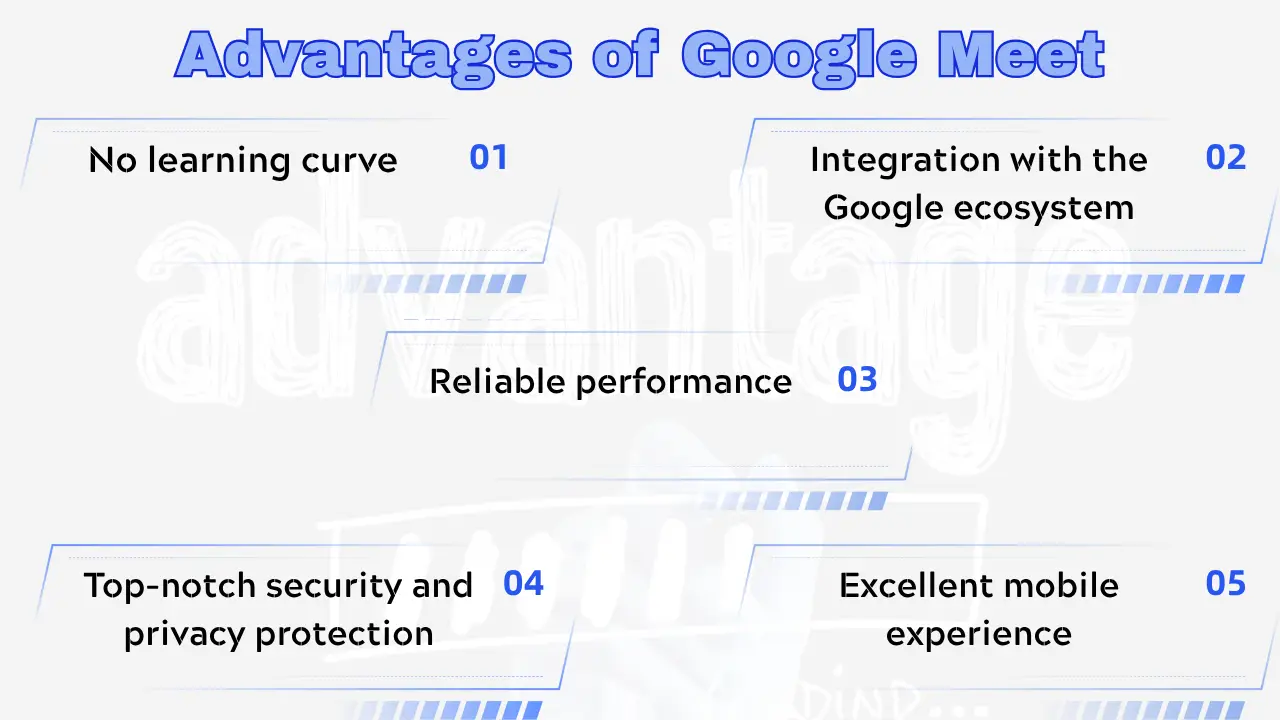
How to Share Your Screen on Google Meet
Presenting slides on the Google Meet mobile app is incredibly easy. Below is a step-by-step guide and some useful tips.
Sharing Screen on Google Meet (Step-by-Step Guide)
Step 1: Open Google Meet. On the homepage, there's a "New meeting" option.
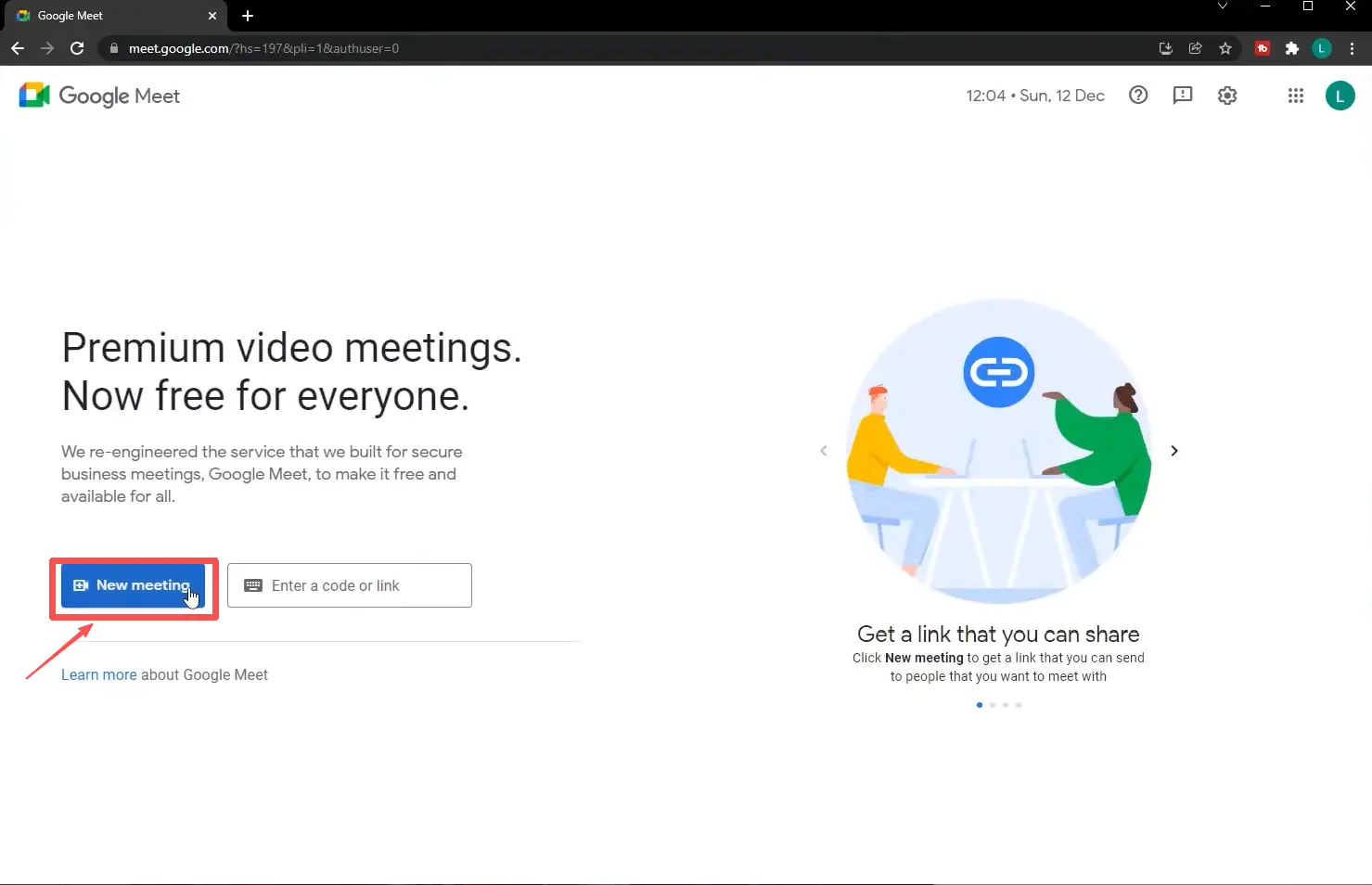
Step 2: Click "New meeting." You'll see options like "Creating a meeting later," "Start an instant meeting," and "Schedule in Google Calendar." Choose the option that suits your needs.
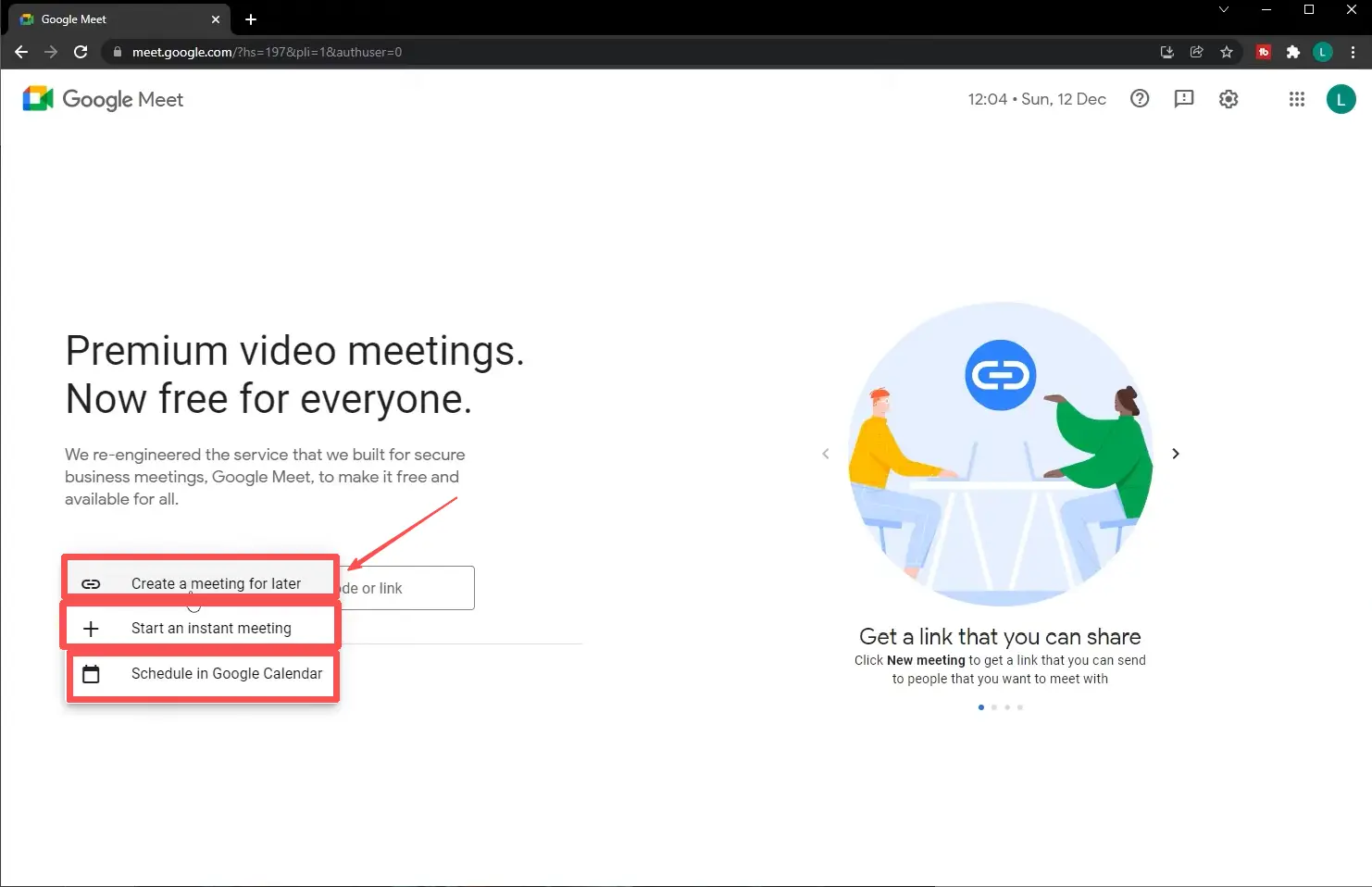
Step 3: After selecting, a dialog box will pop up reminding you about Meet's camera and microphone settings. Click "Dismiss."
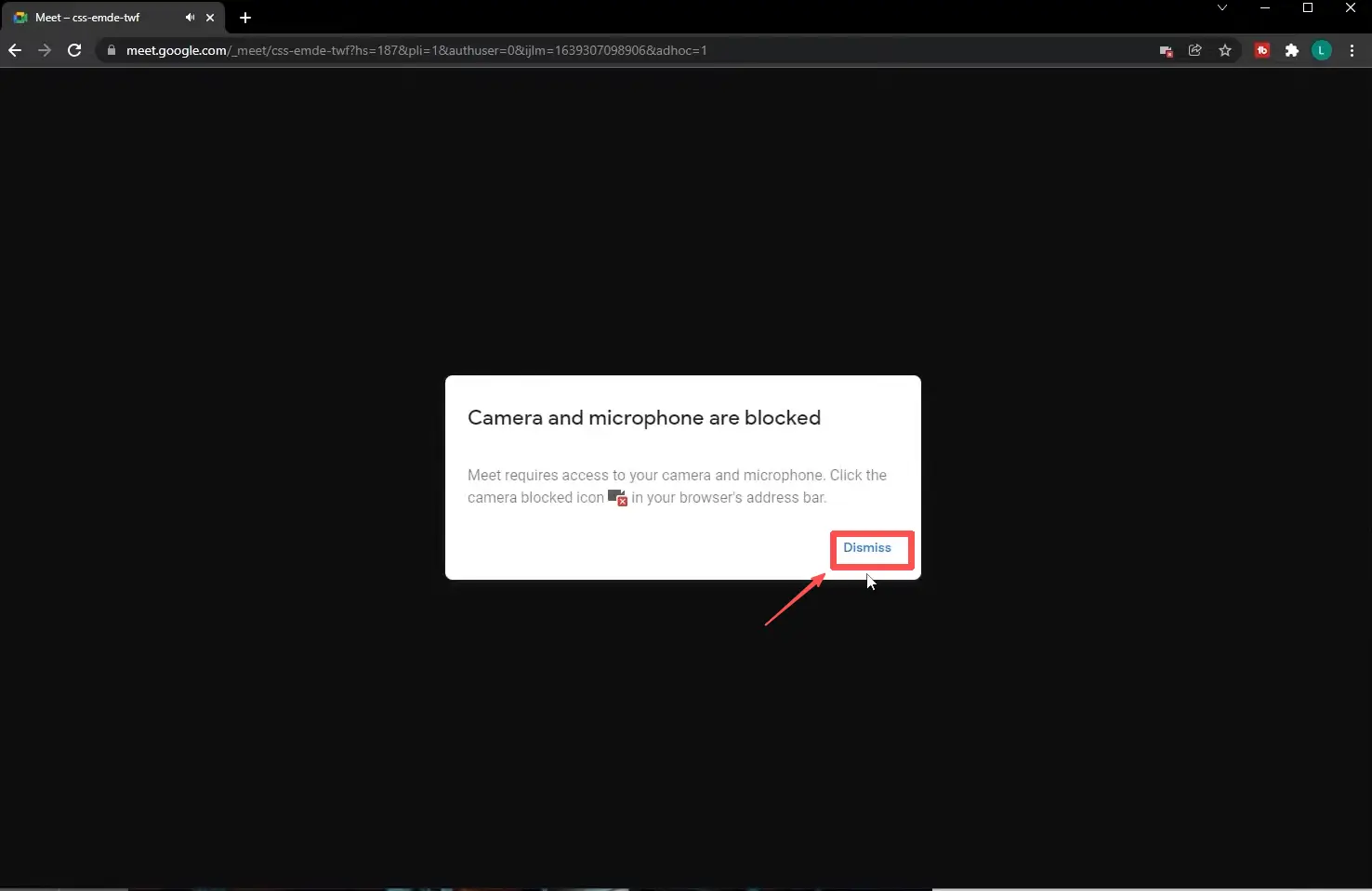
Step 4: Click the third icon at the bottom of the page. This is "Share screen." You can choose to share your entire screen, a window, or a tab. You can choose any of these.
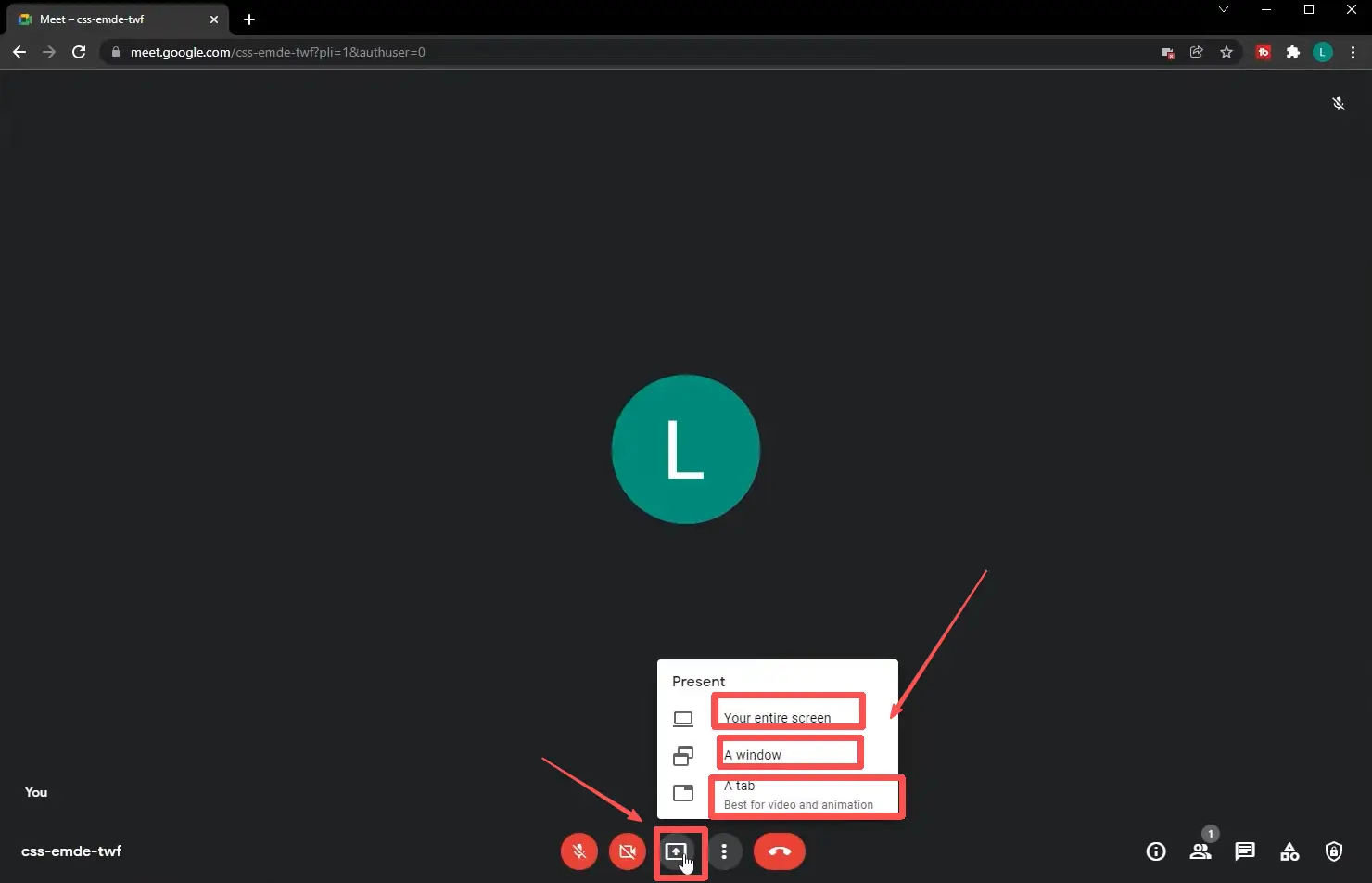
Step 5: Pre-open your slides so you can choose which ones to display when sharing your screen.
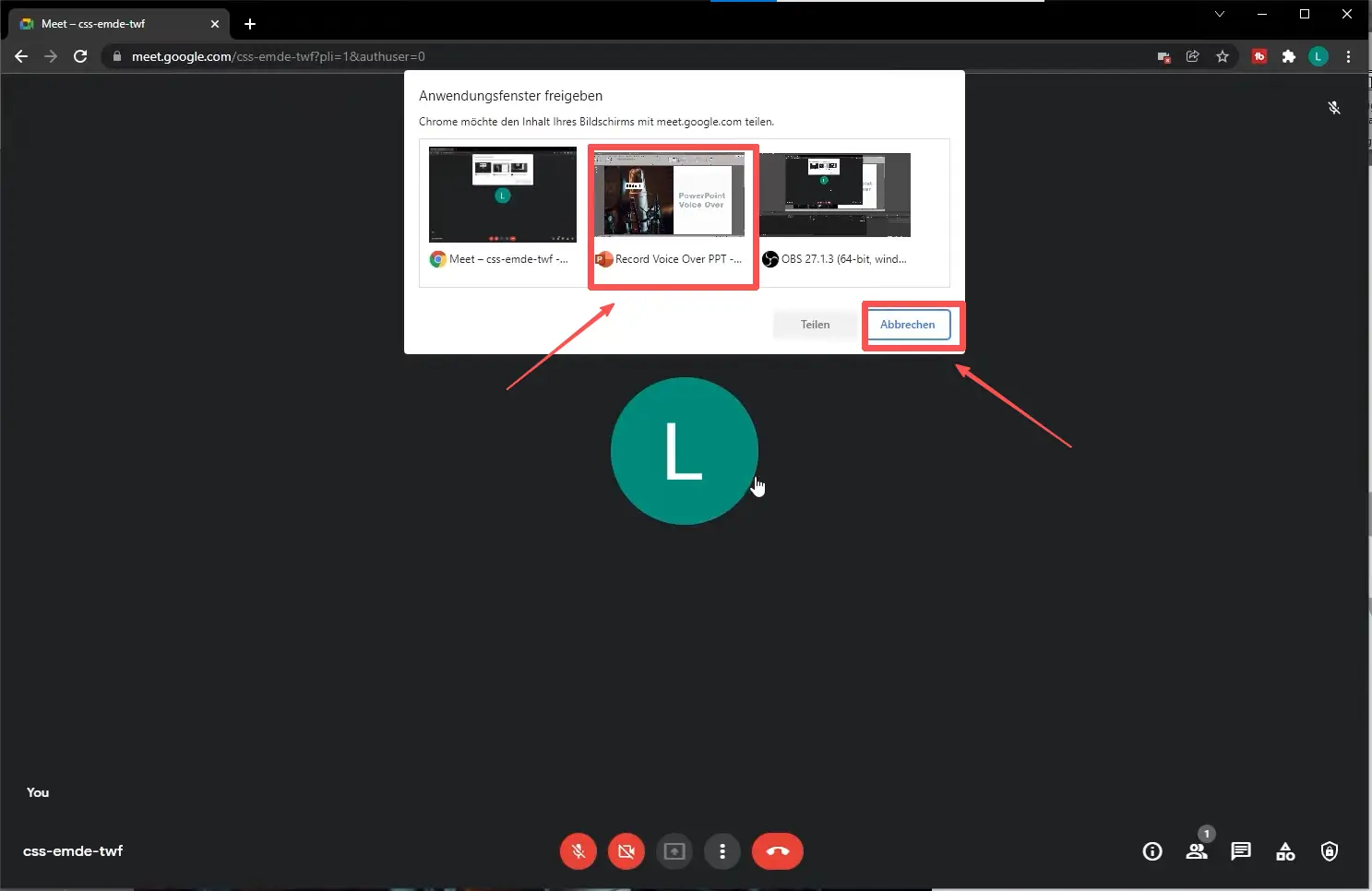
Step 6: After your presentation, click "Stop presenting" in the bottom right corner of the page to stop sharing.
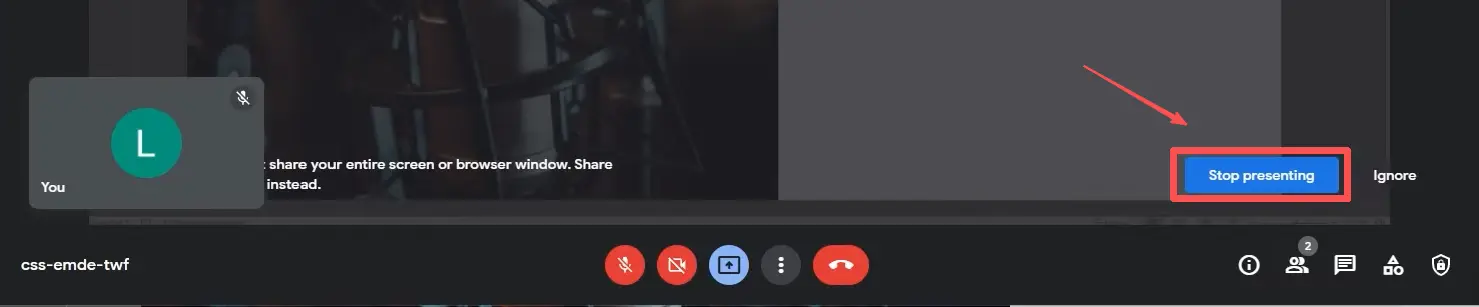
Practical Tips for a Smooth Presentation
Use Google Meet presentation mode for a professional look.
- Download Files: Download and test your presentation file in advance.
- Test Playback: Test the slideshow in full-screen mode and practice swiping through it.
- Turn on Do Not Disturb: Before sharing your screen, turn on your phone's "Do Not Disturb" or "Airplane Mode" (while maintaining a Wi-Fi connection). This will prevent calls, text messages, and notifications from popping up on the screen, so you can avoid interruptions and keep your privacy protected.
- Close Unnecessary Apps: Keep only Meet and your presentation app open to avoid lag and distractions.
- Landscape Mode: Place your phone in landscape mode for a better audience viewing experience.
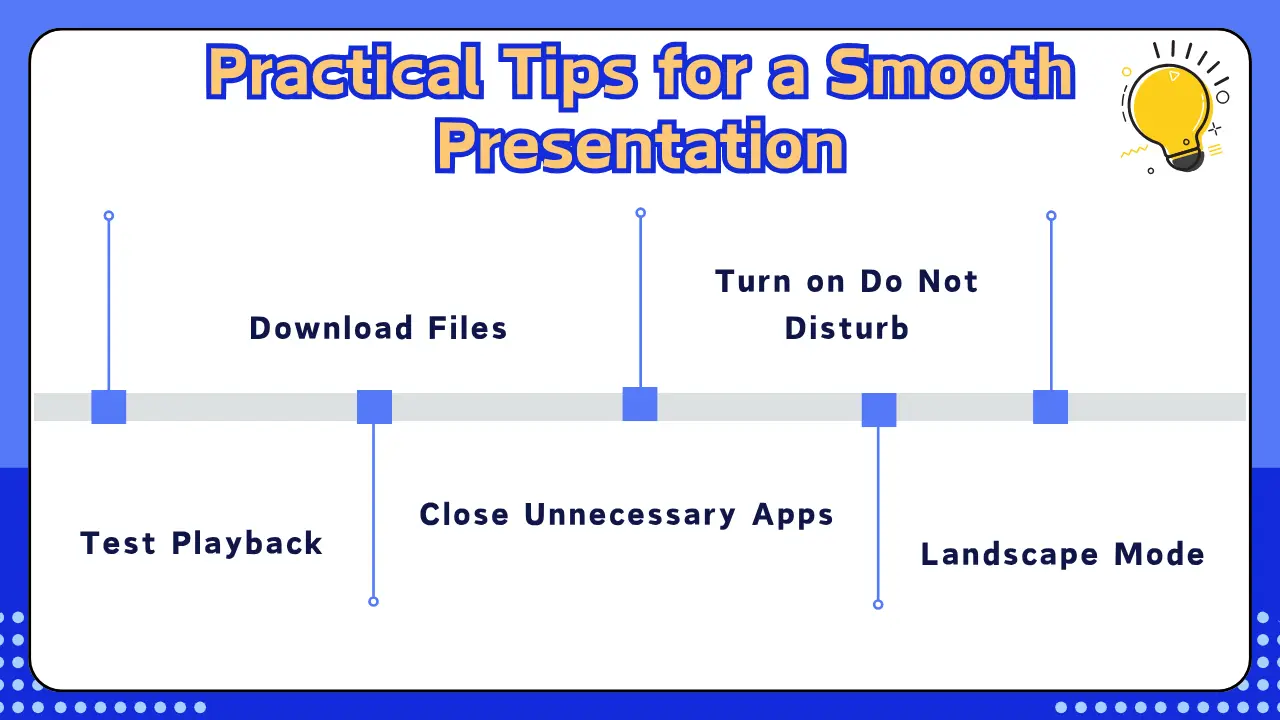
Additionally, some professional software may support exporting to the .pptx format, but their compatibility may be limited. When you open them with office software on your phone, you might encounter problems such as layout errors, missing fonts, and an inability to open the file. If you export your slides as a .pptx file from Smallppt, they’ll display correctly in Meet.
Use these Google Meet presentation tips to look more polished and confident in your next online meeting.
Google Meet Frequently Asked Questions
Q1: Is Google Meet difficult to use?
Not at all. Participants don't need to download the app or register an account; they simply click the meeting link to join directly through their browser. The user interface is clean and intuitive, making it very easy to get started.
Q2: Is Google Meet's presentation feature free?
Any user with a Google account (Gmail) can use Google Meet for free.
Q3: Is it secure to use Google Meet for online meetings?
Yes, it’s secure. All meeting content is encrypted during transmission; meetings use unique codes; the host has complete control and can lock the meeting after it starts.
Q4: Can I use my phone to give a presentation via Google Meet?
Absolutely! Google Meet works great on mobile devices like phones and tablets, and you can use almost all the core features.


