
Are you frustrated by inefficient team productivity? In today's workplace, team productivity and collaborative creation have become increasingly vital.
That's why Smallppt was created—an AI slide maker that not only helps users quickly create professional presentations but also features a crucial team collaboration function. Team members can edit the same presentation simultaneously, significantly boosting work efficiency. In this blog post, we'll walk you through Smallppt's team collaboration features in detail.
Invite Team Members Easily to Smallppt’s Team Workspace
The first step in team collaboration is inviting team members. Here, we provide clear and easy-to-follow instructions to help you complete the invitation process.
1. Log in to the Smallppt platform, click the Teamwork module, and select Team Management in the top-right corner.
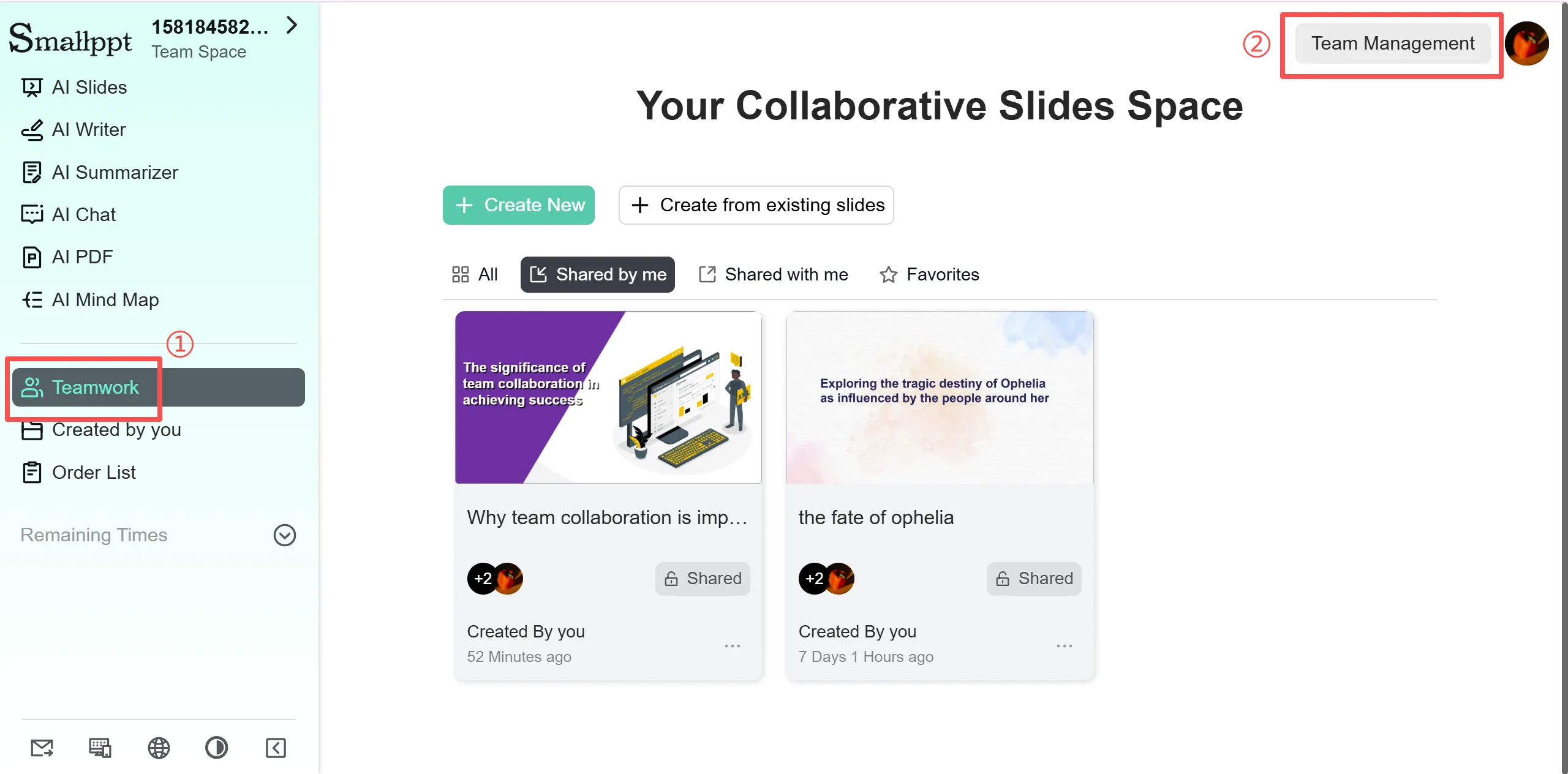
2. After entering, choose Invite by email address and input the account of the team member you wish to invite.
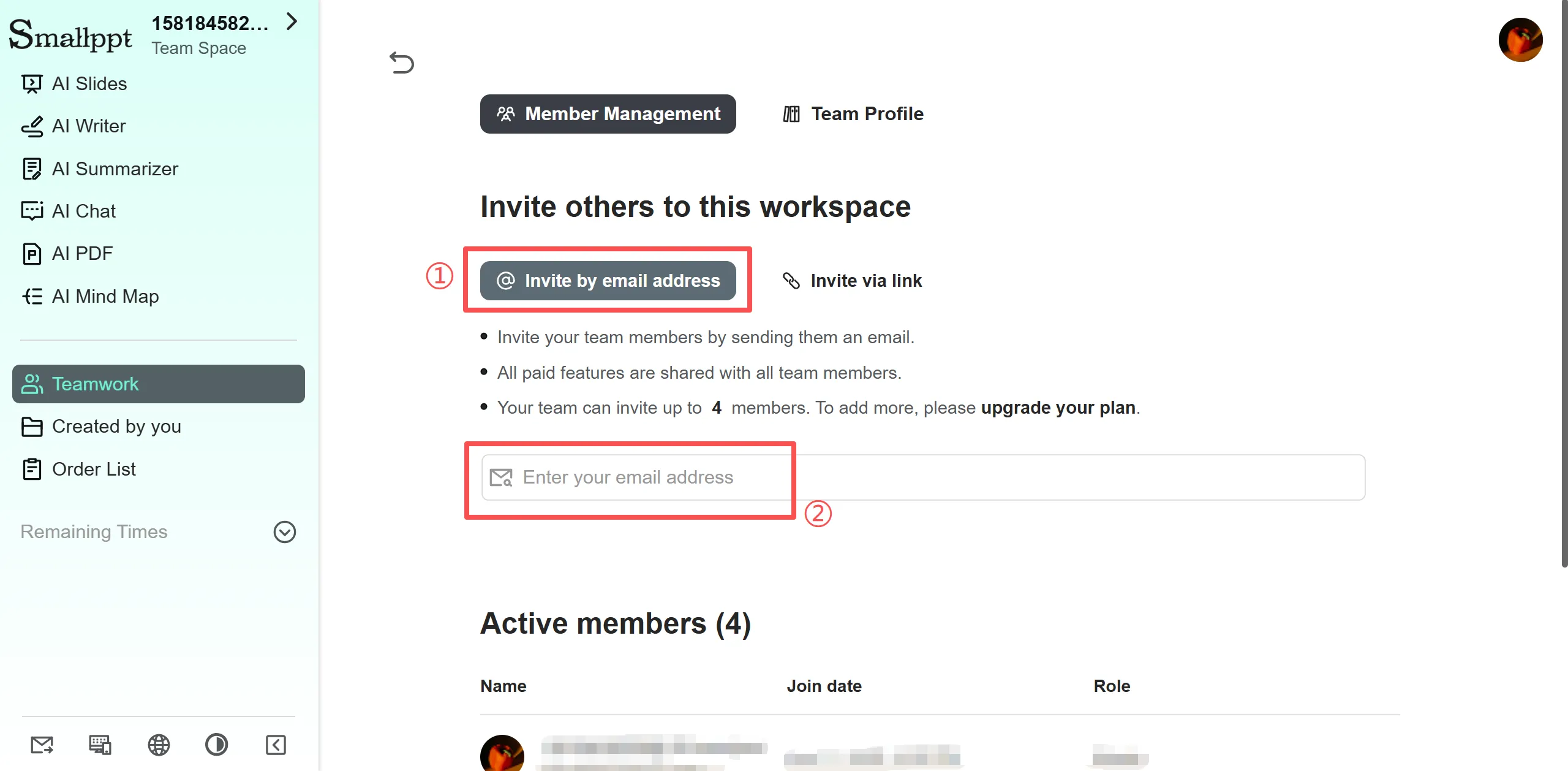
3. Return to the Teamwork page and select the slideshow you want to share.
4. On the slide editing page, click the plus sign in the top toolbar.
5. Select the account of the team member you wish to invite to complete the process.
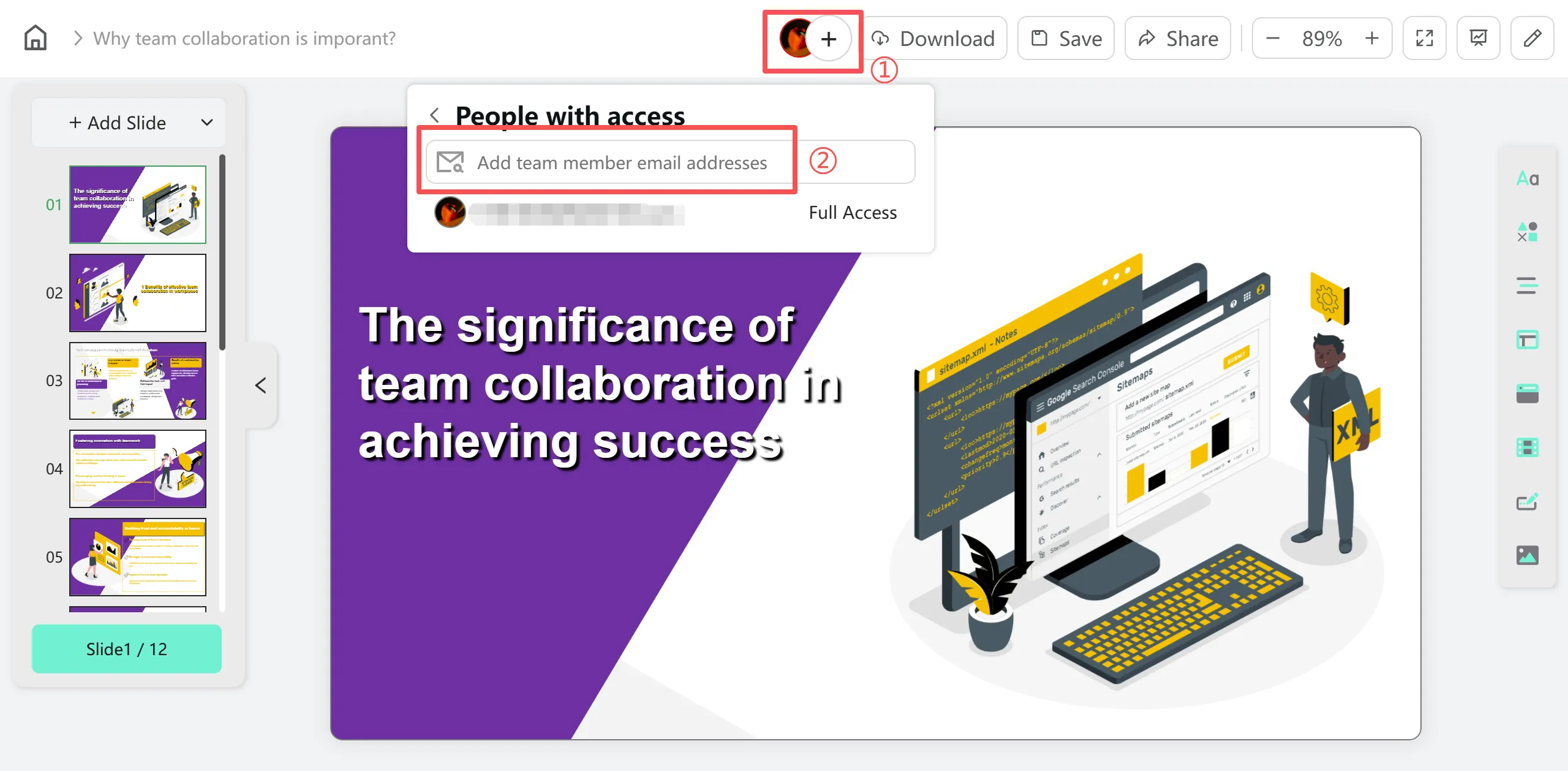
If you don't have an existing slide, you can also directly enter your topic in the AI Slides section. Smallppt will generate a new presentation for you—this process is also very quick.
Real-Time Collaborative Editing for Teams
Next, we'll introduce Smallppt's real-time collaborative editing feature. I believe the biggest reason for low productivity in many teams is that members have to queue up to edit slides. With differing ideas and opinions, multiple versions of a file may emerge, making it impossible to determine which is the latest.
Smallppt's real-time slide editing feature, as the name suggests, allows multiple members to edit the same slide simultaneously without interfering with each other. Whether modifying text, adjusting layouts, or adding images, all changes are instantly synchronized to every team member. This feature not only reduces version conflicts but also boosts team productivity.
Here's real feedback from a U.S. sales team after using Smallppt:
“Before, preparing client proposals always consumed huge amounts of time merging files and confirming versions. Now, team members collaborate in real time, discussing and editing simultaneously. We complete high-quality presentations in nearly half the time.”
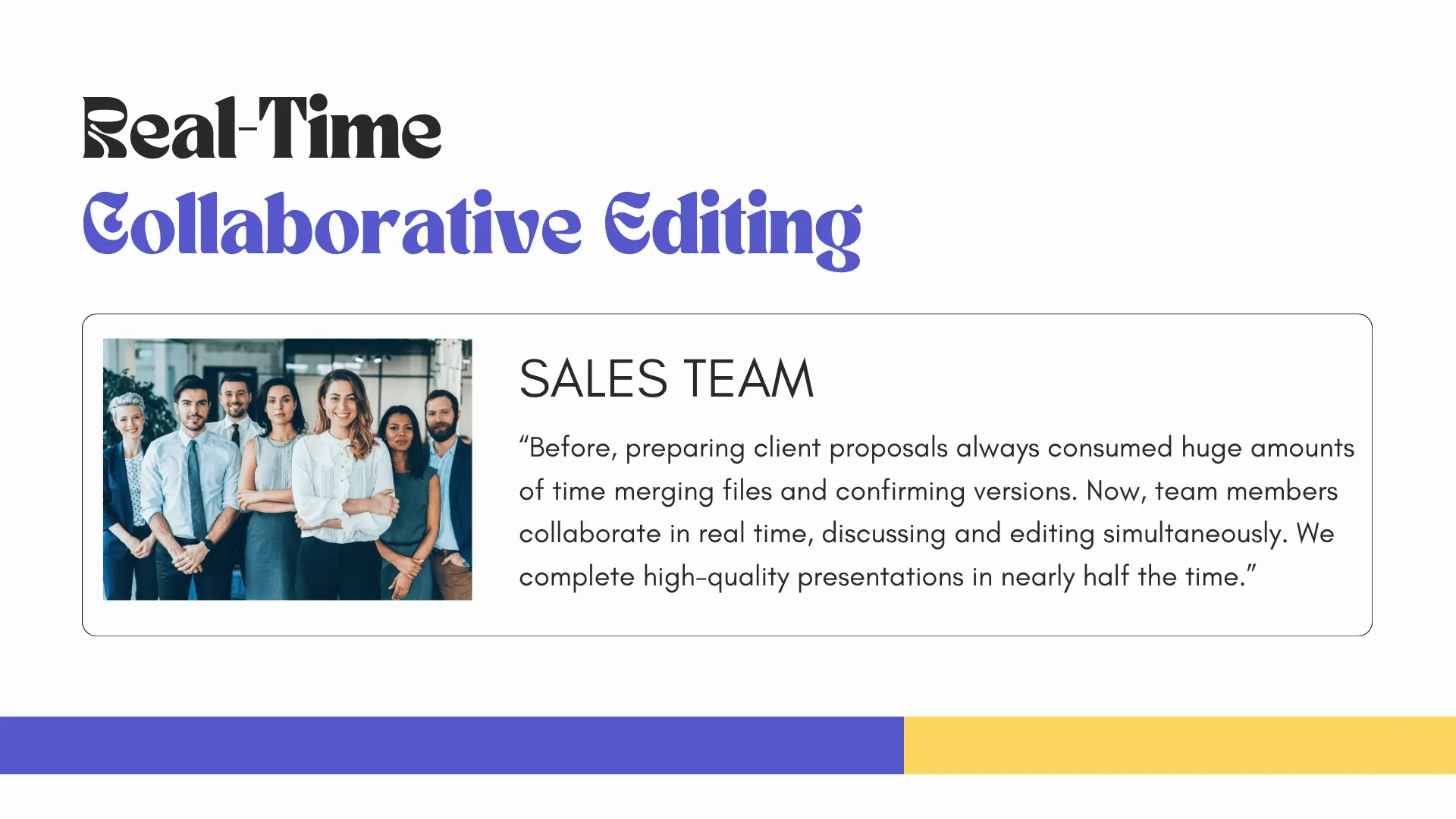
This feature brings immense convenience to cross-time zone and remote teams, proving that distance is no longer a barrier to collaboration with Smallppt.
Track Team Member Edits in Real Time
Beyond enabling simultaneous real-time slide editing, Smallppt's team collaboration feature boasts another standout capability: real-time cursor tracking. You can instantly see which section each member is currently editing.
- Click the avatar of the member whose progress you wish to view.
- Click the Search button next to their name, and the system will automatically jump to the section they are editing.
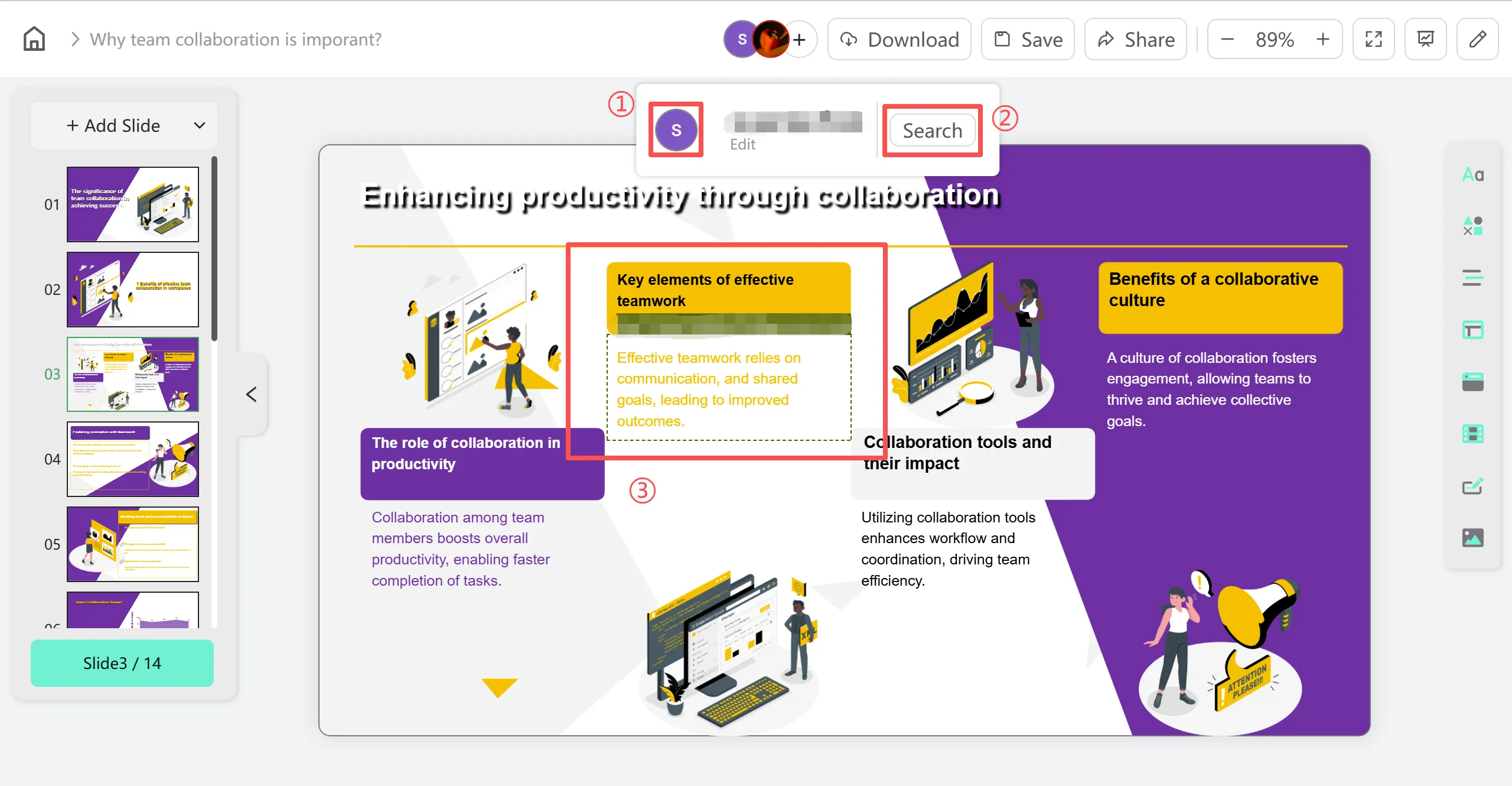
This allows you to not only quickly grasp team members' work progress but also follow up and collaborate in real time, making multi-person collaboration more efficient and transparent.
Especially in scenarios where team roles are clearly defined or multiple people need to simultaneously edit complex slides, this feature significantly boosts collaboration efficiency and prevents version confusion.
Manage Permissions to Keep Team Work Secure
Team collaboration is crucial, but data security within the team is equally important. Smallppt offers permission management features to effectively safeguard team materials and prevent accidental or unauthorized modifications.
The process is straightforward:
1. Click the plus sign next to your profile picture to access the team member management interface.
2. On the far right of the account whose permissions you wish to change, you'll see a dropdown menu.
3. The dropdown offers three options:
- Can edit:Members can modify slide content.
- View only: Members can browse content but cannot make changes.
- Remove from team: Remove the member to prevent access to team materials.
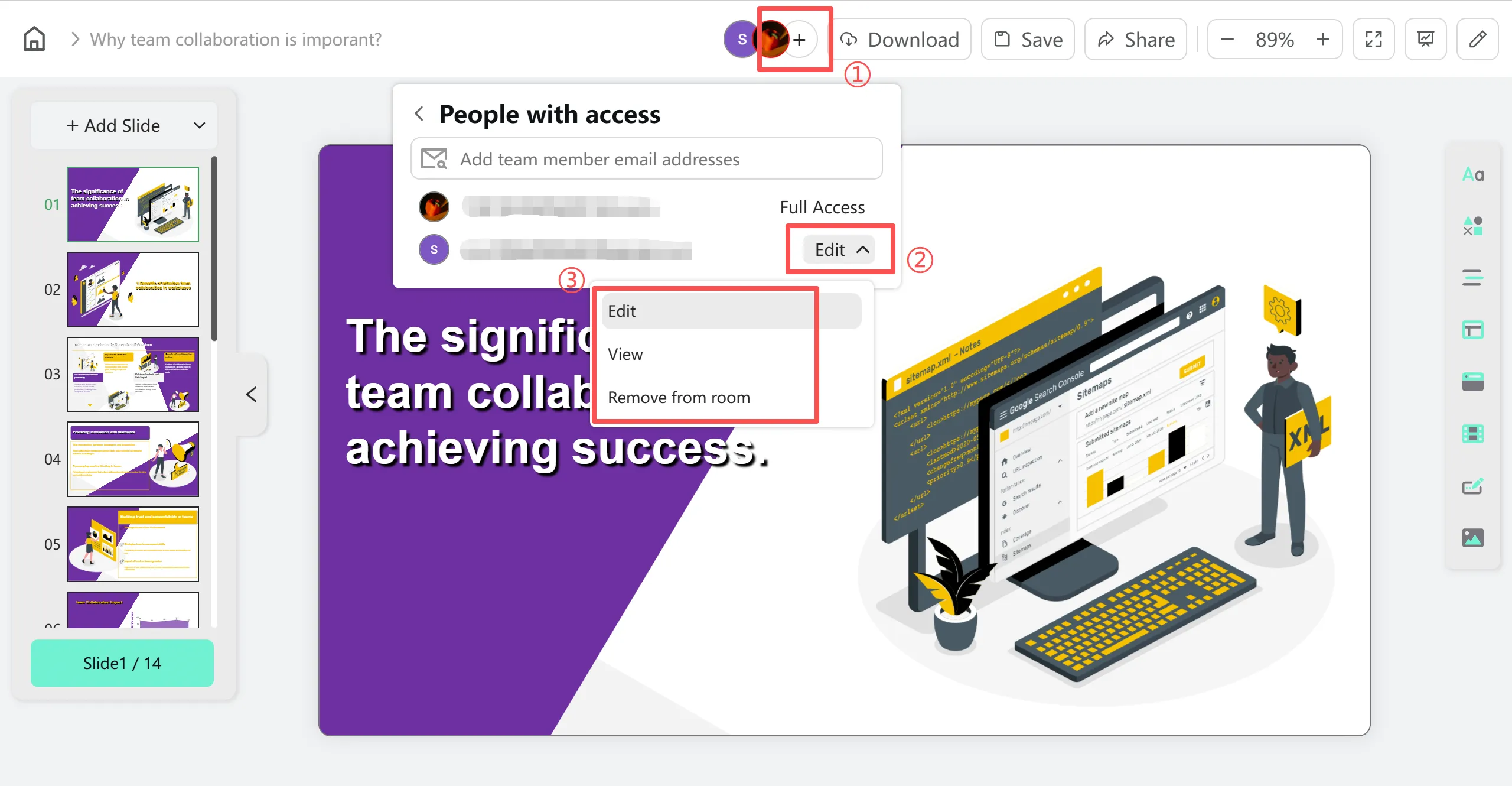
This approach allows team leaders to flexibly assign permissions, ensuring each member works efficiently within their authorized scope while preventing accidental edits or information leaks. This makes team collaboration both efficient and secure.
Conclusion
Here are the four detailed team features of Smallppt. These capabilities not only significantly boost team productivity but also enhance collaboration efficiency and team cohesion. They enable members to collaborate seamlessly on a single platform, reducing communication overhead and preventing version conflicts.
Ready to experience a new way of team collaboration? Try Smallppt's team plan today. Leverage our AI slide maker to help your team quickly create professional presentations, where creativity and efficiency go hand in hand. Make every team effort effortless and productive!
FAQs: About Smallppt Team Collaboration
Q1: Can multiple team members edit the same slide simultaneously?
Yes. Smallppt supports real-time synchronized editing, allowing multiple members of a team to perform any editing actions on a single slide at the same time.
Q2: How do I invite team members to join my Smallppt’s team workspace?
Simply log in to Smallppt, navigate to the “Team Collaboration” module, select “Team Management,” and invite members via email. After inviting them, you can share specific slides for collaboration.
Q3: Can I control team members' actions within presentations?
Yes! Smallppt allows you to assign permissions: “Can edit,” “View only,” or remove them from the team.
Q4: Is Smallppt suitable for remote or cross-time zone teams?
Absolutely. Real-time editing and cursor tracking enable seamless collaboration among team members in different locations, breaking down distance barriers.


