
Imagine that you have to make a PowerPoint presentation for your work, school, or personal project. You have a topic in mind, but you don't have much time or inspiration to create the slides. You wish there was an easier way to turn your ideas into a stunning presentation. There is a way to use an AI chatbot to make a PowerPoint presentation. And not just any chatbot, but one of the most advanced and versatile ones available today: ChatGPT. ChatGPT is an AI chatbot that was launched by OpenAI in late 2022. It is a large language model that can interact in a conversational way, answer questions, generate creative content, and learn from feedback. You can use ChatGPT for free on the web or as an app for iOS devices. ChatGPT can help you with various tasks, such as writing emails, video scripts, copywriting, translation, code, essays, and more. But can ChatGPT make a PowerPoint presentation? The answer is yes. In fact, there are three main ways that you can use ChatGPT to create stunning presentations with PowerPoint, one of the most popular slide presentation software in the world. In this article, we will explore these three methods and show you how to use them effectively. We will also compare and contrast their advantages and disadvantages, and provide some tips and suggestions for using ChatGPT and PowerPoint together.
Using Copilot in PowerPoint to create presentations from prompts or outlines
One of the easiest ways to use ChatGPT to make a PowerPoint presentation is to use Copilot in PowerPoint. Copilot is a feature that was introduced in Microsoft 365 in early 2023. It uses ChatGPT's technology to help you turn your inspiration into personalized presentations. To use Copilot in PowerPoint, you need to have a Microsoft 365 subscription and install the latest version of PowerPoint on your device. Then you can follow these steps:
1. Open PowerPoint and click on the Copilot tab.
2. Choose one of the options: Create from prompt, Create from outline, or Create from document.
3. Depending on your choice, enter a prompt (such as "How to bake a cake"), an outline (such as "Introduction: What is baking? Body: Ingredients and steps. Conclusion: Tips and tricks"), or upload a document (such as a Word file) that you want to turn into a presentation.
4. Click on Generate and wait for Copilot to create a presentation for you.
5. Review and edit the presentation as you like. You can also use the Copilot suggestions to improve your design, content, and style.
As you can see, Copilot created a presentation with six slides, each with a title, text, and image. It also added some transitions and animations to make the presentation more dynamic. Of course, you can change any element of the presentation as you wish. The advantage of using Copilot in PowerPoint is that it is fast, easy, and convenient. You don't need to switch between different apps or websites. You can also use the power of PowerPoint's features to enhance your presentation. The disadvantage is that you need a Microsoft 365 subscription and an internet connection to use Copilot. You also have limited control over the content and style of the presentation. Copilot may sometimes generate inaccurate or nonsensical information, so you need to check and edit the presentation carefully.
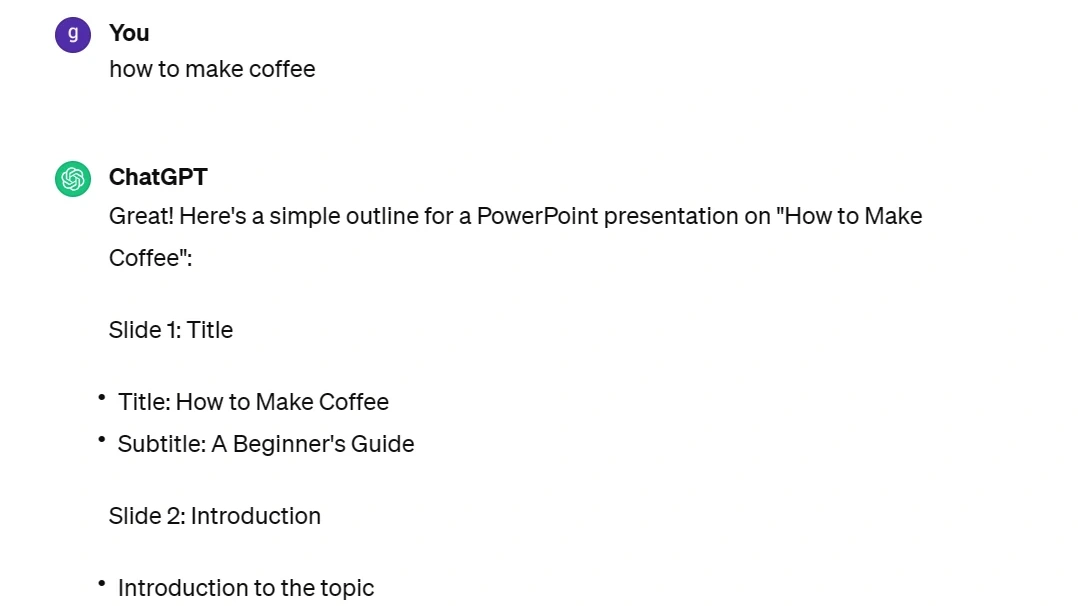
Using ChatGPT on the web or app to generate slides or scripts
Another way to use ChatGPT to make a PowerPoint presentation is to use ChatGPT on the web or app to generate slides or scripts. You can use ChatGPT's conversational interface to ask questions, get answers, and request creative content. You can then copy and paste the content into PowerPoint or another slide presentation software. To use ChatGPT on the web or app, you need to have an internet connection and a device that can access the web or app. Then you can follow these steps:
1.Go to chat.openai.com or download the ChatGPT app for iOS devices.
2.Sign up for a free account or log in with your existing account.
3.Start a conversation with ChatGPT by typing in the chat box.
4.Ask ChatGPT to generate slides or scripts for your presentation topic. For example, you can say "Can you make a PowerPoint presentation about how to bake a cake?" or "Can you write a script for a video about how to bake a cake?"
5.Wait for ChatGPT to respond and generate content for you.
6.Review and edit the content as you like. You can also ask ChatGPT to revise, improve, or add more content.
7.Copy and paste the content into PowerPoint or another slide presentation software.
As you can see, ChatGPT generated a script with an introduction, body, and conclusion. It also added some details, such as ingredients, steps, tips, and jokes. Of course, you can modify any part of the script as you wish. The advantage of using ChatGPT on the web or app is that it is flexible, interactive, and creative. You can have more control over the content and style of the presentation. You can also use ChatGPT for other purposes, such as finding inspiration, learning something new, or having fun. The disadvantage is that you need to switch between different apps or websites. You also need to format and design the presentation yourself. ChatGPT may sometimes write incorrect or inappropriate information, so you need to check and edit the content carefully.
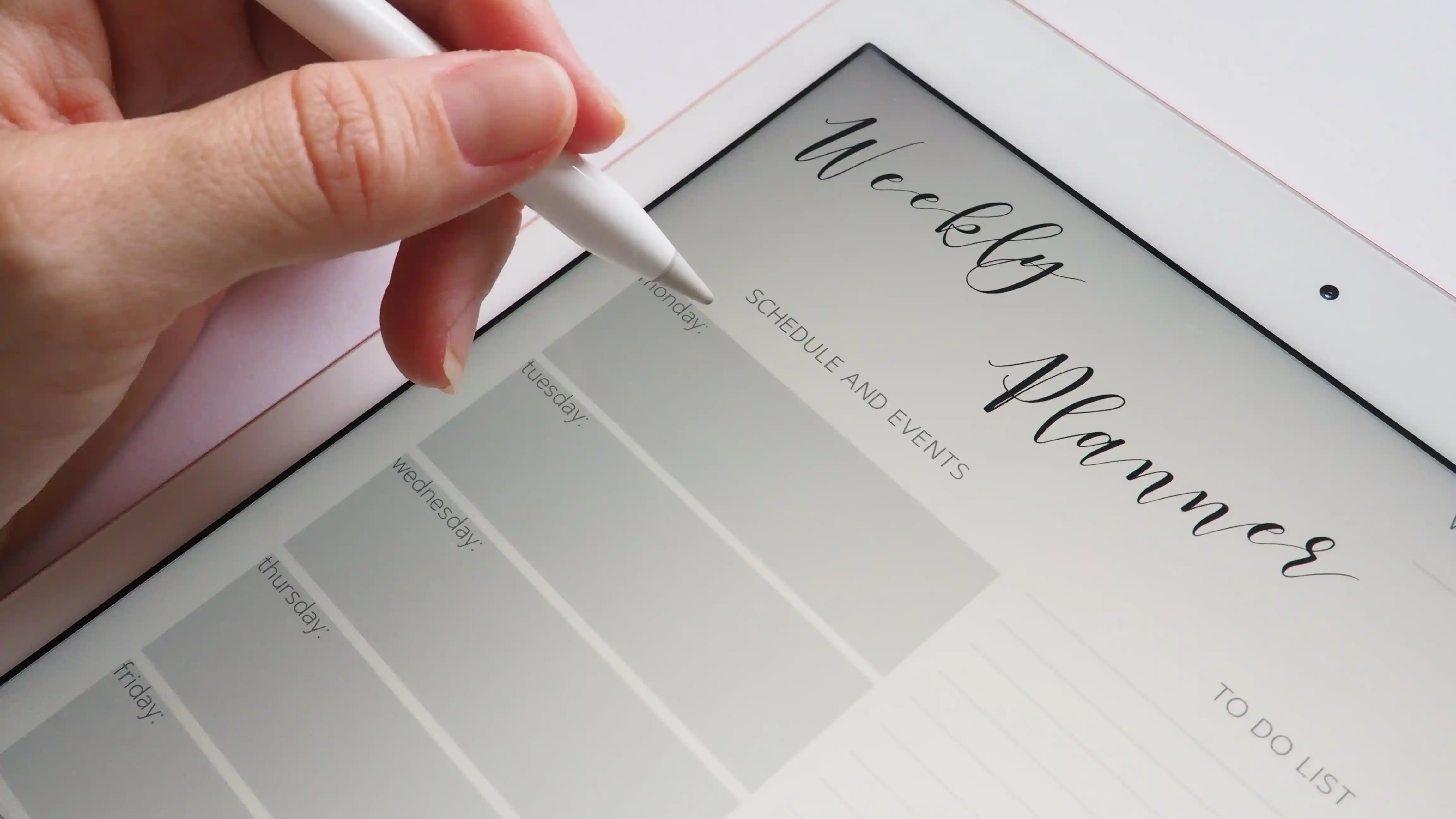
Using ChatGPT plugins to integrate with PowerPoint
The third way to use ChatGPT to make a PowerPoint presentation is to use ChatGPT plugins to integrate with PowerPoint. ChatGPT plugins are third-party applications that allow you to access ChatGPT's features within PowerPoint. You can use ChatGPT plugins to generate slides, text, images, charts, diagrams, animations, and more.To use ChatGPT plugins in PowerPoint, you need to have PowerPoint installed on your device and an internet connection. Then you can follow these steps:
1. Go to chatgpt.com/plugins and browse the available plugins for PowerPoint.
2. Choose one or more plugins that suit your needs and preferences.
3. Download and install the plugins on your device.
4. Open PowerPoint and activate the plugins from the menu bar.
Use the plugins to generate content for your presentation topic. For example, you can use the Slide Generator plugin to create slides from prompts or outlines, the Text Generator plugin to write text from keywords or sentences, the Image Generator plugin to create images from descriptions or sketches, and so on. Review and edit the content as you like. You can also use other plugins or PowerPoint's features to improve your presentation.
The advantage of using ChatGPT plugins in PowerPoint is that it is powerful, diverse, and customizable. You can use a variety of plugins to create different types of content for your presentation. You can also combine them with PowerPoint's features to create a unique and professional presentation. The disadvantage is that you need to download and install the plugins on your device. You also need to pay for some of the premium plugins or subscribe to their services. ChatGPT plugins may sometimes have bugs or compatibility issues with PowerPoint, so you need to check and update them regularly.
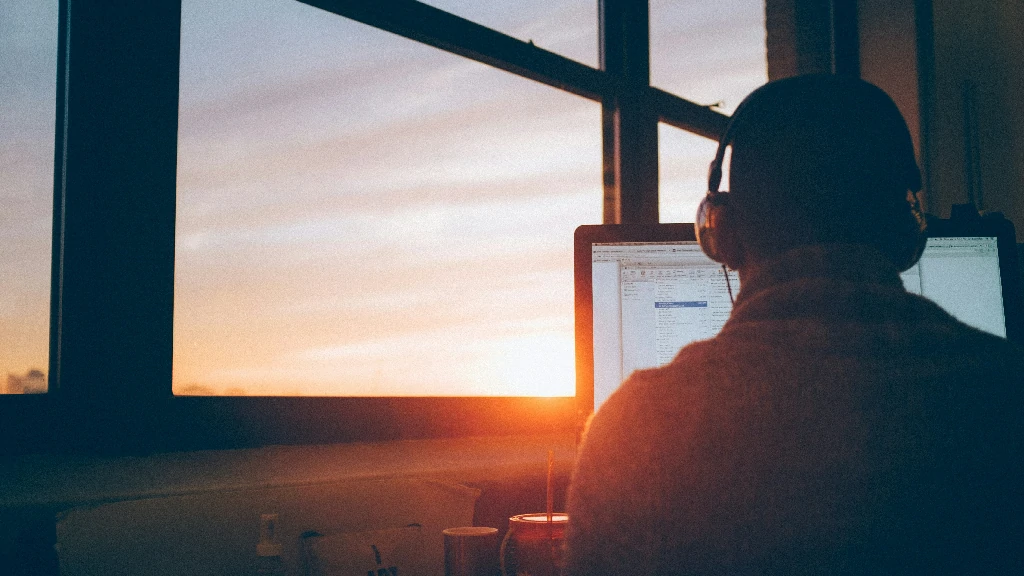
Using Smallppt to integrate with PowerPoint
Are you tired of spending hours brainstorming, researching, and creating presentations? Do you want to wow your audience with engaging visuals and informative content? Look no further than Smallppt! Their AI technology takes the hassle out of creating mind maps and PowerPoints. Simply register and enter your topic, and their intelligent system will do the rest. It will generate relevant answers, select appropriate expression logic and layout, and even match beautiful images from their massive commercial library to bring your ideas to life. With Smallppt, you can create stunning presentations in minutes, not hours. Their user-friendly interface makes it easy to customize and edit your slides to fit your unique style. Plus, their built-in image editor ensures that every visual element is perfectly tailored to your message. Whether you're a student, entrepreneur, or business professional, Smallppt has everything you need to create presentations that inspire and captivate your audience. So why wait? Join the thousands of satisfied customers who have already discovered the power of Smallppt.
Conclusion
In this article, we have shown you how you can use ChatGPT to make a PowerPoint presentation in four different ways: using Copilot in PowerPoint, using ChatGPT on the web or app, using ChatGPT plugins in PowerPoint, and using Smallppt to generate PowerPoint. We have also compared and contrasted their advantages and disadvantages and provided some tips and suggestions for using them effectively.

