
Do you remember the last time you made a presentation by hand, spending hours at your computer just to finish a decent slide deck? The careful thinking and constant adjustments involved in this process take a lot of effort
In today’s fast-paced world, AI presentation tools have become our preferred solution. AI tools like Smallppt handle most of the work, saving us valuable time and effort. This allows us to focus on delivering presentations with confidence. With the right AI prompts, you can achieve professional results quickly.
AI Presentation Generators vs Manual Slide Design: Time, Effort, and Quality Compared
Creating a presentation manually is time-consuming, requiring careful thought and repeated adjustments to both text and design. In contrast, AI presentation generators can quickly access the information you need and handle most of the work in creating a presentation.
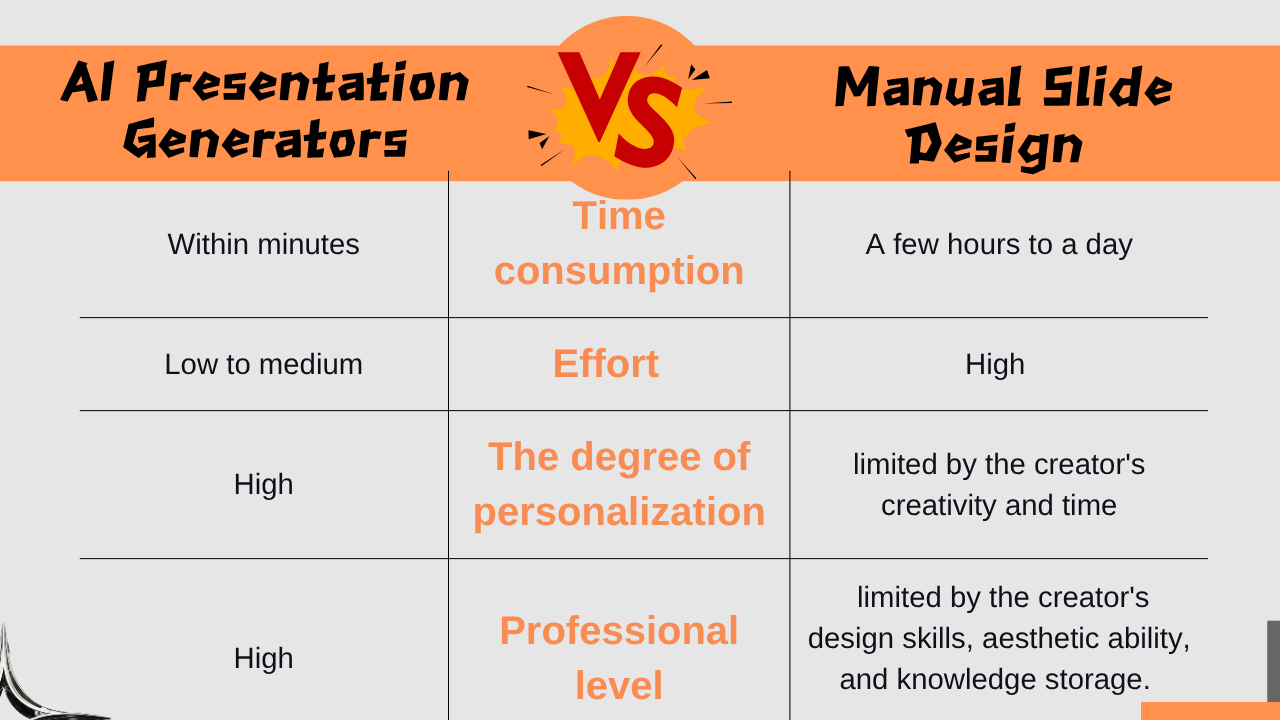
Clearly, handmade presentations have many drawbacks. Nowadays, people are more inclined to use AI presentation generators to create the initial draft of slides.
From Manuscript to PowerPoint: Powerful AI Prompts for Creating Stunning Presentations Effortlessly
Do you want to create a professional and visually appealing presentation? Clear and efficient instructions help the AI serve you better.
Key Elements of Effective AI Prompts
- Clear Identity: Define a clear role so the AI can think like an expert in that field.
- Clear Task: Use concise and explicit sentences to explain what you want the AI to do.
- Specific Background Information: Make sure the AI understands the right context before generating slides.
- Detailed Requirements: Specify the desired style, format, and tone.
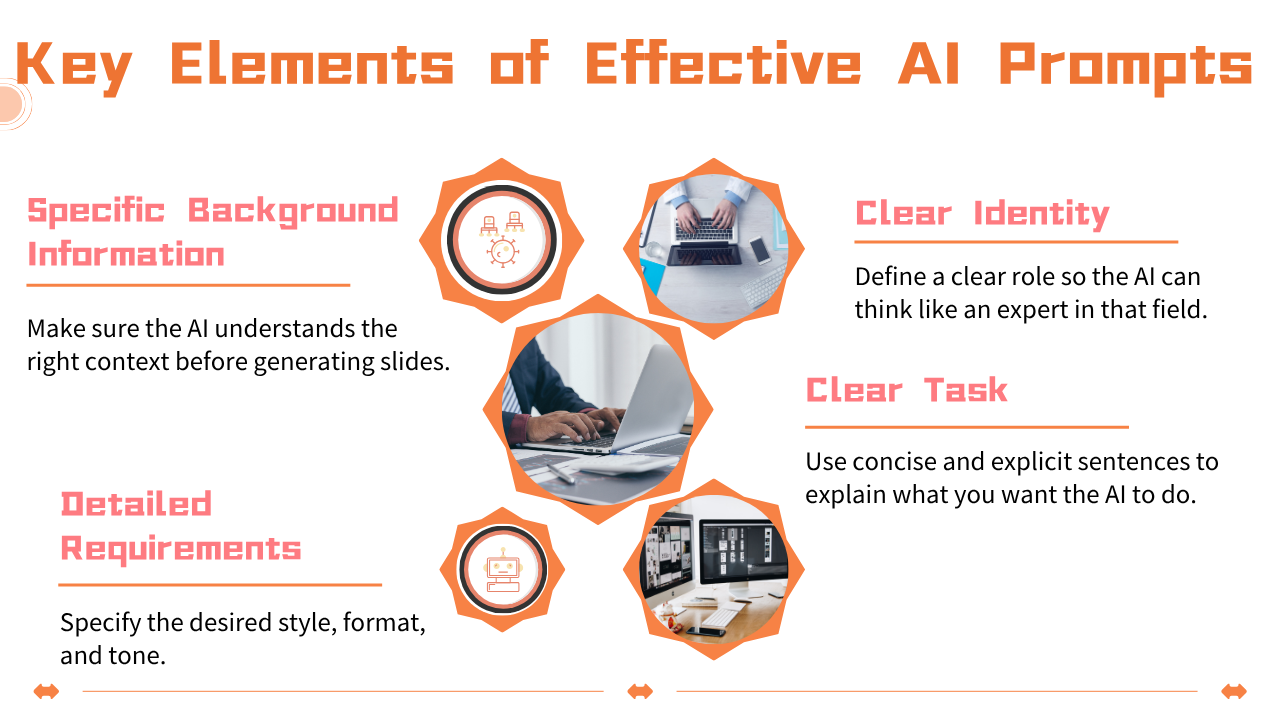
How to Create Effective Prompts for Each Section
- Cover Page: Needs to be eye-catching and clear, prominently conveying the core message.
- Table of Contents Page: Should clearly and succinctly display the main sections and logical structure of the presentation.
- Content Pages: Should extract key information from complex data, simplify the information, and visualize it.
- Chart Pages: Process complex data into intuitive and clear visuals, revealing key information hidden within complicated data.
- Summary Page: Should reinforce memory and inspire your audience to take action.
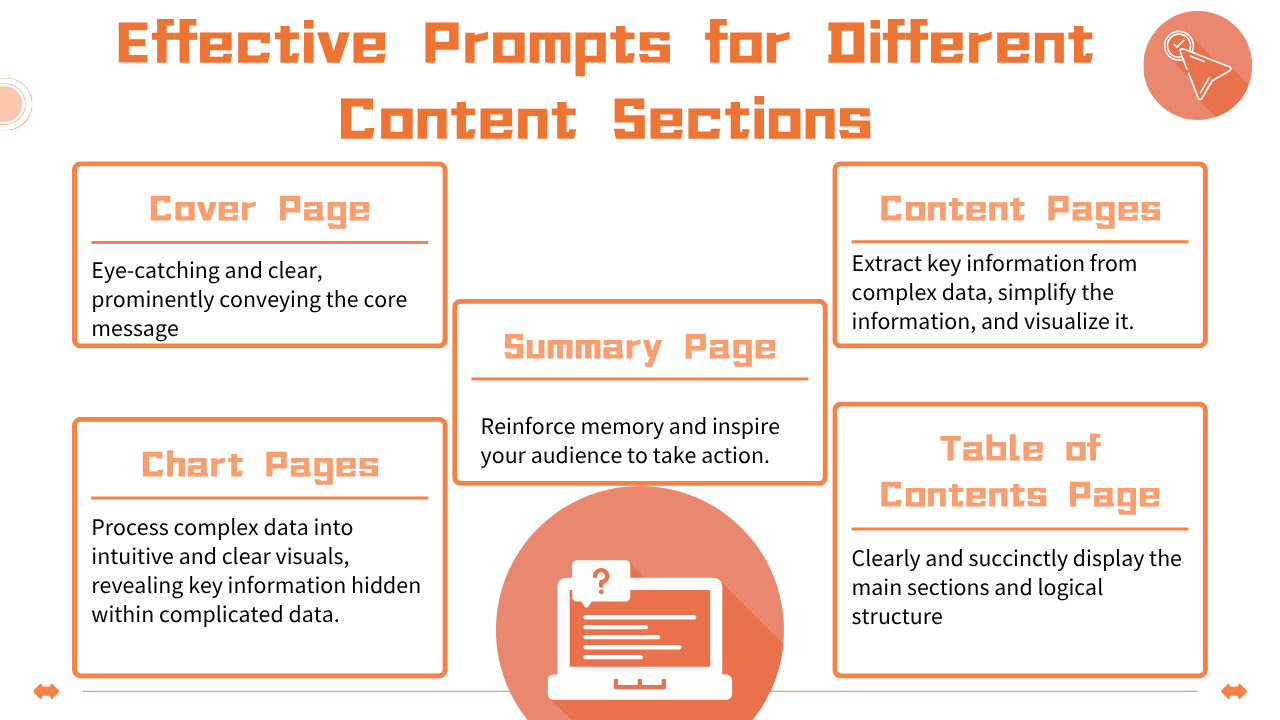
How to Write Effective AI Prompts for PowerPoint: Real Examples for Creating Professional Presentations
Let’s take the example of a presentation titled "Why T-shaped Talent Is Key for the Next Decade."
- Cover Page: You are a graphic designer specializing in cover designs for online courses. Your task is to design a presentation cover page for me. The core theme of this presentation is "Why 'T-shaped Talent' Is Key for the Next Decade." The audience is made up of tech company employees who often feel anxious about their skills. The overall color scheme should combine blue and orange.
- Table of Contents Page: You are a sharp business trend analyst. Based on our overall theme, "Building a Risk-Resilient Career," design a slide titled "Challenges We Face." The audience is tech professionals who believe mastering one skill guarantees job security. Please explain the challenges on three levels, with each point linked to "career risk."
- Content Page: You are an educator and infographic designer. Please design an explanatory presentation page for the core concept "T-shaped Talent Model" that is clear, intuitive, and convincing. Use blue and orange consistent with the cover page: for example, blue represents "depth" and orange represents "breadth."
- Summary Page: You are a professional career coach. Based on the ultimate goal of "Becoming a T-shaped Talent," design a presentation page titled "Start Today: Your Three-Step Action Plan." Design three actionable steps and enhance each with icons. Use a left-to-right 'pathway' or 'staircase' diagram to visualize these three steps, symbolizing gradual upward growth.
Smallppt: A Powerful AI Presentation Generator for Turning Manuscripts into Professional Slides
If you want to create professional and polished presentations, you need to quickly convert image materials into slides, or you hope that an AI presentation generator can focus on slide structure, content quality, and export formatting. Smallppt is a more suitable choice.
- One-Click Presentation Generation: Enter a topic, and the AI will generate a complete draft of slides within minutes, simplifying the process from concept to final product.
- Variety of Templates: It offers a wide range of templates for different purposes.
- Image to Slides: Supports uploading single images or entire folders in JPEG, PNG, or GIF format, allowing users to customize the order and layout.
- Integrated AI Assistants and Tools: In addition to PPT generation, Smallppt also includesAI chat, AI writer, andAI PDF editing to assist in presentation creation and optimization.
- Flexible Export and Sharing: Generated presentations can be exported in formats like PPTX, PDF, or image files (JPEG/PNG), making them easy to use and share.
- Easy to Use: A simple user interface and guided workflow make it easy for users without design experience to get started.
- Team Collaboration: Multiple members can work on the same presentation in real time, boosting team efficiency.
- Personalization Options: Automatically performs professional-level layout and color customization according to your requirements, enhancing personalization.
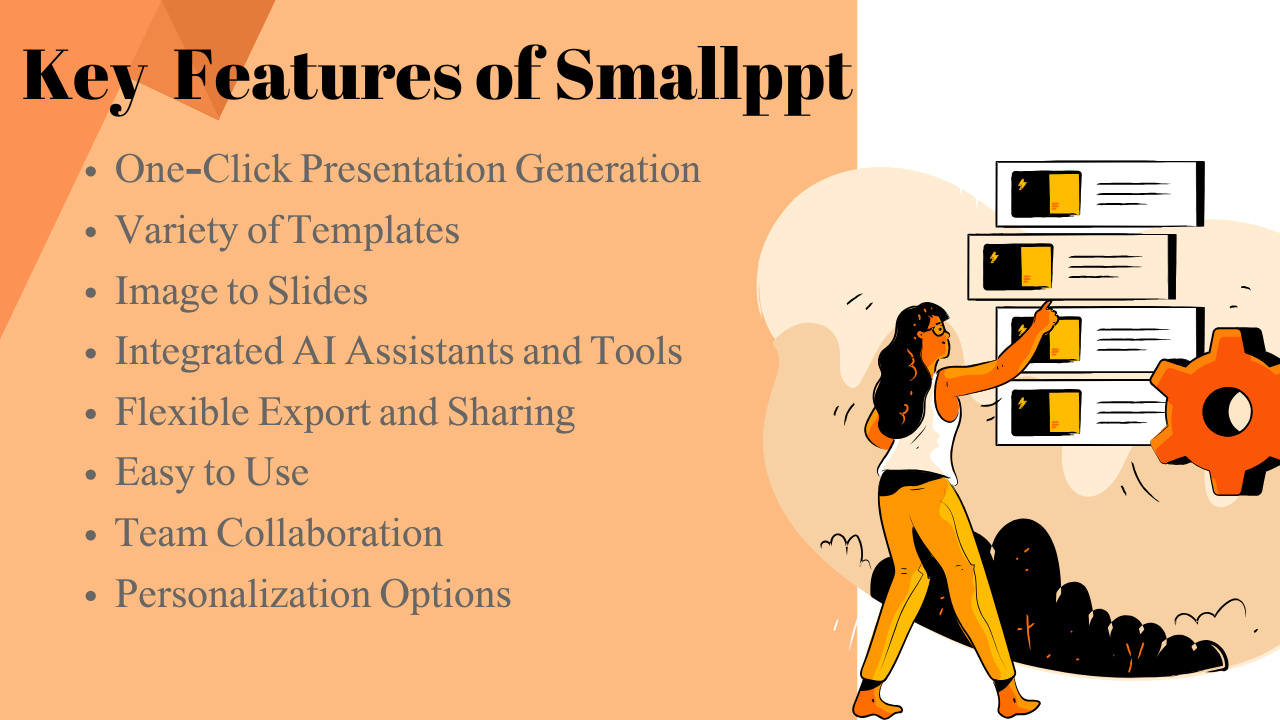
In summary, Smallppt's core value lies in significantly improving presentation creation efficiency and lowering design barriers. It is the best choice for creating presentations.
How to Use Smallppt: A Complete Step-by-Step Tutorial for Creating AI-Generated PowerPoint Slides
Creating a presentation is challenging, but AI tools handle most of the heavy lifting, speeding up the process.
Step 1: Enter the Topic or Content Outline
The AI presentation maker will generate a more detailed outline based on your ideas. You can then edit the generated content.
Step 2: Choose a Style Template
Smallppt offers a wide variety of templates in different styles. You’ll also have plenty of design materials and templates to choose from. If you are not satisfied with the generated result, you can switch templates.
Step 3: One-Click Generation
Click ‘Generate,’ and the AI will apply your content to the chosen template, intelligently format it, and add appropriate animation and page transition effects, enhancing the overall flow and dynamism of the presentation. Finally, it outputs an editable draft of the presentation.
Step 4: Online Fine-Tuning (Optional)
With AI assistance, you can easily adjust slide details by dragging and dropping elements.
Step 5: Download and Save
Smallppt will save the generated presentation in the "created by you" section. You can also download and save it to your own cloud storage for easy access.
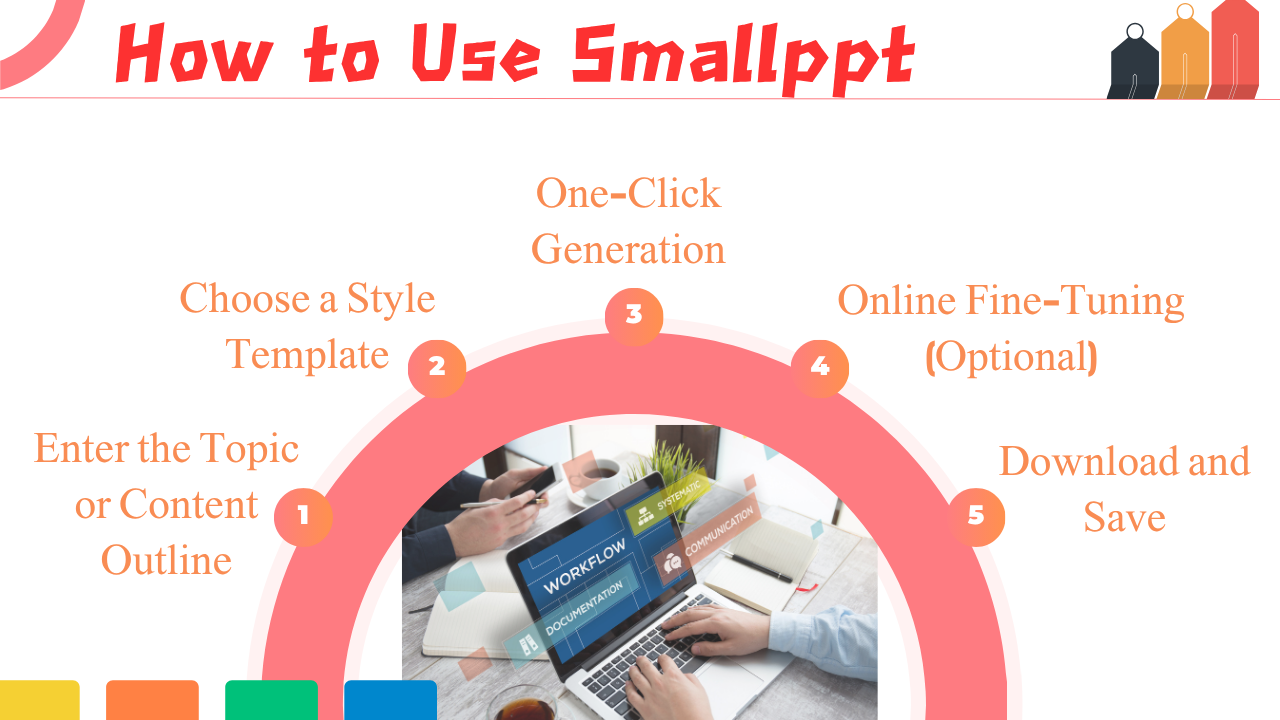
Get started with Smallppt now — your fastest way to design polished, professional presentations.


