
These days, everyone's chasing efficiency—creators, students, professionals alike. The good news? With ChatGPT and AI, generating a PowerPoint isn't sci-fi anymore—it's a smart, practical tool you can use right now. Just drop in a topic or outline, and the AI handles the rest. No manual slide design, no formatting headaches.
AI generators are showing up everywhere in content creation—writing, visuals, and now presentations. Features like ChatGPT PDF make it super easy to export conversations, which opens the door to creating full-on GPT PDF files or even entire slide decks.
Coming up, I'll show you exactly how to use these tools to create pro-level PPTs in minutes. Let's get started!
Can ChatGPT and AI Create a PowerPoint Presentation?
Absolutely! These days, tools like ChatGPT and Smallppt are becoming a true power duo for fast, smart content creation. Together, they're not just making slide-making easier—they're redefining what an AI generator can do. Whether you're a student at USP or a professional at a startup, this duo saves you time.
ChatGPT is amazing at generating structured, presentation-ready content. Give it a topic or a few prompts, and it'll instantly give you a clean, logical outline or script to work from. Then comes Smallppt—this tool takes your ChatGPT content and turns it into polished, professional slides with zero design stress.
Why Smallppt?
Among the many AI tools out there, Smallppt stands out as a top choice for conveniently and professionally formatting AI-generated content. Designed specifically for PPT automation, Smallppt not only integrates smoothly with multiple AI systems but also streamlines the entire content conversion process.
Its biggest strength is simplicity — no design skills needed, and no complicated software to install. Just upload your text or ChatGPT PDF files, and Smallppt automatically detects paragraph structures and quickly generates well-formatted, visually consistent slides. For users who regularly create content with ChatGPT, this one-click import and slide generation makes the whole process way more efficient.
As an intelligent AI generator tool compatible with various AI platforms, Smallppt is becoming an essential part of many content automation workflows. Whether it's drafting, formatting, or exporting and sharing, Smallppt helps you finish tasks that used to take hours in just minutes.
Benefits of Using ChatGPT and AI for Presentations
More and more creators and professionals are turning to the powerful combo of ChatGPT and Smallppt—and honestly, it's easy to see why. Together, they not only speed up the entire process of making presentations, but also boost consistency, quality, and that all-important professional polish. As an intelligent AI generator duo, they streamline everything from concept to final slides.
1. Speed that saves hours
ChatGPT can whip up a clear, structured outline in seconds. Then Smallppt steps in, instantly turning that text into sleek, well-designed slides—no manual formatting, no wasted time.
2. Consistency across the board
When you're creating reports, training materials, or recurring slide decks, consistency is key. Using the ChatGPT PDF feature, you can export your drafts, organize all your key points, and maintain a clear visual and narrative flow. This allows you to have a single GPT PDF file that serves as the basis for your presentation. Upload that same PDF into Smallppt, and voilà—you've got a cohesive presentation in one click.
3. Automation that actually works
Gone are the days of dragging text boxes and adjusting fonts. This smart workflow—from ChatGPT content to Smallppt layout—means almost the entire process can be automated. Just provide the idea, and let the tools handle the rest.
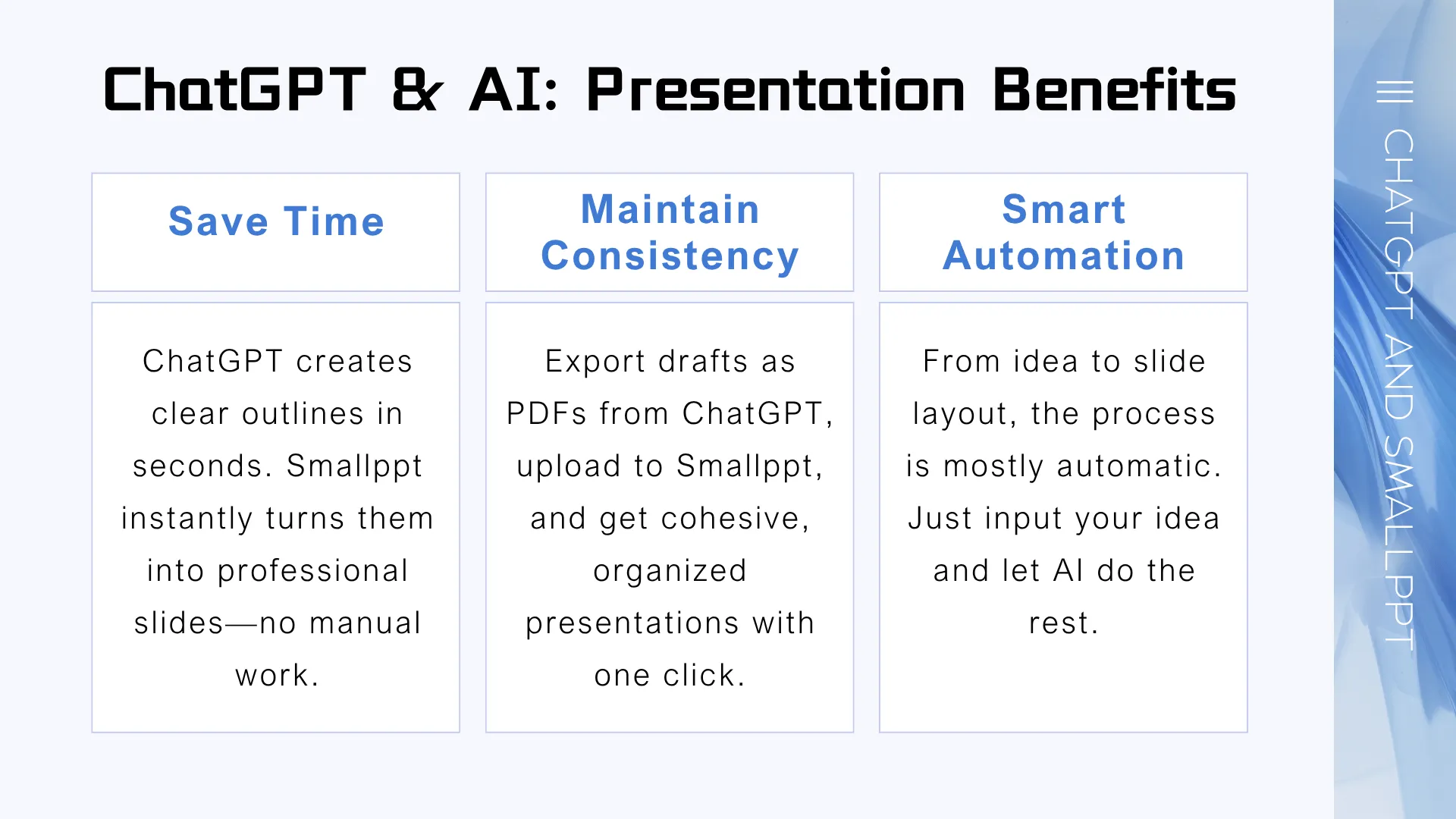
Whether you're working on market reports, internal training decks, or even brainstorming visuals, the ChatGPT + Smallppt combo is quickly becoming the go-to setup for modern presentations—and honestly, once you try it, it's hard to go back.
How to Create a PowerPoint Presentation Using ChatGPT and Smallppt
Using ChatGPT and Smallppt together as a smart AI generator toolkit makes creating professional slides quick and easy. Here's how the process works step-by-step:
1. Prepare your topic and prompts
Start by feeding ChatGPT your presentation topic, target audience, and the key points you want to cover. Ask it to generate slide titles, bullet points, brief descriptions, and speaker notes.
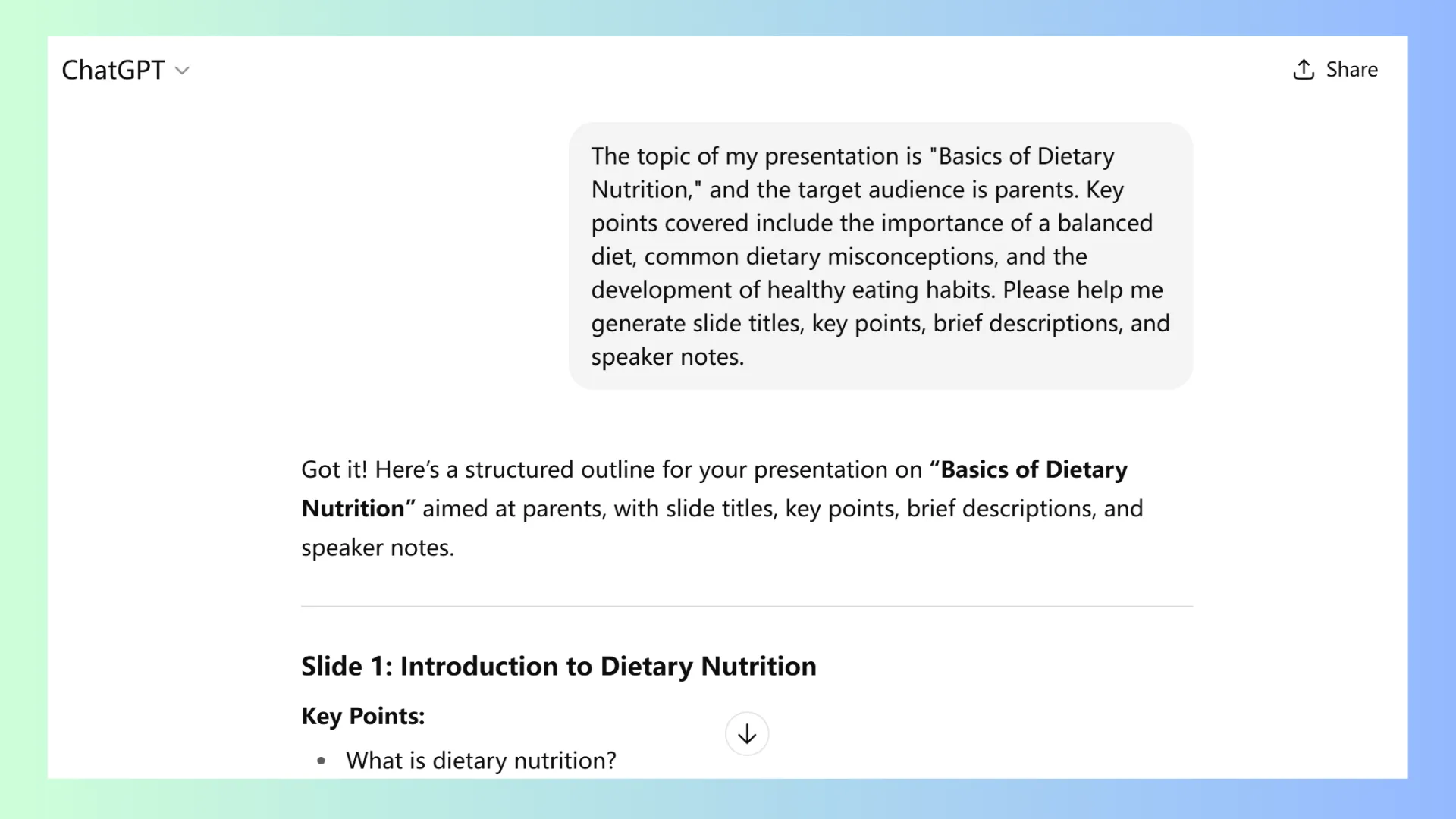
2. Generate your draft and export it as a PDF
ChatGPT will craft a clear, well-organized content outline for your slides. Then, use the handy ChatGPT PDF feature to export this draft as a PDF file — perfect for saving or tweaking before moving forward.
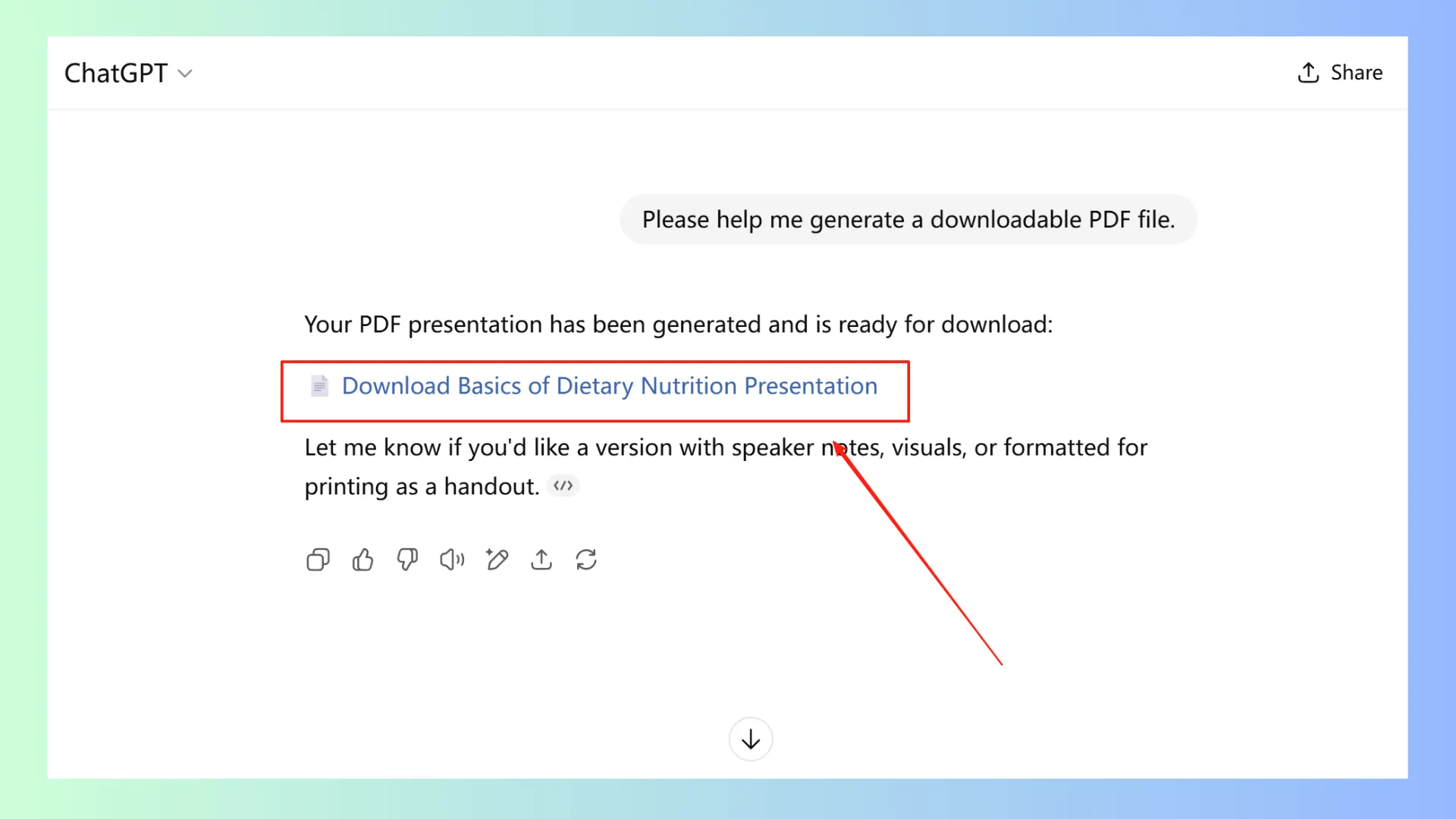
3. Upload the PDF to Smallppt
Next, upload your ChatGPT PDF to Smallppt. The platform smartly scans your document, recognizes headings and paragraphs, and sorts them into individual slides automatically.
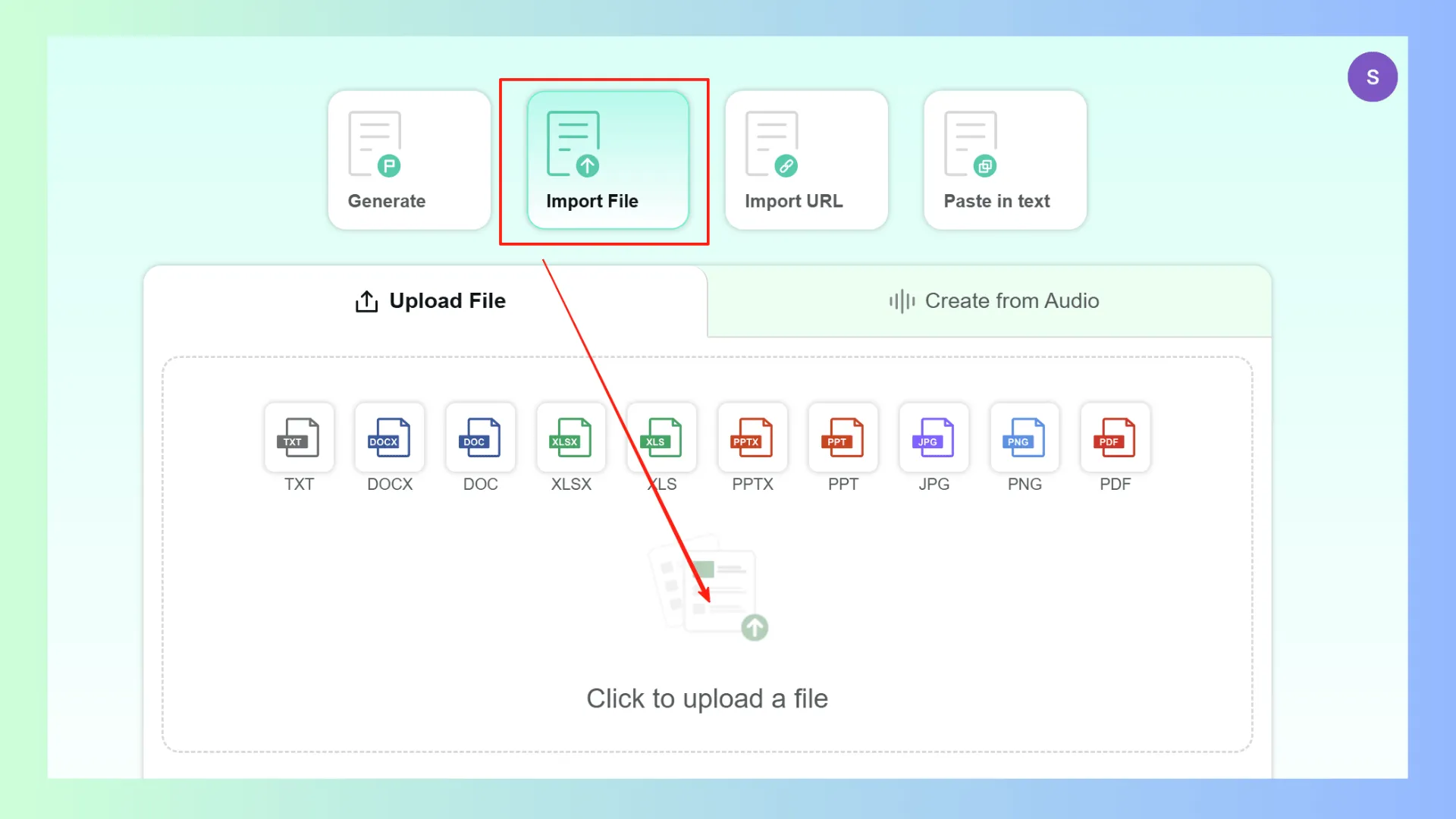
4. One-click slide generation and template selection
Smallppt transforms your text into beautifully designed slides with consistent formatting. You can pick a theme or style that suits your presentation. When ready, hit “Generate,” and the tool lays out a complete, polished PPT for you.
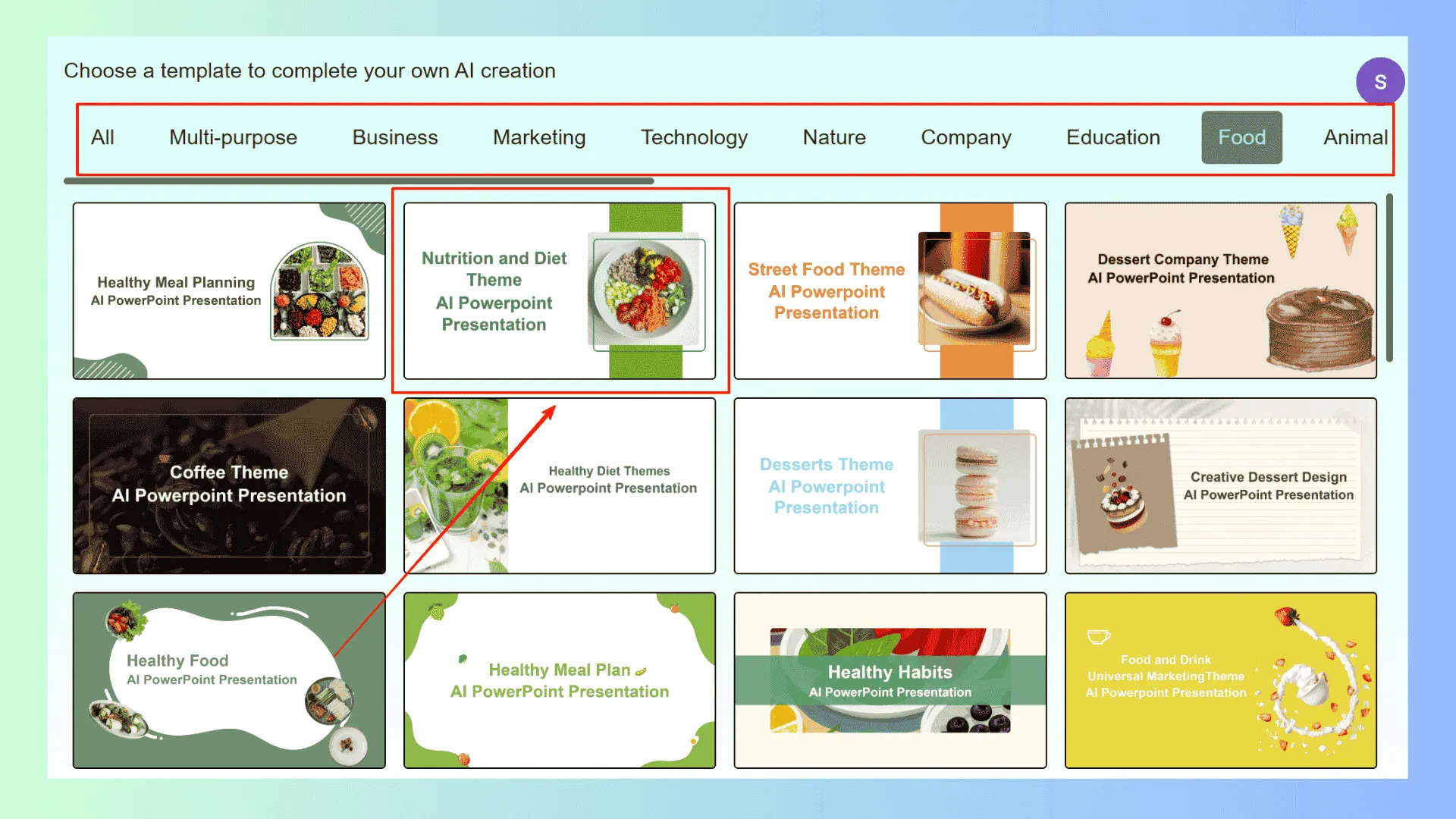
5. Export your final PPT or ChatGPT PDF and fine-tune
Once your slides are ready, export them as a standard PPT file for sharing and presenting. Alternatively, save as a ChatGPT PDF for archiving or further edits. Don't forget to review and polish each slide—adjust text, tweak charts—to make sure everything looks just right.
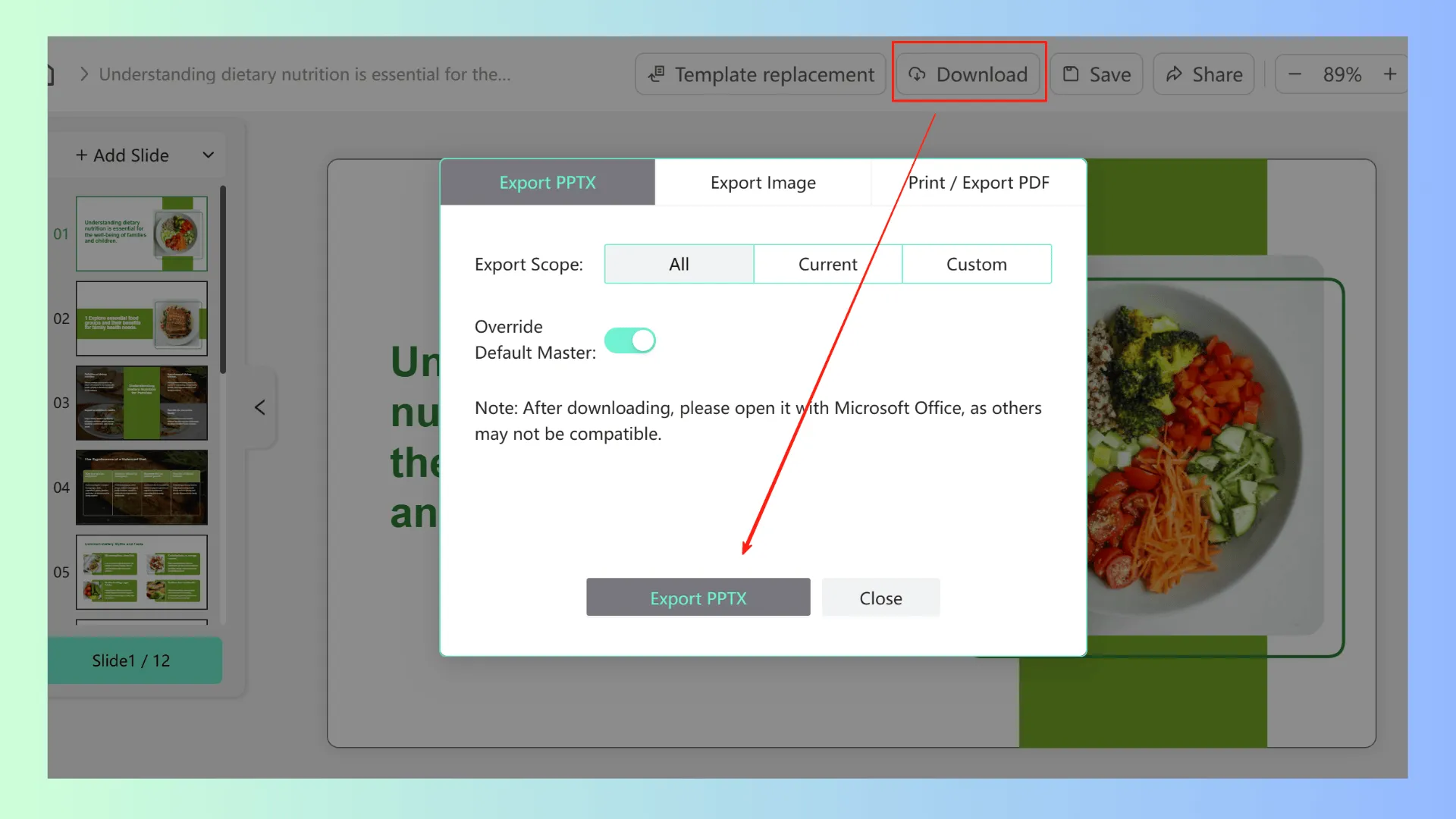
From the initial idea to the final presentation, this seamless workflow is all about automation and smart guidance. With ChatGPT and Smallppt working hand-in-hand, you can have a professional slide deck ready in just minutes.
Tips for Using AI to Create Presentations
When using smart AI generators like ChatGPT and Smallppt to create presentations, keep these four tips in mind for the best results:
1. Know your audience and tailor your input
Think about who your audience is and what matters most to them. Adjust your prompts accordingly to get content that truly resonates.
2. Start with an outline, then let AI fill in the details
Lay out a clear framework for your presentation first. This helps AI generate focused, well-structured content faster and more efficiently.
3. Use AI to polish your language—but keep your personal touch
AI can make your writing smoother and more concise, but don't forget to tweak it so your unique voice shines through.
4. Double-check key facts and sources
AI-generated info isn't always perfect—especially when it comes to data or citations. Make sure to verify everything to keep your presentation credible.
Curious? Export your text as a ChatGPT PDF, upload it to Smallppt, and watch your slides come to life with just one click. Give it a shot—you'll wonder how you ever did presentations without it!
FAQs: ChatGPT PDF, AI Generators, and Presentation Formats
Q1: What formats can ChatGPT and Smallppt generate presentations in?
You can export your final presentation as standard PPT files, and there's also support for exporting as a GPT PDF—great for easy sharing or archiving.
Q2: What exactly is a ChatGPT PDF? How is it different from a regular PDF?
A ChatGPT PDF is a PDF exported directly from content generated by ChatGPT. It usually contains structured text and annotations, making it super convenient to upload to platforms like Smallppt for automatic slide creation.
Q3: What role does an AI generator play in making PowerPoint presentations?
As an intelligent content creator, an AI generator helps you quickly produce clear, well-organized text, saving you tons of time and effort when building your slides.
Q4: After uploading a ChatGPT PDF to Smallppt, do I still need to adjust the slides manually?
Most of the time, Smallppt automatically formats and generates your slides. That said, you can always tweak the content and design to make sure everything looks just right.


