
Introduction
In today’s information-packed world, presentations are essential for sharing ideas and making an impact. Whether it’s a report, project, or lesson, polished slides help you stand out—but creating them can be time-consuming.
That’s where AI-powered presentation tools come in. Thanks to AI, more tools are helping users quickly and easily craft impressive slide decks.
This article reviews three popular tools—Gamma AI, Smallppt, and Google Slides—and shows how to efficiently create Google Slides presentations, including using AI assistance.
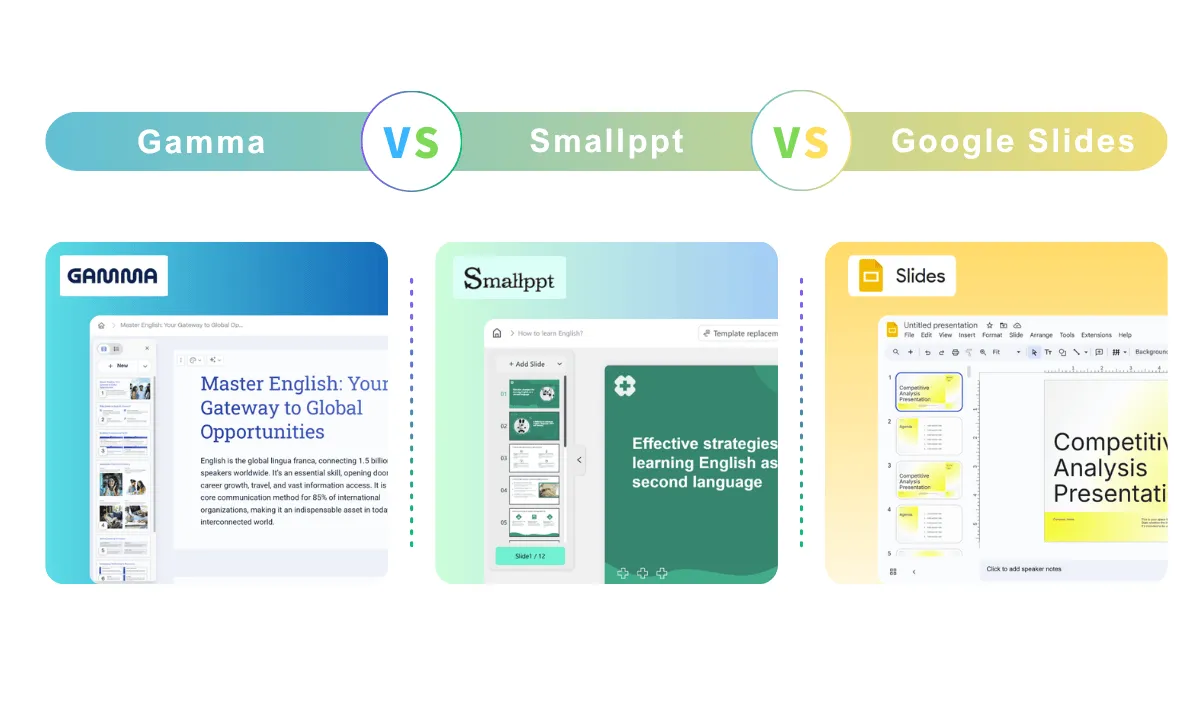
1. What is Gamma?
Gamma AI is an AI-powered slides generator that quickly creates professional, high-quality presentations. It automates slide layouts and enhances visuals based on your content, boosting productivity—perfect for busy professionals and students.
2. What is Smallppt?
Smallppt offers a straightforward yet powerful online platform for creating presentations. With a huge selection of free Google Slides templates and themes, Smallppt makes it easy to build visually engaging slides without any hassle. It's all about saving you time with diverse, user-friendly templates so you can focus on delivering your message effectively.
3. What is Google Slides?
Google Slides is a popular cloud-based tool known for real-time collaboration and seamless integration with Google’s ecosystem. With plenty of themes and templates, it’s a convenient choice for creating and sharing presentations easily.
Gamma vs Smallppt vs Google Slides
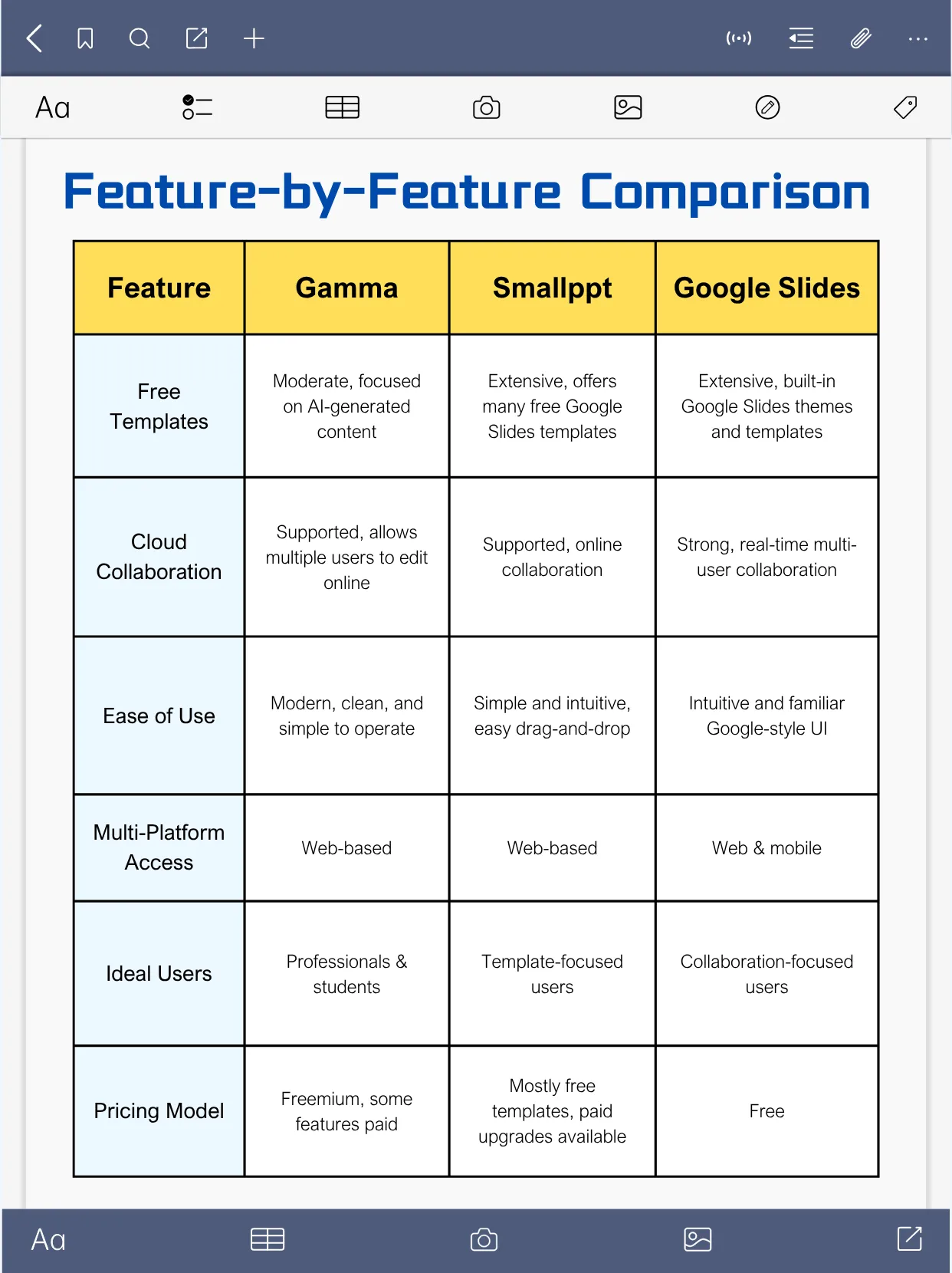
Practical Steps: How to Use Gamma, Smallppt, and Google Slides?
1. How to Use Gamma?
Step 1: Visit the Gamma AI website and log in.
Step 2: Click “New Presentation,” then enter your topic or upload text.
Step 3: Wait a few seconds as Gamma AI auto-generates a professionally designed slide draft.
Step 4: Edit text, add images, or adjust designs as needed.
Step 5: Export as a PPT or share via online link.
For fast, professional presentations, Gamma AI is a top choice—perfect when you need polished slides on the fly.
2. How to Use Smallppt?
Step 1: Head over to the Smallppt official website and log in to your account.
Step 2: Browse or search their extensive library of free Google Slides templates—most users find a suitable template within 1 minute.
Step 3: Select your favorite template and click “Use Template” to start editing instantly.
Step 4: Customize text, images, layouts, and styles online; simple edits can be done in under 2 minutes.
Step 5: When you're done, download your file as a PPT or export it directly as a Google Slides presentation.
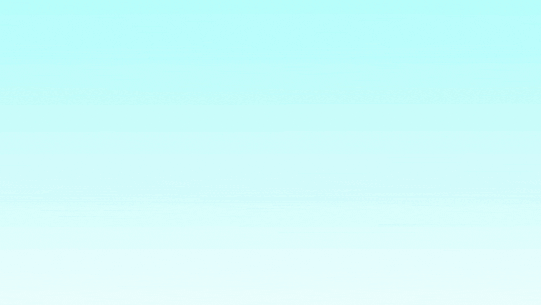
If you love having lots of template options and want to save time on design, Smallppt's collection of Google Slides themes and user-friendly interface makes it a breeze. For those who want to quickly create stunning presentations using slides AI, Smallpptis definitely worth exploring.
3. How to Use Google Slides?
Step 1: Log into your Google account and go to slides.google.com.
Step 2: Start a “Blank Presentation” or choose from a variety of built-in Google Slides themes.
Step 3: Add and edit your slide content—text, images, animations, and more.
Step 4: Invite collaborators to work with you in real time, share links, or set editing permissions.
Step 5: Your presentation is automatically saved in Google Drive and can be exported to formats like PPT or PDF.
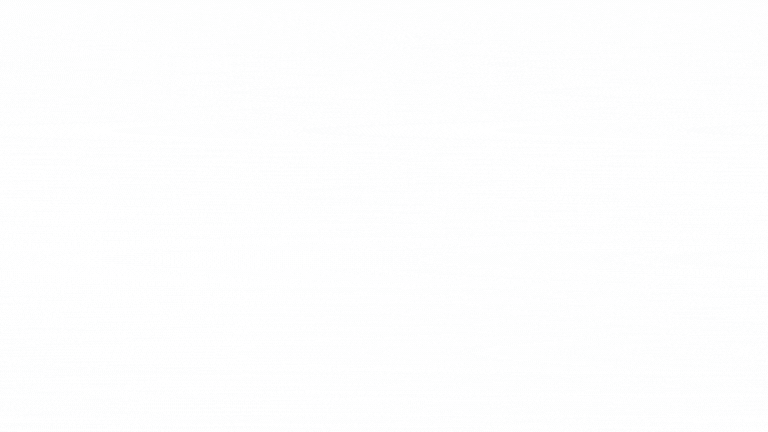
For smooth teamwork and cloud convenience, Google Slides AI excels. Its real-time collaboration and strong Google ecosystem integration make creating and sharing professional presentations easy.
Why Pros Choose Smallppt for Impact
Gamma, Smallppt, and Google Slides are all full-featured presentation tools, each with its own strengths. When it comes to high-stakes situations—whether it's an investor pitch, a client proposal, or a career-defining moment—polish alone isn't enough. Content impact and control are just as critical.Smallppt offers a well-rounded solution by combining design, intelligence, and efficiency.
🧠 Intelligence Meets Aesthetics
- Smallppt: Offers a rich library of free Google Slides templates and themes, plus intelligent slide suggestions that help users build presentations tailored to their topic in under 2 minutes. Flexible designs balance visual appeal with logical flow and clear messaging.
- Gamma: Provides automated layout and design generation, ideal for users seeking fast and efficient creation.
- Google Slides: Features a variety of templates and themes, with a smooth editing experience that allows users to manually tailor content and structure.
“Smallppt's smart templates helped me build persuasive decks faster than ever.” — Marketing Director
🎯 Outcome-Driven Templates
- Smallppt: Templates are designed not only for visual impact but also optimized to improve persuasion and communication efficiency.
- Gamma: Focuses on simple, easy-to-understand designs that work well for quickly creating clear slide structures.
- Google Slides: Provides editable, shareable templates that can be customized for persuasive storytelling as needed.
“Using Smallppt doubled my close rate—not just because it looked good, but because it persuaded.” — Sales Manager
🎥 Flexibility & Real-Time Collaboration
- Smallppt: Supports online editing and cloud sync, allowing adjustments during presentations to respond to live feedback.
- Gamma: Straightforward creation process; presentations can be exported and shared after generation.
- Google Slides: Excels in real-time collaboration, enabling multiple people to edit and update slides simultaneously.
“With Smallppt, I adjusted slides on the fly during meetings—game changer.” — Product Lead
🎤 Presenter-Centered
- Smallppt: User-friendly interface with AI-assisted tools to boost presenter confidence and delivery.
- Gamma: Provides a clean viewing experience, making it easy to review and share slides.
- Google Slides: Strong collaborative features are ideal for teams refining content together.
“Smallppt feels like having a design assistant, speechwriter, and strategist all in one.” — Strategy Consultant
🛠 Versatile for Multiple Scenarios
- Smallppt: Balances design and communication impact for investor pitches, client proposals, and key reports.
- Gamma: Well-suited for internal updates and information sharing.
- Google Slides: Reliable choice for teaching, project presentations, and everyday use.
“Smallppt gave me the competitive edge when it mattered most.” — Startup Founder
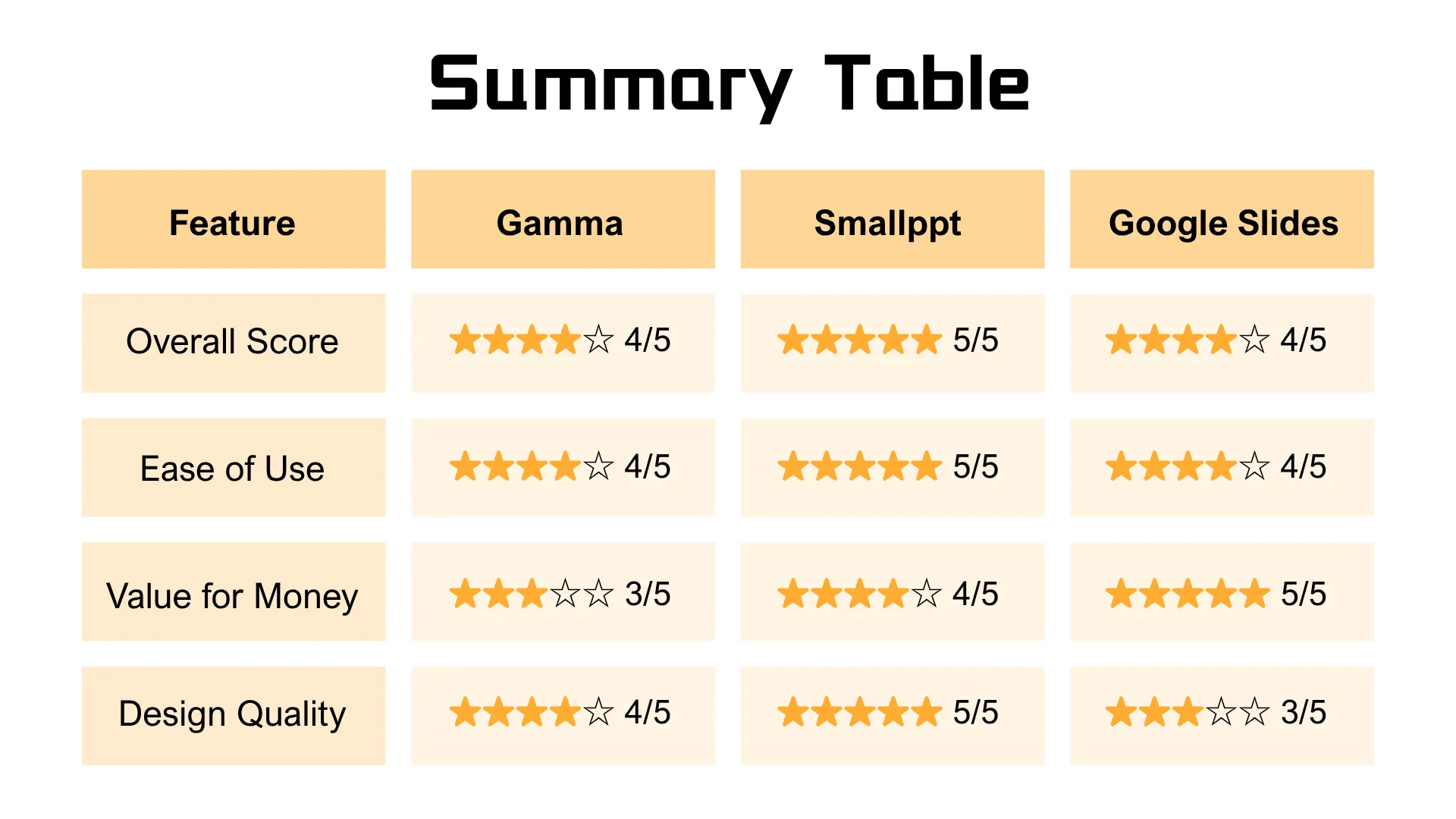
Bottom line: Whether creating Google Slides manually or with AI, these three tools offer unique strengths for crafting professional, engaging presentations.
Smallppt combines smart design, varied templates, and collaboration features to help users quickly produce beautiful, persuasive slides—perfect for beginners and pros alike.
Try Smallppt today and experience a new level of presentation efficiency!
FAQs: Gamma, Smallppt, and Google Slides
Q1: Is Smallppt free to use?
Smallppt offers a free plan with access to many Google Slides templates and basic editing features. Some advanced templates and AI functions may require a paid subscription.
Q2: Can I use Smallppt without Google Slides?
Yes. You can edit directly on Smallppt's online platform. However, if you want to export and edit in Google Slides, you'll need a Google account.
Q3: Does Smallppt support PPT format export?
Yes. You can export your presentation as PPT, Google Slides, or PDF.
Q4: Is Smallppt suitable for team collaboration?
Yes. Smallppt supports cloud syncing and online editing, so multiple team members can collaborate in real time.
Q5: How is Smallppt different from Gamma or Google Slides?
Smallppt integrates intelligent design, rich templates, and collaboration tools in one platform, aiming to balance visual appeal, efficiency, and flexibility.


