
The theme plays a key role in making a great presentation. Google Slides provides you with some default themes, but do you think the preset themes cannot meet your diverse needs?
Don’t worry, today we will show you how to find and add more themes for Google Slides, so that your presentation can stand out and empower your creative journey.
How to Change Themes in Google Slides
1. Open Google Slides and select a presentation you want to change the theme of.
2. Navigate to the Slideat the top, select Change theme. In the panel on the right, pick the theme you want to change to and click to apply.
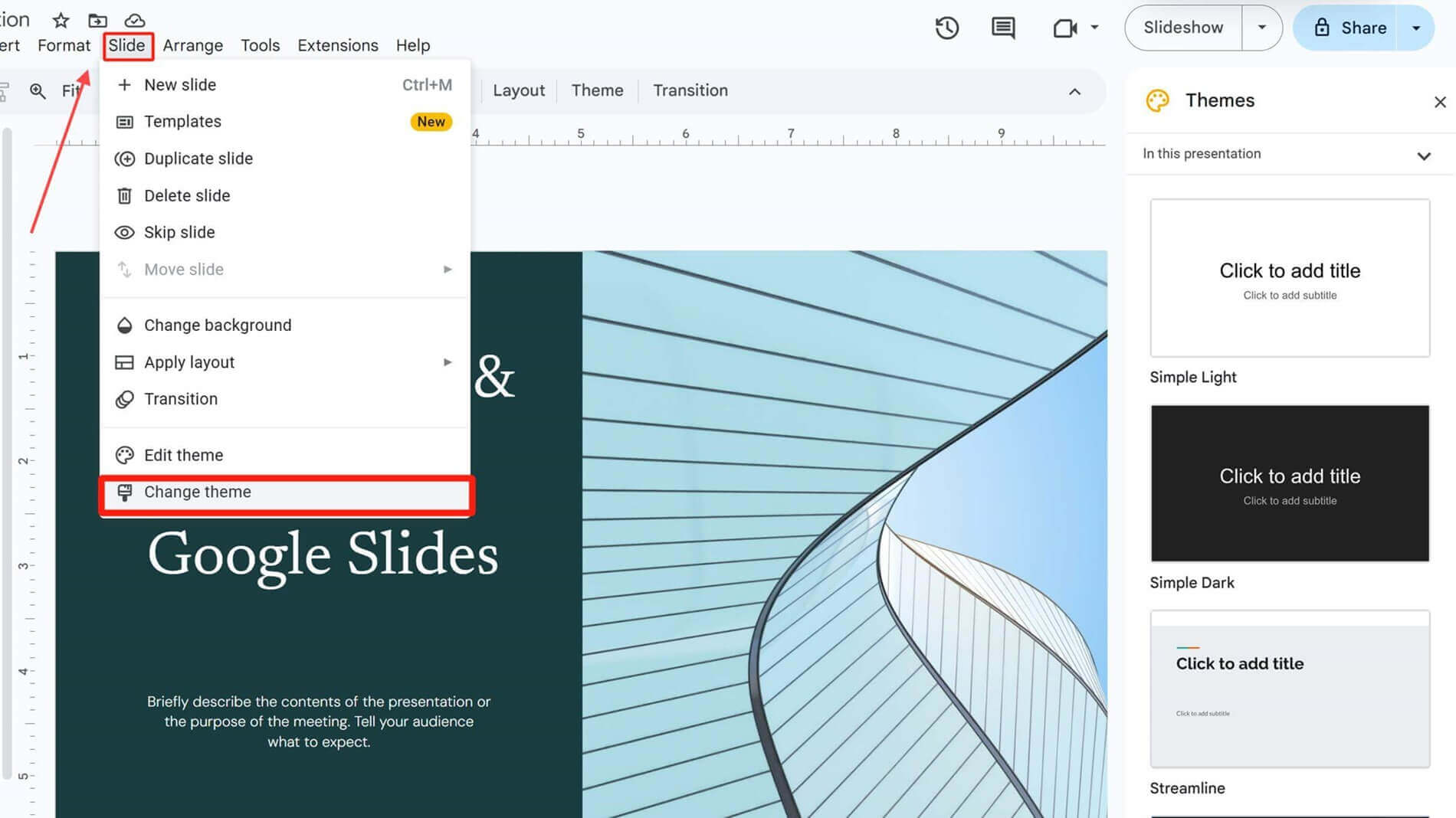
3. If you want to change the theme's background color. Click on Slide at the top, find Change background, and you can then change the background color. After choosing the color, clickApply to theme, and you can apply the color to all slides.
If you want to know more details, you can check this article.
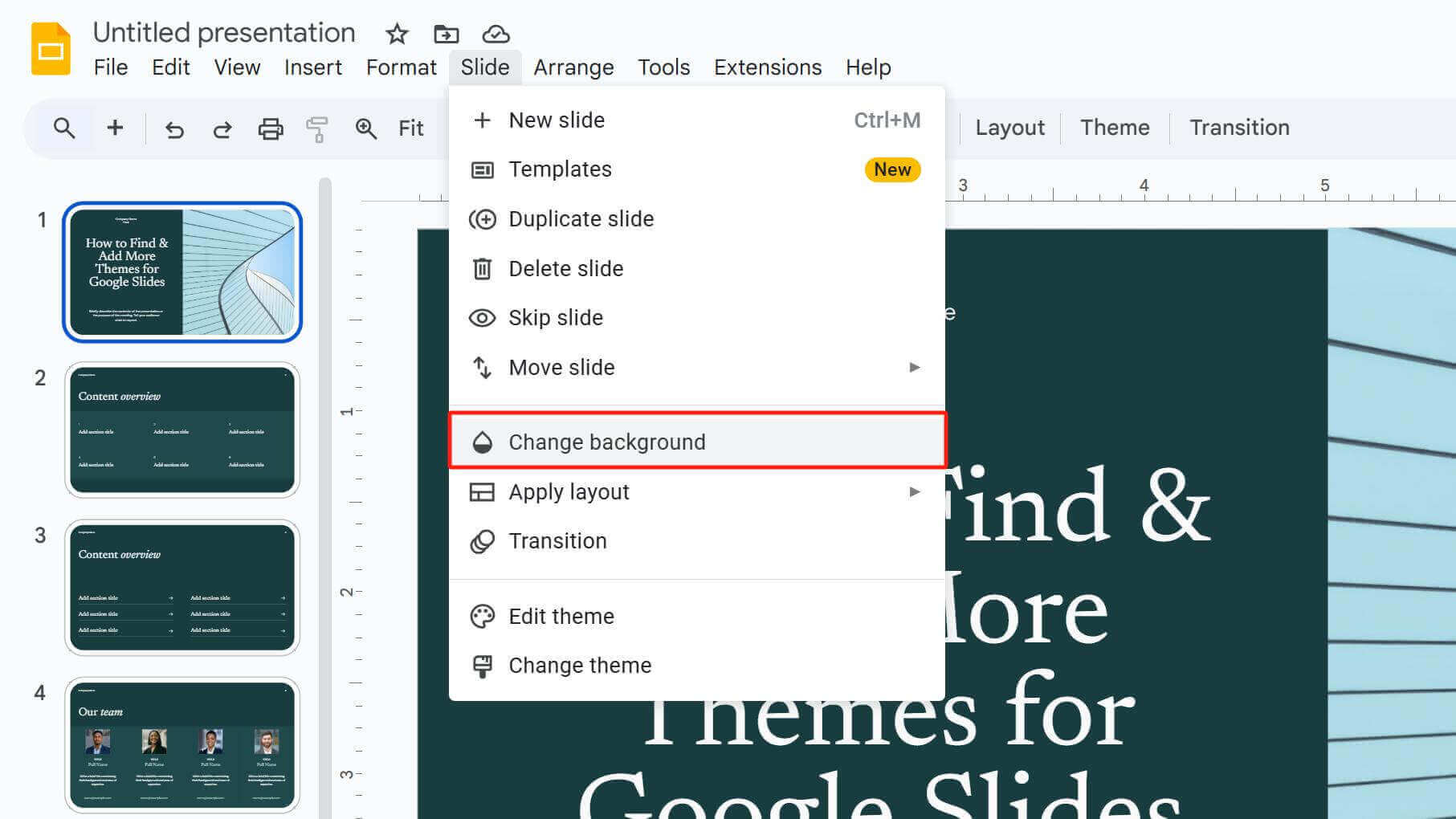
4. If you want to change the theme's font, select the text box you want to edit, and directly pick and apply a font in the Fontsection at the top.
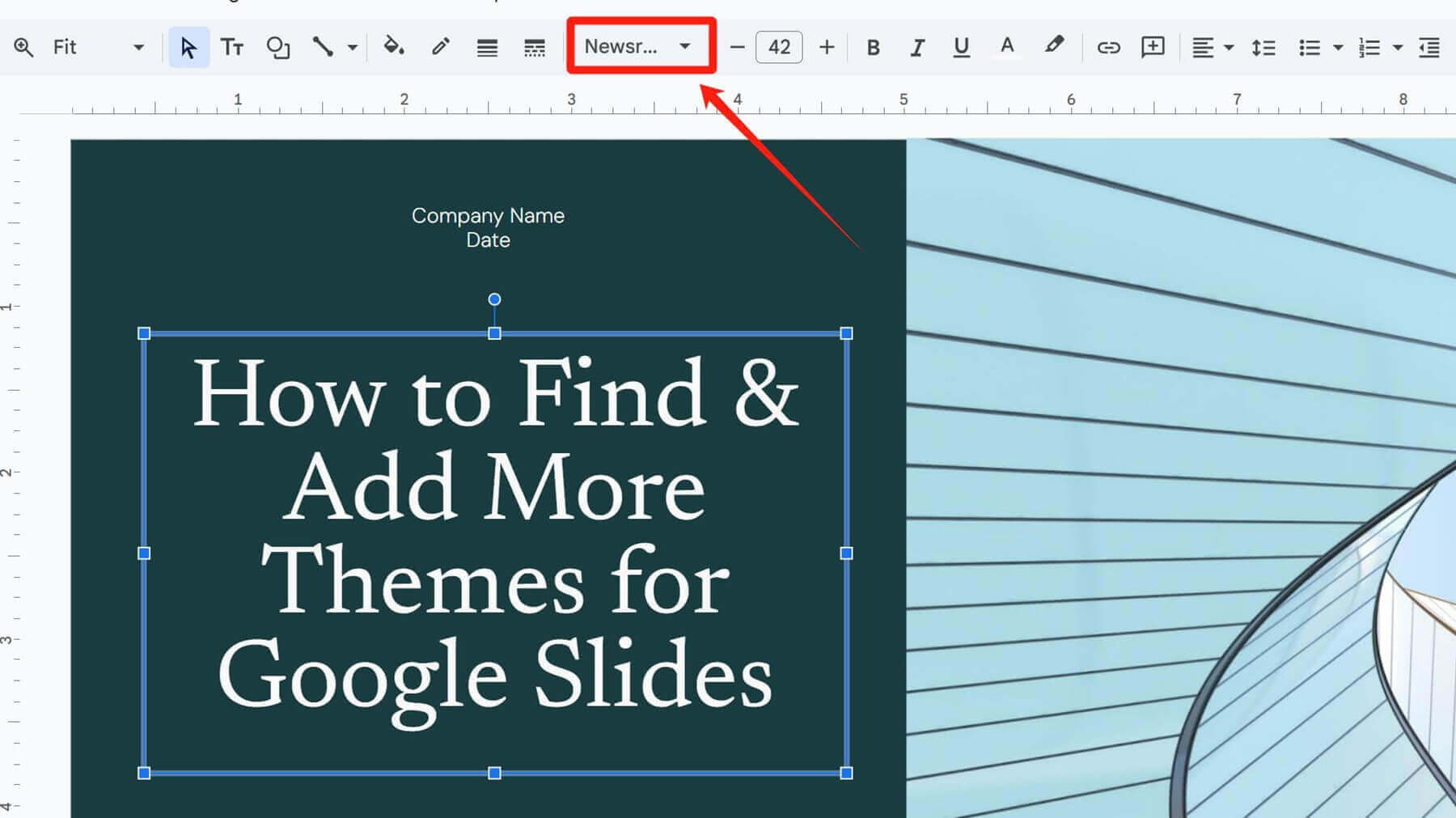
5. To uniformly change the font for all slides, open the Themebuilder in the View menu.
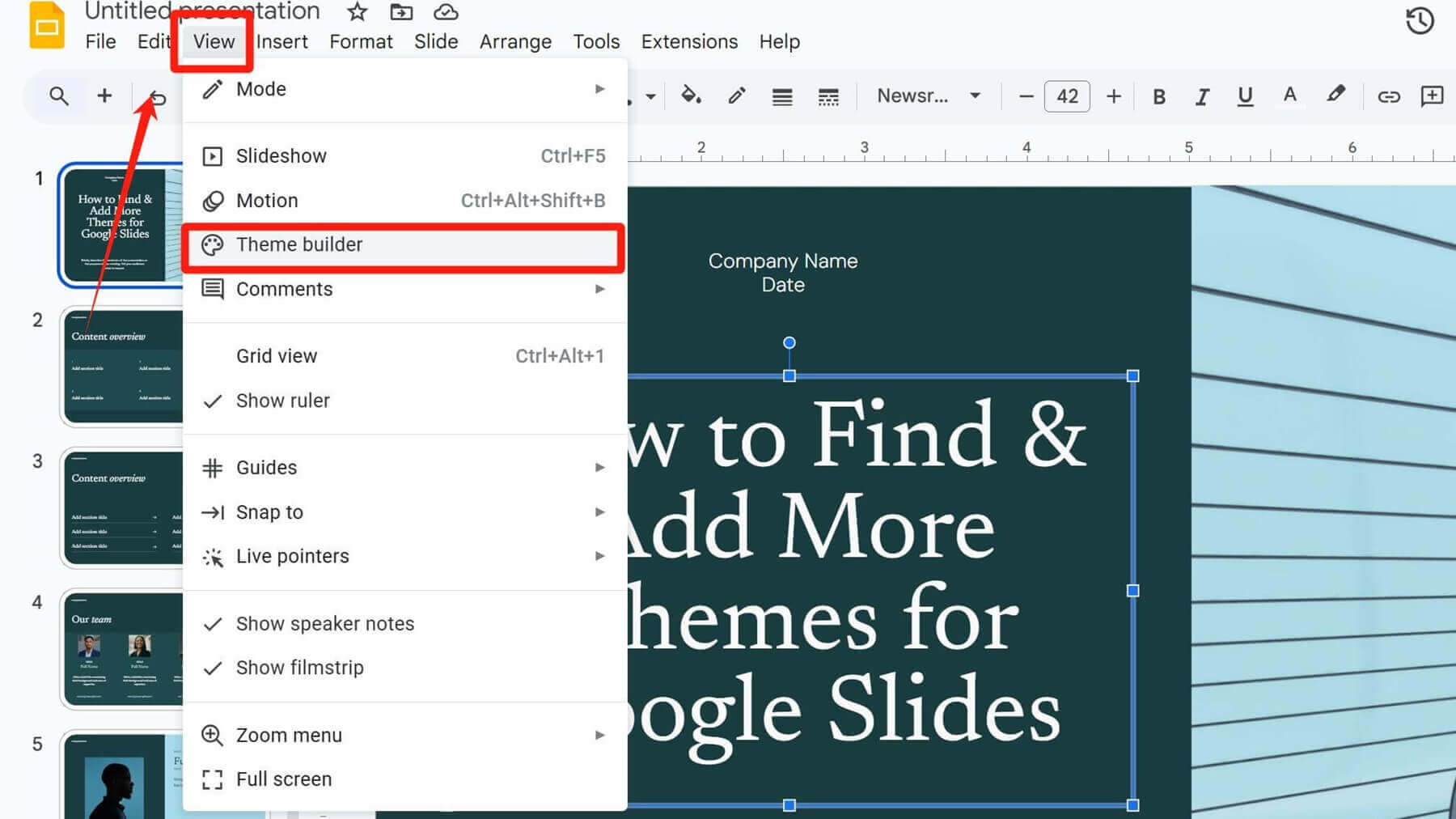
6. At this point, you can see the slides' master view. Click onthe very top slide, select the text box where you want to change the font, and in the Fontsection at the top, choose the font you like.
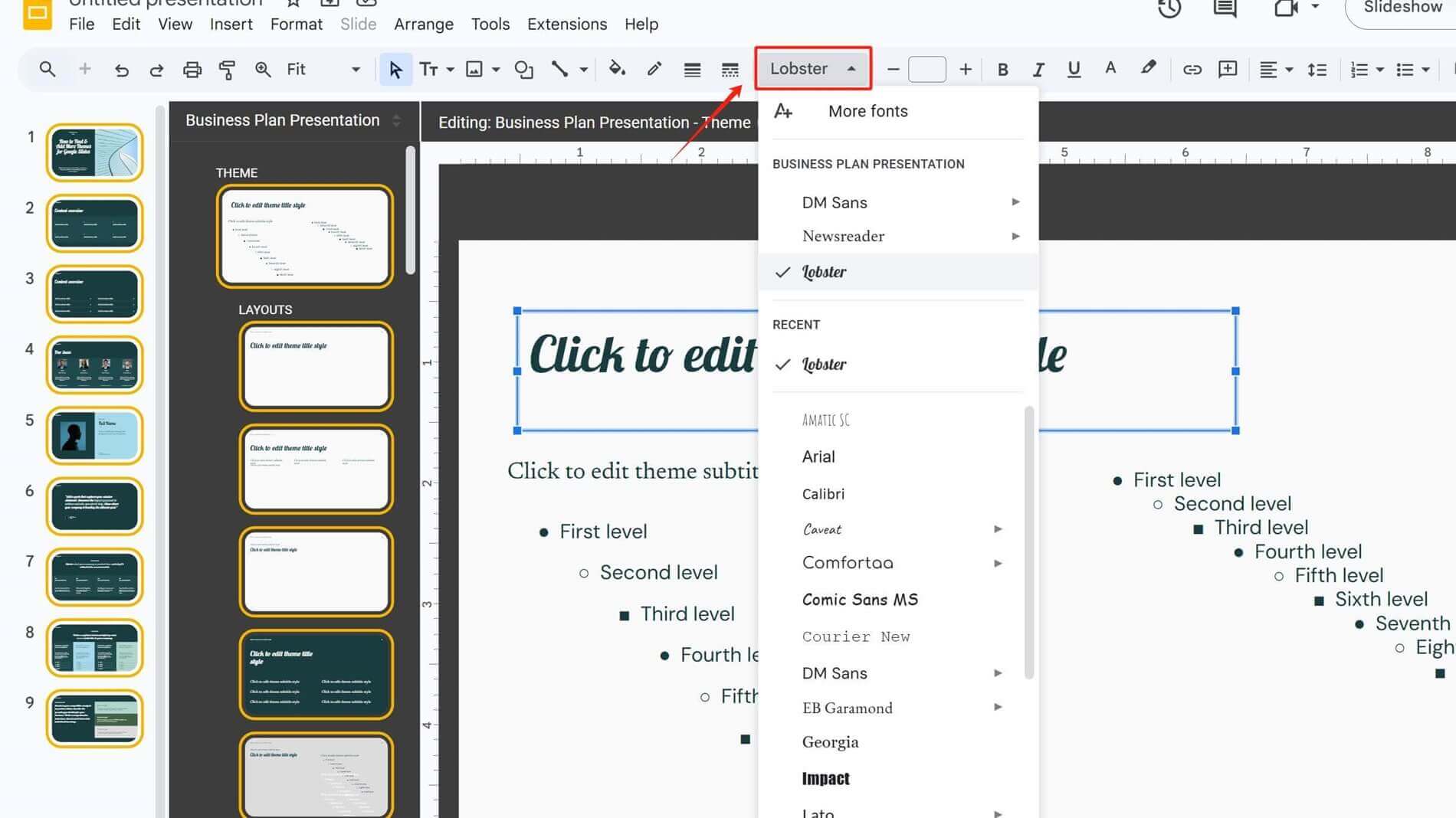
Use Templates in Google Slides
1. Navigate to the Slideat the top, then select Templates. In the right panel, there are many Google templates.
Choose one and click to open it. You can either click on a single page to insert it into your existing slides or clickInsert all slidesbelow to add the entire template set.
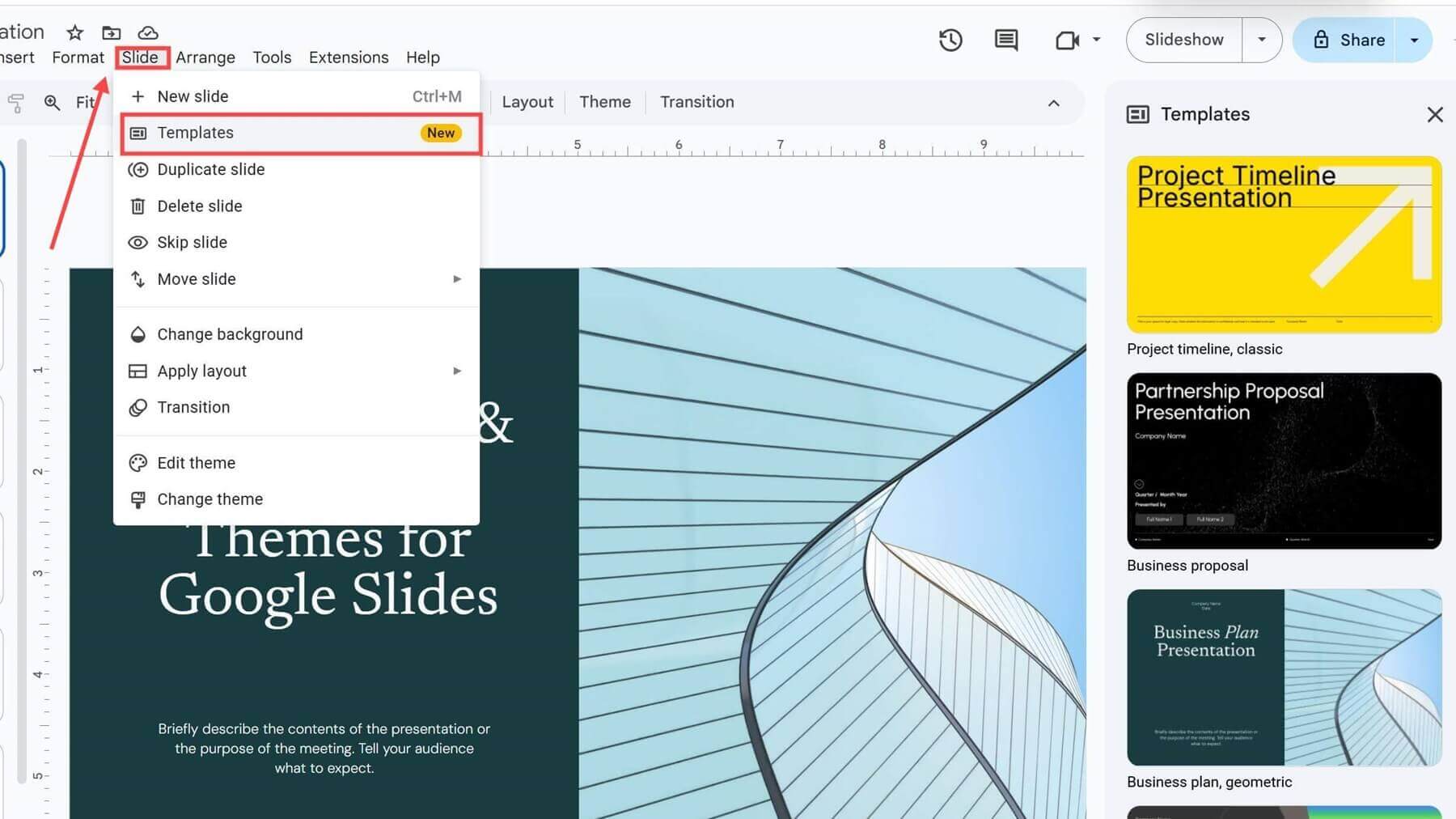
2. Using slides from the template will not alter your original slides; they will only be inserted as new pages.
3. If you like to combine pages from different template sets, first insert them into the left navigation pane. Then, follow the steps mentioned in the How to Change Themes in Google Slides section to uniformly adjust their background colors and fonts, keeping your presentation consistent.
Use Google Slides Add-ons to Find More Themes
Add-ons let you enhance Google Slides features and discover more theme styles.
1. Open the Extensions menu at the top. Then clickGet add-ons.
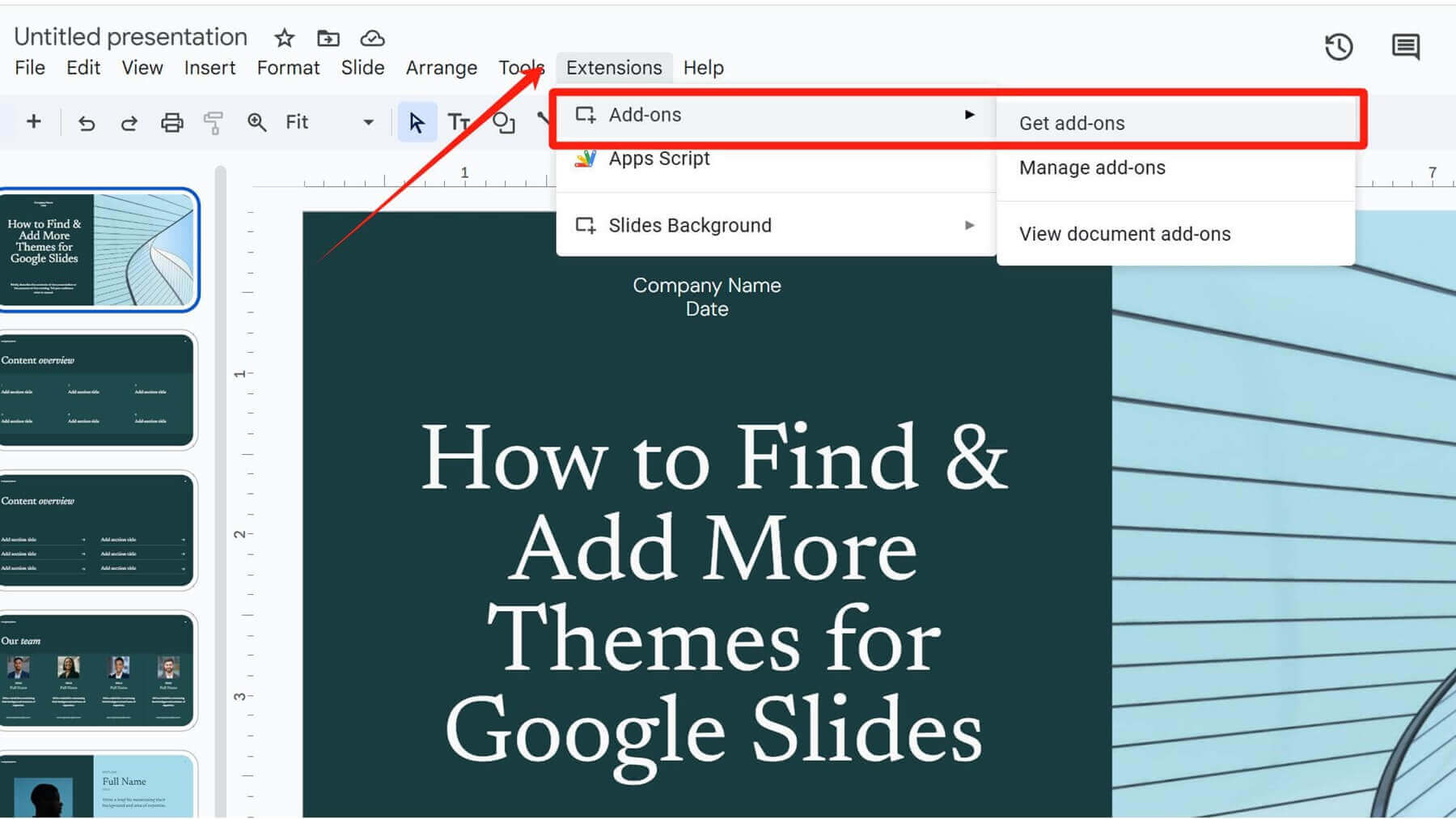
2. Type keywords like "theme" or "slide" in the search box to find relevant plugins.
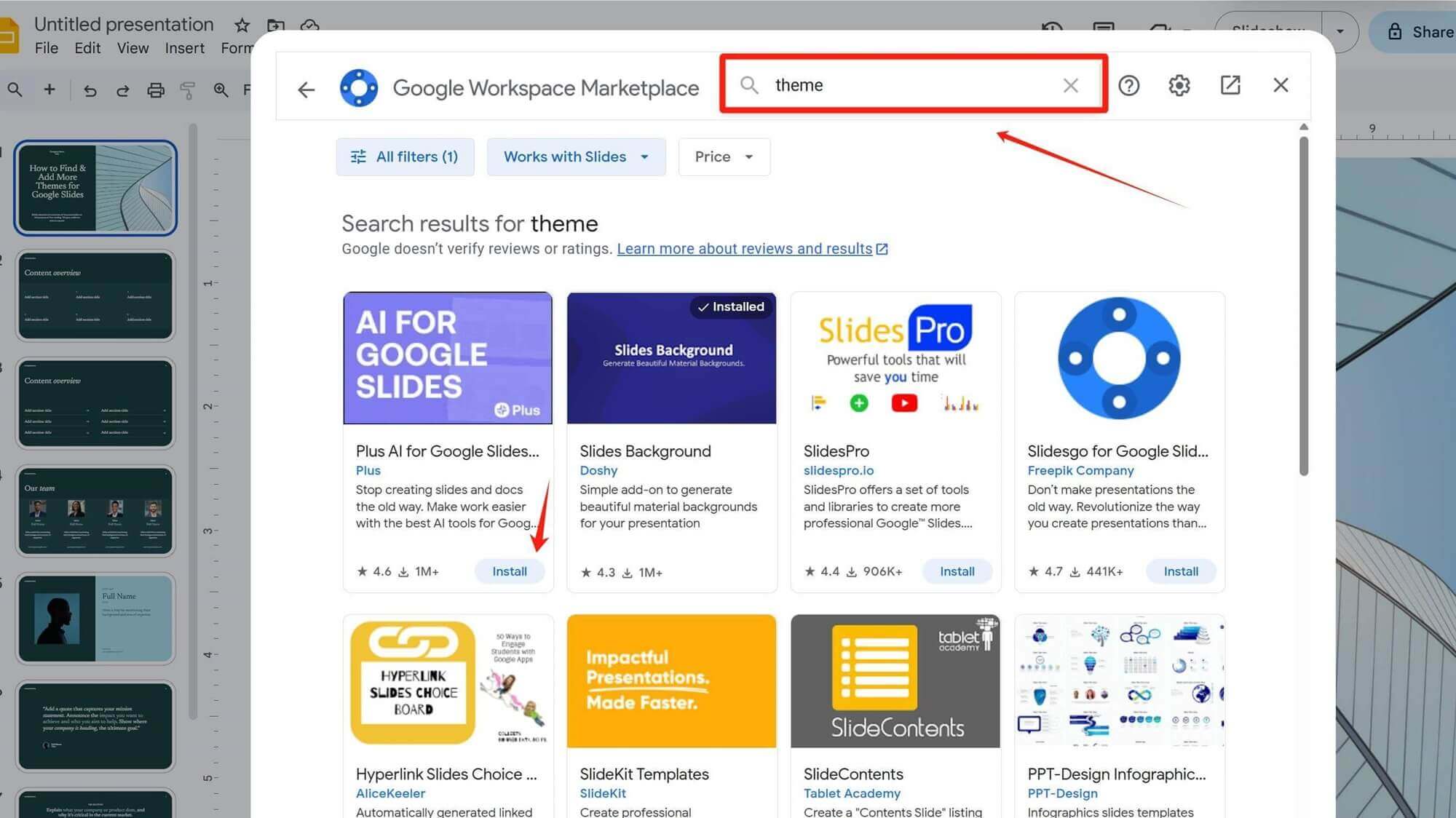
3. Click Installto add an add-on. During installation, you will need to log in and grant permission to your Google account.
4. After installation, close the Google Workspace Marketplace page. Go to Extensions at the top, where you’ll see your installed add-on will appear in the menu, then click Generatorto use it.
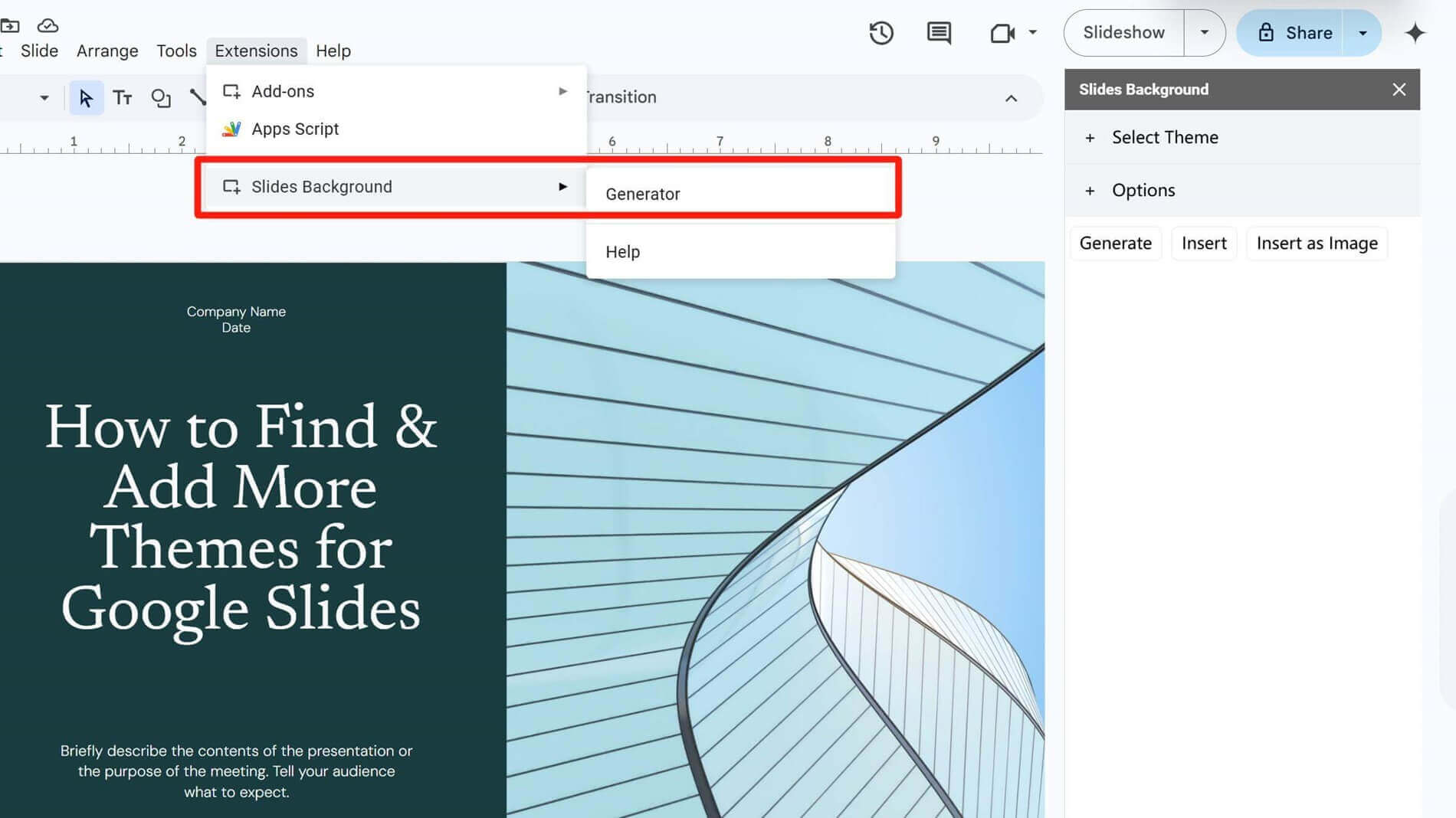
5. To remove unnecessary or incorrectly installed add-ons: Go to Extensions → Add-ons → Manageadd-ons, find the add-on you want to delete, click the three dots in its top-right corner, and select Uninstall to remove it.
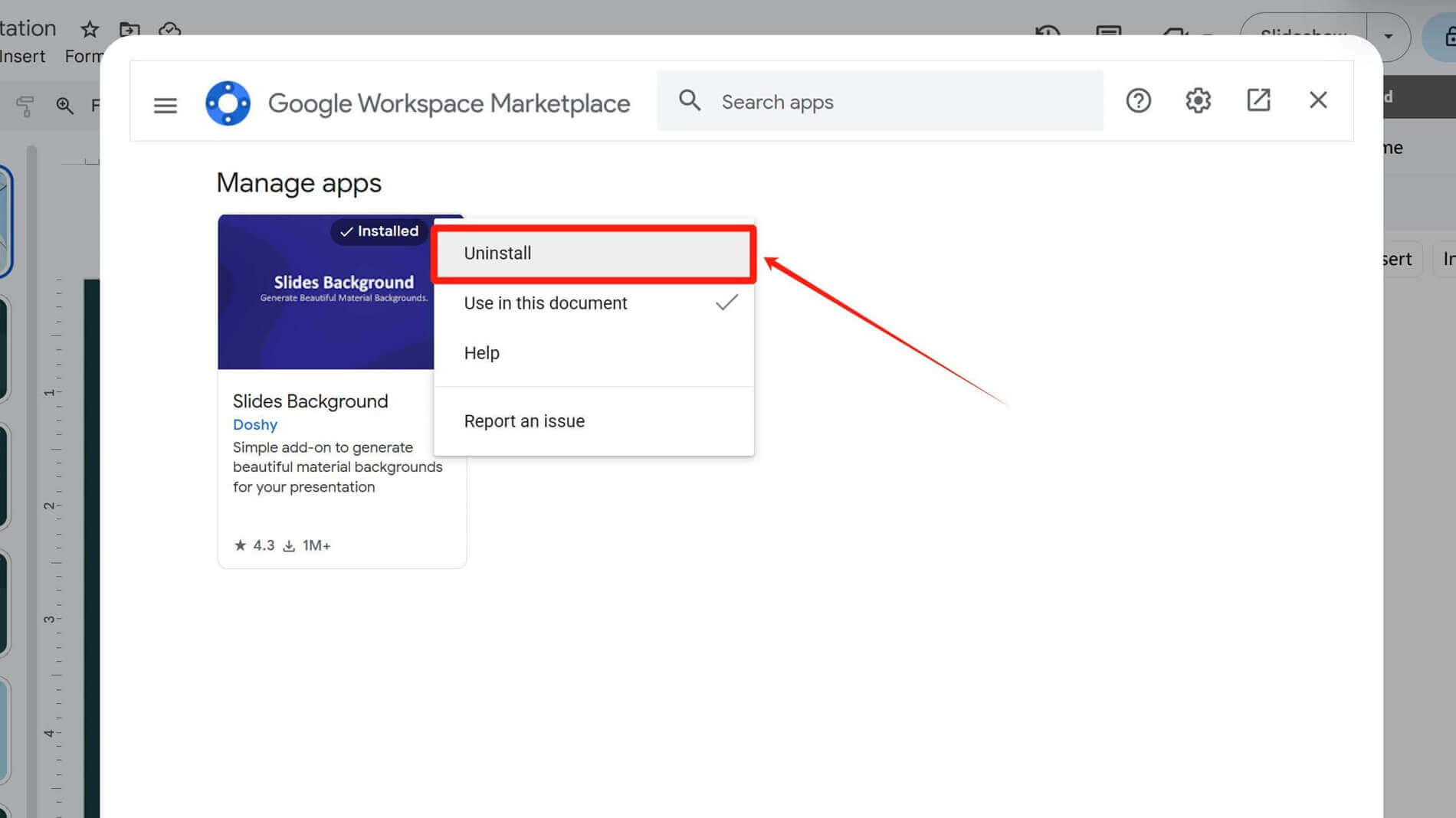
Import Theme to Google Slides
You can import third-party theme templates downloaded from the internet into Google Slides for use.
Go to Theme → Import theme, and upload the file downloaded to your computer.
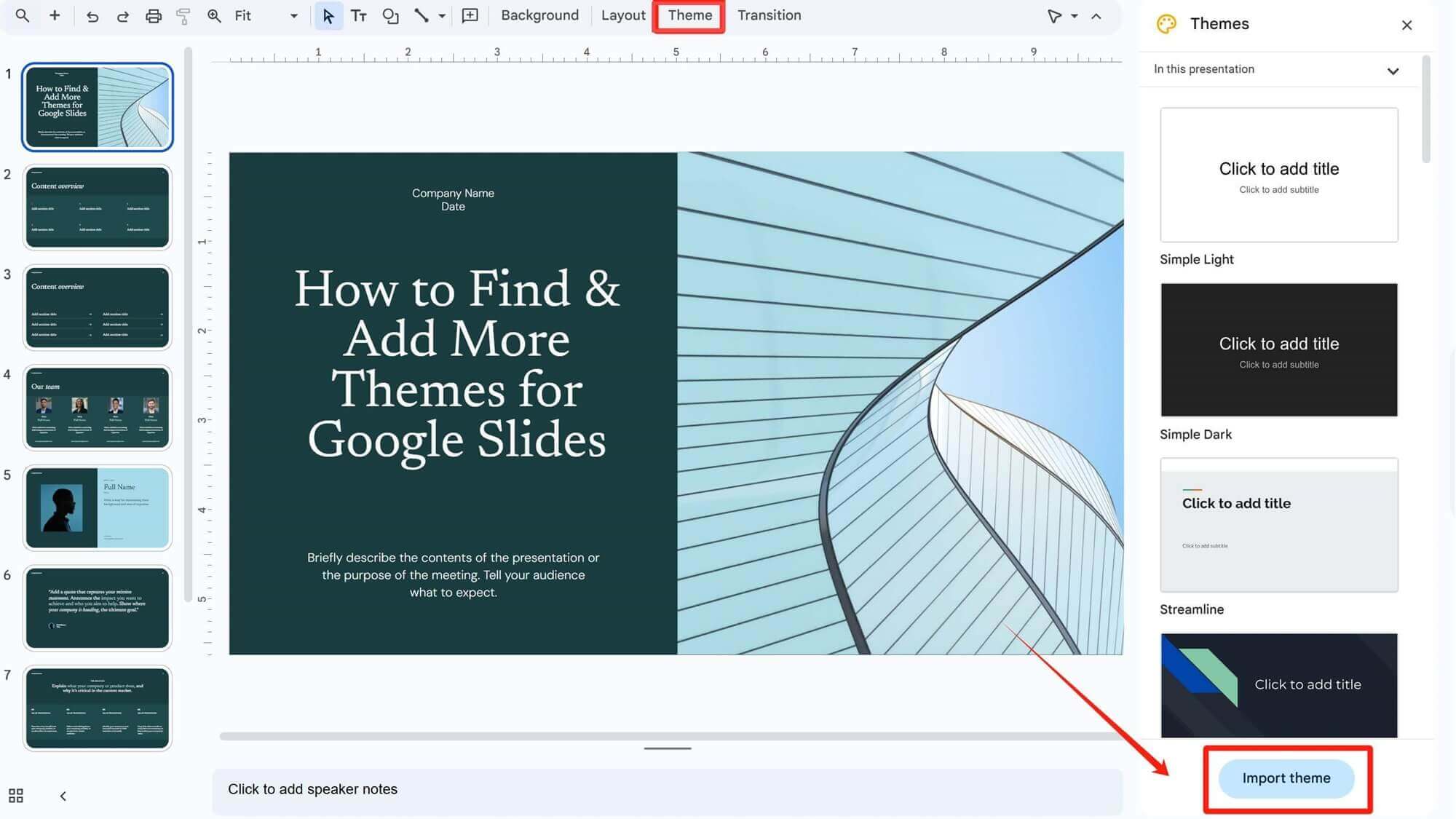
Frequently Asked Questions
Q: Why don't font changes apply to all slides when modified in template slides?
A: Check if you made the font changes in the top master slide (the main template). If not, the font adjustments will only affect the single slide where you made the change.
Q: Will inserting slides from a template overwrite existing content?
A: No. When you insert slides from a template in Google Slides, they are added as new pages to your presentation and will not affect the content or formatting of your original slides. To replace an existing slide, manually delete the old page before inserting the template slide.
Q: How do I remove installed add-ons?
A: Go to Extensions → Add-ons → Manage add-ons, click the three dots (top-right corner), and select Uninstall to remove it.
Q: Will installed themes disappear after uninstalling the add-on?
A: No. Add-ons only provide theme search and generation functions. The theme pages already inserted into your slides exist independently, and deleting the add-on will not affect the template content you’ve used. To completely remove templates, manually delete the corresponding slide pages.
How Smallppt Helps You Create Presentations Quickly
Simply enter your presentation topic or upload text content, and Smallppt can quickly analyze and generate a text outline, as well as fill in and optimize the subsequent text content. Within moments, you'll receive a fully designed presentation.
Free your hands and save your valuable time—explore Smallppt now!
If you want to open and use Smallppt templates in Google Slides, simply click Download at the top to export the slides in PPTX format when the presentation is complete.
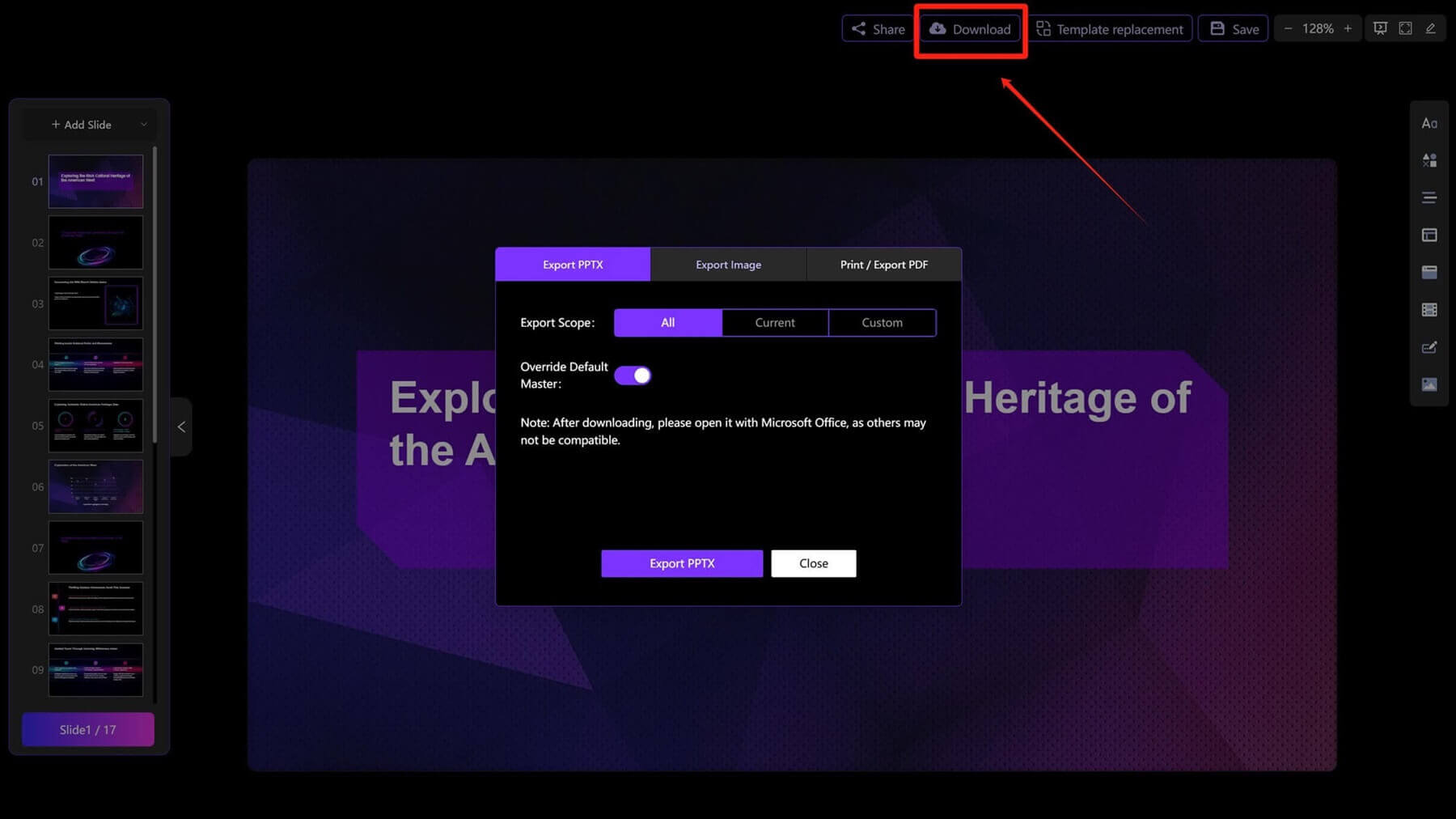
Then open Google Slides, click Filein the menu bar, and find Import slides. Upload the presentation file downloaded to your computer in the Uploadsection.
After uploading the file, you can click on each slide you want to insert into Google Slides one by one, or click Select all slidesat the top to import all slides.
Now that you’ve learned several ways to find and add more themes for Google Slides, try using and mastering them—this will make your presentation creation more convenient and efficient.


