
When creating slides in Google Slides, inserting images is often essential to enhance the visual appeal and richness of your presentation. So, do you know how to insert, crop or mask images in Google Slides? This guide will walk you through the process.
How to Insert Images in Google Slides?
Open Google Slides.
Click the Insert above, find Image, and you will see that you can insert images or GIFs into the page in multiple ways.
Upload from your computer: Click this option, and a file explorer will pop up. You can select images or GIFs downloaded from other places on your computer to insert.
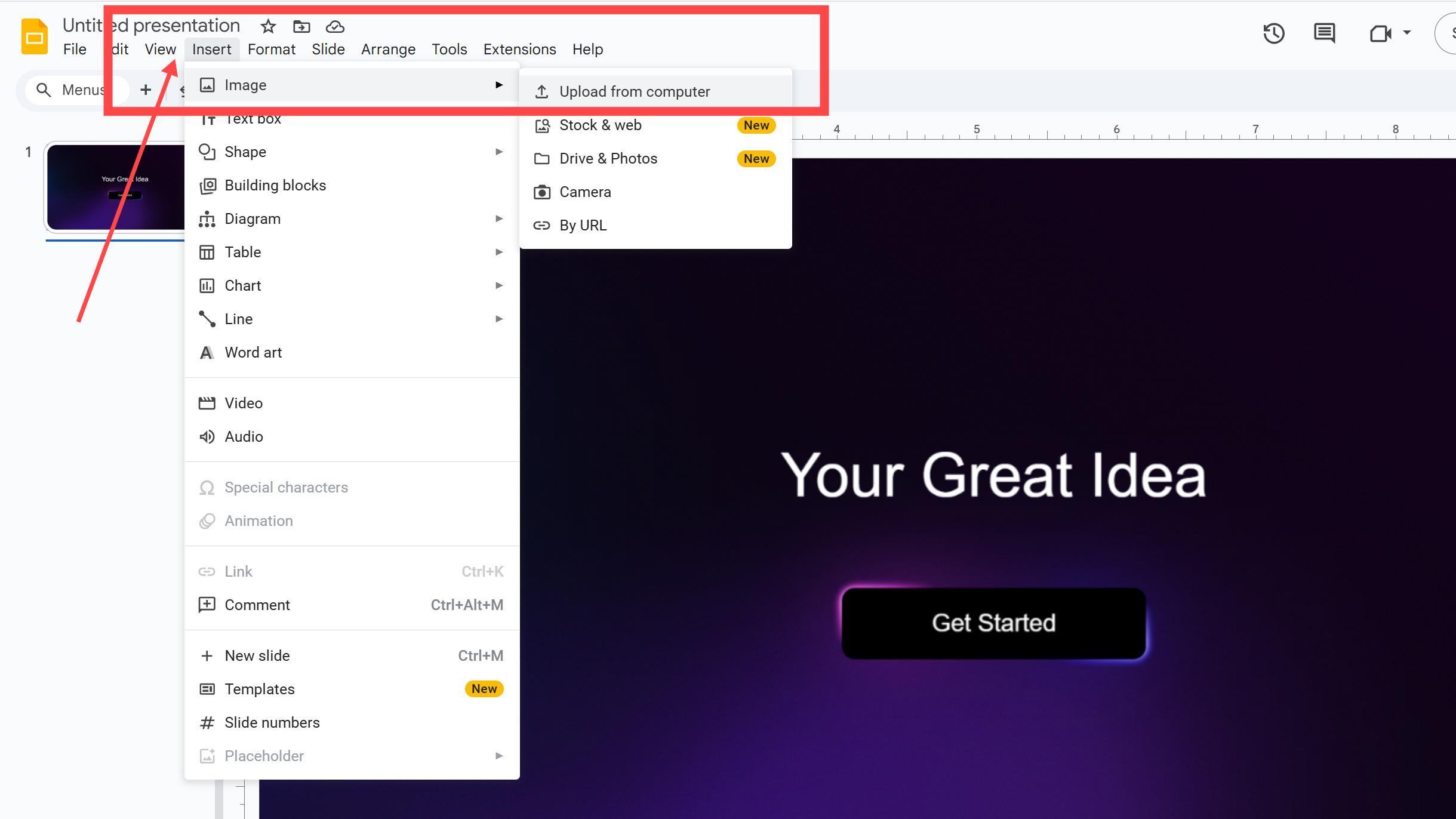
Stock & web: No need to search for images on external sites. Click to insert and use directly.
After clicking it, a search box will expand on the right. Enter the keywords of the image you want to insert in the text box. It will provide you with Stock images, GIFs, Stickers, and Google images. In Stock images, you can filter the orientation and size of the images.
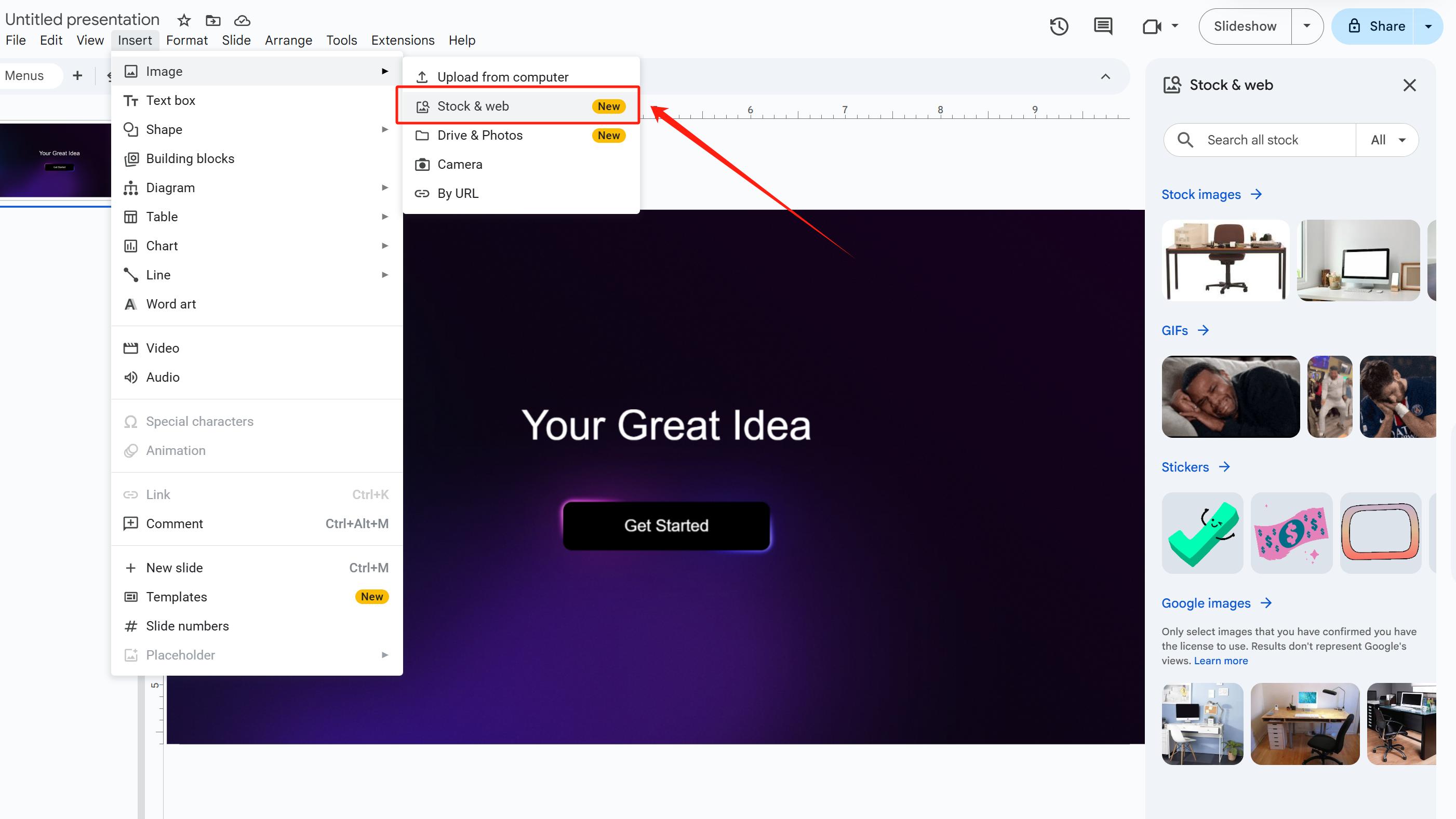
If you want to insert images stored in Google Drive: Go to Insert→Image→Drive & Photos.
Of course, you can open the camera to take a photo on the spot. Entry: Insert→Image→Camera.
Camera: Allows users to directly activate the device’s camera to take a photo and insert it into the slide, without needing to save it to an album or upload externally.
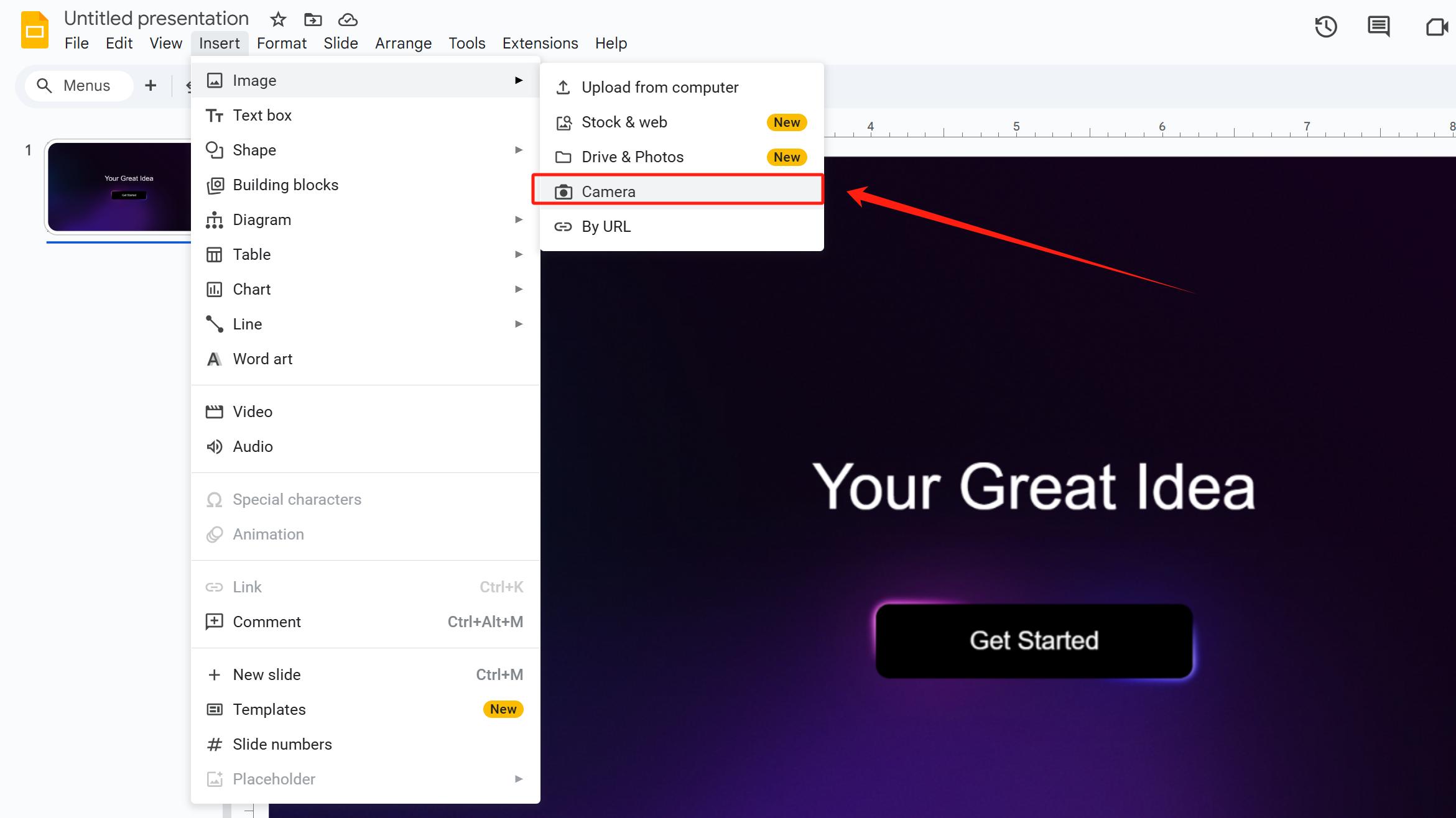
If you find an image on an external site but don’t want to download it, you can directly copy and paste the website URL of the image into the text box provided by Google Slides.
Click By URL, and a small page will pop up where you can paste the URL. (NOTICE: Check the license of the image you insert to ensure it is usable.)
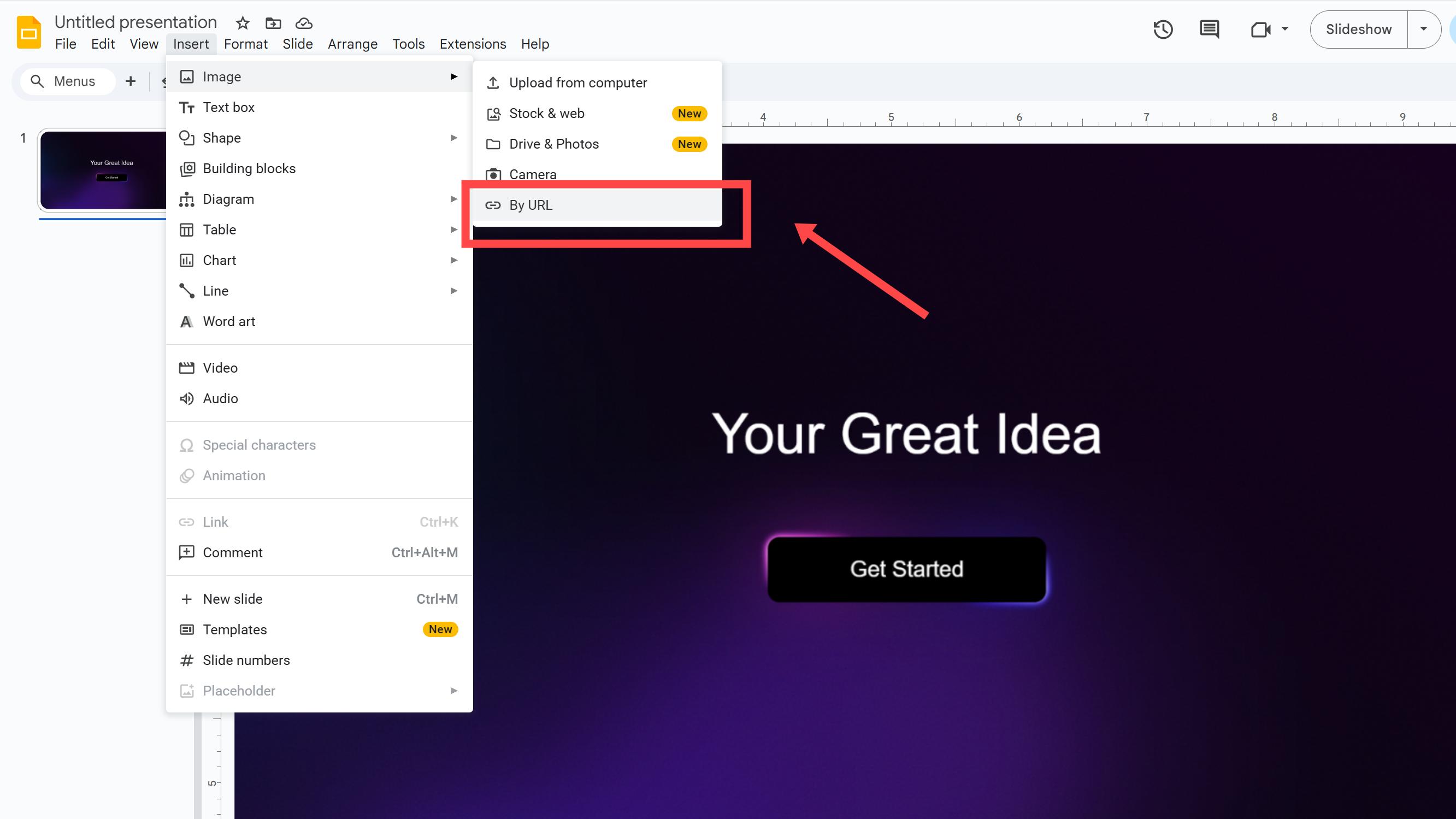
Of course, you can directly drag and drop images stored on your computer into the slide page.
How to Crop Images in Google Slides?
Insert or select the image you want to crop in Google Slides.
Click the Crop Image button on the top toolbar. Drag the black handles to adjust the cropping area (avoid dragging the blue handles).
Pro Tip:
◦ Hold the Shift key while dragging to maintain the original aspect ratio.
◦ Hold the Ctrl key (Windows) or Command key (Mac) to crop freely without constraints.
Finalize the crop by pressing Enter or clicking anywhere blank on the slide.
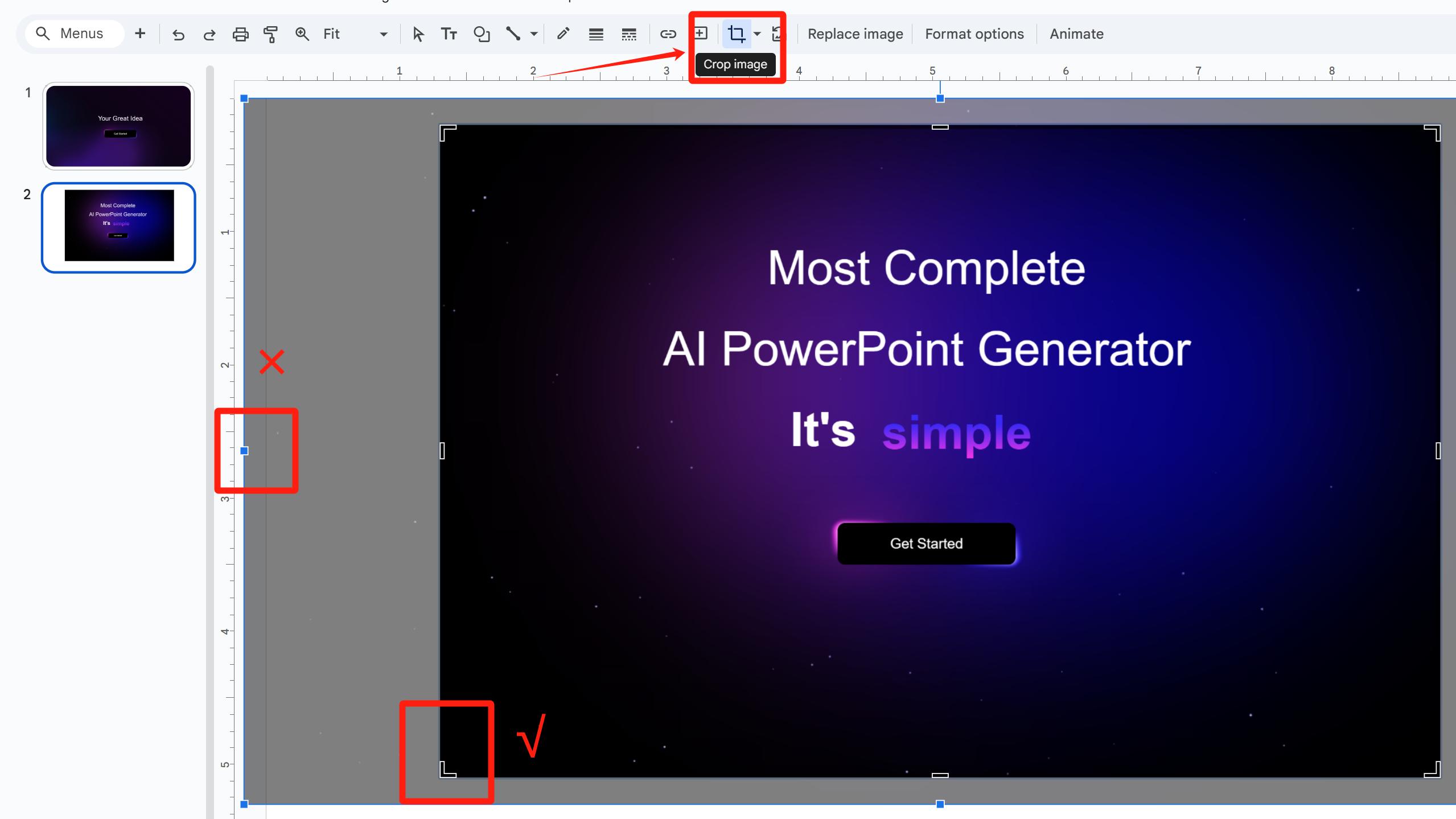
How to Mask Images in Google Slides?
Select the image you want to edit.
Hover over the small black arrow next to the Crop Image button in the top toolbar. A dropdown menu will appear—select Mask Image.
Choose a shape (e.g., circle, star, arrow) to apply to the image.
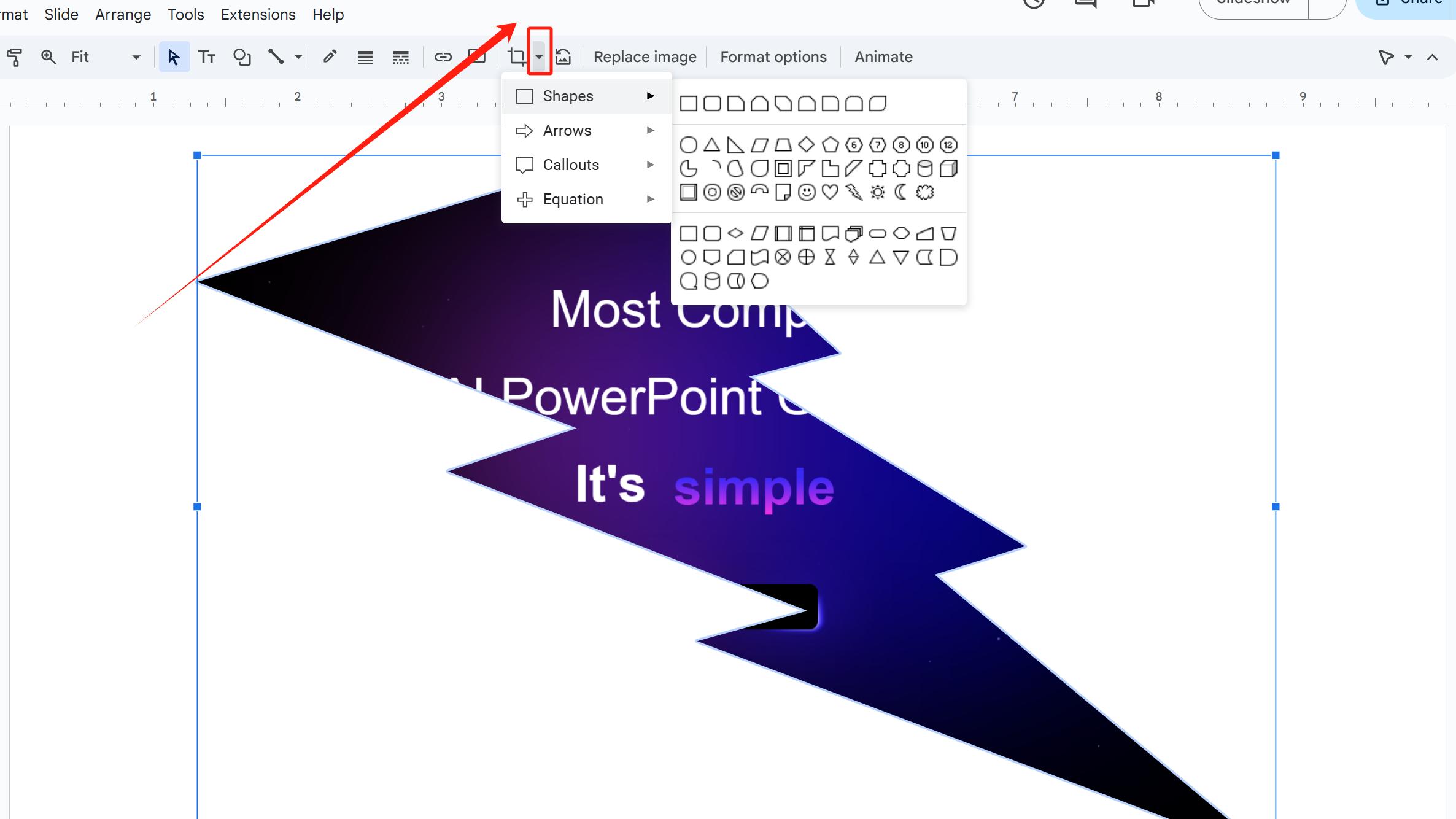
Clicking Reset Image next to Crop Image will restore the image to its original state when it was first inserted, clearing all subsequent manual or automatic modifications.
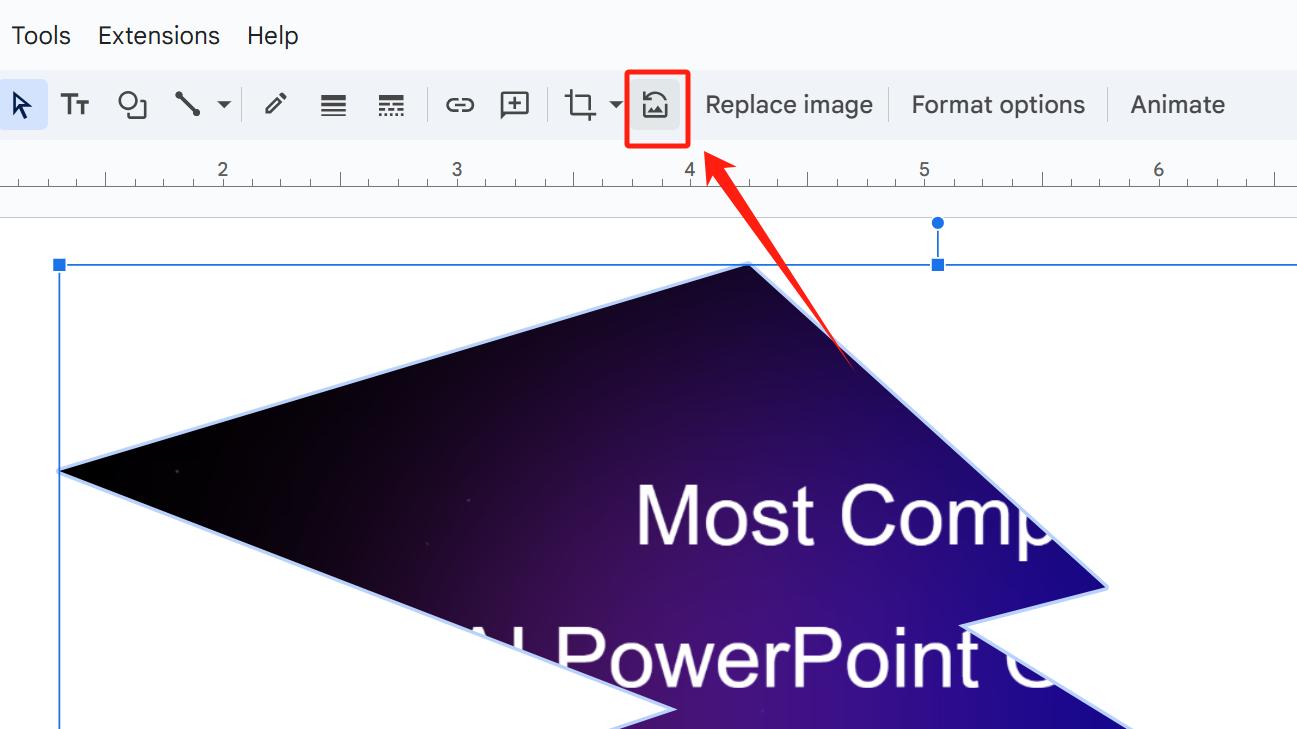
F&Q
Why when I crop a picture, the picture is not cropped successfully but is shrunk?
You might have accidentally dragged the blue handles instead of the black handles.
To fix this:
• Click Reset Image next to Crop Image to restore the original state, or
• Press Ctrl+Z (Windows) or Command+Z (Mac) to undo the action.
What’s the difference between Crop Image and Mask Image?
Crop Image: Removes parts of the image (edges or specific areas) to change its dimensions or content.
Mask Image: Changes the shape of the image (e.g., circle, star).
How to maintain the original aspect ratio while cropping?
Hold the Shift key while dragging the black handles.
Use Smallppt to Quickly Create Presentations
If designing slides troubles you greatly, why not use AI to lighten your workload? You can directly use an AI-powered tool specialized for creating presentations, such as Smallppt.
Even if you want to create your own presentation manually, Smallppt offers a vast collection of exquisite templates. You can reference the slide design styles within them, which might inspire you with many ideas.
How does Smallppt make your creation more convenient?
Simply input your presentation’s topic or keywords in AI Slides, and it will quickly generate a text outline. Next, select a preferred template (you can preview the entire template style before choosing). Smallppt will further populate the content and generate a polished presentation within seconds.
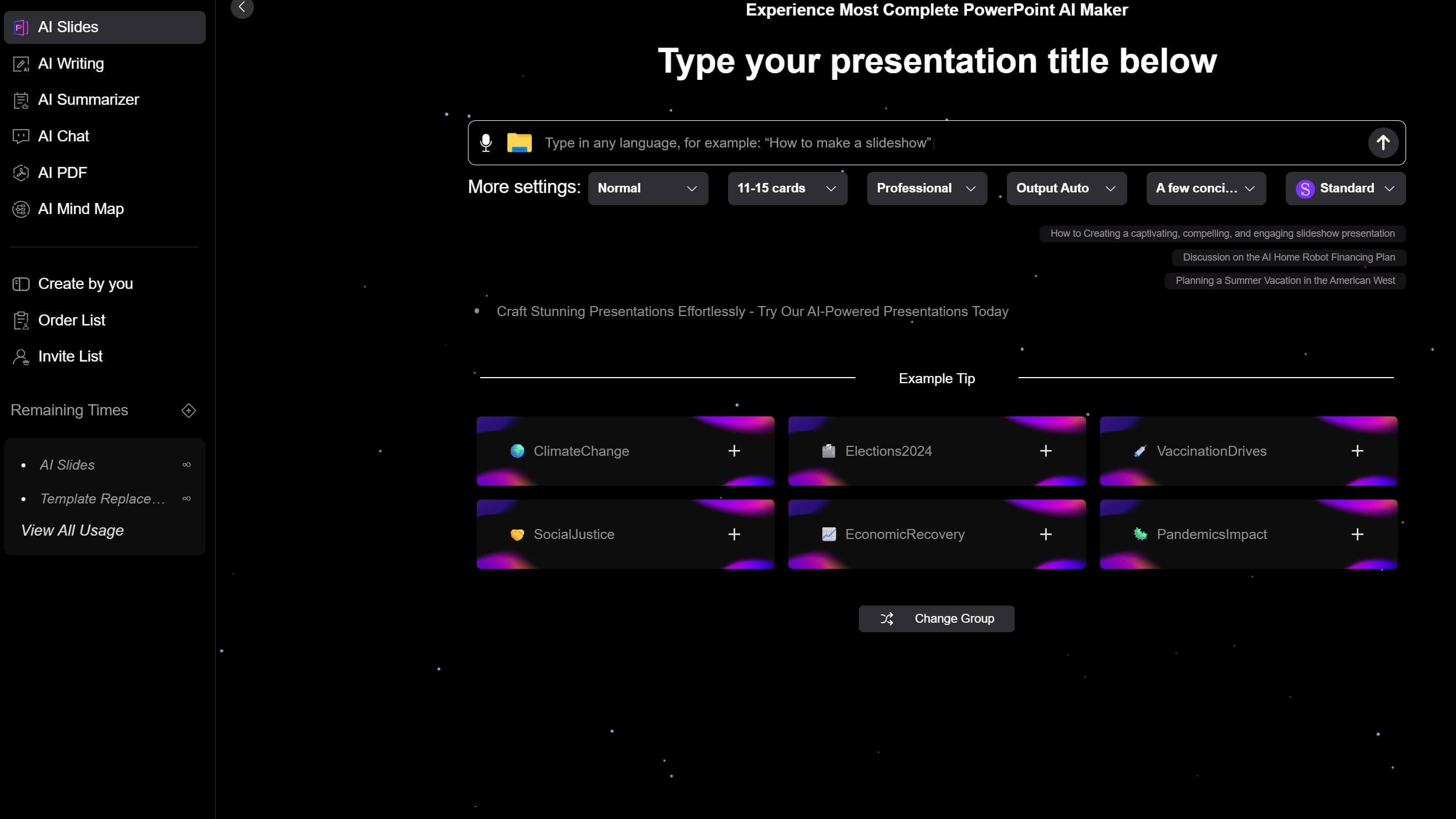
How to Layout Slide Pages with Cropped Images? Find Inspiration at Smallppt!
Place a larger, differently colored shape (filled with theme colors) beneath the image to add depth to the layout while visually separating the image and text.
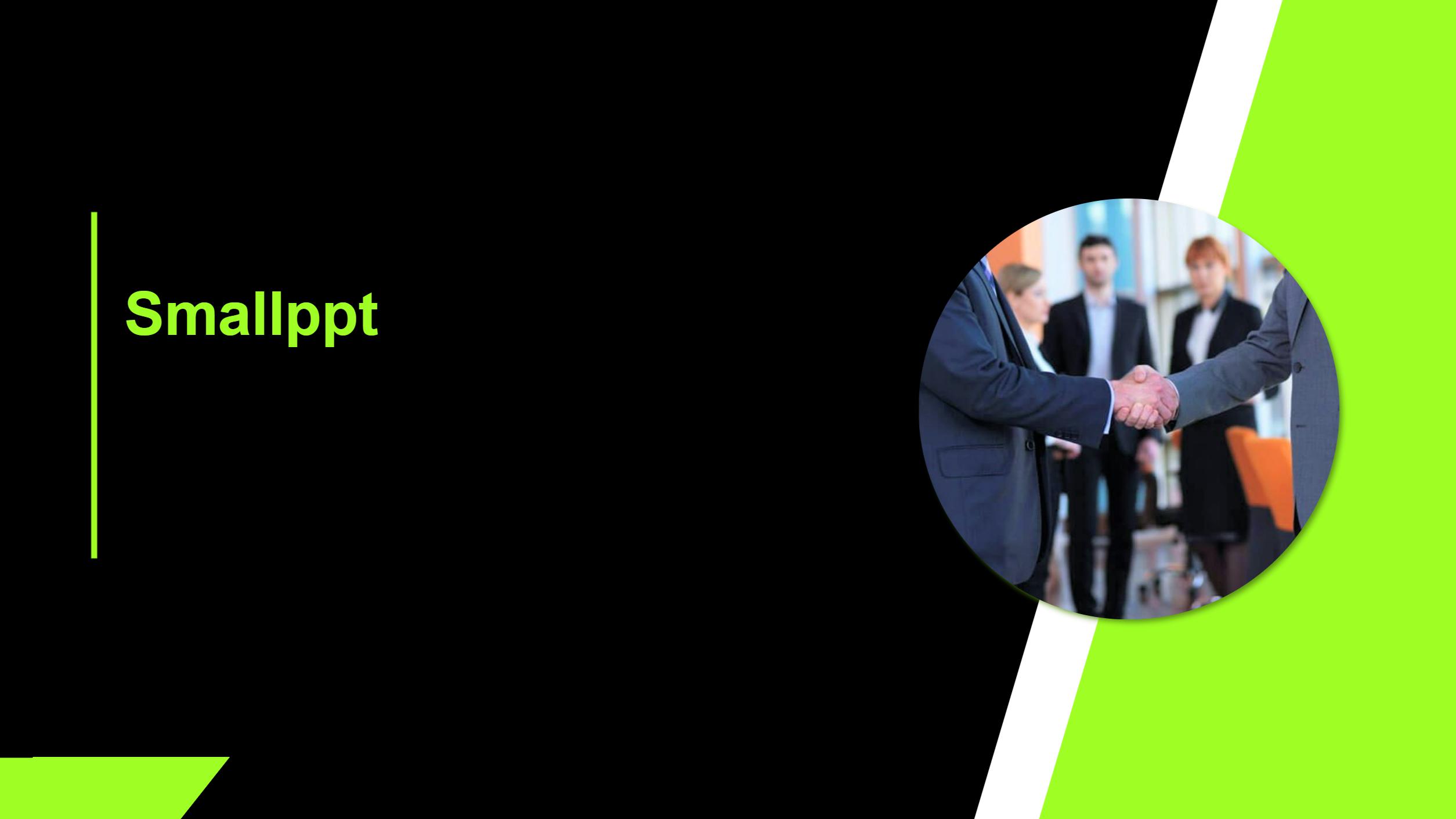
Unlike typical layouts that split the page into left/right or top/bottom sections with images, this template splits the page diagonally.
• Crop the image to a shape that fits the page edges, position it at the edge, and add a colored shape beneath to enhance its visual impact.
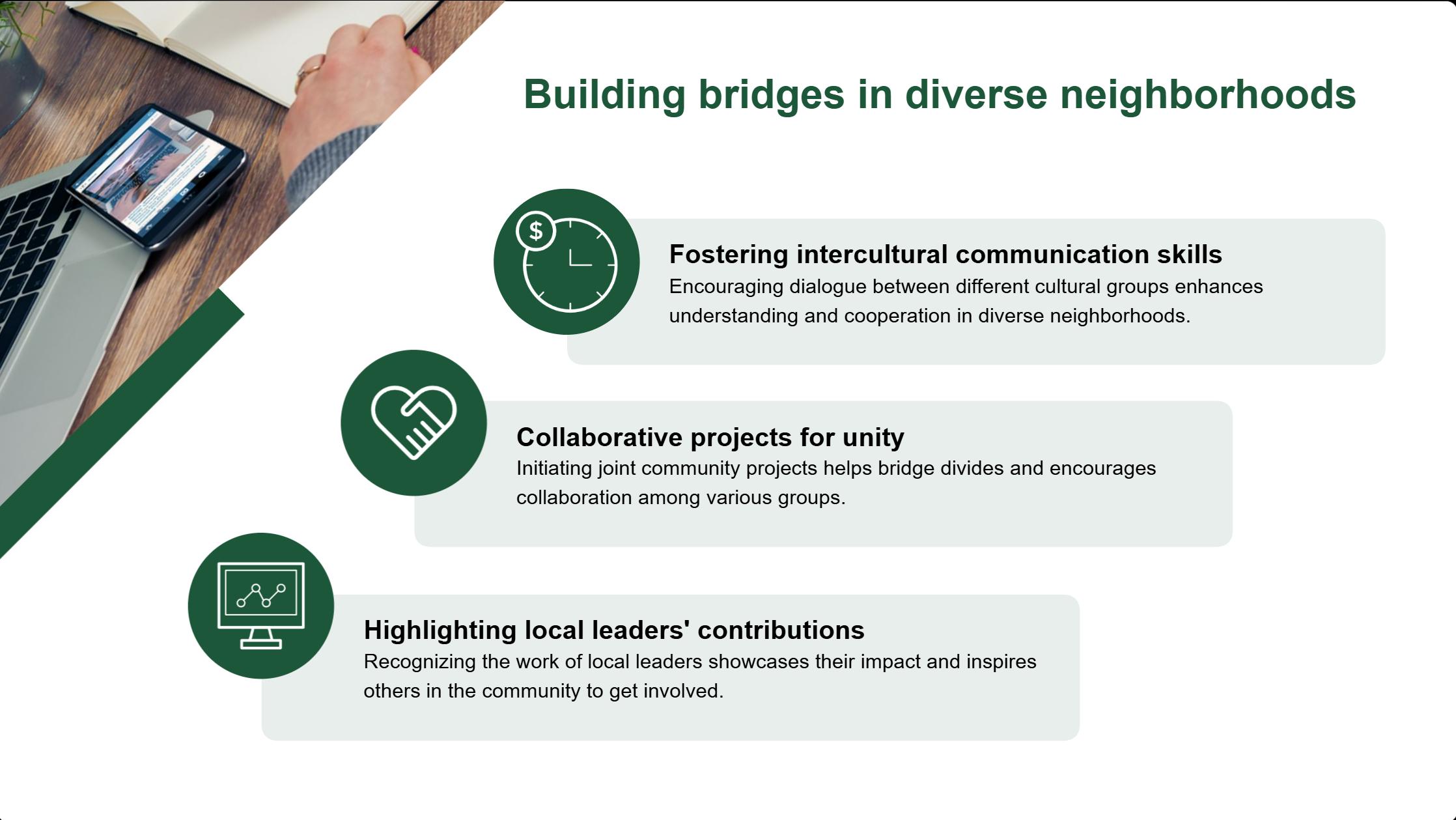
Overlap the image with a shape identical to its cropped form below it. Set the shape to a two-tone color and add a shadow to create dimensionality. To avoid monotony, add other shapes to fill the space.
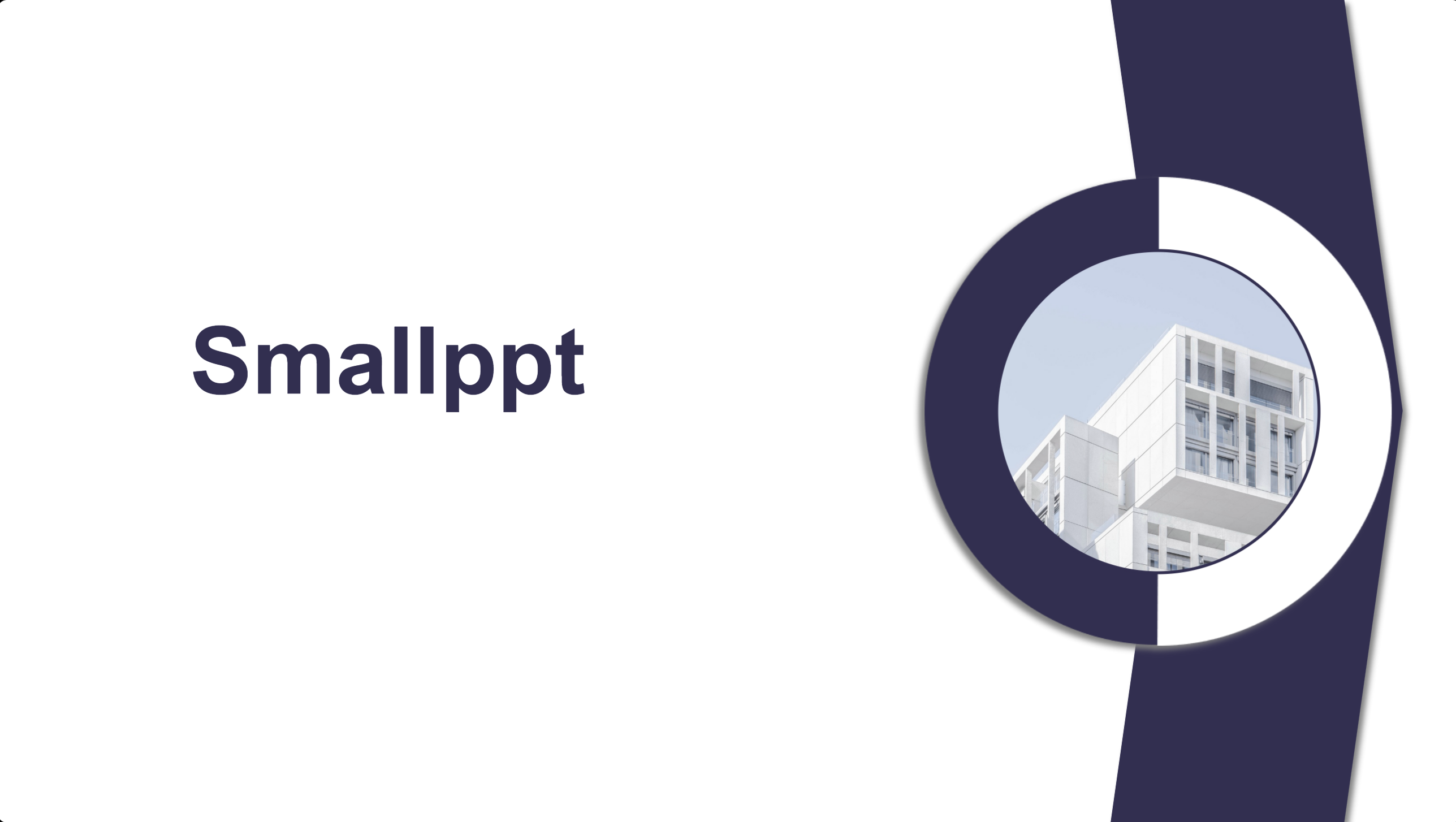
Layer multiple circles of varying colors around the cropped circular image for depth. Add an outer circle with a transparent fill and a theme-colored border. Then, insert curved lines on both sides of the circle to mimic a soundwave diffusion effect. Finally, decorate the curves and border with small shapes.
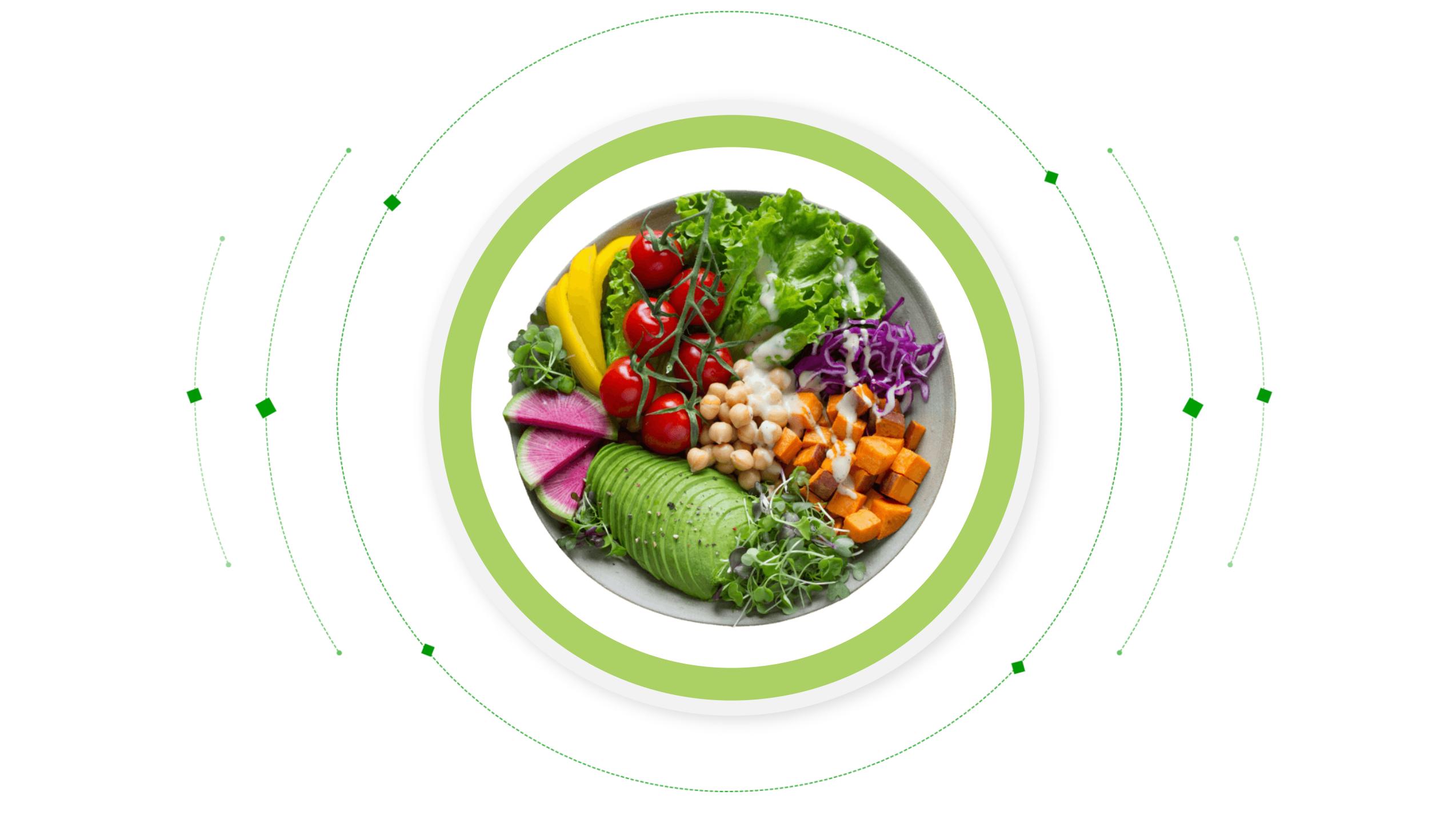
Now that you’ve learned how to insert, crop, or mask images in Google Slides, start designing your slide! If you need inspiration, visit smallppt for ideas.


