
In today's digital age, crafting visually appealing collages has evolved into an art form. PowerPoint, a versatile tool, provides an innovative platform for creating stunning collages. In this article, we'll delve into step-by-step instructions on how to make an engaging collage in PowerPoint, enriched with insights from Smallppt AI PowerPoint generator.
Understanding the Basics of PowerPoint
Before immersing yourself in the creative process, it's essential to acquaint yourself with PowerPoint's interface and tools. A solid understanding of the basics empowers you to navigate the software seamlessly, laying the foundation for your artistic venture. PowerPoint is a presentation program developed by Microsoft. It is widely used for creating slideshows and presentations for business, education, and personal use.
Defining Your Collage Theme
A clear theme plays an important guiding role in the next work. The journey begins by defining the theme of your collage. Whether it's nature, travel, emotions, or any inspiring topic, a clear theme guides your creative choices, ensuring your collage maintains visual coherence and impact.
Gathering Resources
Collecting high-quality images and graphics related to your chosen theme is pivotal. Here, Smallppt AI PowerPoint generator proves invaluable. Its vast library of visuals and relevant image suggestions not only saves time but also enhances the creative process.
Creating the Canvas in PowerPoint
Open PowerPoint and initiate your creative endeavor by creating a new slide. Choose suitable dimensions for your collage; a square canvas often provides a balanced layout, ideal for collages.
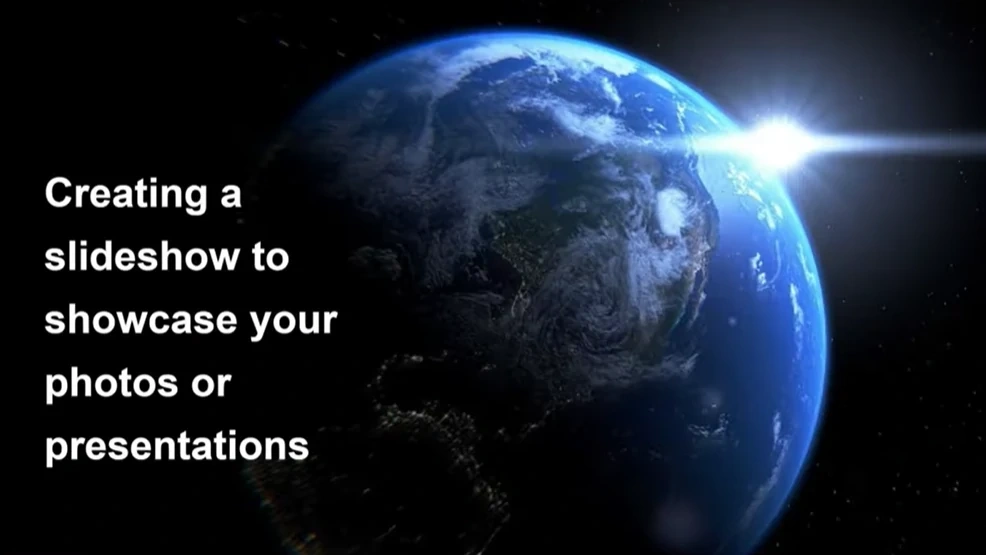
Arranging Elements Creatively
Import your gathered resources into PowerPoint and let your creativity flow. Experiment with the placement of images and graphics. PowerPoint's layering feature enables you to create depth and visual interest within your collage, fostering a dynamic composition.
Incorporating Text Elements
Text elements add depth to your collage's narrative. Employ fonts and colors that complement your theme. Inno Helper AI PowerPoint generator can suggest suitable text styles, ensuring seamless integration with your visuals.
Applying Visual Enhancements
PowerPoint offers a plethora of visual effects to elevate your collage. Experiment with filters, shadows, and transparency to add depth and dimension. Subtle enhancements can transform your collage, making it visually captivating.
Utilizing Smallppt AI PowerPoint Generator
Integrate AI-generated elements from Smallppt PowerPoint generator. Its creative suggestions, layouts, and design elements enrich your collage, infusing it with innovative touches that elevate its visual appeal.
Reviewing and Refining Your Collage
Carefully review your collage, ensuring all elements are well-aligned and visually appealing. Blend your creative input with AI-generated suggestions seamlessly, creating a harmonious composition. Make necessary adjustments to achieve a captivating visual narrative.
Saving and Sharing Your Collage
Once satisfied with your creation, save your PowerPoint project. Your collage can then be shared on social media, presentations, or digital portfolios, showcasing your creativity to the world.
Creating a collage in PowerPoint is more than a creative process; it's an amalgamation of your artistic vision and innovative technology. By integrating Smallppt AI PowerPoint generator, you elevate your collage-making experience, infusing it with fresh ideas and creative inspiration. So, embark on your creative journey, letting your imagination blend seamlessly with AI assistance, and craft captivating collages that leave a lasting impression.
Conclusion
Making a collage in PowerPoint is a delightful experience that allows you to express your creativity boundlessly. With the right tools and a touch of innovation, transform ordinary images into extraordinary visual narratives. Embrace the power of PowerPoint and AI technology, embarking on a creative adventure that knows no bounds. Happy collaging!


