
When creating presentations, it often requires rearranging the sequence of objects on slides to create richer and more layered visual effects.
In this blog post, we’ll show you how to bring objects to the front in Google Slides and how to quickly create presentations using Smallppt.
How to Bring an Object to the Front in Google Slides
1. Open Google Slides and navigate to the slide you want to edit.
2. Select the object you wish to reorder, go to the top menu Arrange.
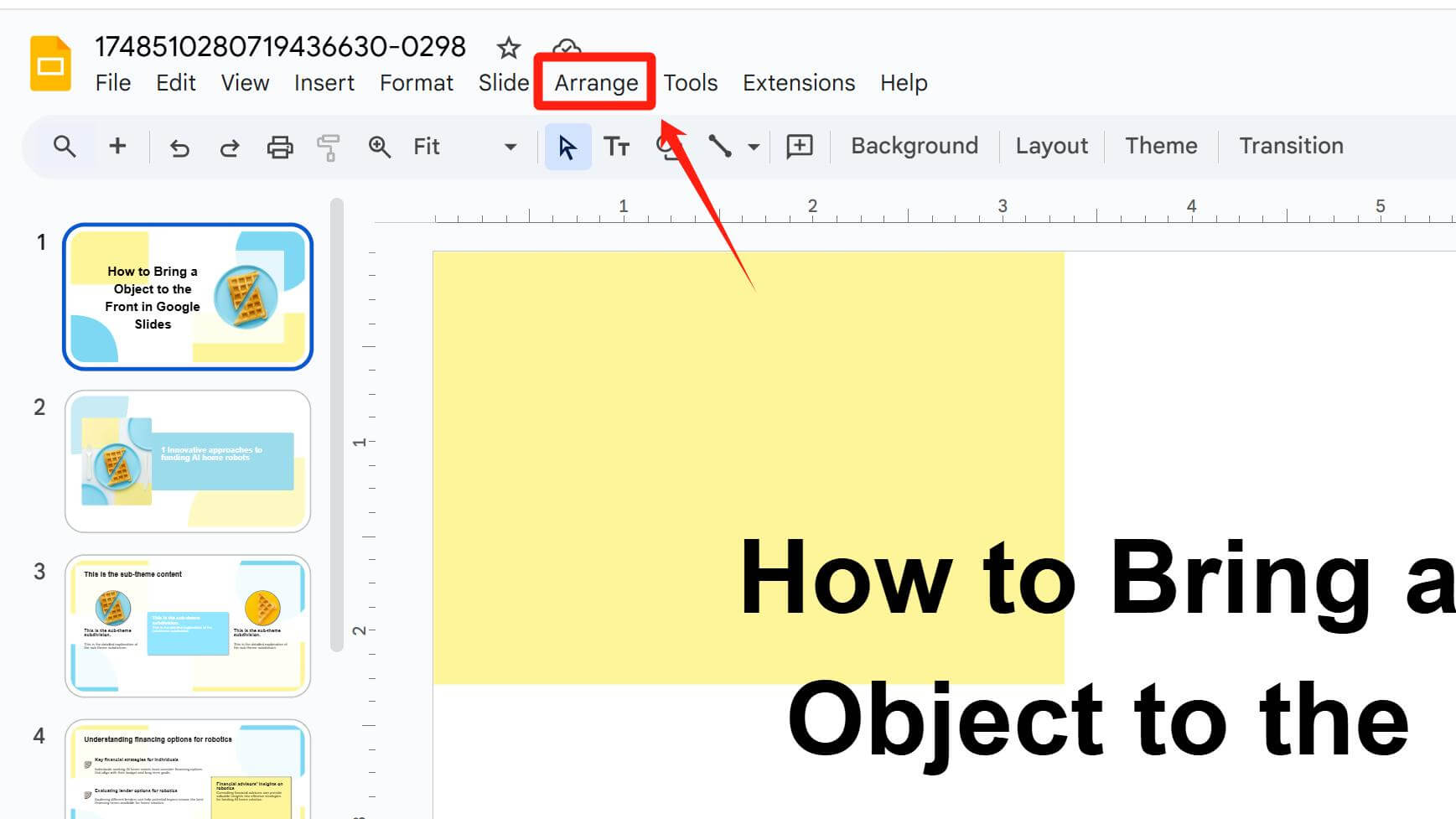
3. Then navigate to Arrange → Order, then choose Bring to front (to move the selected object to the top layer) or Bring forward.

4. Alternatively, right-click the target object and select Order from the context menu.
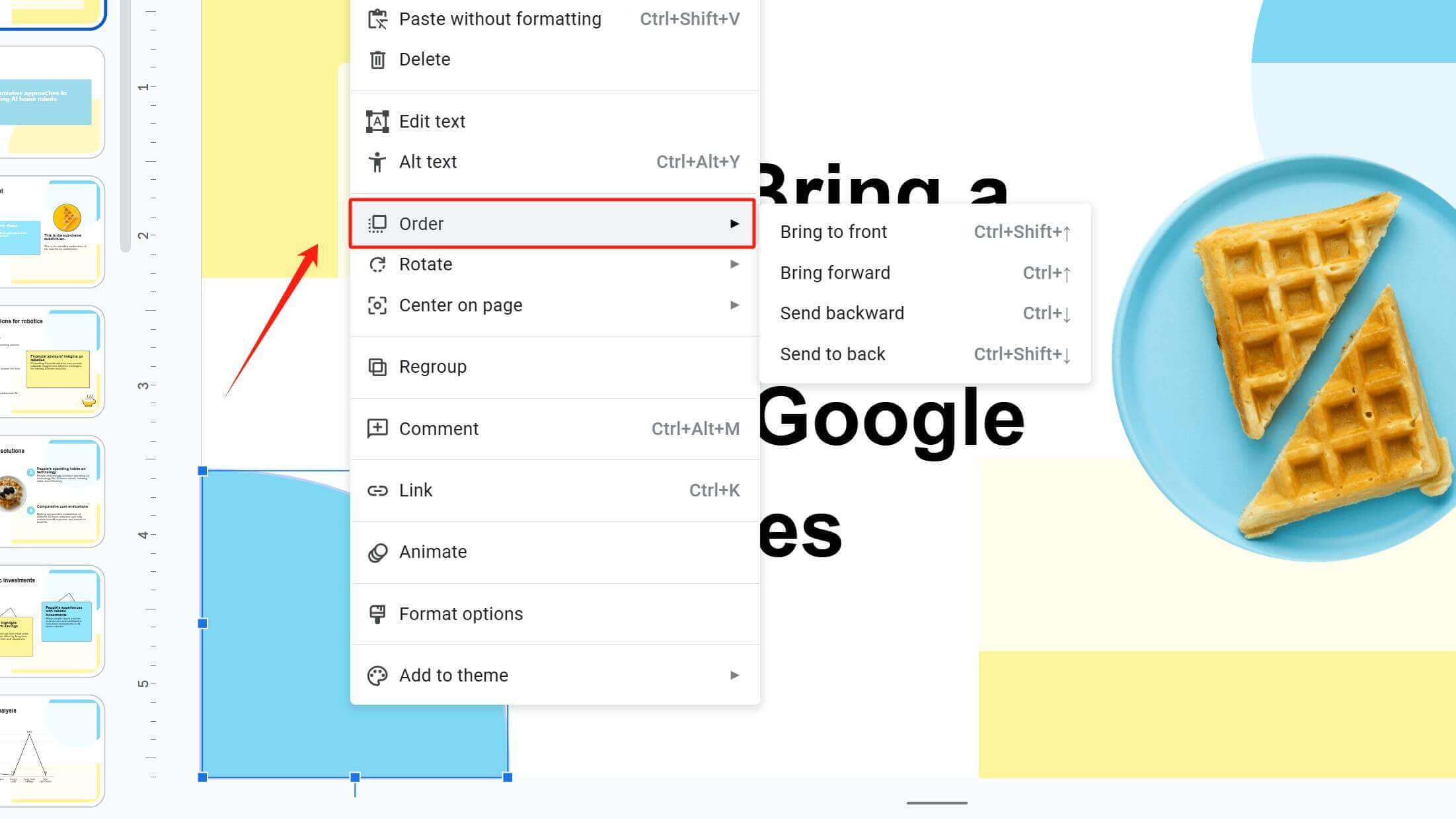
Adjust Order & Transparency for Stunning Visuals
To make your slides more visually engaging, you can add decorative shapes in the background layer. For clear text readability, place a large rectangle on top of these shapes.
By adjusting the transparency of the rectangle, you can make the things added on the bottom layer appear without affecting the reading experience of the text.
Note: How to adjust the transparency of shapes in Google Slides? Select the target shape, navigate to the Fill color (an overturned paint bucket) at the top, find Add a custom color (a circle with a + inside) in the CUSTOM column, click it, and you can adjust the transparency of the color.
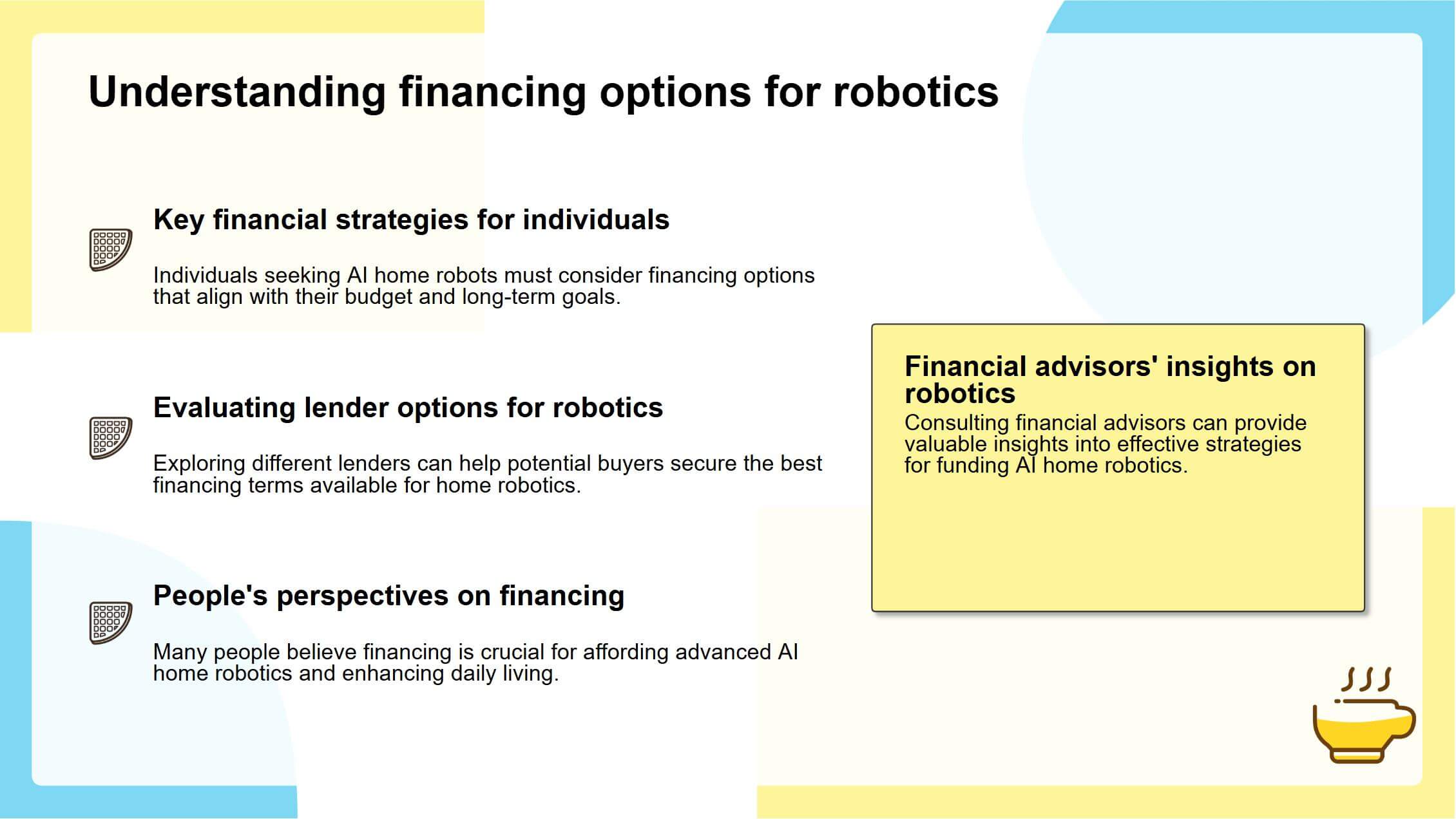
By adjusting the order of objects, you can create a photo frame effect yourself.
Insert a white shape that fits the shape of the image and place it at the bottom layer. Then place the image on top of the shape and adjust the size to leave an appropriate white border. Then, place a black border on top of the image to increase the visual hierarchy.
If you don't know how to add borders to text and images in Google Slides, you can read this article.
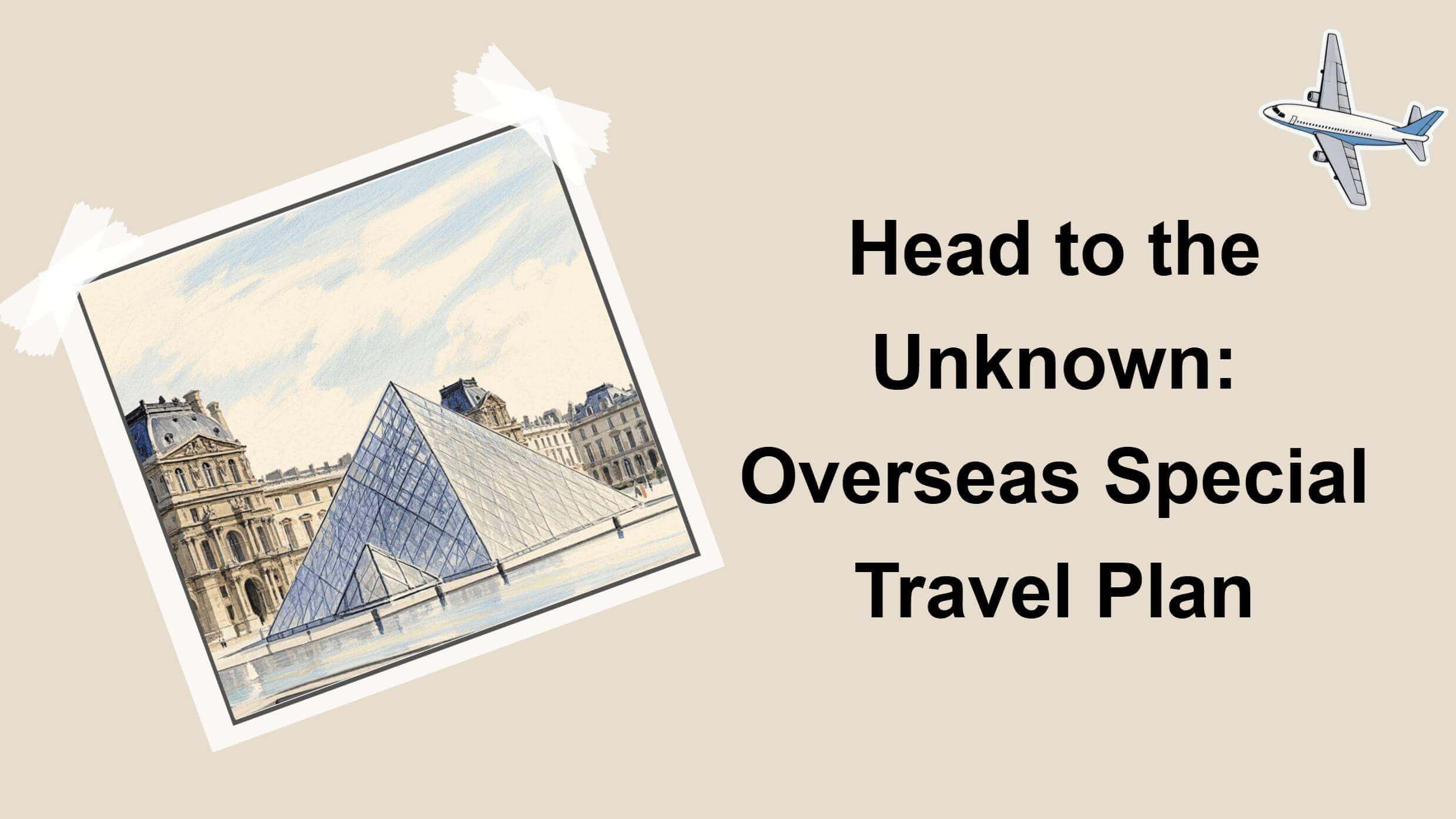
For business-themed presentations, you can use commercial buildings as a background image placed at the base layer. Then overlay two large polygons in distinct colors on top, adjusting their transparency. This adds visual depth while keeping the overall layout clean, sophisticated, and modern.
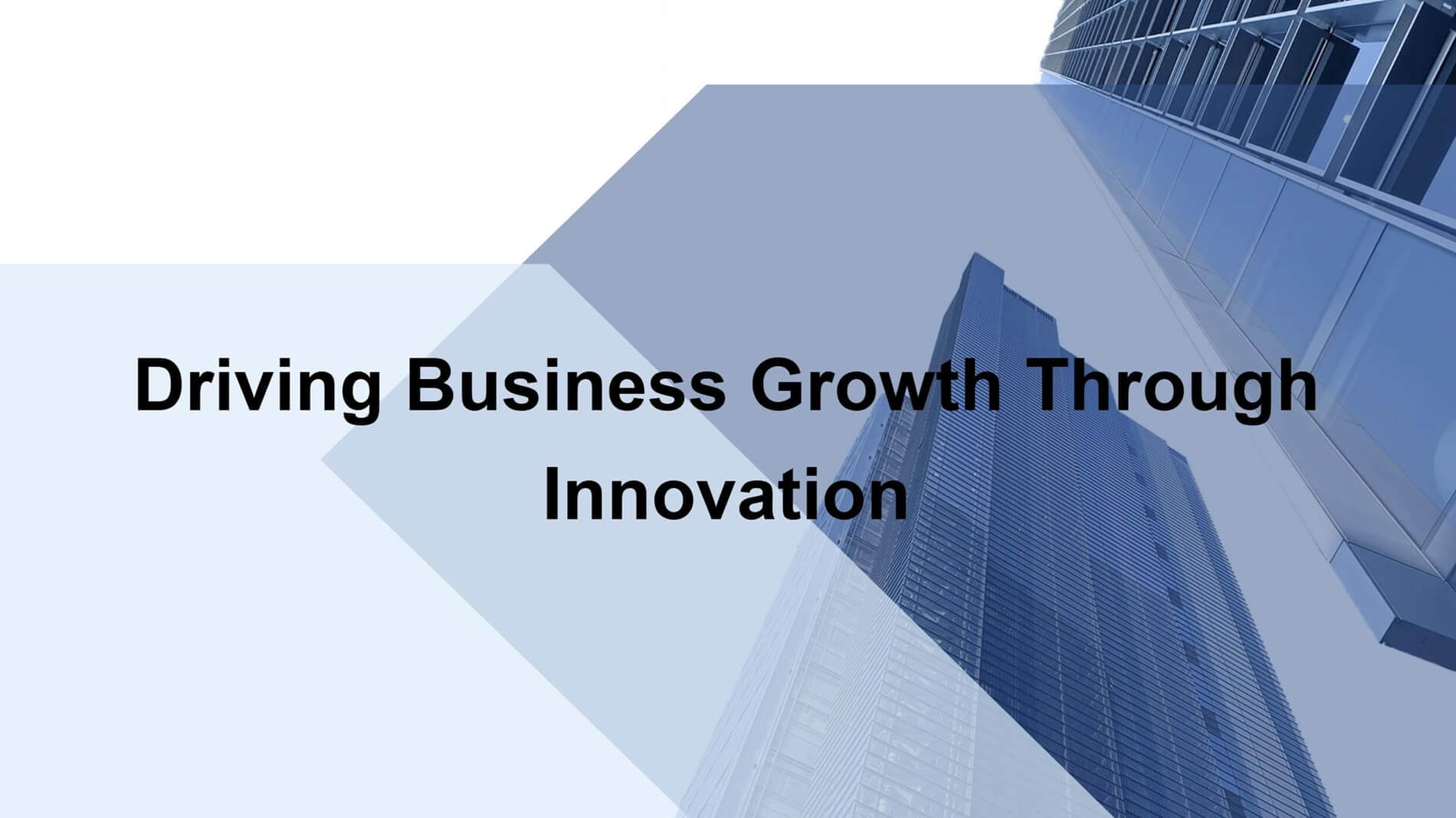
Three diamond shapes are layered in front, middle, and back positions. The top blue diamond overlaps the image below with its red border, creating spatial depth and a layered effect through this overlapping arrangement.
In Google Slides, to get borders for different shapes, you need to set the fill color of the shape to transparent and only add the color of the shape's border.
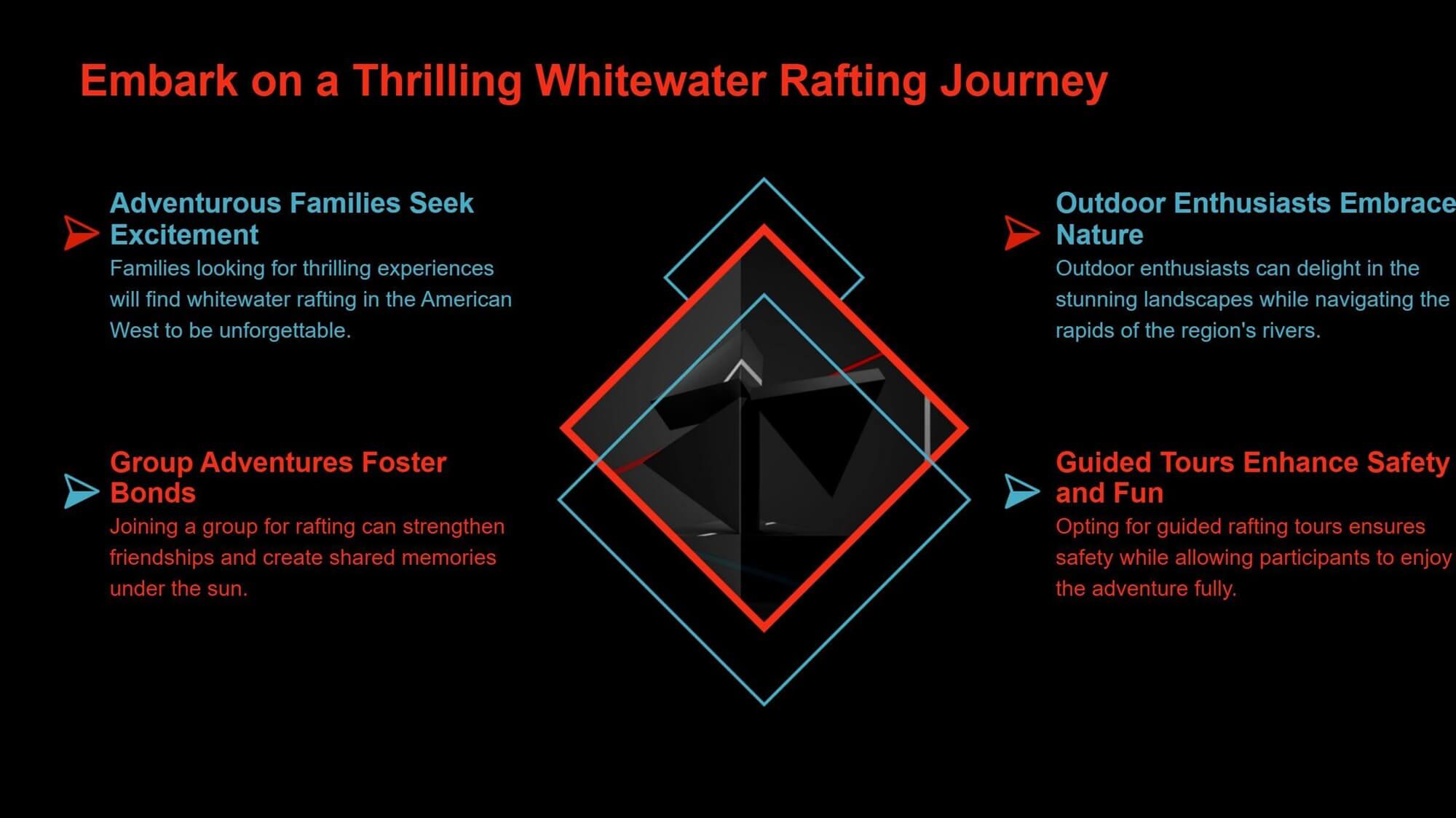
F&Q:
Q: What are the default layering rules for images and shapes?
A: The default layering order follows the sequence in which images or shapes are added to the slide. Elements added earlier occupy lower layers, while those added later stack on top—meaning newer elements overlay older ones.
Q: Can I adjust the order of multiple objects at once?
A: Yes. Hold the Shift key, click to select all target objects, then navigate to Arrange in the menu bar to adjust their order.
Q: How do I undo an adjustment?
A: Press Ctrl + Z (Windows) or Command + Z (Mac) to undo the previous action.
Q: Besides "Arrange → Order," are there faster ways to bring objects to the front in Google Slides?
A: Use shortcuts:
Bring forward: Ctrl + ⬆ (Windows) / Command + ⬆ (Mac)
Bring to front: Ctrl + Shift + ⬆ (Windows) / Command + Shift + ⬆ (Mac)
Q: Can grouped objects be reordered?
A: No. You must first ungroup them to adjust individual object layers.
Create Presentations Quickly with Smallppt
In today’s fast-paced work and study environments, time is efficiency, and every minute counts. Creating a polished presentation often demands significant effort—from outlining the structure to designing the layout—a process that can be complex and time-consuming.
That’s where Smallppt comes in as your trusty design assistant. With its powerful features, it helps you quickly create presentations, effortlessly tackle your presentation challenges, and puts professional-quality slides within easy reach.
Simply give keywords to Smallppt’s AI Slides, and it will swiftly generate a text outline and refine the content to build a presentation.
If you prefer not to type or find yourself in a situation where typing isn’t convenient, you can use the built-in voice feature to input your ideas directly by speaking.
Already have your text ready and just need slides? No problem—we’ve got you covered. Upload your text directly to AI Slides, and it will automatically analyze and organize the content to generate a complete presentation for you.
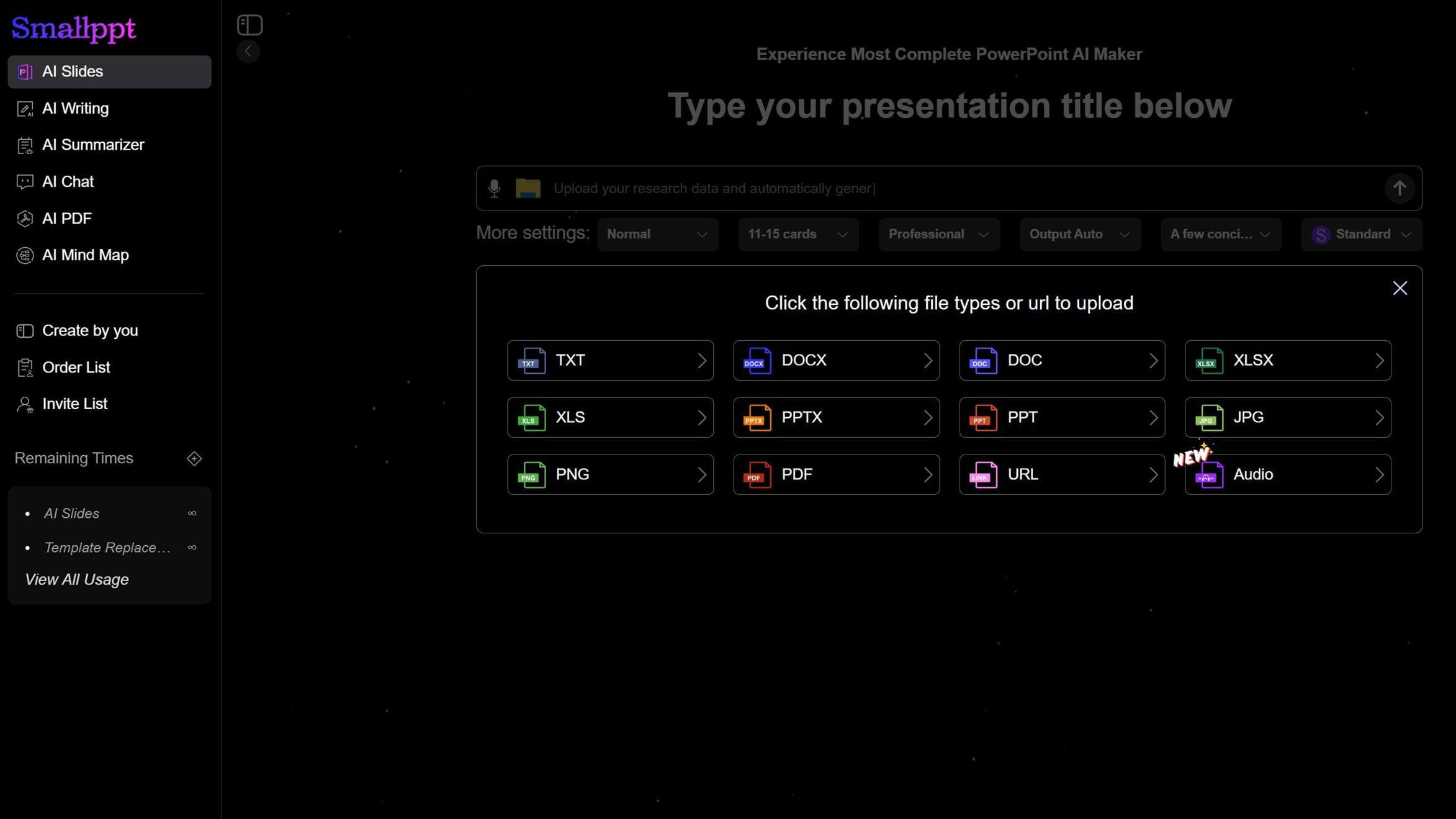
Adjusting the layering of objects on your slides is a crucial step in presentation design, so spending time arranging their order and coordinating them with other elements and actions is essential. Smallppt not only helps you create presentations quickly but also sparks design inspiration, meeting all your diverse needs.


