
Why Image Formats Matter in Google Slides
Do you know how important it is to pick the right image format in Google Slides? The right images can not only make your presentation look polished but also affect how smoothly your slides load and play.
Image quality and format have a huge impact on how your slides look: low-resolution images can make content blurry, while overly large files might slow down your presentation. That's why knowing how to choose and optimize images is a handy skill every presenter should have.
If you want to make the process easier, I recommend trying AI slideshow makers like Smallppt. It can help you quickly create professional slide layouts and designs, so you can focus more on the content itself.
In this guide, I'll walk you through three common image formats—JPEG, PNG, and SVG—and share some practical tips for optimizing them, helping you build presentations that look great and run smoothly.
Three Essential Image Formats for Google Slides
1. JPEG: Perfect for Photos and Detailed Images
JPEG (Joint Photographic Experts Group format) is one of the most popular image formats, especially great for photos and detailed pictures. JPEGs are compressed, which means they take up less space without sacrificing too much quality. This makes them ideal for slideshows packed with high-resolution photos, keeping your presentation running smoothly without long load times.
Pros: High resolution, smaller file size, widely supported.
Cons: Lossy compression—saving multiple times may slightly reduce image quality.
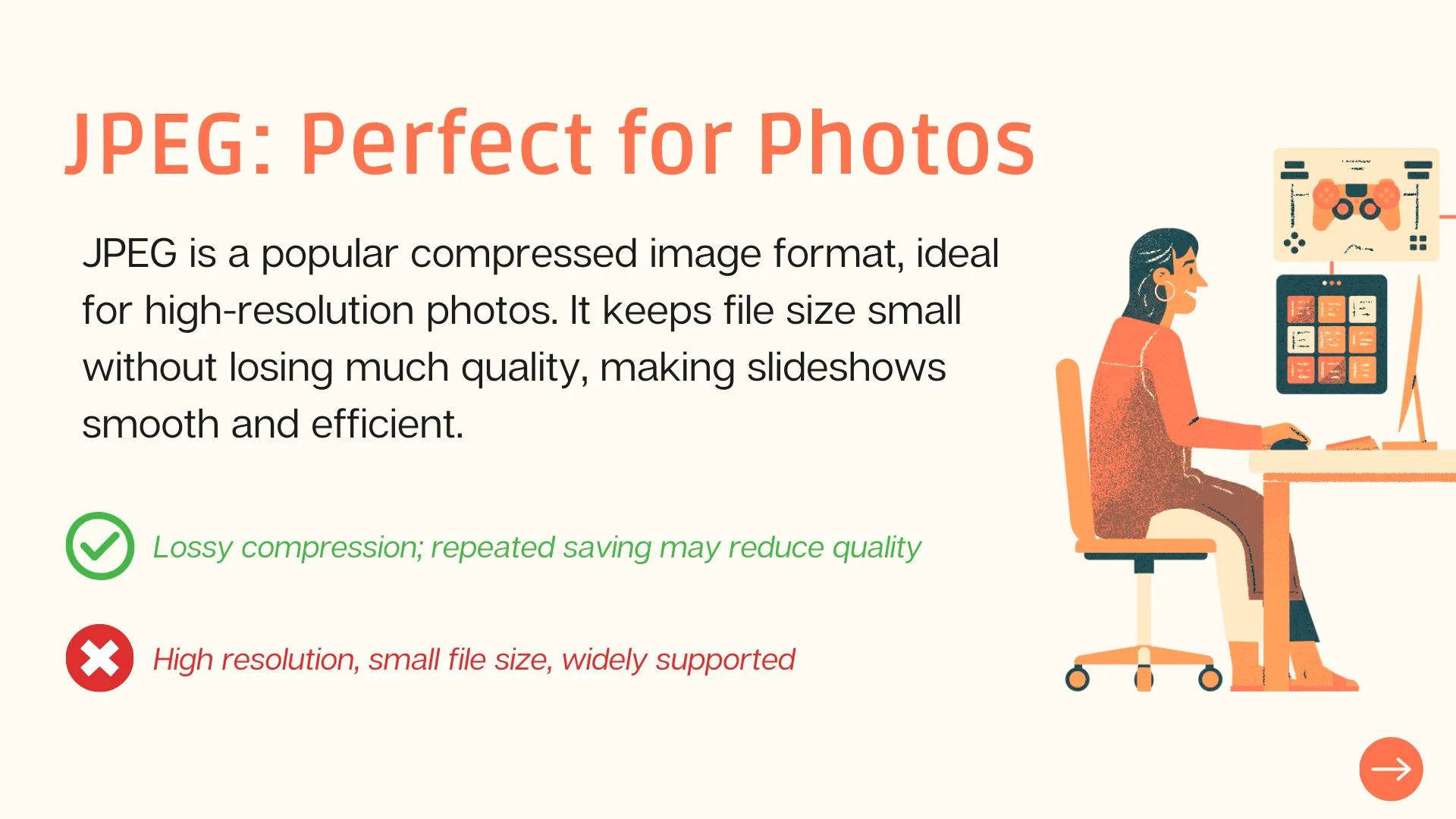
Best Use Cases:
- Background images
- Full-page photos
- Detailed illustrations
When I create slides, I often use JPEG images because they let my presentations look polished and professional while keeping performance smooth, even when I have a lot of images.
2. PNG: Ideal for Graphics with Transparency
PNG (Portable Network Graphics) supports lossless compression and transparent backgrounds, making it perfect for professional graphics and logos. PNG images stay crisp and detailed, which is especially useful for graphics that need to overlay other elements or maintain transparency.
Pros: Lossless compression, supports transparency, maintains sharp edges.
Cons: Files are usually larger than JPEGs.
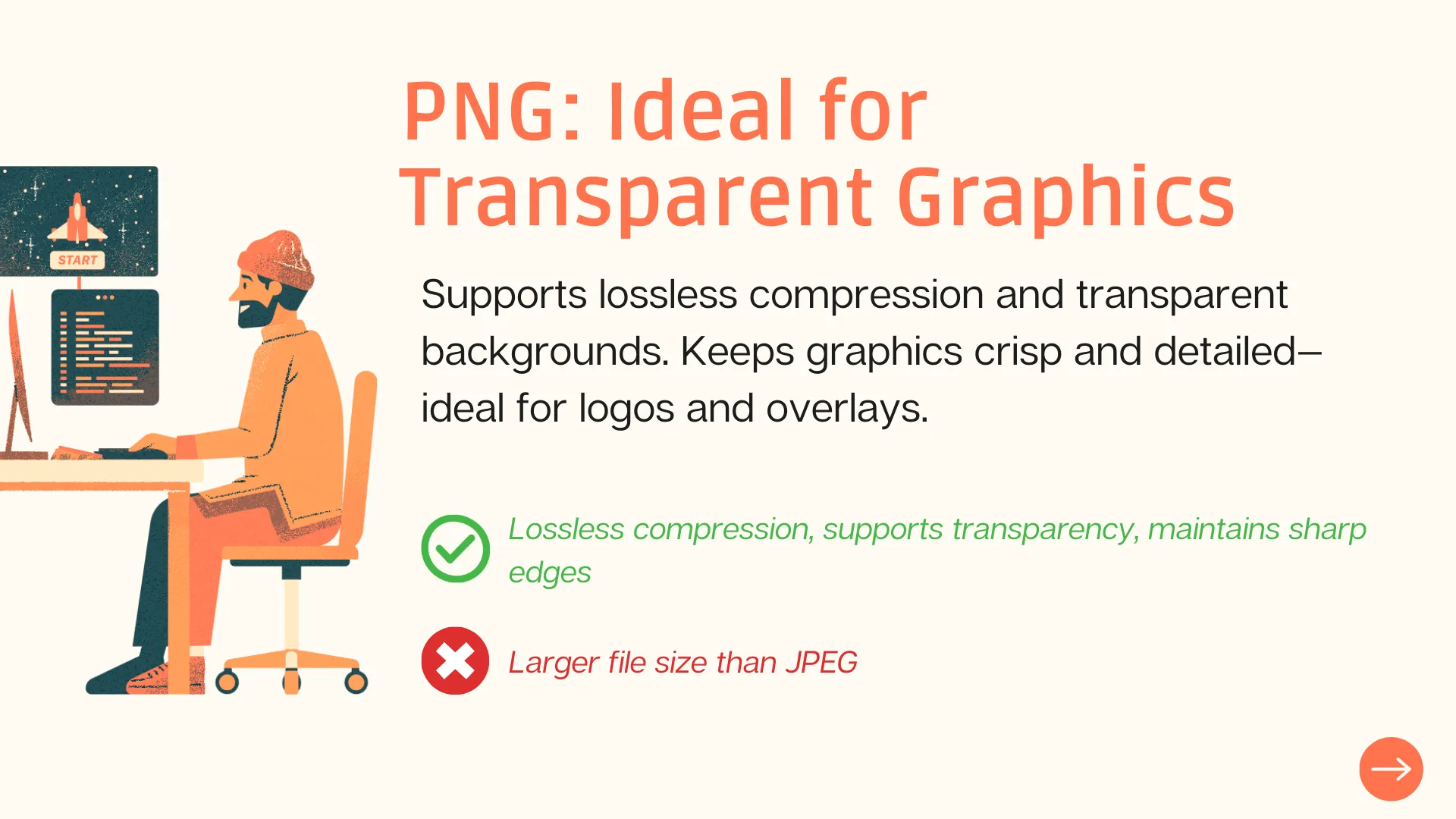
Best Use Cases:
- Logos and icons
- Charts or diagrams with transparent backgrounds
- Graphics that need sharp edges or to sit cleanly on top of other elements
I like using PNGs for logos or icons in my slides because they make my visuals look clean and professional, helping my brand stand out.
3. SVG: Best for Scalable Graphics
SVG (Scalable Vector Graphics) is a vector format that stays sharp at any size, making it perfect for graphics that need to scale. Google Slides doesn't support direct SVG uploads, but you can convert them to PNG first to keep their clarity and quality.
Pros: Clear at any size, no distortion, perfect for scalable graphics.
Cons: Google Slides doesn't support native SVG uploads, so conversion is required.
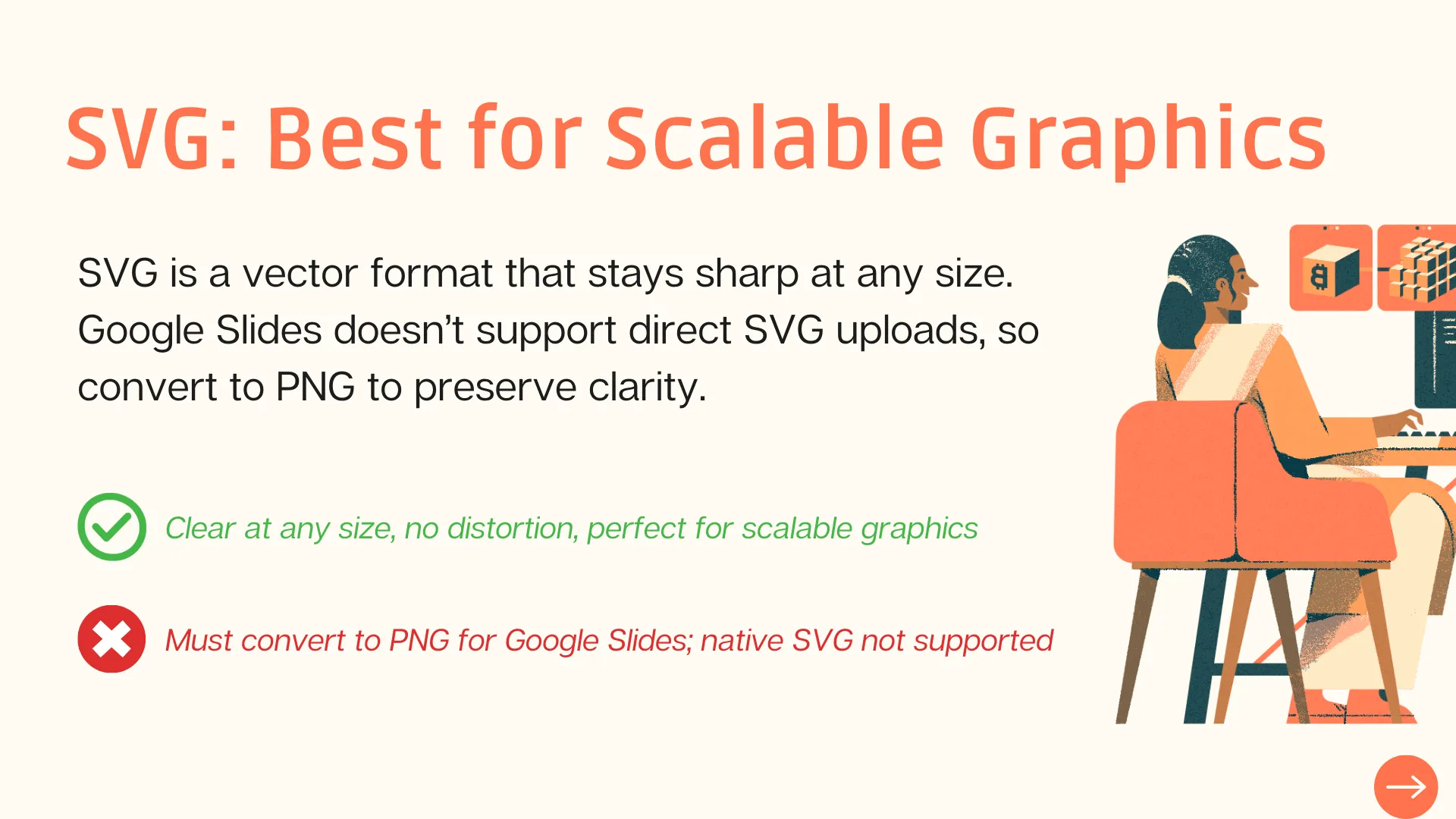
Best Use Cases:
- Logos and icons
- Scalable charts or diagrams
- Graphics that must remain sharp at any size
Whenever I need graphics that might be resized or displayed in different layouts, I convert SVGs to PNGs before adding them to my slides. This way, everything stays crisp and professional, no matter how I adjust the size.
Tips for Optimizing Images in Google Slides
To make your Google Slides both visually appealing and efficient, here are a few tips I always follow:
– Compress your images
Before adding images to your slides, use image compression tools to reduce file size while keeping them clear. This helps your slides load faster without sacrificing visual quality.
– Keep image resolution consistent
Try to maintain the same resolution throughout your presentation. Consistency makes your slides look polished and professional.
– Don't overload slides with images
Too many high-resolution images can slow down your presentation. I like to balance text and visuals so the slides stay engaging and run smoothly.
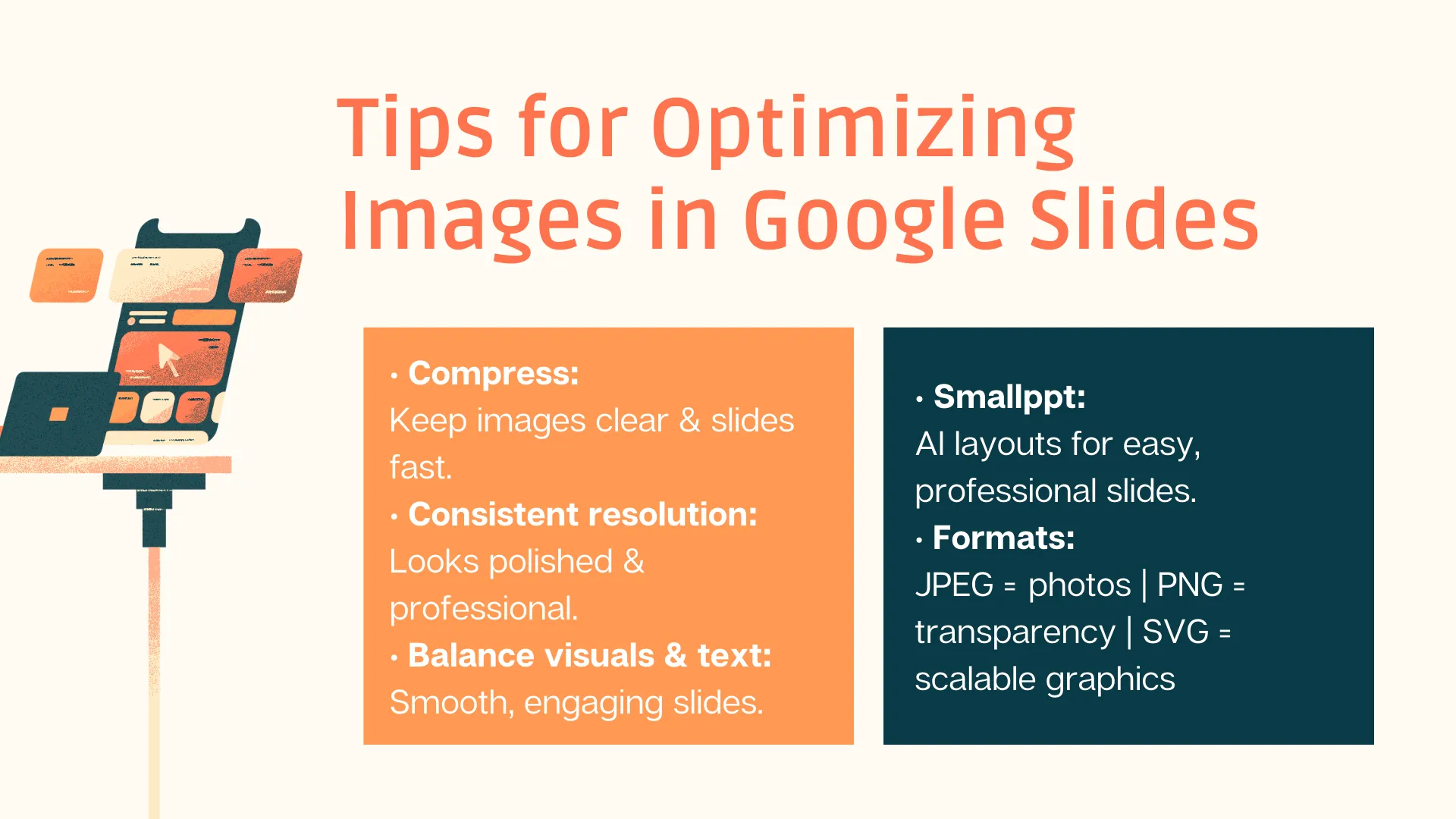
Smallppt for Smarter Slide Design
Smallppt is a smart AI-powered presentation tool that can automatically generate professional, visually appealing slide layouts based on your content. While it doesn't compress images directly, using its consistent formatting and design suggestions can indirectly improve the overall look of your slides, letting you focus more on the content rather than spending hours on design.
In short, picking the right image formats is key to a great Google Slides presentation. JPEG works best for detailed photos, PNG is ideal for graphics with transparency, and SVG is perfect for scalable vector graphics. With Smallppt's smart layout and design assistance, you can create slides that are not only beautiful but also run smoothly and efficiently.
FAQs: About Image Formats and Google Slides
Q1: Which slide format works best for image-heavy Google Slides?
For slides packed with images, I usually go with JPEG. It strikes a good balance between image quality and file size, helping your presentation run smoothly without long load times.
Q2: Why use PNG instead of JPEG for logos in Google Slides?
I prefer PNG for logos because it keeps transparent backgrounds and sharp edges intact. This way, your logos and icons look professional and clear, no matter what background you place them on.
Q3: Can SVG files be used directly in Google Slides?
Not directly—Google Slides doesn't support native SVG uploads. The trick is to convert your SVG files to PNG first, which preserves clarity and ensures compatibility.
Q4: How can I optimize images in a slideshow for fast loading?
You can compress your images with image compression tools to reduce file size while keeping them clear. Also, maintaining a consistent format and style throughout the slideshow makes a big difference.
Q5: Can Smallppt improve the efficiency of image-heavy presentations?
Yes! By suggesting smart layouts and maintaining consistent styles, Smallppt helps your slides stay organized and visually appealing, which indirectly makes image-heavy presentations load and look better.


