
Using the right text formatting is key when creating slides or presentations. The right format not only makes your content clearer but also helps your audience grasp your message more easily. One super practical tool you shouldn't overlook is strikethrough in Google Slides.
Why use it? When editing or comparing slides, striking through text shows changes without deleting the original content—super useful for teamwork and slide deck editing.
In this guide, I'll show three simple ways to add or remove strikethrough, so whether you're a beginner or just want to edit faster, you'll get the hang of it quickly.
3 Ways to Add Strikethrough in Google Slides
Method 1: Add or Remove Strikethrough Using the Format Menu
Here's the step-by-step:
- Highlight the text you want to strike through in your slide.
- Go to Format > Text > Strikethrough.
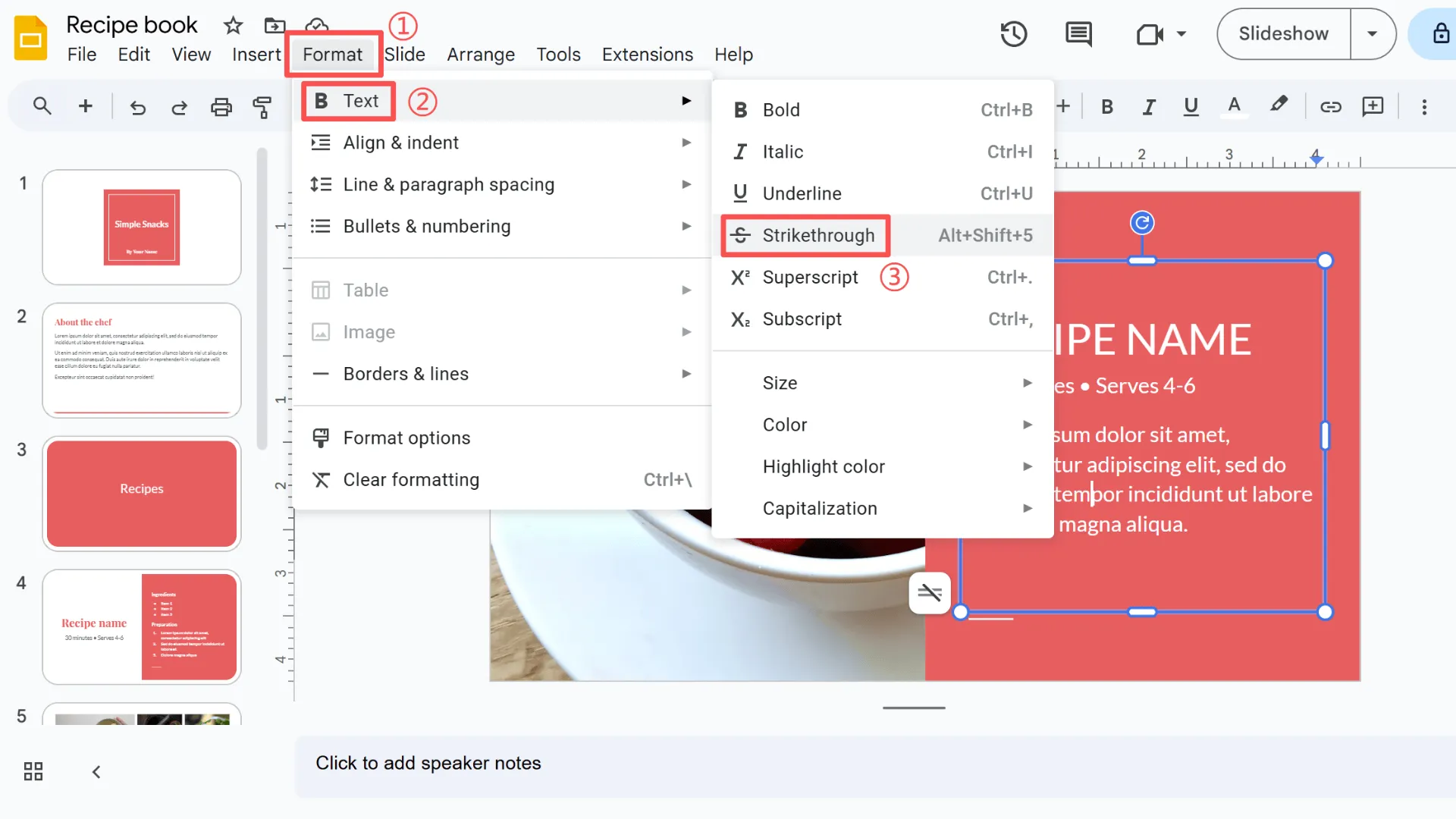
This method is straightforward and super reliable, especially if you want precise control over your formatting. I also recommend adding a quick screenshot to make it easier for readers to follow along.
With just these two clicks, you'll get the clean effect of strikethrough in Google Slides—perfect for showing edits or crossing out text without deleting it.
Method 2: Use Keyboard Shortcuts for Faster Editing
Shortcuts are:
- Windows/Linux: Alt + Shift + 5
- Mac: Command + Shift + X
If you edit slides often, this is the method I personally use the most. Keyboard shortcuts are a huge time-saver—especially when you need to strike through text multiple times in one go. Once you memorize the Google Slides strikethrough shortcut, your slide deck editing will feel much smoother.
Method 3: Strikethrough Only Part of Your Text
You don't always have to apply strikethrough to a whole block of text—you can select just part of a sentence. This comes in handy when:
- Crossing out outdated information
- Comparing old vs. new ideas on the same slide
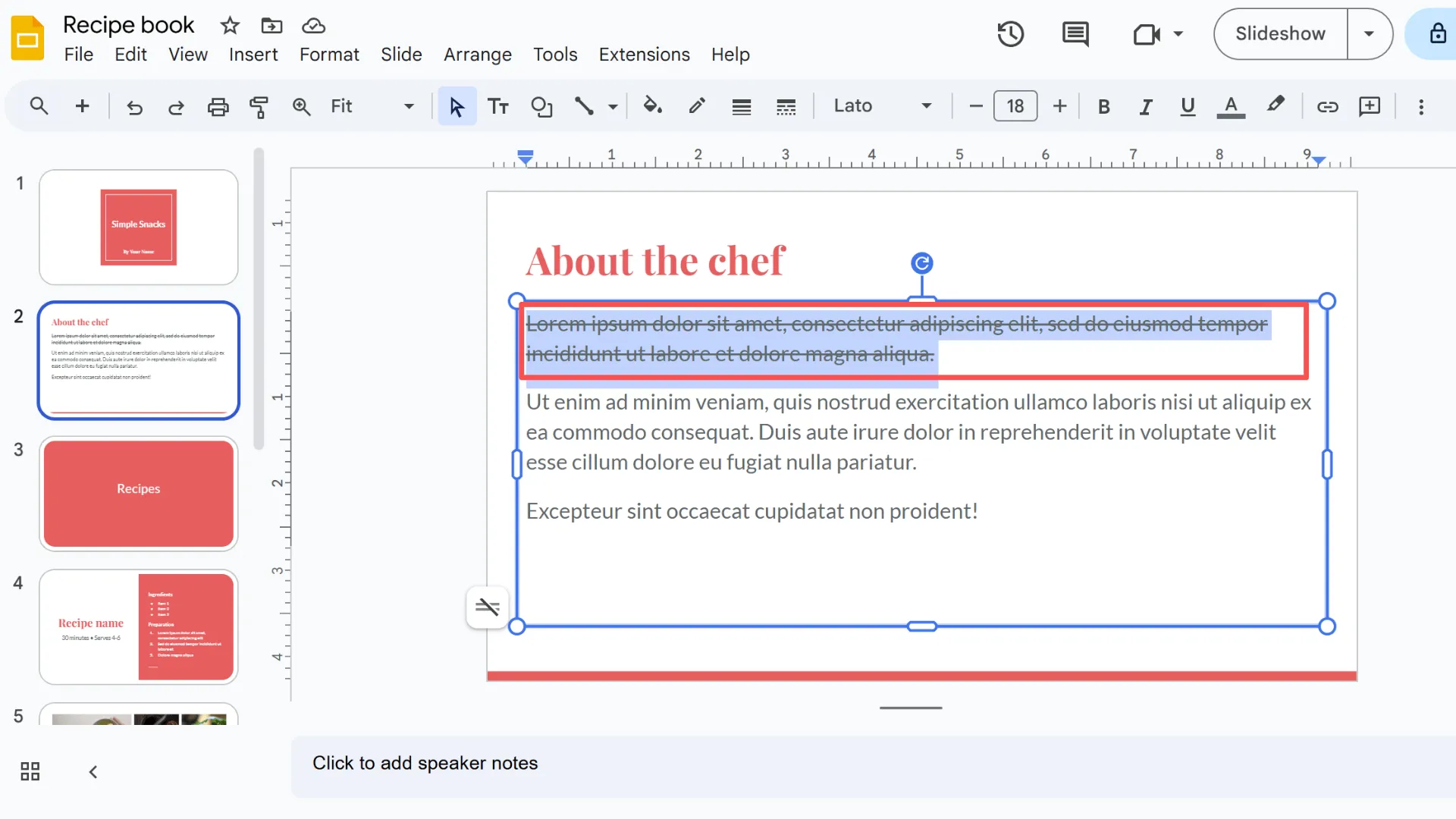
By striking through only what you need, you can keep your slides cleaner and your points sharper. Think of it as a simple but powerful way to guide your audience's attention.
How to Remove Strikethrough in Google Slides
Taking off strikethrough is just as easy as adding it:
1. Highlight the text with the strikethrough.
2. Go to Format > Text > Strikethrough again, or simply use the shortcut.
That's it—you've now learned how to remove strikethrough in Google Slides in seconds. If you want to go a step further and bring the text back to its clean, default look, just choose Clear Formatting. This will completely clear text formatting and keep your slide tidy.
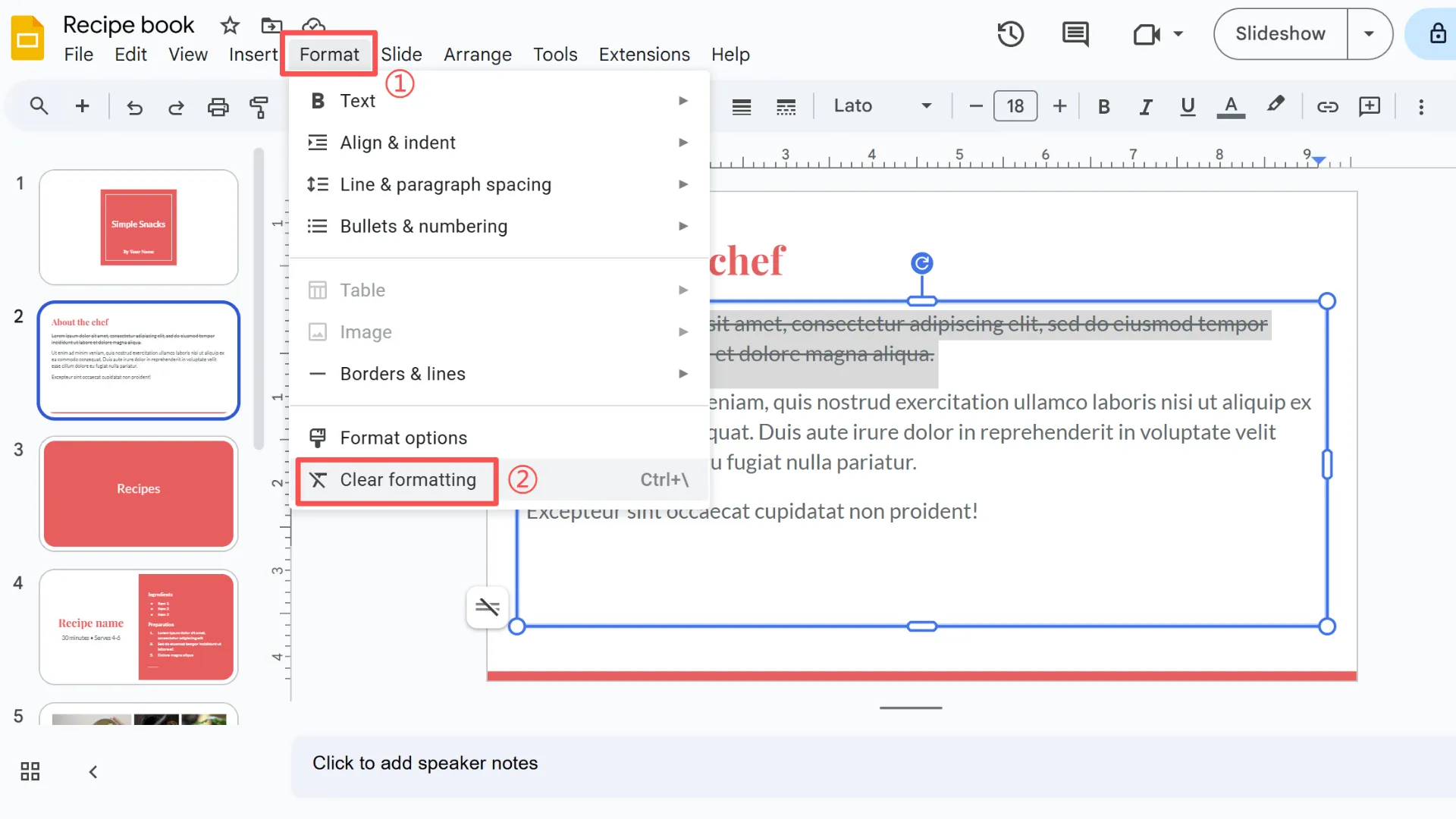
Remember, a clean, professional slide deck makes a huge difference. Removing unnecessary strikethroughs helps your audience focus on your key message without distractions—and makes your presentation look polished and intentional.
Bonus Tip: Rewrite Slide Content with Smallppt
After you've finished your slide deck editing, you might want your slides to read more clearly and flow more naturally. That's where Smallppt comes in. ItsAI Rewriter can take text you've crossed out or edited and rewrite it in smoother, more logical language—while still keeping the original meaning. It's a simple way to improve Google Slides with AI and make your presentations feel polished.
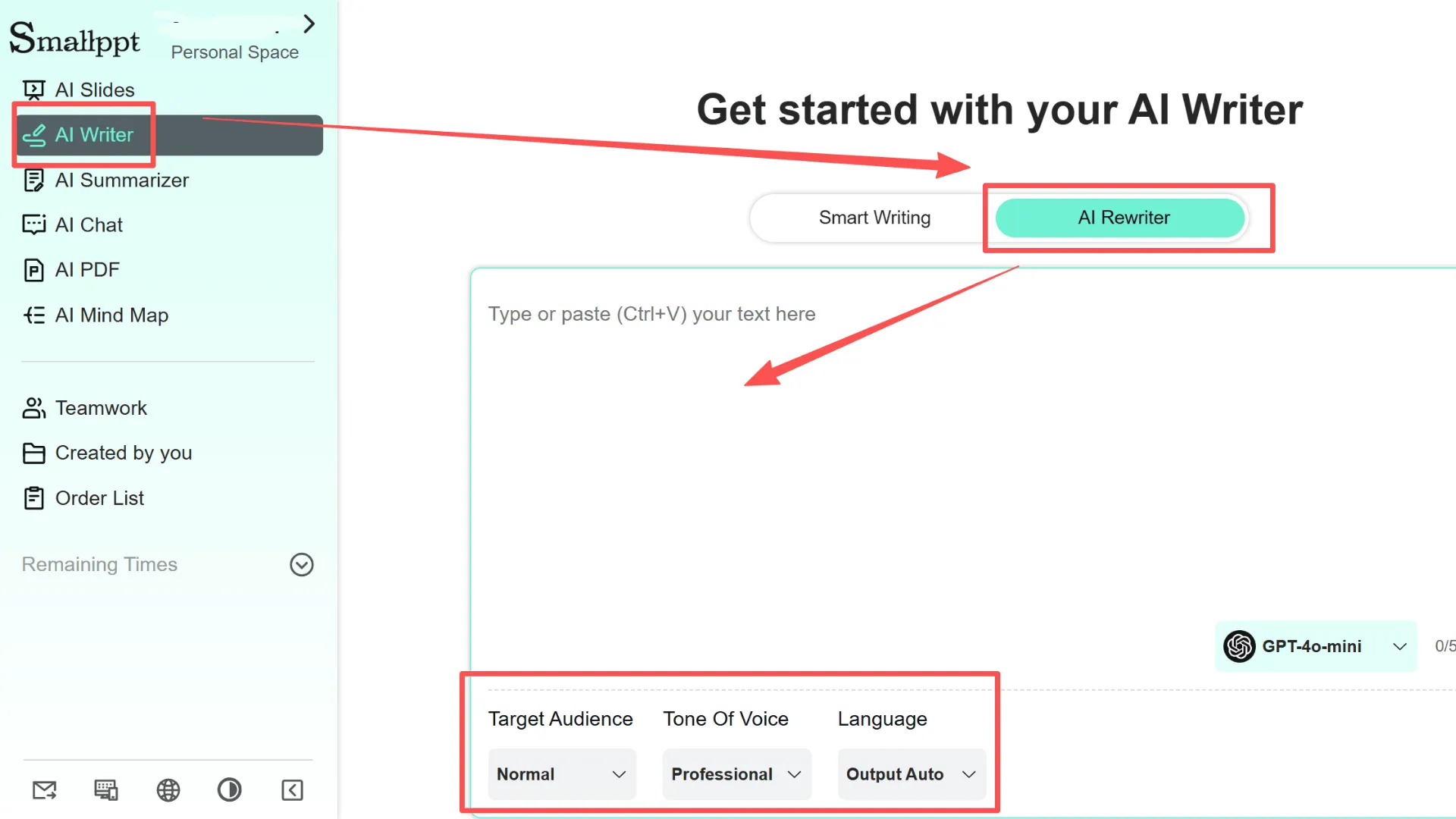
Beyond editing, Smallppt also makes it easy to create brand-new presentations. You can start with a ready-to-use template, upload a PDF to instantly convert it into a slideshow, or even type in a topic and let the AI build a deck around your ideas.
👉 Check out the Smallppt website to explore all its features and start your free trial today!
Final Thoughts on Strikethrough in Google Slides
In this guide, we covered three simple ways to add strikethrough in Google Slides:
1. Use the Format menu to add or remove strikethrough.
2. Rely on keyboard shortcuts for faster edits.
3. Apply strikethrough to only part of your text for precision.
Whether you're editing, revising, or presenting, the Google Slides strikethrough feature is a handy tool. It lets you show changes and comparisons clearly while still keeping the original text visible—making your message easier to follow.
My tip? Practice both menu navigation and shortcuts. The more comfortable you are switching between them, the faster you'll be able to strike through text in presentations and keep your workflow smooth and efficient.
FAQs: About Strikethrough in Google Slides
Q1: What is strikethrough in Google Slides? Why use it?
Strikethrough adds a horizontal line through your text. It's useful when editing or revising slides because it marks changes or removed content without deleting the original text—making your edits clear while keeping the information intact.
Q2: What's the fastest way to strikethrough in Google Slides?
The quickest way is to use a keyboard shortcut. This method is a huge time-saver compared to navigating through menus and is perfect for efficiently learning how to strikethrough in Google Slides.
Q3: Can I strikethrough only part of a text box?
Yes! Just select the portion of text you want and apply strikethrough. This is an easy way to strike through text without affecting the rest of your content.
Q4: How do I remove strikethrough formatting?
Simply click Format > Text > Strikethrough again, or use the shortcut. This is the simplest way to remove strikethrough when needed.
Q5: Can AI tools like Smallppt optimize slides after formatting?
Absolutely. Smallpptcan help rewrite content after applying strikethrough, making your text smoother and more logical. It's a quick way to further enhance your slides and overall presentation quality.


