
It's important to know the word count on Google Slides. Keeping track of your word count not only helps you control the content on each slide but also makes sure your presentation fits within the time limit and stays clear and easy to read. The catch? Google Slides doesn't have a built-in word count feature. But don't worry—there are some simple workarounds that make checking your slide's word count a breeze.
Curious about how to check the word count on Google Slides? Let me show you three easy methods to quickly see the number of words on each slide, so you can stay on top of your presentation content.
Three Methods to Check Word Count on Google Slides
Method 1 – Export Presentation as a Text File and Use a Word Counter Tool
Here's a quick way to see the word count on Google Slides without any extra software:
1. Click File > Download > Plain Text (.txt).
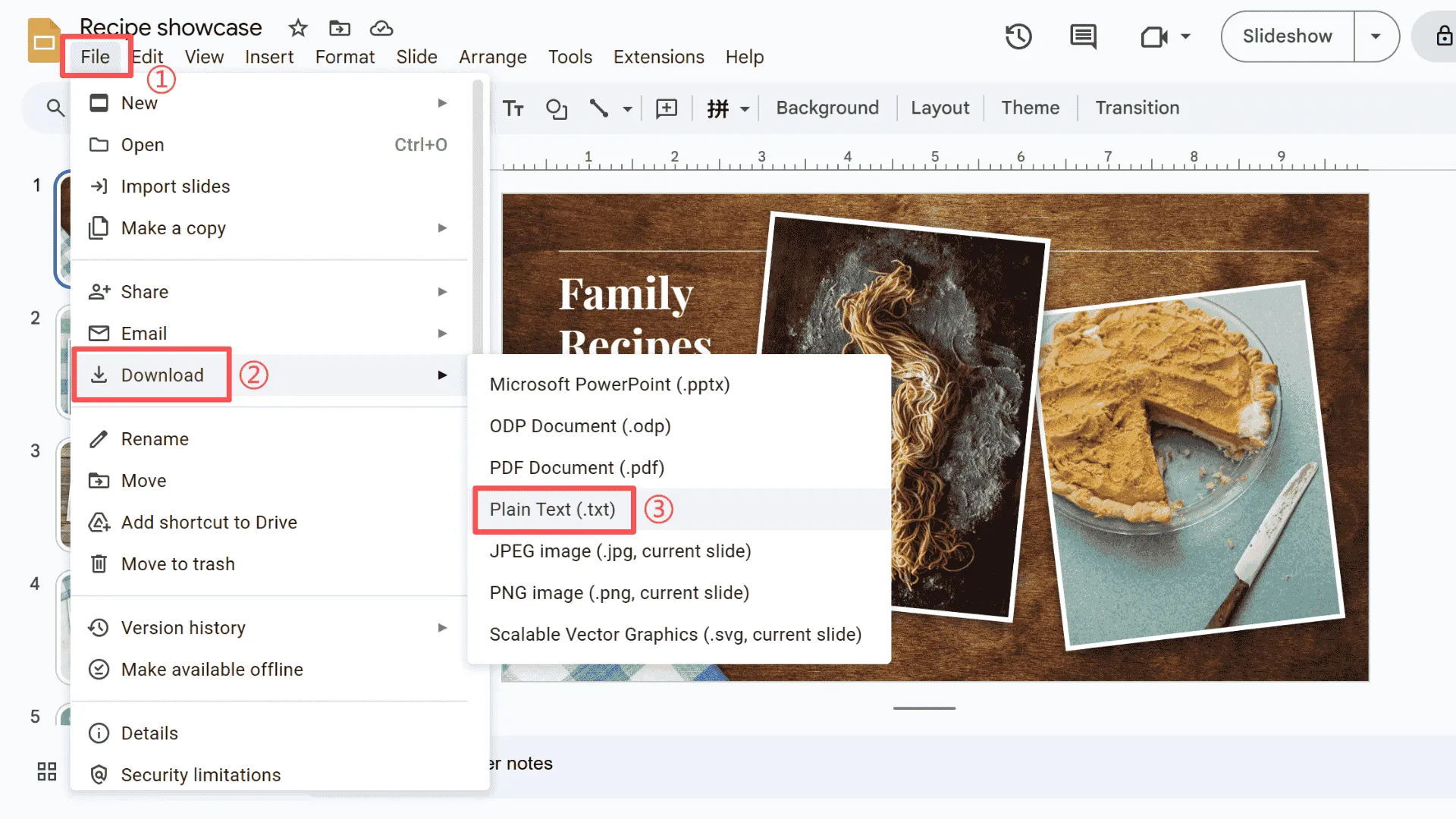
2. Open the downloaded .txt file and copy all the text.
3. Paste it into a free online word counter to get the total word count for your slides.
Tip: Make sure you include text from all slides to get an accurate count.
Note: This method is fast and works on any platform, but it does require some manual copy-pasting.
Method 2 – Export to PowerPoint and Use Word Count (Windows)
If you're on Windows, exporting to PowerPoint is an easy way to check word count on Google Slides:
1. Export your presentation as a PowerPoint (.pptx) file.
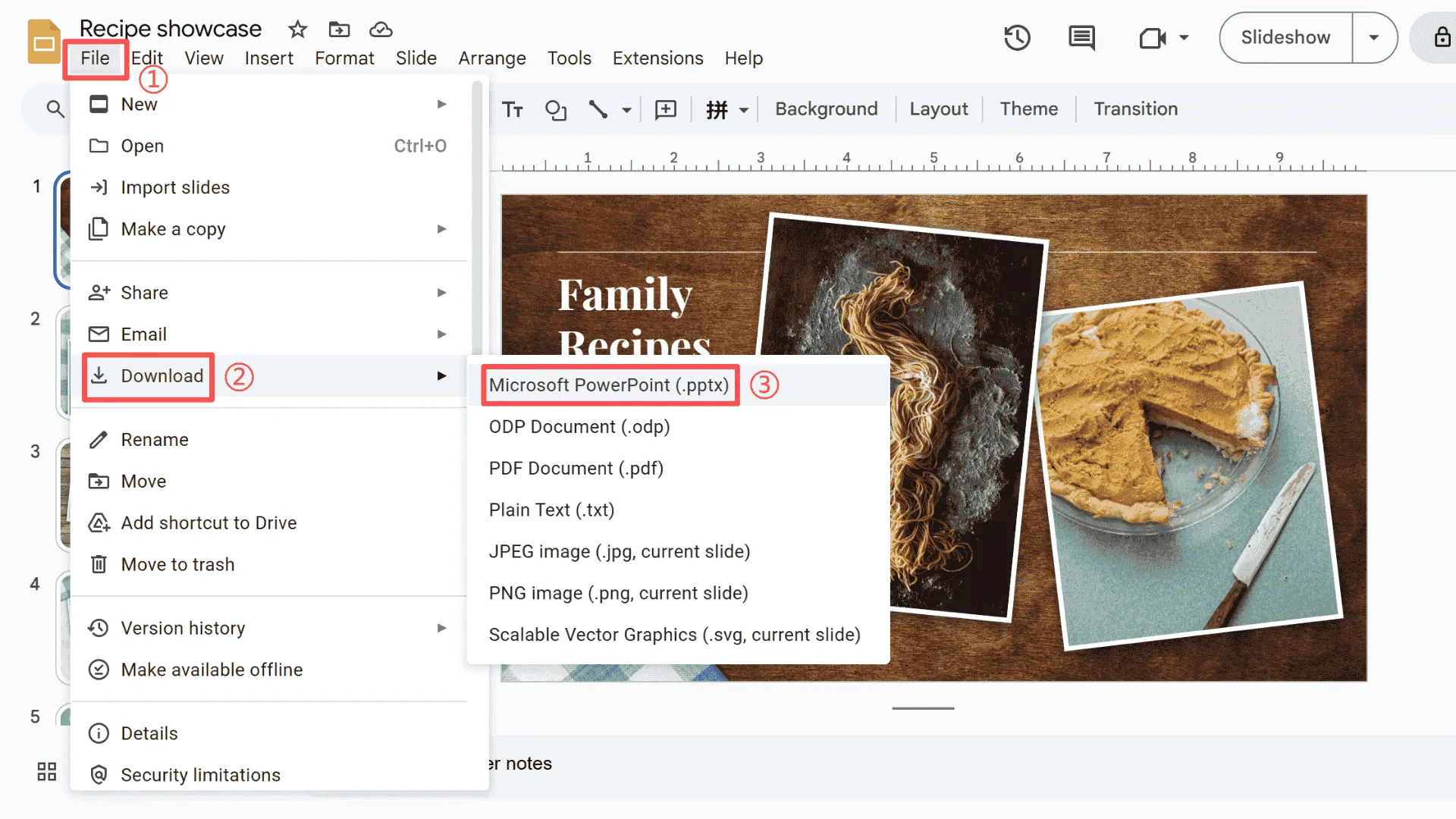
2. Open it in PowerPoint on your Windows computer.
3. Go to Review > Word Count to quickly see the number of words on each slide.
Tip: Don't forget to include speaker notes if you want a full word count.
Note: This method is simple and keeps your formatting intact, making it very convenient for Windows users.
Method 3 – Export to PowerPoint and Use Word Count (macOS)
For Mac users, the process is similar but with slightly different menu paths:
1. Export the Google Slides presentation as a PowerPoint (.pptx) file.
2. Open it in PowerPoint on your Mac.
3. Go to Tools > Word Count (or check the presentation info) to easily complete the word count for your slides.
Tip: Make sure all slides and notes are included.
Note: While the menus differ from Windows, the overall method works the same way.
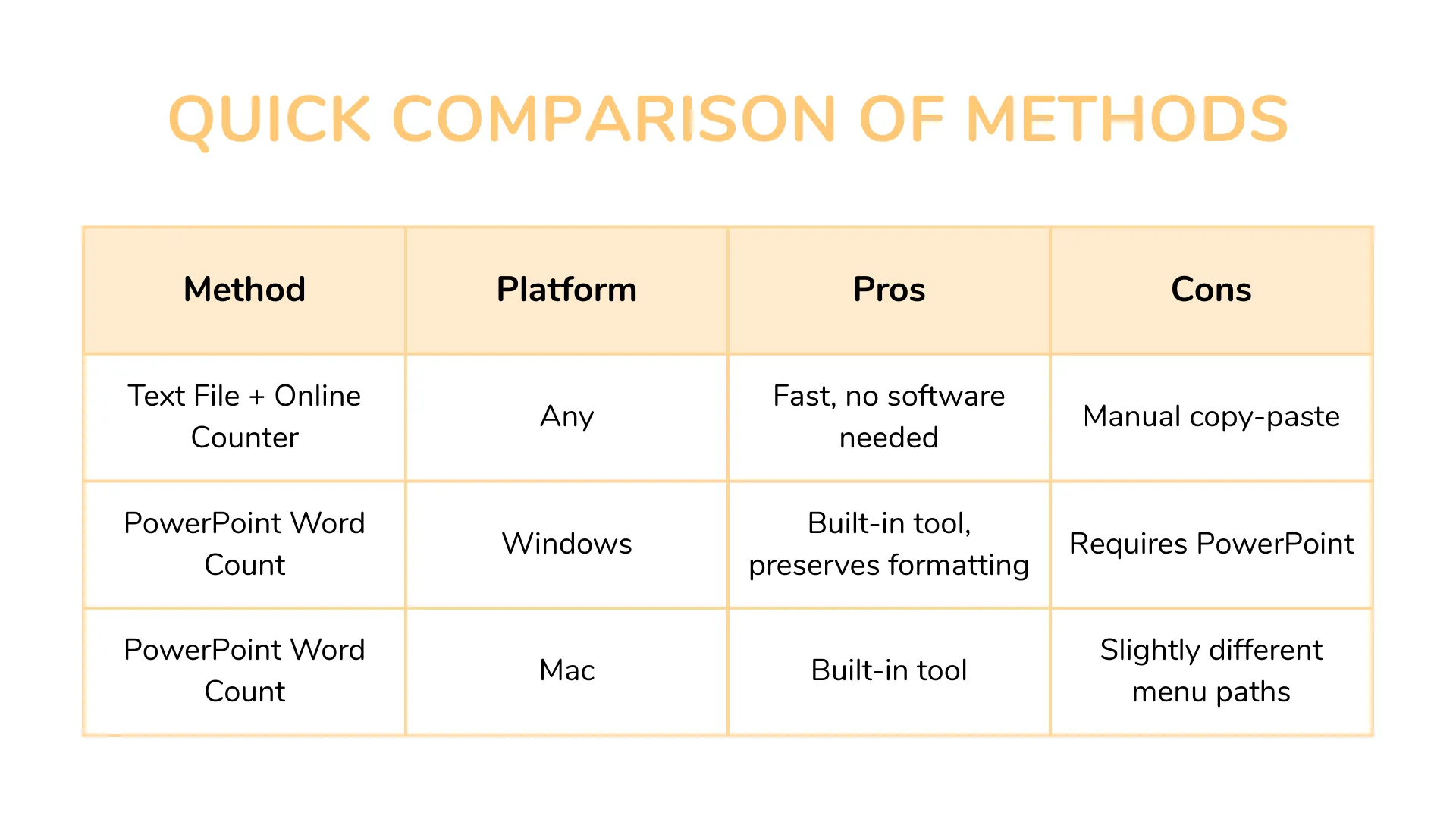
FAQs About Word Count on Google Slides
Q1: Is there a shortcut to check the word count directly in Google Slides?
Currently, Google Slides doesn't have a built-in shortcut. But honestly, the easiest way to check your word count is by exporting your slides—you can get the total count in just a few clicks.
Q2: Is there a Google Slides plugin that can count words?
There are a few third-party plugins that promise to count words, but their reliability can vary. If you try one, make sure it's well-reviewed and safe.
Q3: Can I count words without exporting my slides?
Technically, yes—but you'll need to manually copy and paste your slide text into a Google Doc or an online word count tool. It's a bit more work, but it gets the job done.
Q4: Does the word count include text in my presentation notes?
Only if you choose to include your speaker notes when exporting your slides. Otherwise, notes won't be counted.
Q5: How can I add more text to my Google Slides?
If you want to enrich your slides with more detail or context, you can use AI PowerPoint makers like Smallppt to help rewrite and optimize your content quickly.
Q6: Will the text in my presentation notes be counted in the word count?
Yes, they will. If you'd rather exclude your notes, I recommend creating a copy of your presentation without the notes before running the word count.
Build Your Next Presentation Using AI
If you want to create professional slides quickly, Smallppt makes it super easy. Not only can it give smart suggestions based on your content, but it can also automatically generate layouts, saving you a ton of time. On top of that, Smallppt offers a variety of templates to help you finish your presentation fast, all while keeping your content clear and your word count under control.
👉 Need to tweak or reformat your slides afterward? Smallppt has you covered. Give Smallppt a try today and see how effortlessly you can create pitch decks with AI.


