
While AI tools offer a vast library of templates for various styles and scenarios, can these existing options truly meet all your slide design needs? Although the AI presentation maker allows online editing after creating the first draft, manually adjusting details like colors, fonts, shapes, and logos on each slide can be very time-consuming. The newly updated Theme feature from Smallppt solves these problems, saving you a lot of time and boosting your productivity.
Smallppt Theme Feature: Customize Colors, Fonts, and Logos for Your AI Presentations
Presentation design includes color schemes, fonts, shapes, and logos — all of which can be customized using Smallppt’s Theme feature that provides a wide range of options. You simply need to choose what you want.
Color Scheme: You can choose from ready-made color schemes in the “Curated” section. If you’re not satisfied with the existing options, you can create a personalized scheme in “Customize.” This customization covers every part of the slide in detail.
- Theme Colors: These apply to links, charts, and other elements. They include a primary accent color and secondary colors for multi-color charts and other design elements, giving you complete flexibility.
- Text Colors: Divided into Title color and Body text color.
- Background: Divided into Card background color and Page background color.
Font Scheme: The font you choose applies to the entire slide. Categories include Sans Serif, Serif, Calligraphy, and Monospaced styles.
Shape Scheme: Your shape settings will be applied across all slides.
- Fill: You can choose the Fill color and adjust the Fill opacity.
- Border: For the border, you can first choose whether to enable it. If enabled, you can set the Border color, Border thickness, and Border style.
- Block Shadow: Similarly, you can choose whether to enable the shadow. If enabled, you can set the Horizontal shadow, Vertical shadow, Blur distance, and Shadow color.
Logo: You can upload your brand logo and adjust its size and position using horizontal and vertical alignment controls.
Theme Name: Name your theme, and it will be saved in the Smallppt Theme section for easy access.
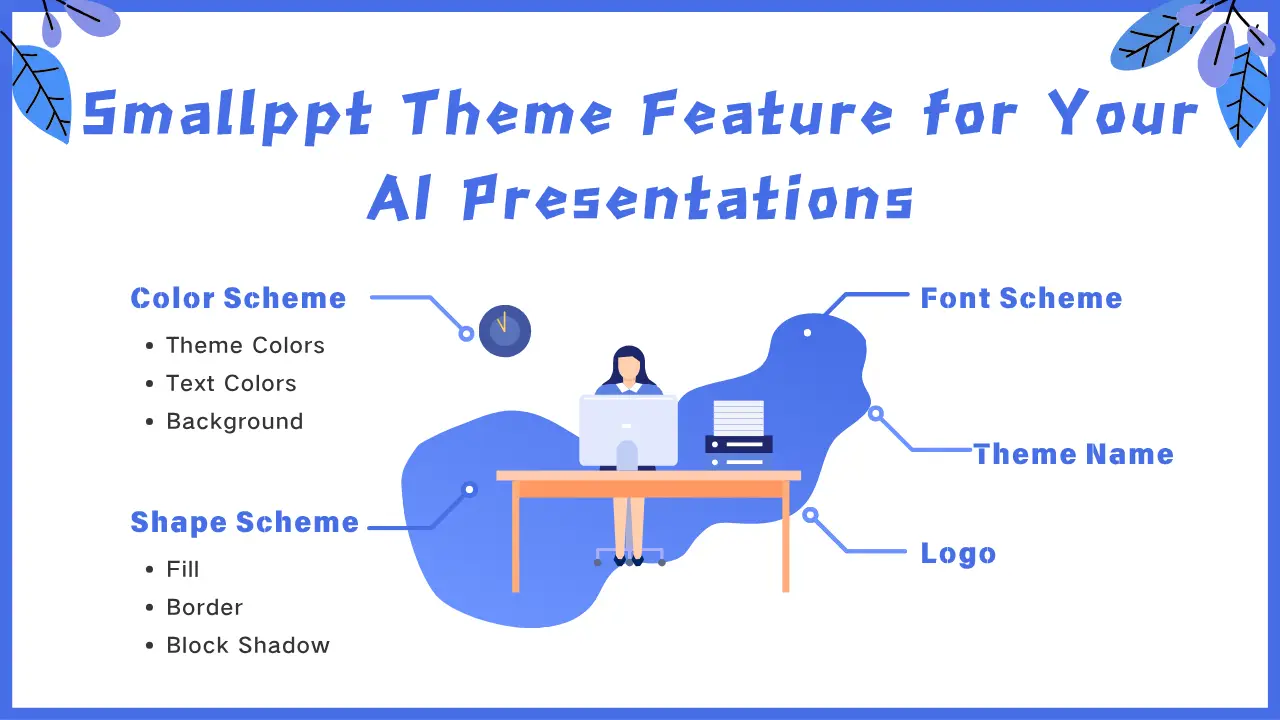
Top Benefits of Using Smallppt’s AI Presentation Maker for Custom Presentation Themes
Presentations are powerful tools for enhancing communication and achieving goals. With Smallppt’s AI presentation maker, you can easily create custom presentation themes that reflect your brand identity and make your projects stand out.
- Engage the Audience: Using a custom presentation theme that incorporates your client’s logo and brand colors can instantly capture attention and leave a lasting impression.
- Shape Brand Image: A personalized theme sends a strong message: we care about details, we understand our clients, and we strive for excellence. This level of dedication builds trust and is one of the best ways to promote your brand through presentation design.
- Visual Consistency: Smallppt’s AI presentation maker ensures that all charts, images, and design elements align with your brand and fit your audience’s cultural background.
- Save Time: Simply create a custom presentation theme and apply it to all slides with one click. This saves hours of manual editing — it’s much faster than generating a draft with an AI presentation maker and adjusting it slide by slide.
- Build a Design Library: Your custom presentation themes can serve as great case studies and resources, improving your long-term workflow efficiency.
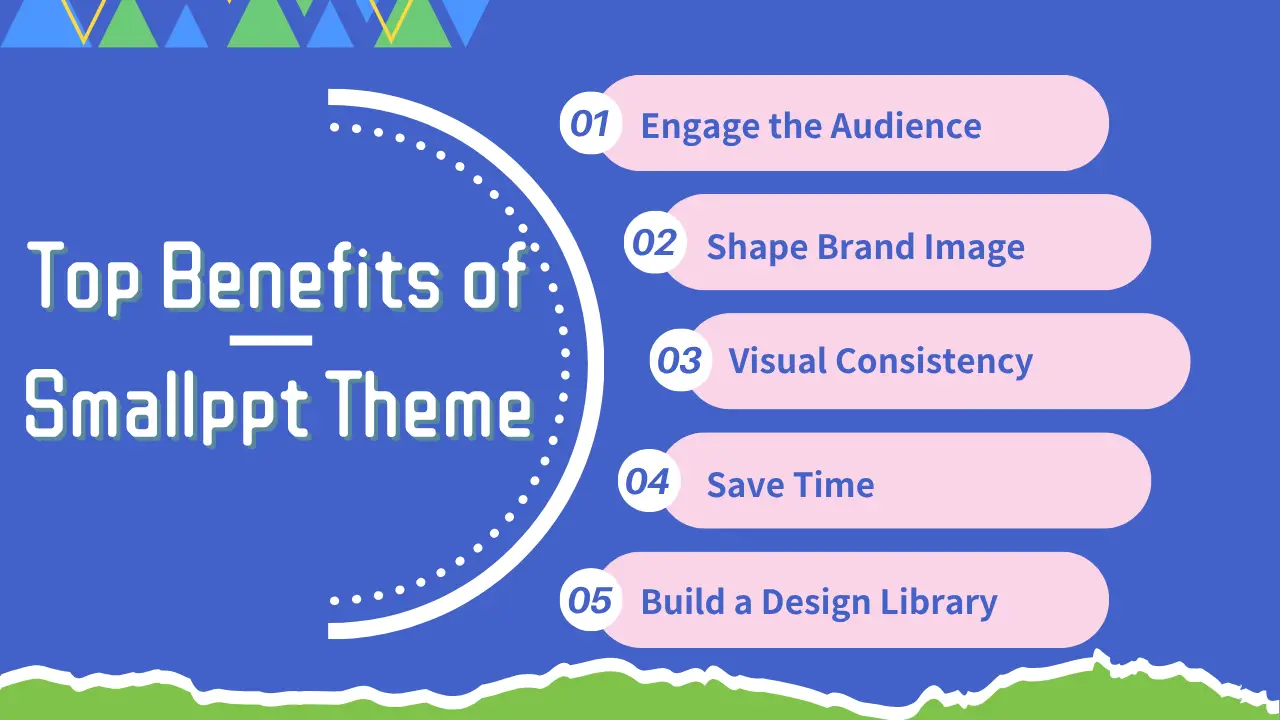
Smallppt focuses on AI-powered presentation generation and optimization. Its new Theme feature enhances personalization and boosts productivity. Try it today — and experience faster, smarter presentation design.
How to Customize Your Slide Theme Style in Smallppt’s AI Presentation Maker(Step-by-Step Guide)
Step 1:Go to the "Theme" section and click "+New Theme".
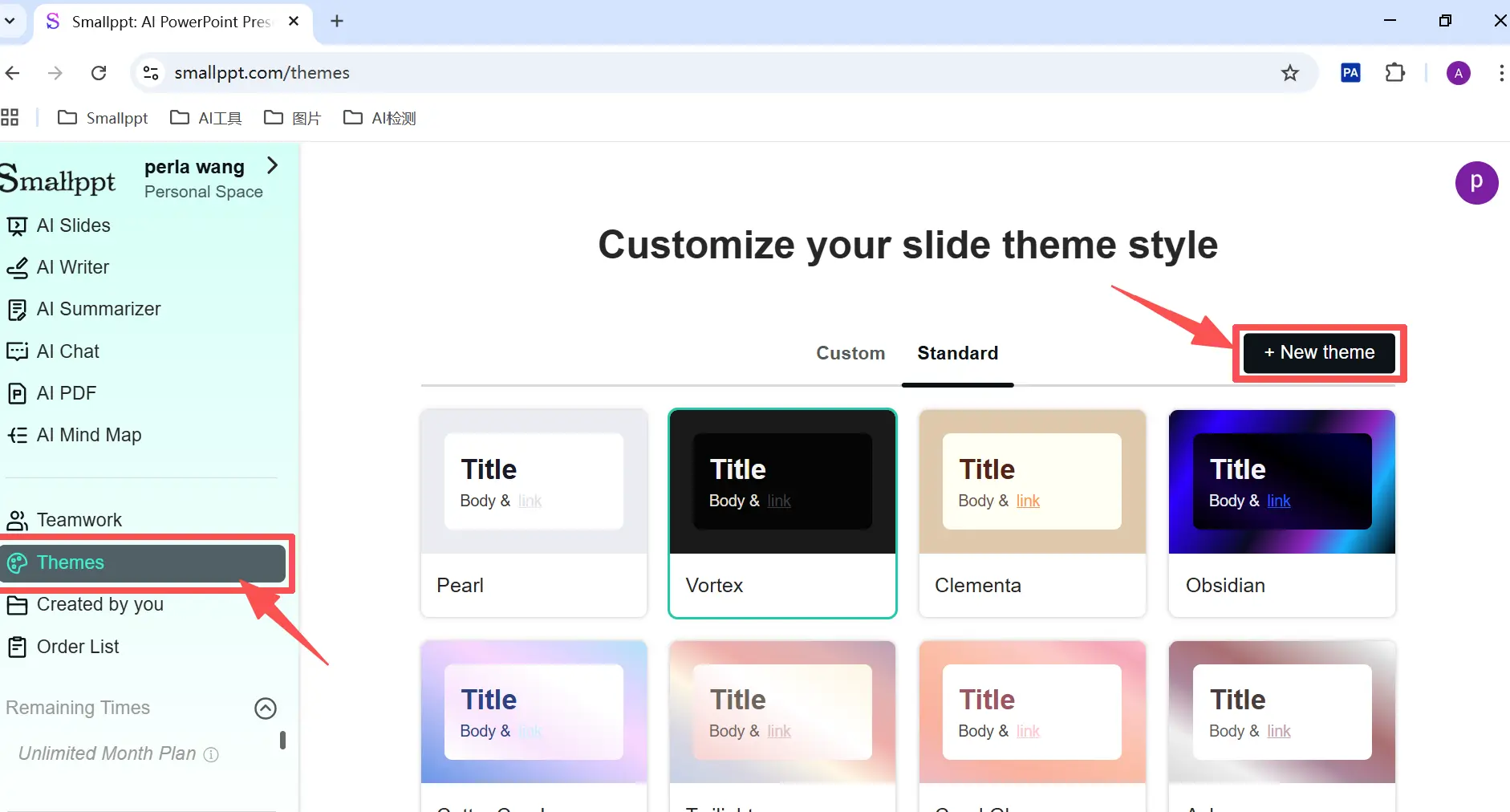
Step 2:Configure the Color Scheme, Font Scheme, Shape Scheme, Logo, and Theme Name. Click "Continue" to move through each setup step.
Step 3:Click "Finish" to save your new custom presentation theme under “Custom.”
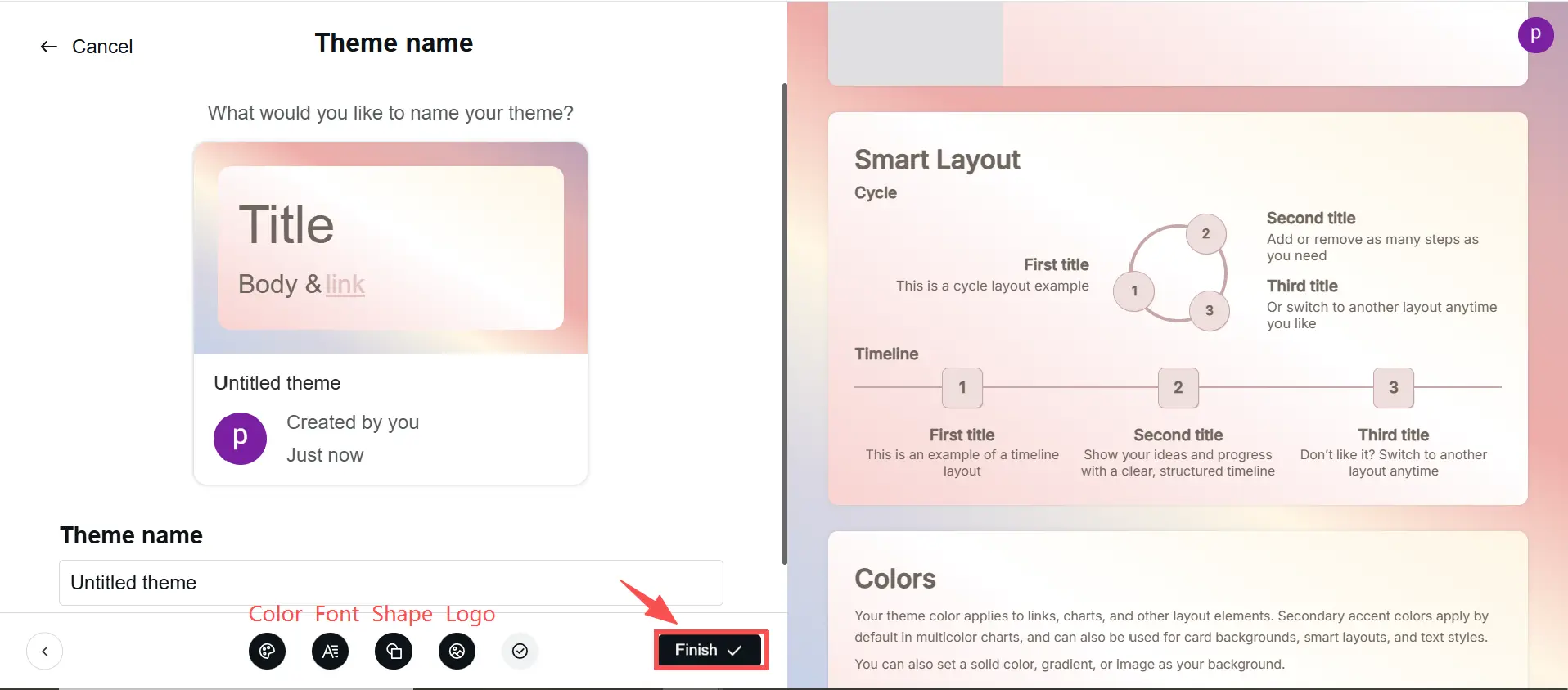
Tip: If starting from scratch feels tedious, you can edit one of Smallppt’s Standard Themes and personalize it to match your brand style. Try it out and see how easy AI-powered theme customization can be!
How to Apply Your Custom Presentation Theme to Slides with One Click in Smallppt
Step 1: Enter Topic or Content Outline
You don’t need to write detailed text — just enter a general topic or content outline. Smallppt’s AI presentation maker will automatically generate a detailed outline that you can review and edit.
Step 2: Select Style Template
Smallppt offers a vast library of presentation templates in different styles and formats. You can browse hundreds of design options.
Step 3: Generate with One Click
Click “Generate.” Smallppt’s AI PowerPoint maker will automatically organize your content, apply the chosen template, and add intelligent layouts, animations, and transitions — creating a vivid, professional, and fully editable presentation in minutes.
Step 4: Online Adjustment
If you’re not fully satisfied with the generated design, you can click “Template Replacement” to switch templates or choose “Theme” to apply your custom presentation theme. You can also edit specific elements — text, colors, or images — directly online using Smallppt’s AI presentation editor.
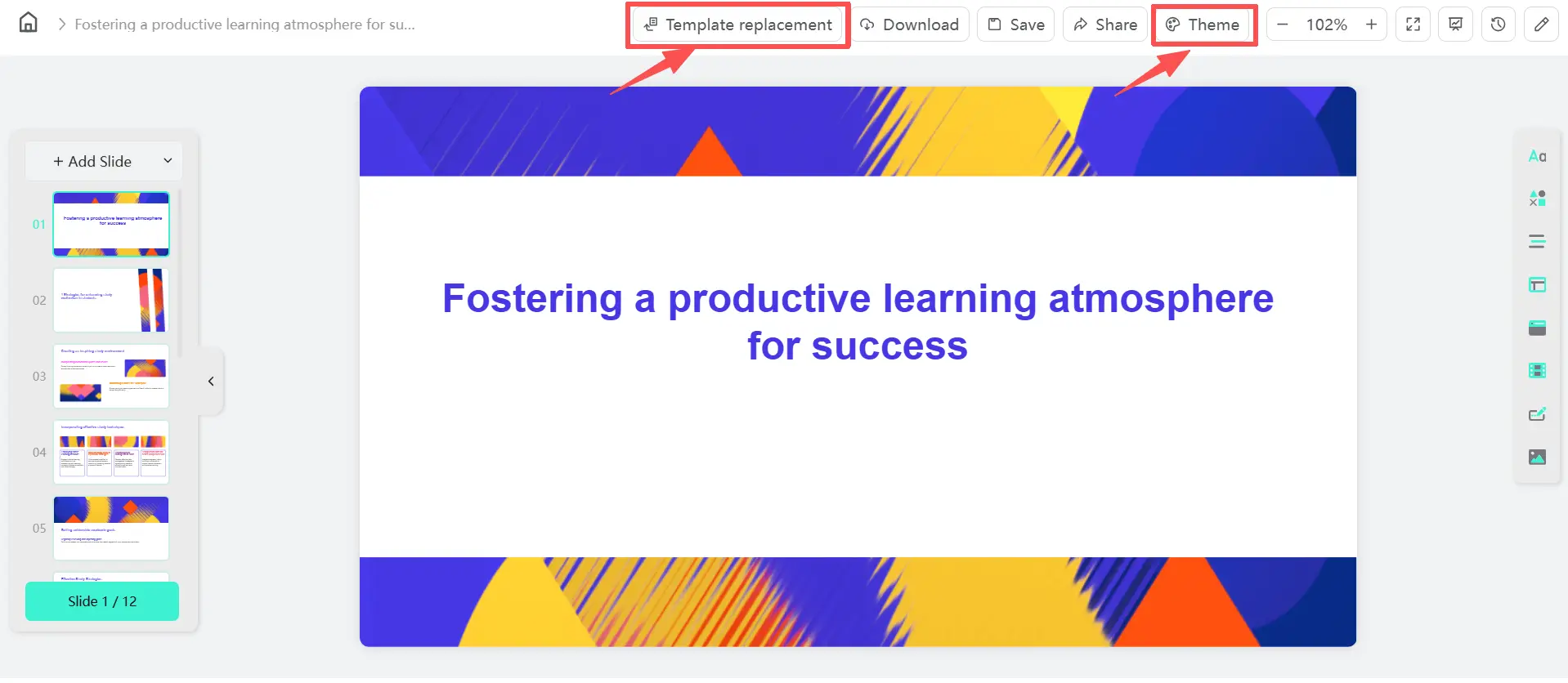
Step 5: Download, Save, and Share
Once complete, your presentation will be saved automatically in the “Created by You” section of Smallppt. You can download, save, or share it directly from the platform — or export the file to your preferred cloud storage for easy access anytime.
Try Smallppt’s AI Presentation Maker now and experience how effortless it is to apply your custom theme with just one click — no design skills required, just stunning results in minutes.
FAQs About Smallppt’s Theme Feature for AI Presentation Design
Q1. Is creating a custom presentation theme free?
Yes, creating a custom presentation theme in Smallppt’s AI presentation maker is completely free. You can design unique themes that match your brand style and personalize every detail to fit your presentation needs.
Q2. Is creating a custom presentation theme difficult?
Not at all! Creating a theme in Smallppt’s AI presentation maker is simple and beginner-friendly. Each setting — including color scheme, font scheme, shape scheme, and logo placement — comes with ready-made options. The interface is intuitive, so you can easily customize your presentation theme without design experience.
Q3. How do I apply the custom presentation theme to the generated slides?
After you generate a presentation using Smallppt’s AI PowerPoint maker, click the “Theme” button in the top-right corner. From the panel that appears, go to the “Custom” section and select your created presentation theme to apply it instantly to all slides.
Q4. What are the advantages of Smallppt's new Theme feature for presentation optimization?
The new Theme feature in Smallppt’s AI presentation maker offers powerful advantages for presentation optimization.
- It allows full personalization, helping your slides maintain brand consistency and a professional look.
- You can apply your custom theme to all slides with one click, saving hours of manual editing.
- It boosts productivity while keeping your presentation visually cohesive and on-brand.


