
Google Slides theme customization settings are comprehensive, but the user interface is not very friendly for first-time users. The user interface lacks clear prompts; you need to search for the desired option among a row of icons. This might discourage some people. In contrast, the recently released theme feature from Smallppt guides users step-by-step. The page prompts are clear, intuitive, and easy to follow, with setting sections clearly distributed for immediate clarity.
Complete Overview of Smallppt’s Theme Feature: Fully Customize Slide Colors and Fonts
Smallppt’s Theme feature lets you create customized presentation themes that match your brand or personal style. This free-to-try theme builder allows you to design multiple personalized themes and apply them instantly across your slides for a consistent and professional look. Every element of your presentation can be fully customized — from color schemes and fonts to shapes, shadows, and logos.
Color Scheme: Applied to all slides.
- Theme colors are used for links, charts, and other elements. You can set a primary accent color and choose secondary colors for visual balance.
- Text colors: Customize the title and body text colors to create visual hierarchy and match your presentation’s tone.
- Background: Adjust both the slide background color and element background color to enhance readability and design consistency.
Font Set: Choose from multiple font categories — sans serif, serif, script, or monospaced — and apply them across all slides for a cohesive look.
Shape Style: Customize shapes and apply them across all slides.
- Fill: Adjust the fill color and opacity to control how vibrant or subtle your shapes appear.
- Border: You can also enable borders and customize their color, thickness, and style for clean and professional visual effects.
- Block shadow: Add depth and dimension to your slides with custom shadow effects. You can set horizontal shadow, vertical shadow, blur distance, and shadow color for subtle or dramatic results..
Logo: Upload your brand logo to reinforce your identity in every slide. Adjust its size and position by setting horizontal location, vertical location, and size.
Theme Name: Give your custom theme a unique name and save it in the Smallppt Theme section for easy access, review, and future edits.
Smallppt Custom Themes Tutorial: Step-by-Step Guide to Editing or Creating Professional Presentation Themes from Scratch
Smallppt offers two powerful ways to create and customize presentation themes that reflect your unique brand identity. Whether you prefer to edit an existing theme or build your own from scratch, Smallppt makes it easy to design professional, unified slide themes with your custom colors, fonts, and logos.
Option 1: Edit an Existing Theme
If you want to quickly create a personalized presentation style, you can edit a pre-designed theme.
Step 1: Enter the Theme section, click on Standard, where pre-designed theme schemes are available. Choose one you like to begin customization.
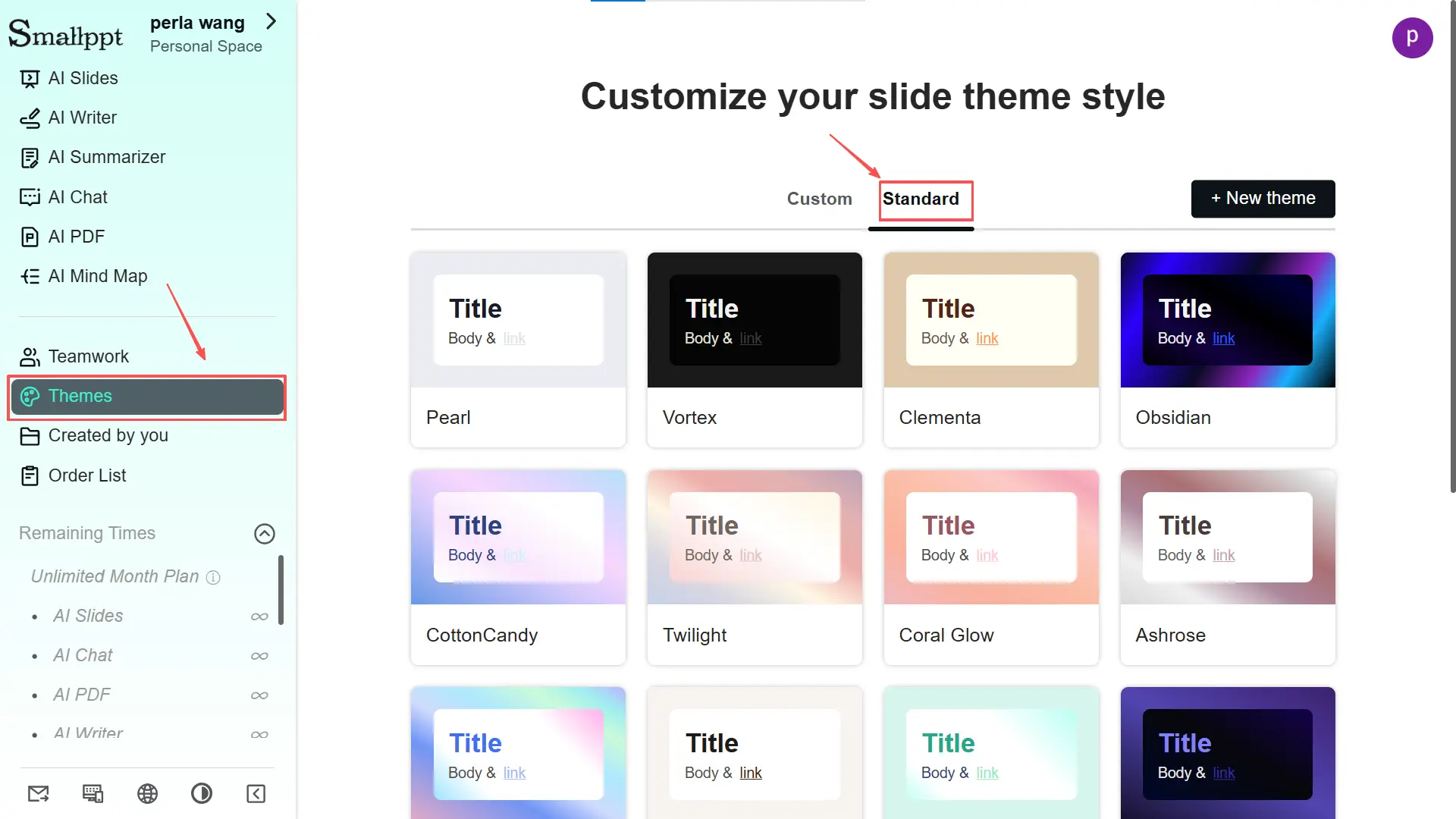
Step 2: Modify the following elements to match your brand:
- Colors: adjust the theme, text, and background colors.
- Fonts: pick a professional font set.
- Shape Styles: refine shapes and visual elements.
- Logo: upload your brand logo for consistent presentation branding.
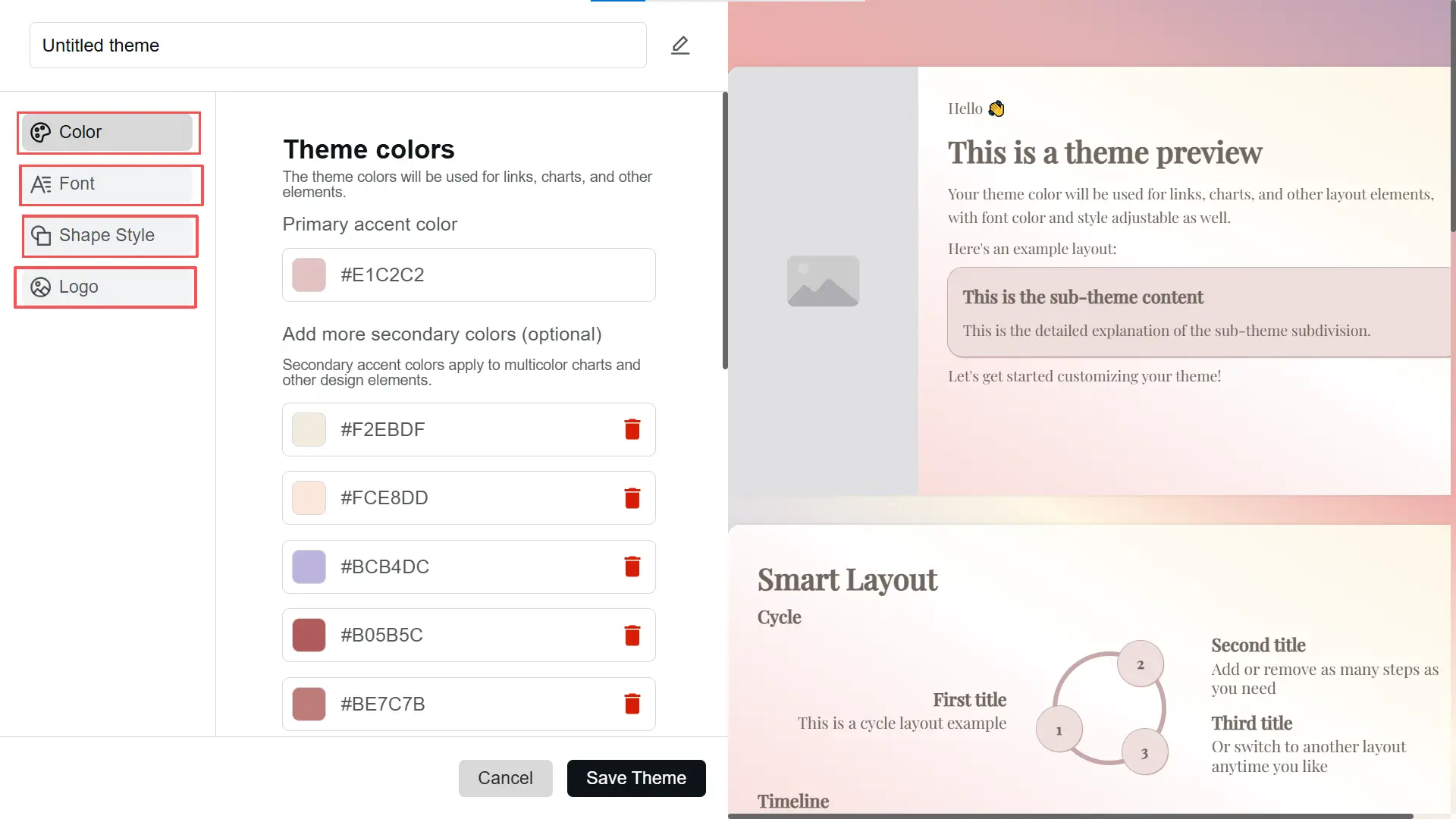
Step 3: Click Save Theme to apply and store your changes.
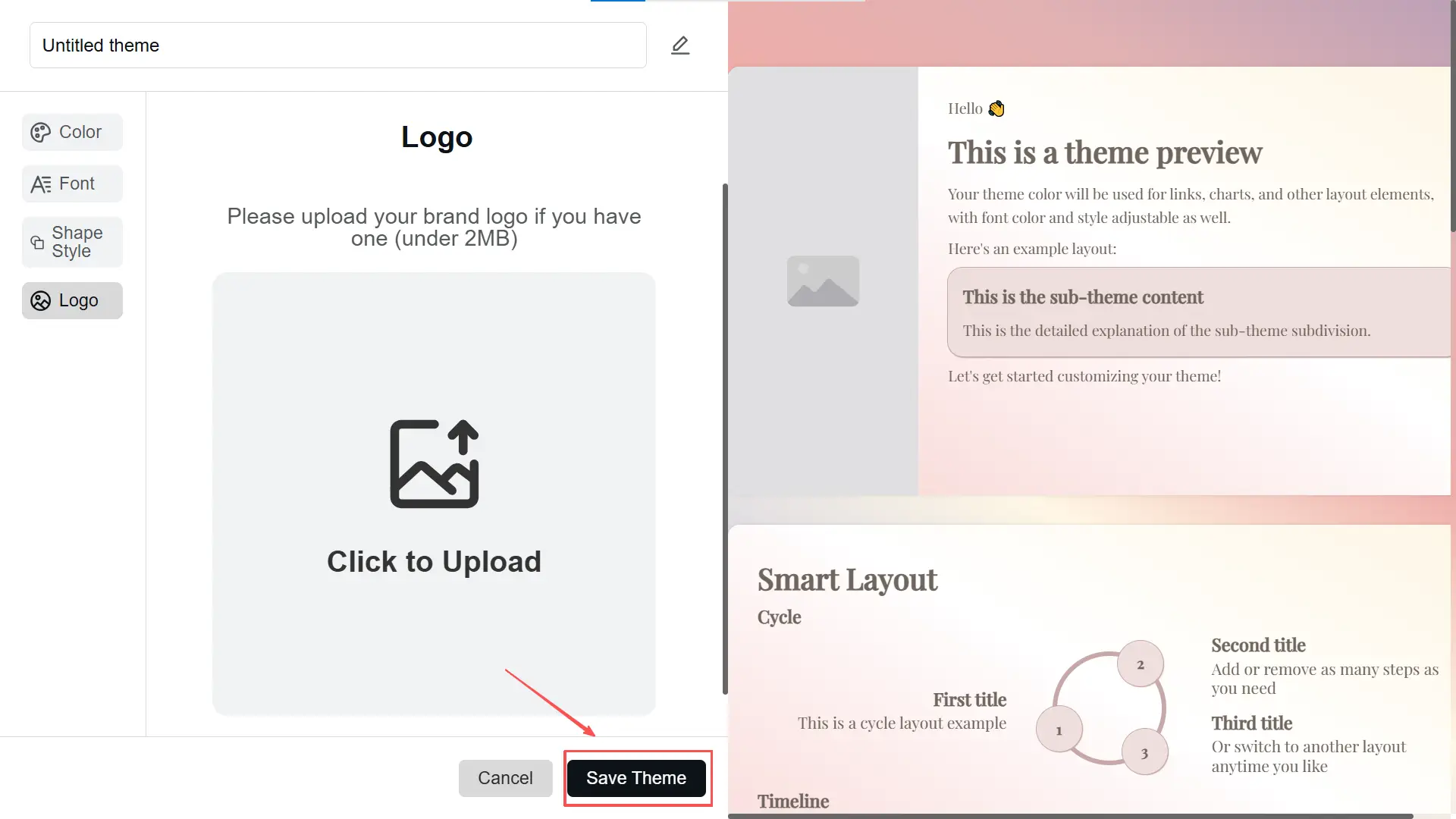
Your customized theme will now appear under your saved themes, ready to use in any presentation.
Option 2: Create from Scratch
For complete design control, you can create a new Smallppt custom theme from the ground up.
Step 1: Open the Theme section, click the + New Theme button in the upper-right corner.
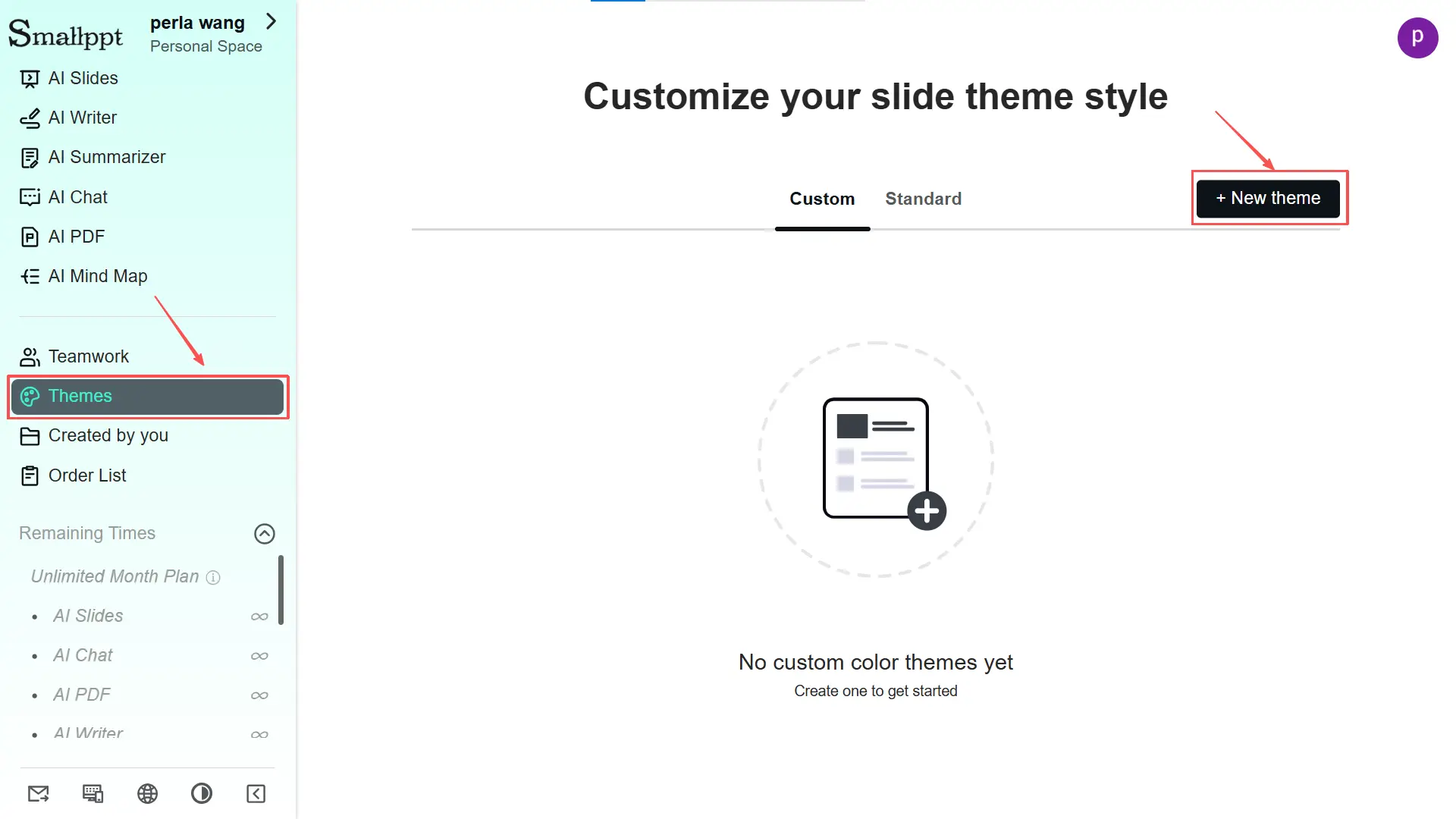
Step 2: Follow the on-screen prompts. Navigate through the various setting sections by clicking Continue.
Color Scheme: Choose pre-matched color palettes under Curated or personalize them in Customize.
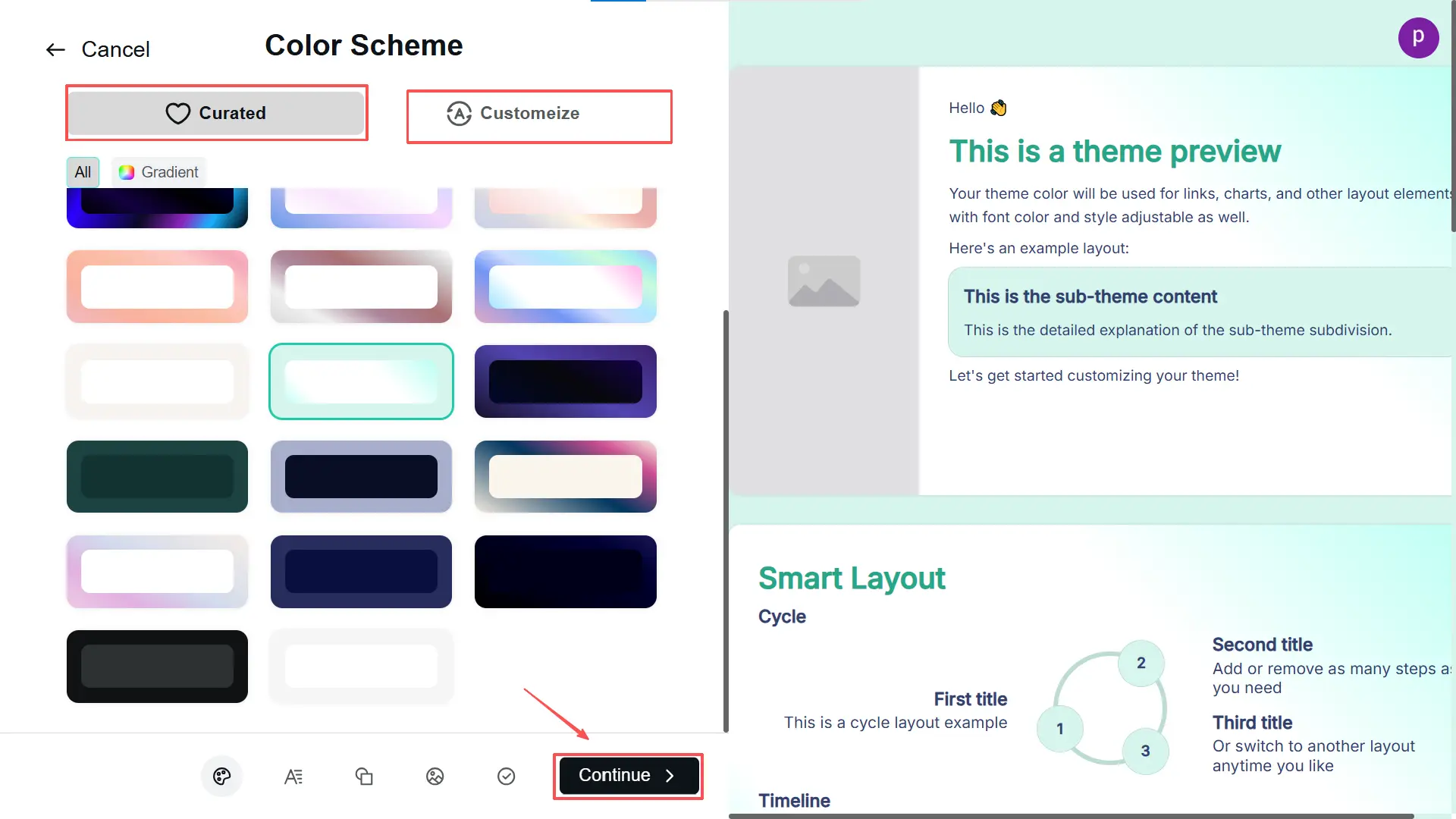
- Theme colors: Primary accent color > Add more secondary colors (optional)
- Text colors: Title color > Body text color
- Background: Slide element background color > Page background color
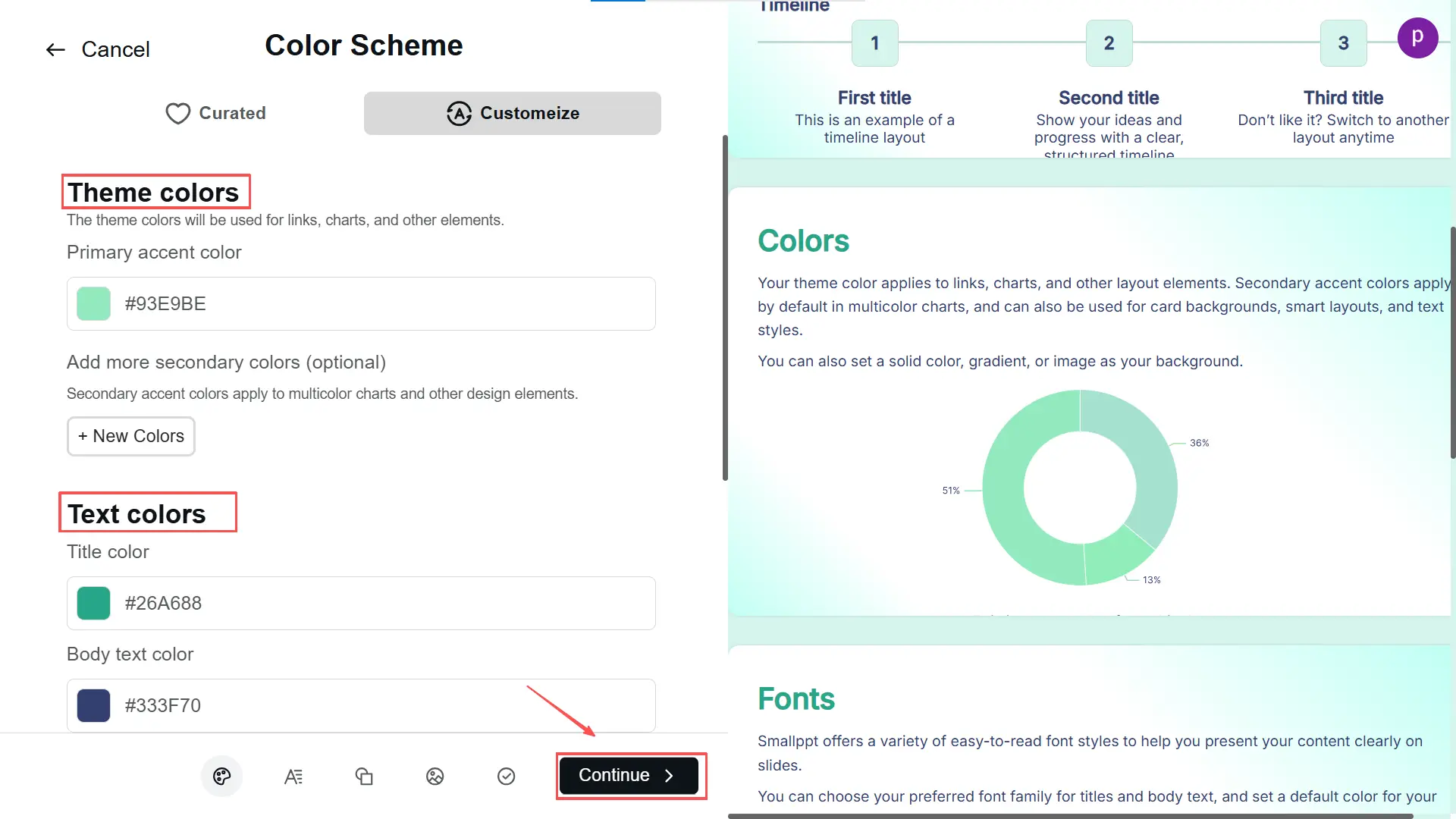
Font Set: Select a font combination that matches your presentation’s tone and brand image.
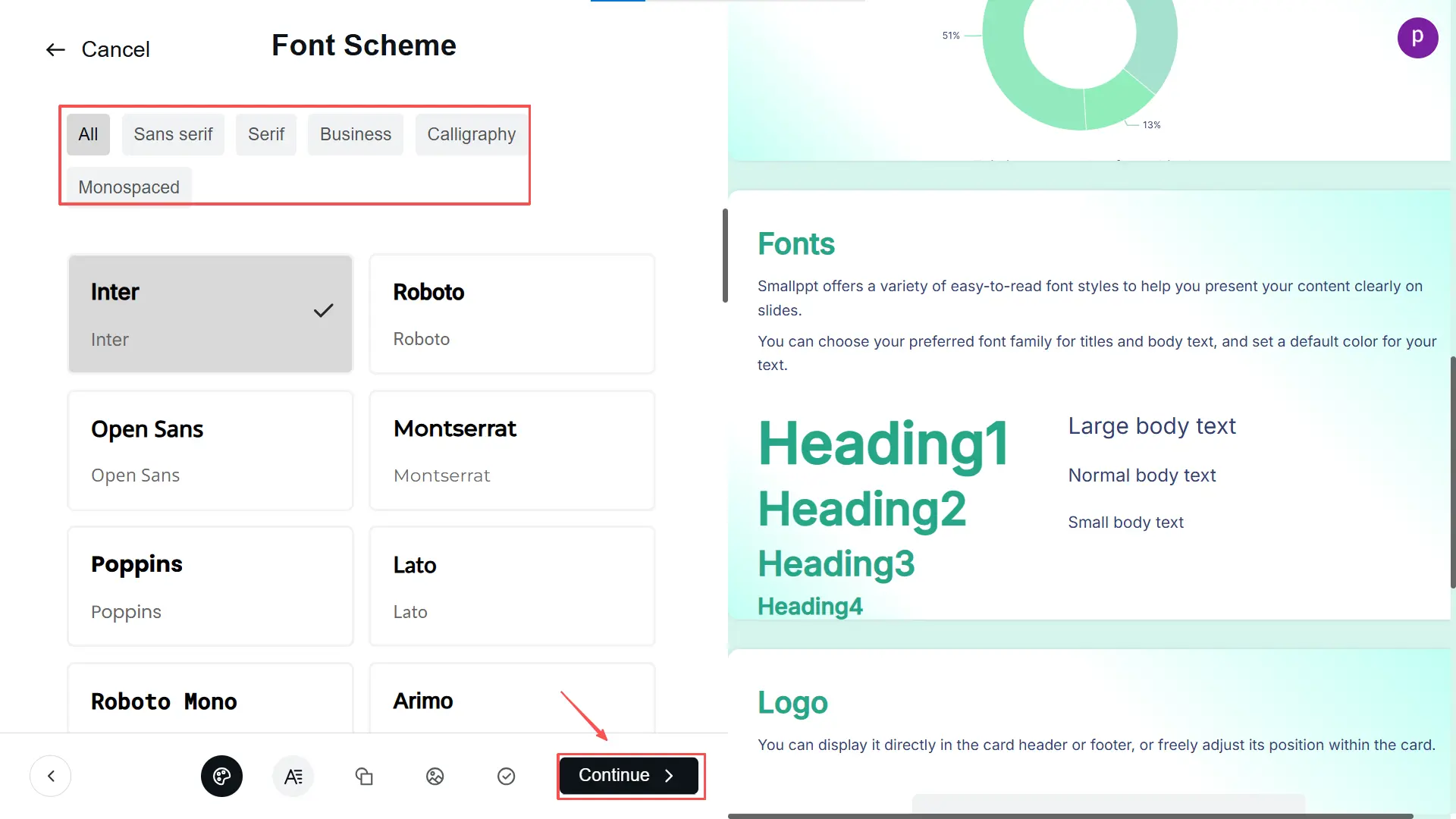
Shape Style: All settings apply to all slides.
- Fill: Fill color > Fill Opacity.
- Border (Turn on outline): Border color > Border Thickness > Border Style
- Block shadow (Turn on shadow): Horizontal Shadow > Vertical Shadow > Blur Distance > Shadow Color
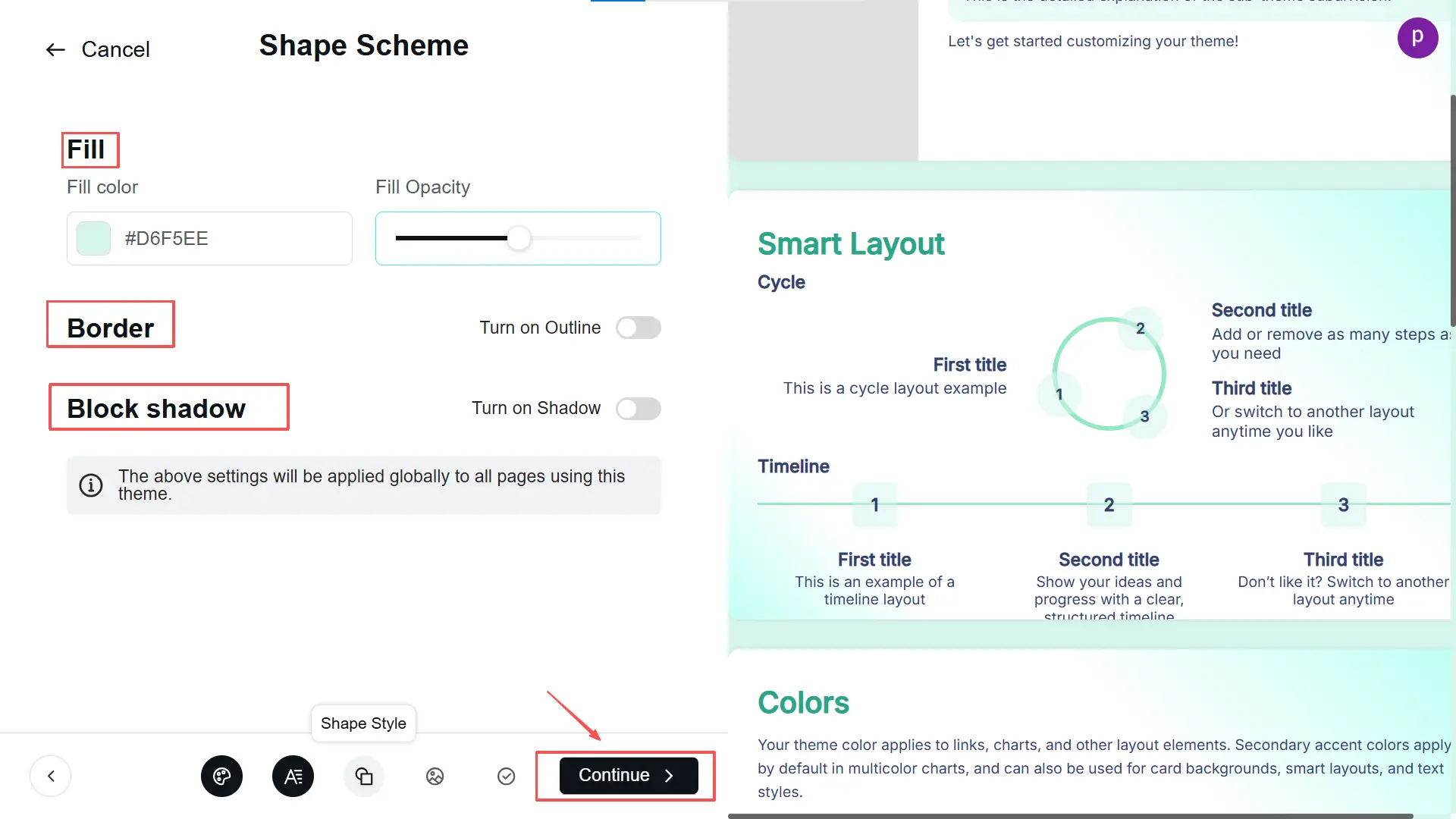
Logo: Click Upload to add your brand logo (note: must be under 2MB). Then, adjust the logo's size and position.
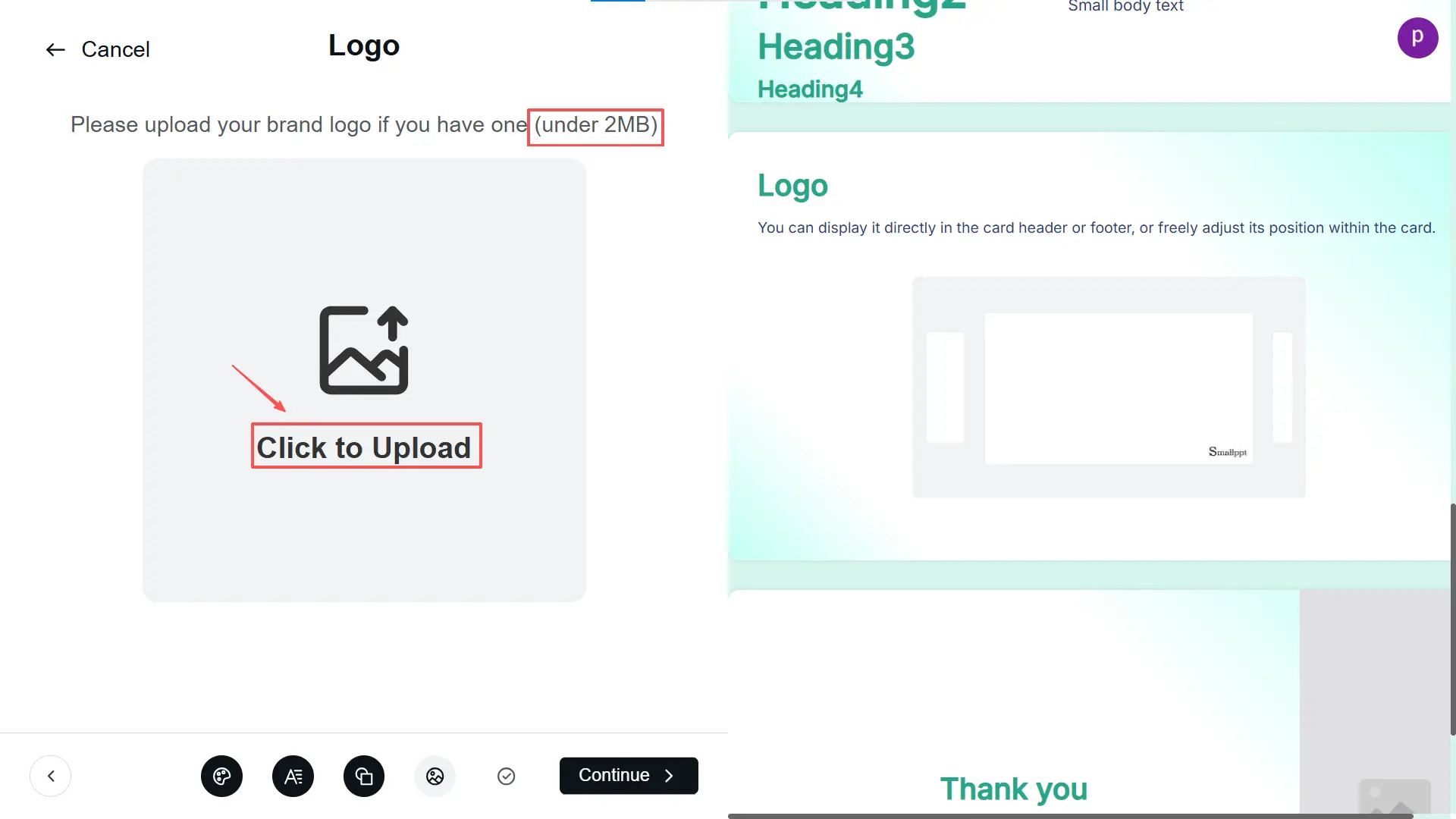
- Location: Horizontal location > Vertical location > Size
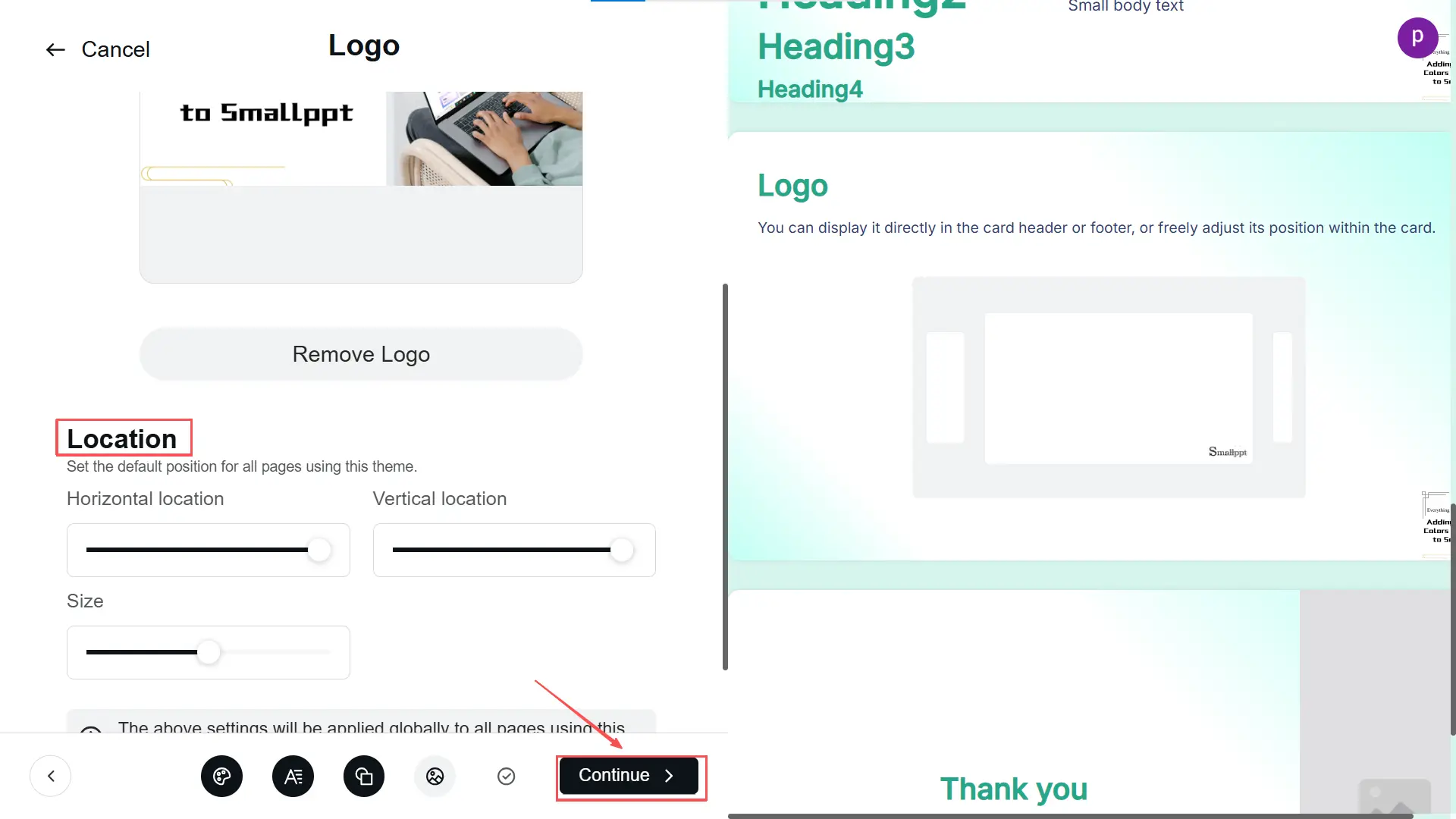
Theme Name: Give your new theme a clear, recognizable name for easy future use.
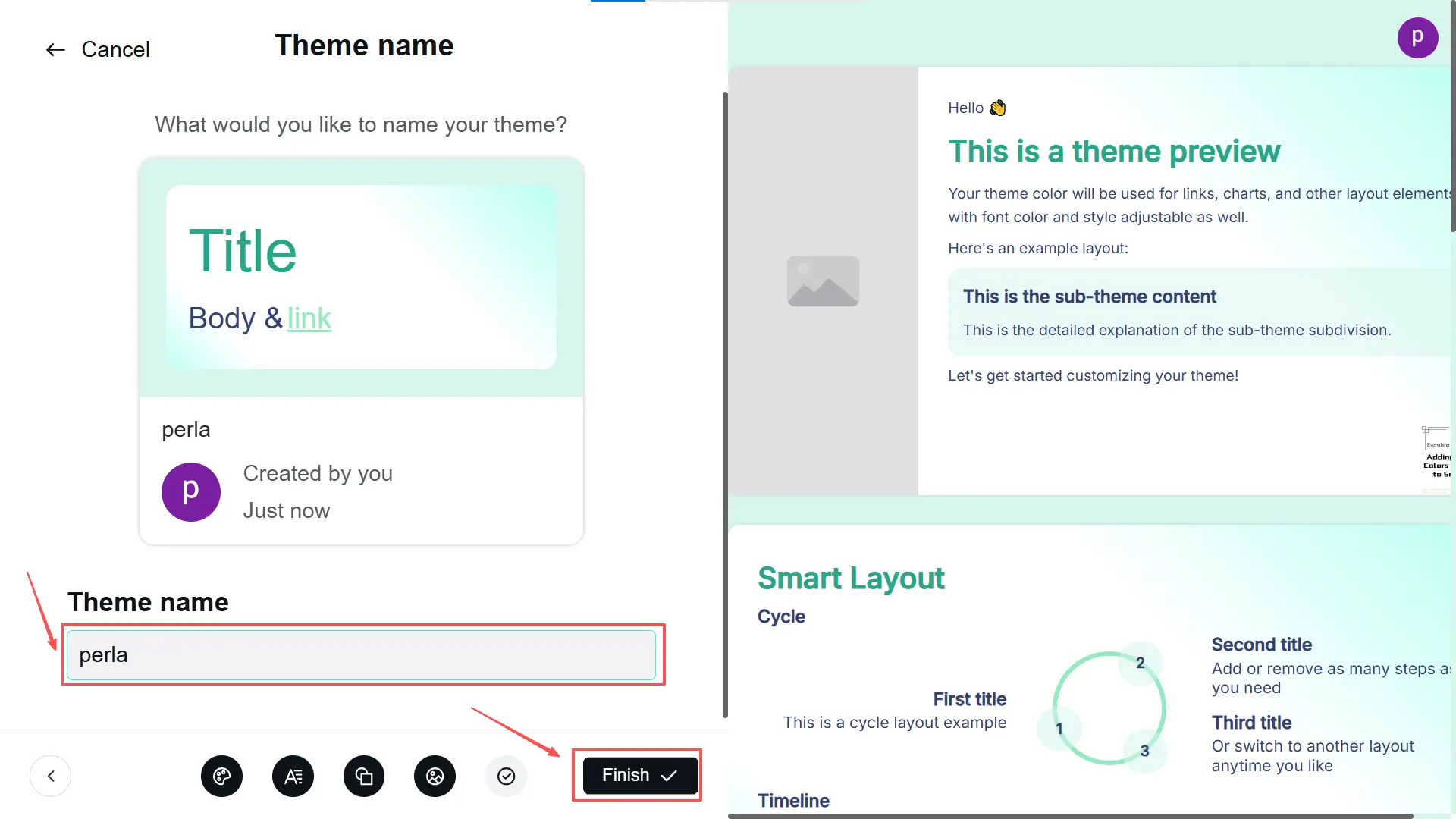
Step 3: When finished, click Finish. Your custom theme will be saved under the Custom tab, ready for all future presentations.
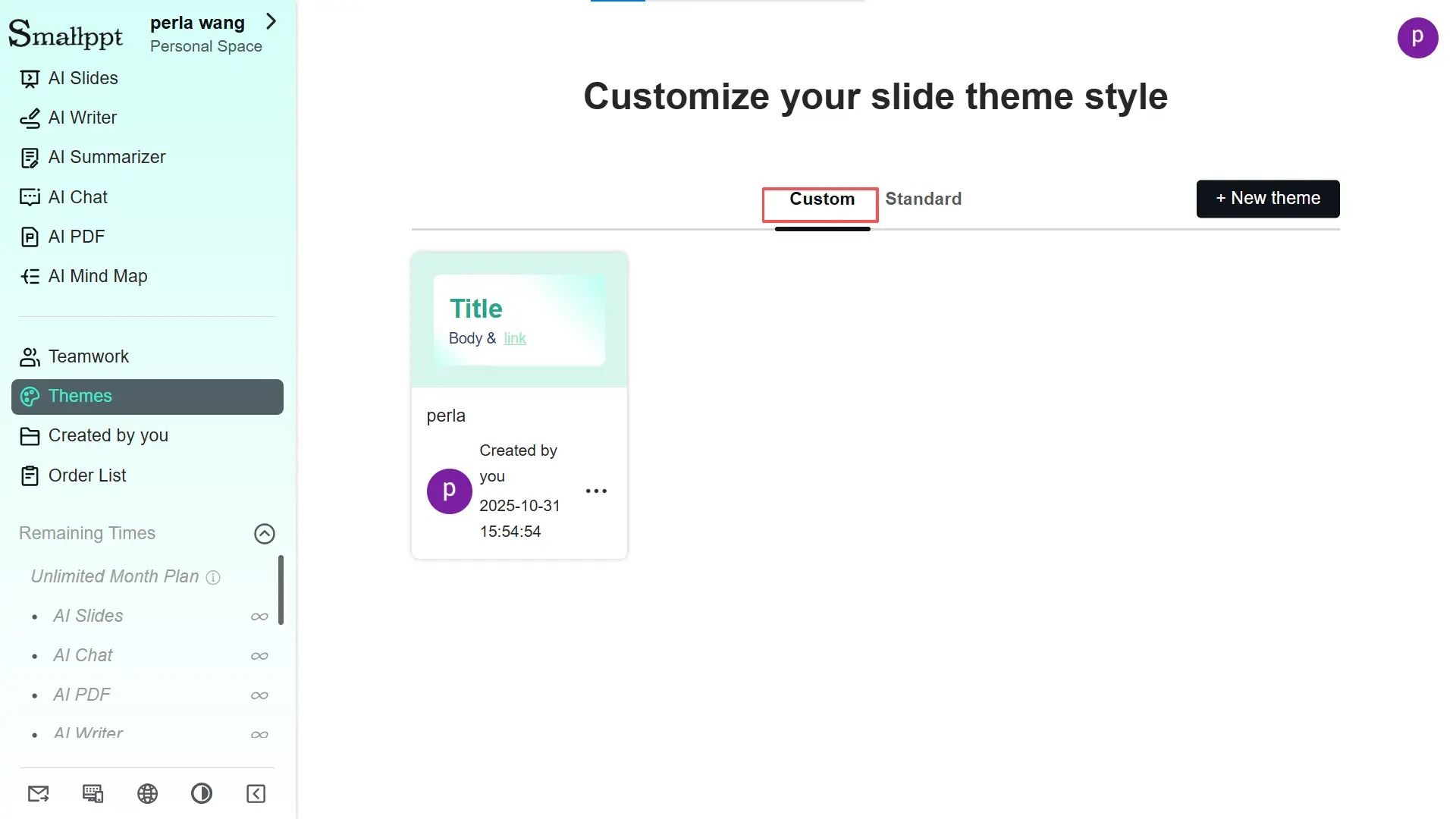
Start using Smallppt’s Custom Themes feature today to design professional, brand-aligned presentation templates. With intuitive tools for color, font, shape, and logo customization, you can easily create a unified presentation style that reflects your brand’s personality.
How to Apply Your Custom Theme with One Click
Step 1: Enter Your Theme or Outline
The AI presentation maker will refine your outline based on your input. You can edit the generated outline.
Step 2: Select Style Template
Smallppt offers a vast library of stylish templates to choose from.
Step 3: Generate with One Click
Click Generate. The AI presentation maker automatically arranges your content and adds appropriate animations and transitions. Then, you’ll get fully editable slides.
Step 4: Online Adjustments
If you’re not happy with how the generated template looks, you can click Template Replacement to change it, or click Theme to apply the theme you created to the generated slides. Of course, you can further adjust your slides using the on-screen icons.
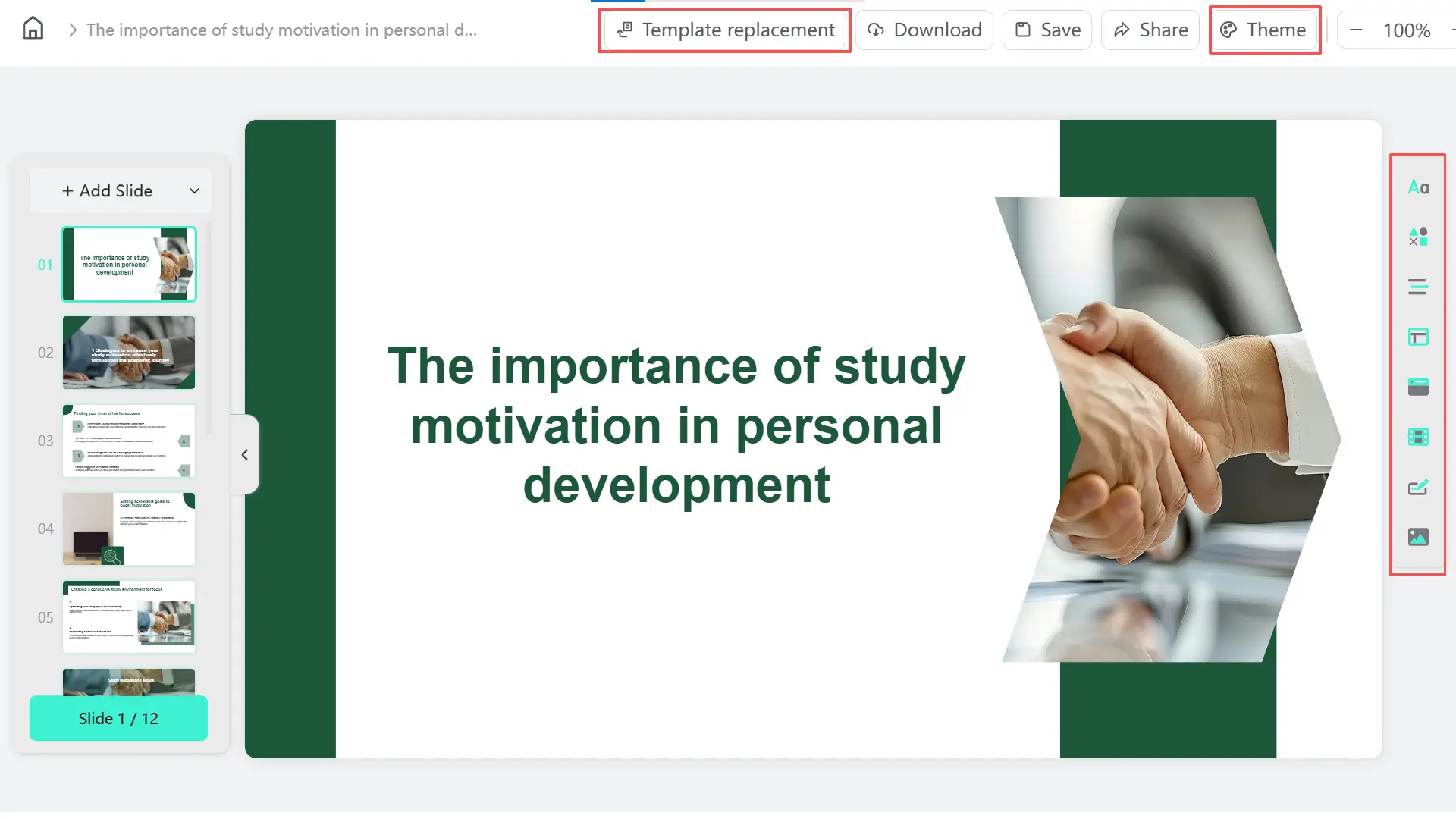
Step 5: Download, Save, and Share
Smallppt saves the generated presentation in the Created by you section. You can also download it to your own cloud storage for easy viewing or share it.
Try Smallppt now to instantly create stunning slides and bring them to life with your own themes!
FAQs About Smallppt Custom Presentation Themes: Customize Colors, Fonts, Logos, and Shape Styles
Q1: Can I edit a completed custom theme?
Absolutely. Simply click on the generated custom theme to modify items like Color, Fonts, Shape Styles, Logos, etc. You can also click the More icon (often represented by three dots) on the custom theme tile, which will drop down options like Edit, Duplicate, and Delete. Remember to save after modifying.
Q2: How to apply a customized theme to slides?
After generating the initial presentation draft in the AI presentation maker, you can click the Theme button in the upper-right corner. The ‘Theme’ page will appear, where you can choose a theme to apply to your slides.
Q3: Is it difficult to create a custom theme?
Not difficult at all. Smallppt divides the theme design into sections. You can move between sections with just a few clicks, without needing to search through dropdown menus. The on-screen prompts are clear and easy to follow.
Q4: What are the main setting components of Smallppt's custom theme feature?
It mainly includes Color Scheme, Font Set, Shape Style, Logo, and Theme Name.


