
When creating a presentation, how to make it more engaging and logical is a question we often think about. With the help of AI, you can design better presentations and save time.
This guide will show you how to use AI for better presentations.
Why Use AI to Create Presentations?
1. Save Time & Boost Efficiency
Input key content, and AI will automatically fill in textual details, generating a complete set of presentation slides in minimal time.
2. Brand Consistency
Choose from professionally designed templates tailored to your theme, ensuring a cohesive visual style across all slides to enhance professionalism.
3. Multilingual Conversion
Most AI presentation tools offer built-in language options, allowing you to create cross-language presentations without relying on third-party translation apps.
4.No Design Expertise Needed
Even if you have no design experience or lack creative inspiration, AI can generate visually engaging slides effortlessly.
5. Customizable Adjustments
Before finalizing the output, you can flexibly adjust details like content style, slide count, and other elements to meet specific needs.
AI Tools to Generate Better Presentations in Minutes
By inputting text content or uploading files/URLs/audio, the AI automatically generates a draft outline for your presentation. You can manually adjust the outline.
Choose from a vast template library, click "Generate," and after a brief wait, your slides will be created. The generation process is visualized, and you can edit slides online in real-time.
It also integrates features like AI Chat and AI Writing to address your queries at any time and process textual information.
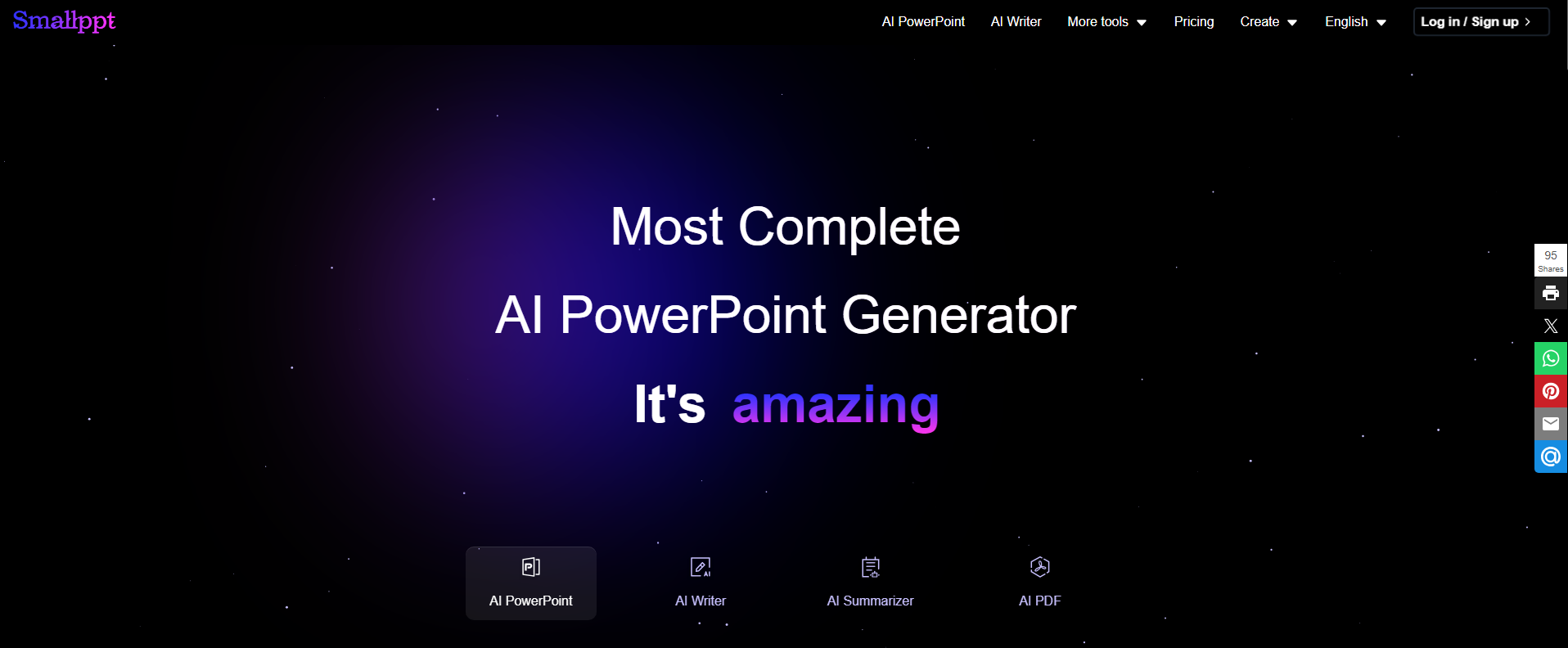
Slidesgo
Based on your input keywords/sentences, it refines the key content for each slide. Select a template to generate and download instantly. For further editing, use their sister projects — shoutouts to Wepik for modifications.
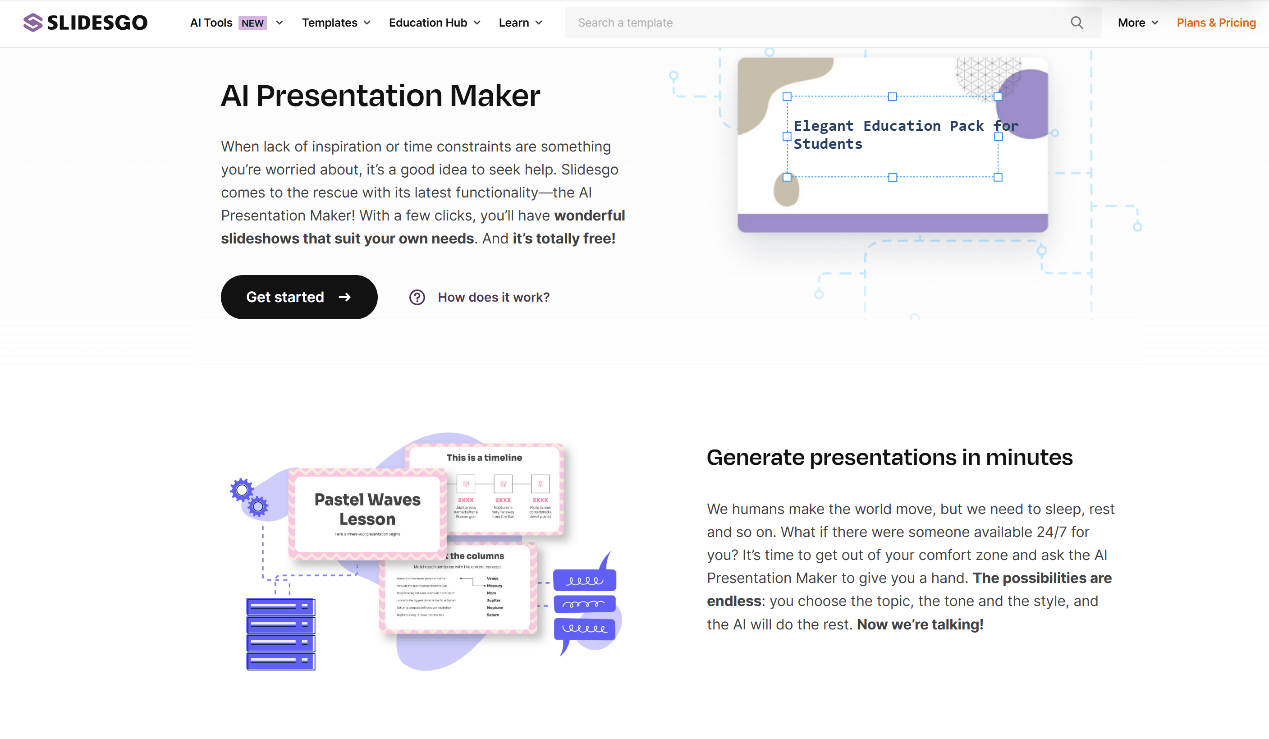
Prezi
Its AI crafts complete presentations from prompts. With a unique open canvas design and dynamic motion effects, it delivers visually stunning and novel experiences for audiences.
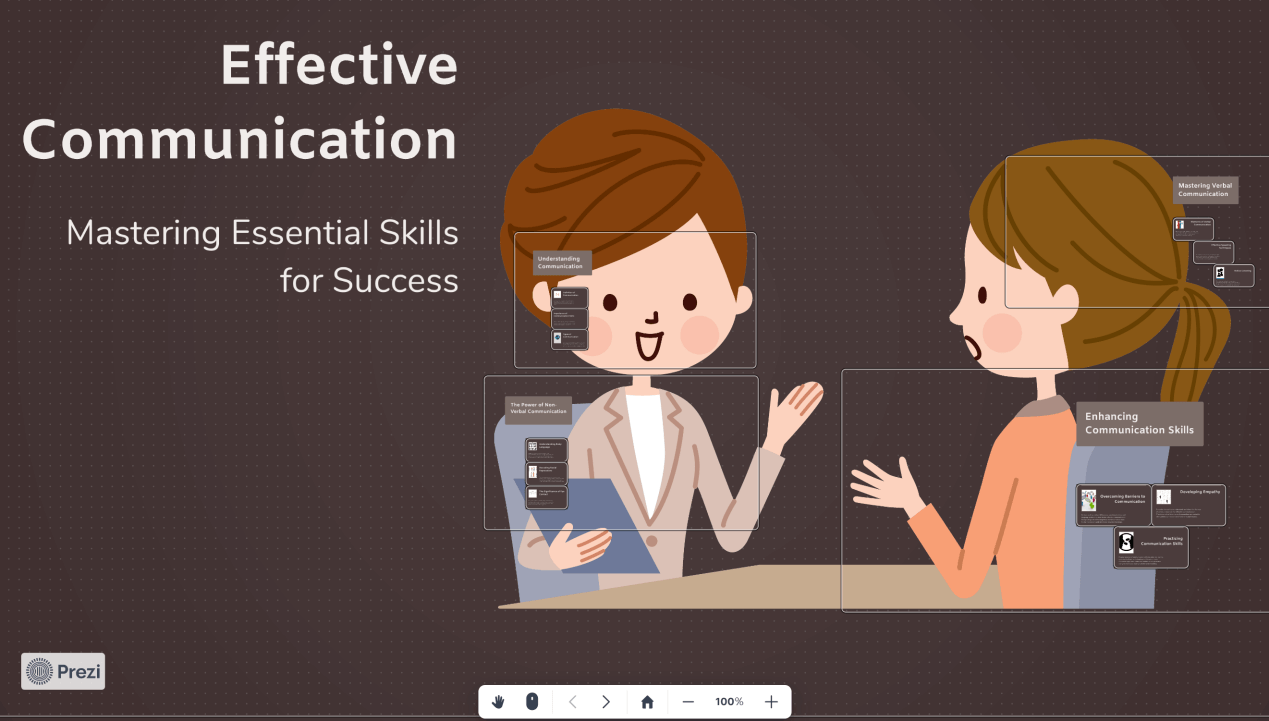
Gamma
Similar to Slidesgo, Gamma generates an outline for each slide based on your prompts. After selecting a theme template, the AI intelligently generates images for your content. Its "Template" section offers extensive templates, though you'll need to fill in the content manually.
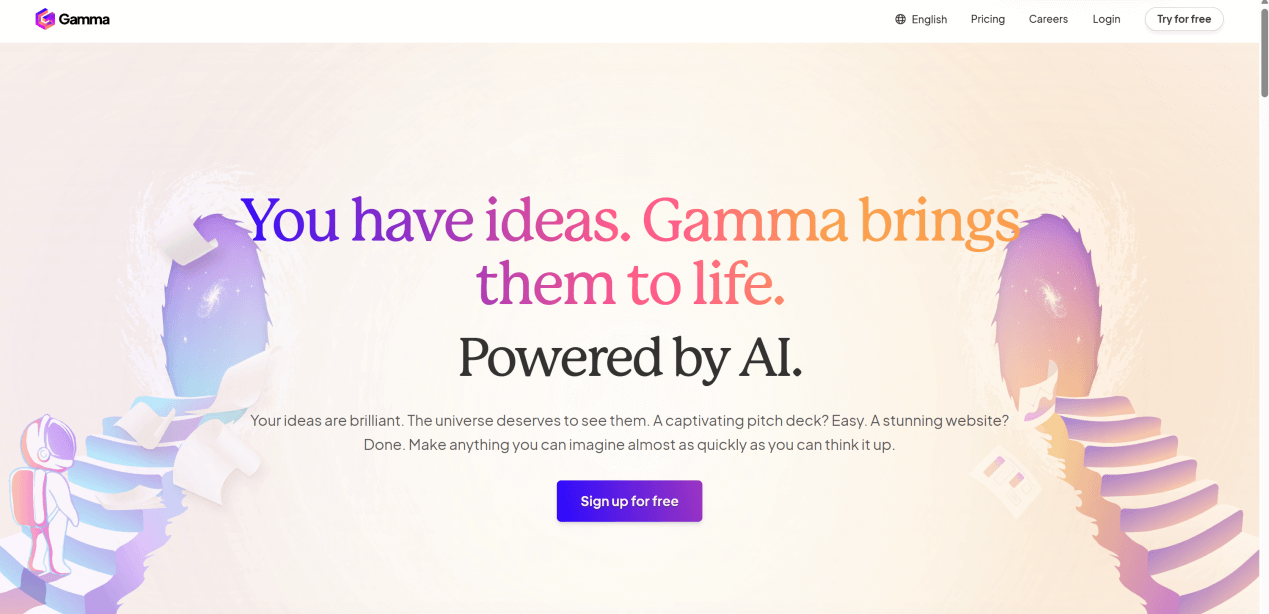
How to Use AI for Creating Better Presentations
1. Choose Your AI Presentation Maker
There are many AI tools available on the market to help you create presentations. You need to compare their pros and cons before selecting the one that suits you best. In the following steps, we will use Smallppt to demonstrate how to generate more stunning presentations with AI.
2. Define Your Topic and Audience
Before entering keywords/sentences into the text box, clarify the theme of your presentation, the type of audience you are addressing, and the message you want to convey. This will influence adjustments to the outline and details of your slides later.
3. Input Keywords or Sentences into the Text Box
For example, if you want to create a presentation on "Leadership Strategies," directly input the topic into the provided text box. You can also upload files/URLs/audio, and the AI will automatically analyze them.
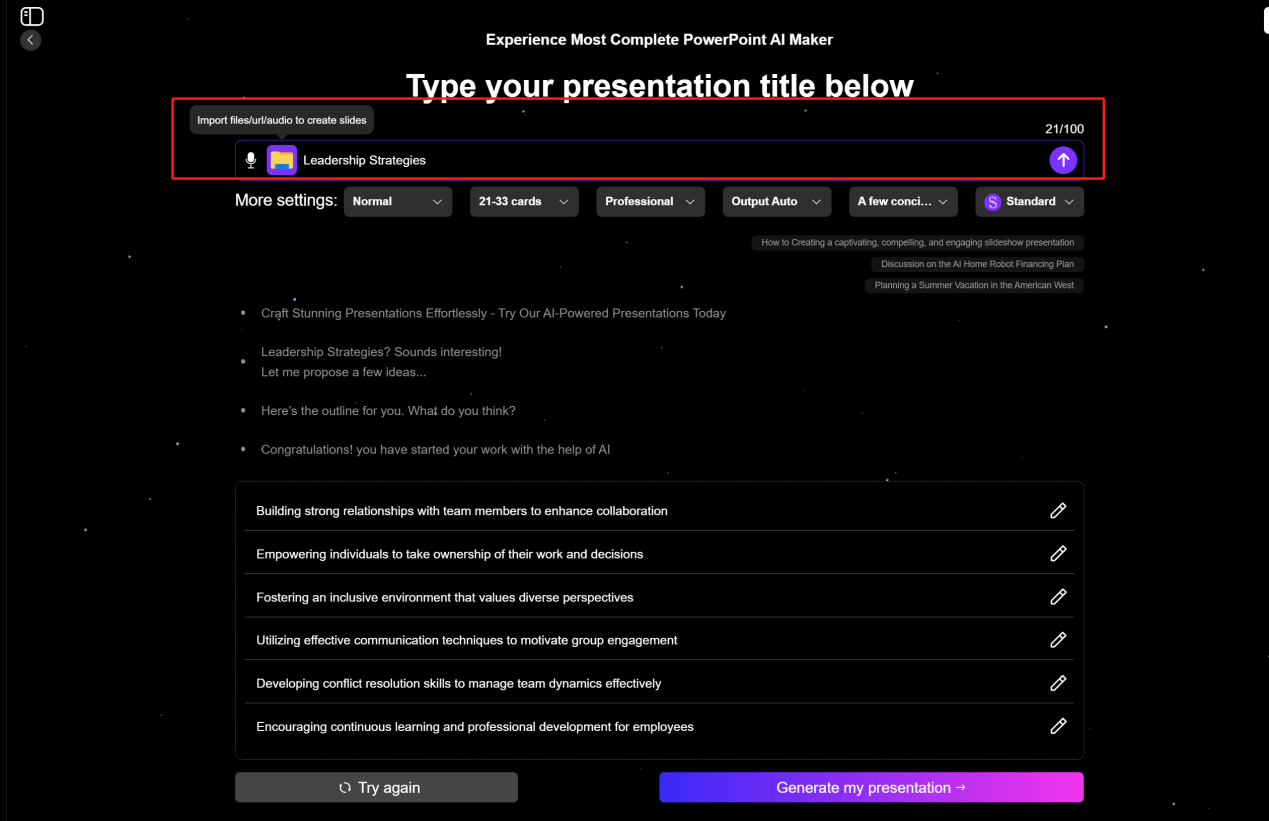
4. Adjust Details
Under the "More Settings" section, select your role (e.g., student, professional), the number of slides, the language style (e.g., formal, casual), and type (e.g., French, English), and the AI model used to populate the content.
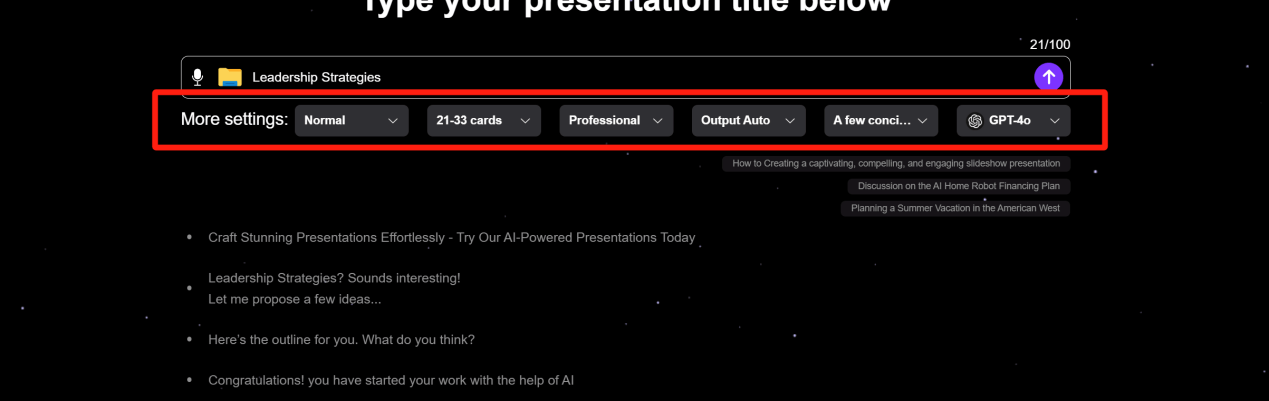
5. Modify the Outline
The AI-generated outline may not fully meet your needs. Double-click the outline text to edit it directly. The length of the outline depends on the number of slides per page you selected.
If unsatisfied with the outline, click Try Again to regenerate it or use the AI Chat in the toolbar for brainstorming. Once finalized, click Generate My Presentation to proceed.
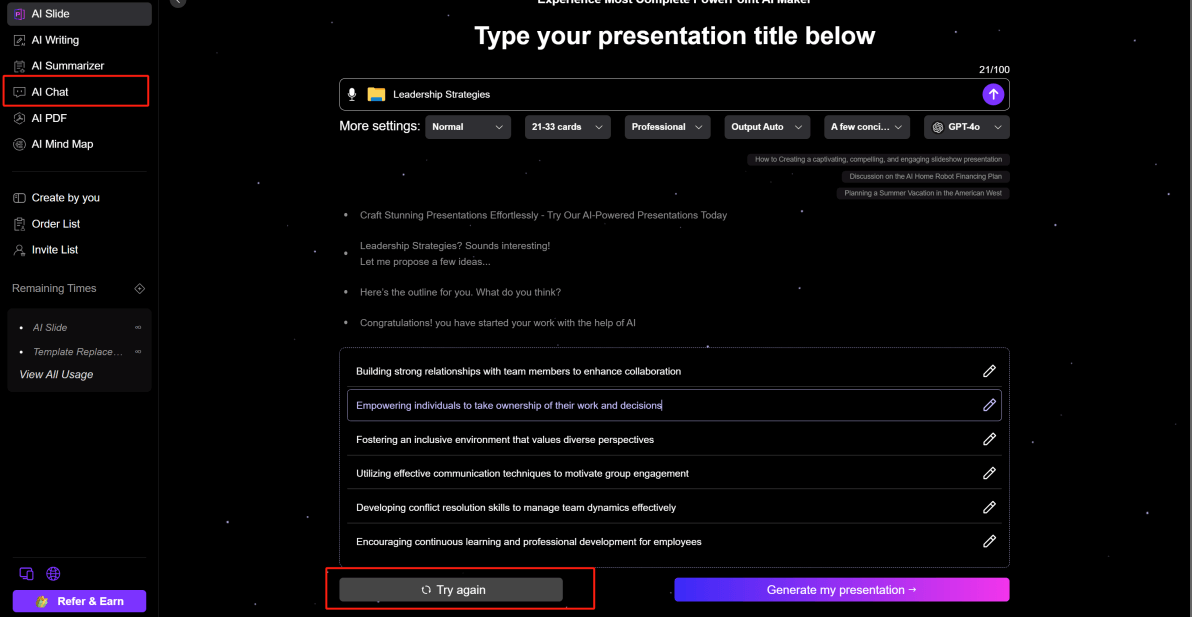
6. Select a Template
Smallppt offers 20 template categories with nearly 1,000 templates to choose from.
You can preview a template by clicking Preview to avoid wasting usage credits. After selecting a template, click Generate to create your slides.
The generation process is visible in real-time. After completion, you can still change the template.
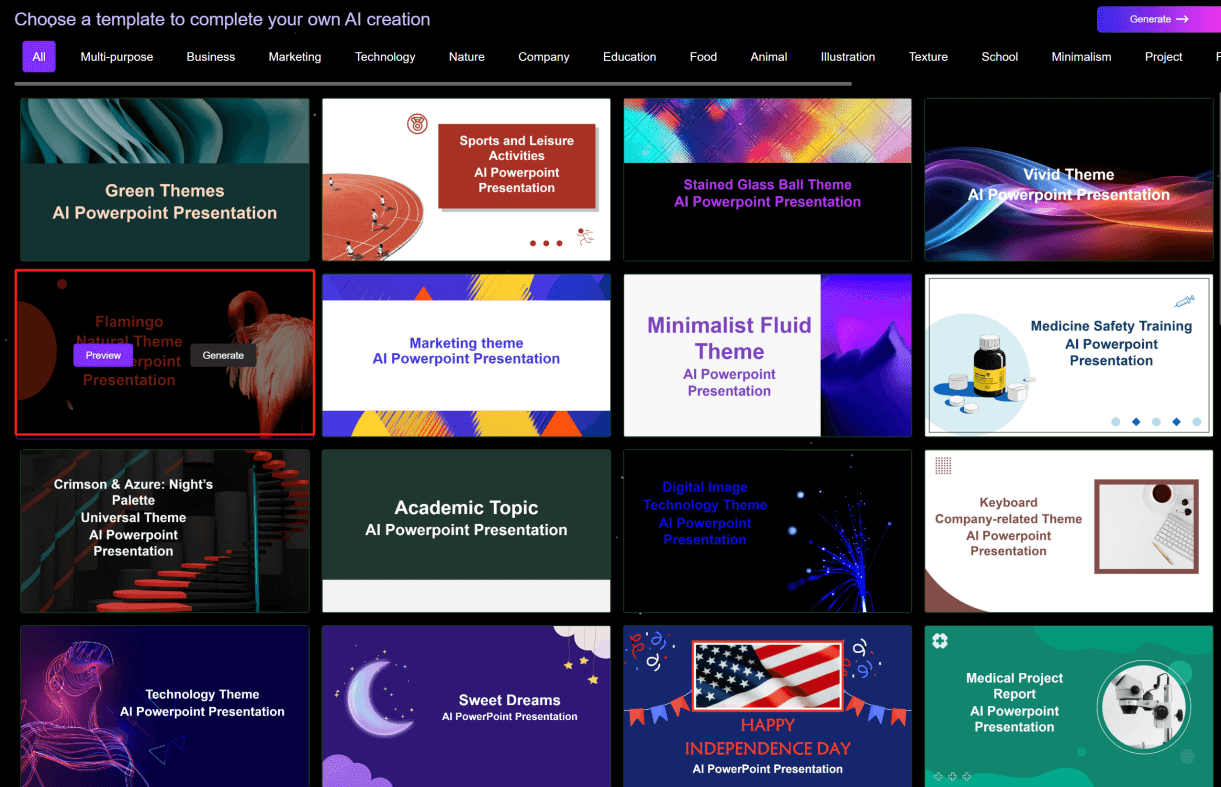
7. Refine Slide Details
In the toolbar here, you can add or delete slides, and insert or modify text, shapes, images, lines, charts, tables, audio, video, and logos to make your slides better suit your presentation needs.
Important Note: If you need to change the template, do it before making detailed modifications to the slides. Otherwise, any changes you’ve made will be reset and won’t be retained after the template is updated.
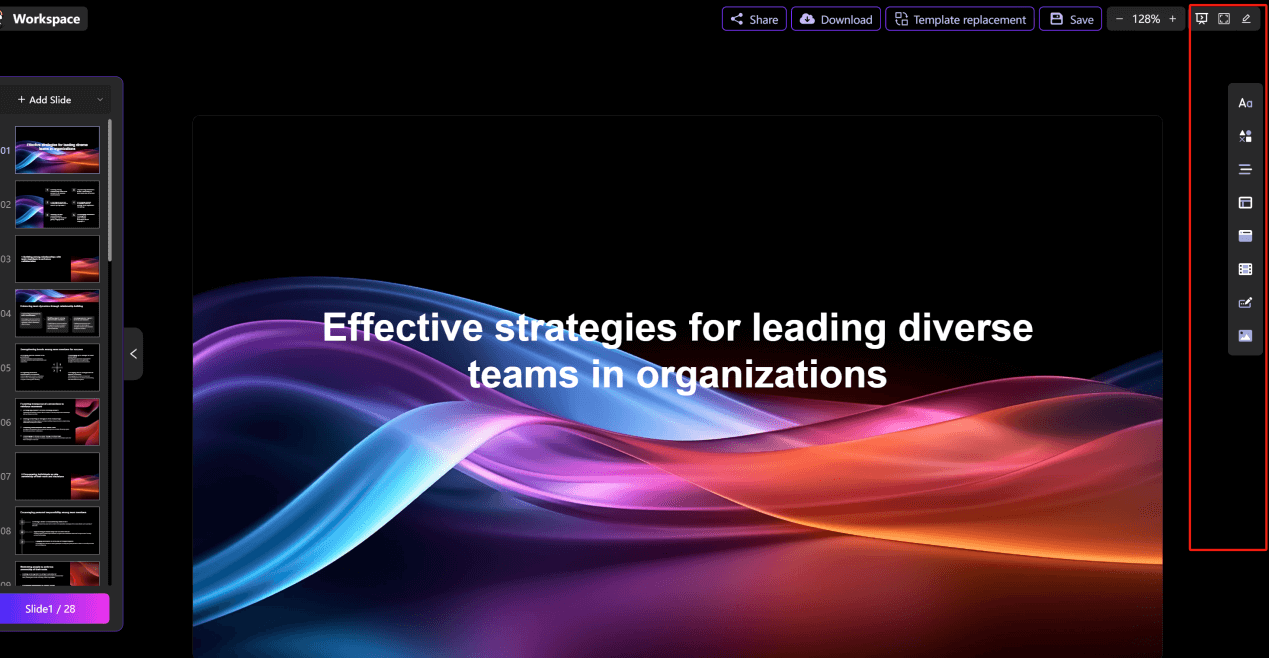
8. Edit Text Content
The AI-generated text may require adjustments. Edit directly online or download the slides first. Click Download in the top-right corner to export as PPT/Image/PDF (choose PPT format if you need to edit offline).
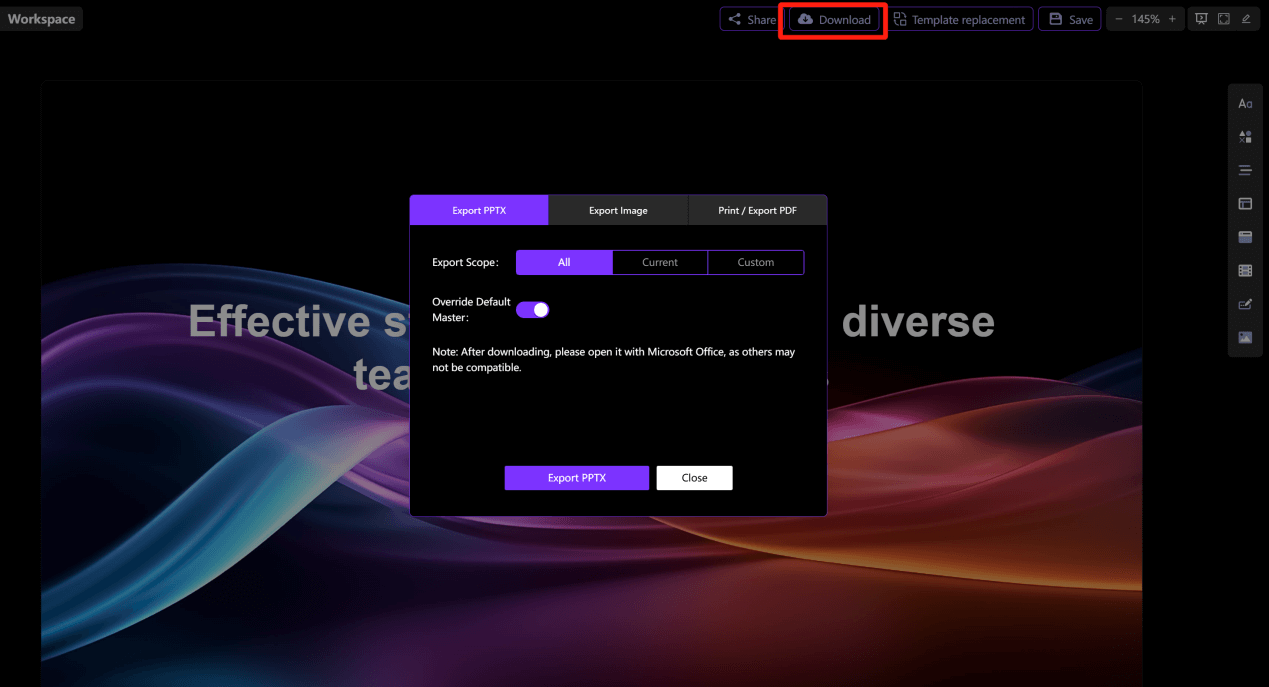
9. Practice
Even though AI can help create slides and polish your speech content, you are the one who will deliver the presentation. Therefore, you need to rehearse repeatedly to familiarize yourself with your slides and speech script, ensuring a smoother actual presentation.
Practicing multiple times can also help overcome nervousness during delivery and boost your confidence.
Key Considerations for Using AI in Presentation Creation
· Check carefully. AI is not 100% perfect and may make obvious errors, which require manual review, revisions, and editing.
· Integrate personalized creativity. AI is your assistant; you cannot fully rely on it or let it become your decision-maker. Long-term use of AI will solidify your thinking patterns, causing a lack of creativity and productivity.
Therefore, when using AI to create presentations, develop your own text framework first, then leverage AI to extend your creative thinking and inspire new ideas.
· Beware of privacy risks. Avoid inputting sensitive information into AI tools. Additionally, some AI-generated images may have copyright risks, so exercise caution when using them in slides—especially if intended for commercial purposes.
Although using AI can help us generate better presentations, create engaging presentations in a short time, save our time, improve efficiency, and bring our creativity to life, AI is an auxiliary tool for human creation—an assistant that helps us explore our potential—and cannot fully replace the creativity in our minds. Therefore, we must use AI rationally.


