
Google Slides vs PowerPoint: What You Need to Know Before Choosing
With the rise of digital offices and online education, presentation tools like Google Slides and PowerPoint have become popular. So, Google Slides vs PowerPoint—which one is better for your needs? It's a common dilemma for many users.
The main decision usually comes down to collaboration, offline access, and design flexibility. Which tool fits your everyday needs? Let's break it down.
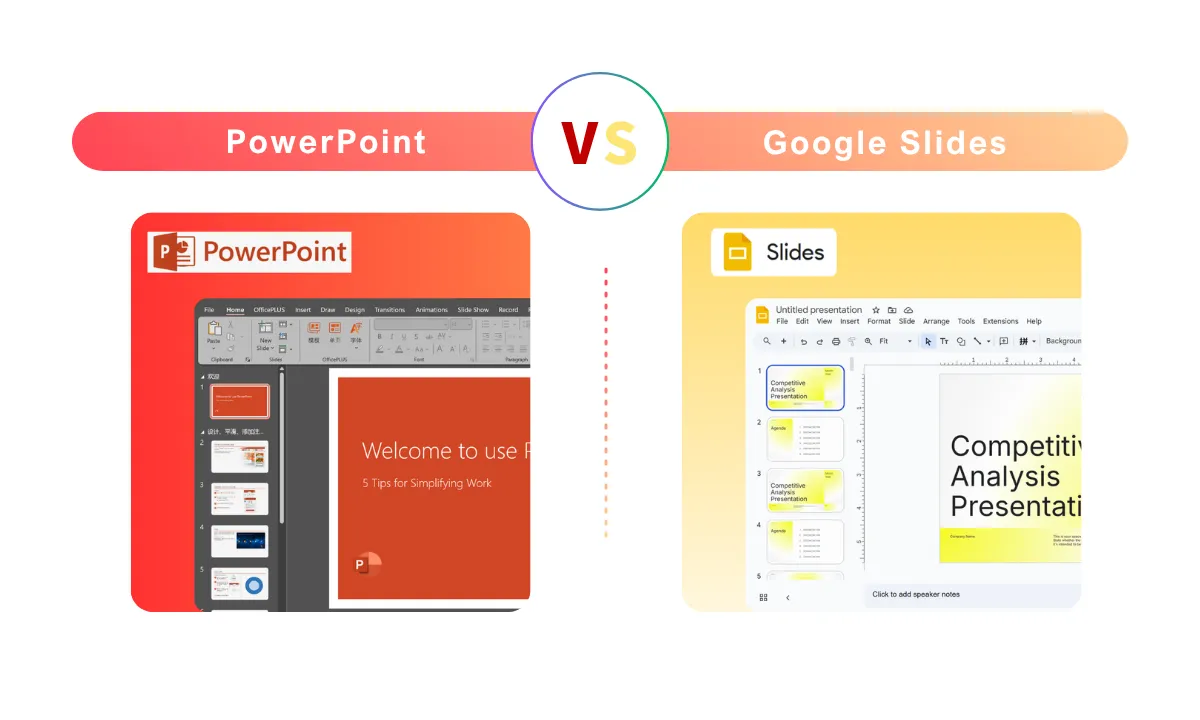
What is PowerPoint?
PowerPoint dates back to 1987 and has developed into one of the most widely used presentation tools of all time. It has sophisticated design tools and helps you create visually striking slides. It has a huge advantage over many of its competitors because of its offline capabilities (which is especially helpful if there are not many internet connections available).
PowerPoint also has various pre-existing templates that help people get professional-looking presentations going quickly enough.
What is Google Slides?
Google Slides, on the other hand, is a cloud-based solution that integrates with Google Drive. The interface is simple to use, and it allows real-time collaboration, which means more than one person can edit the presentation simultaneously.
Because it is web-based, you do not have to worry about compatibility when using Google Slides on other devices. It also easily integrates with Google Docs and Google Sheets, allowing greater fluidity in your work.
Google Slides vs PowerPoint: Quick Comparison Table
To help you quickly compare the two tools, here's a table covering key features:
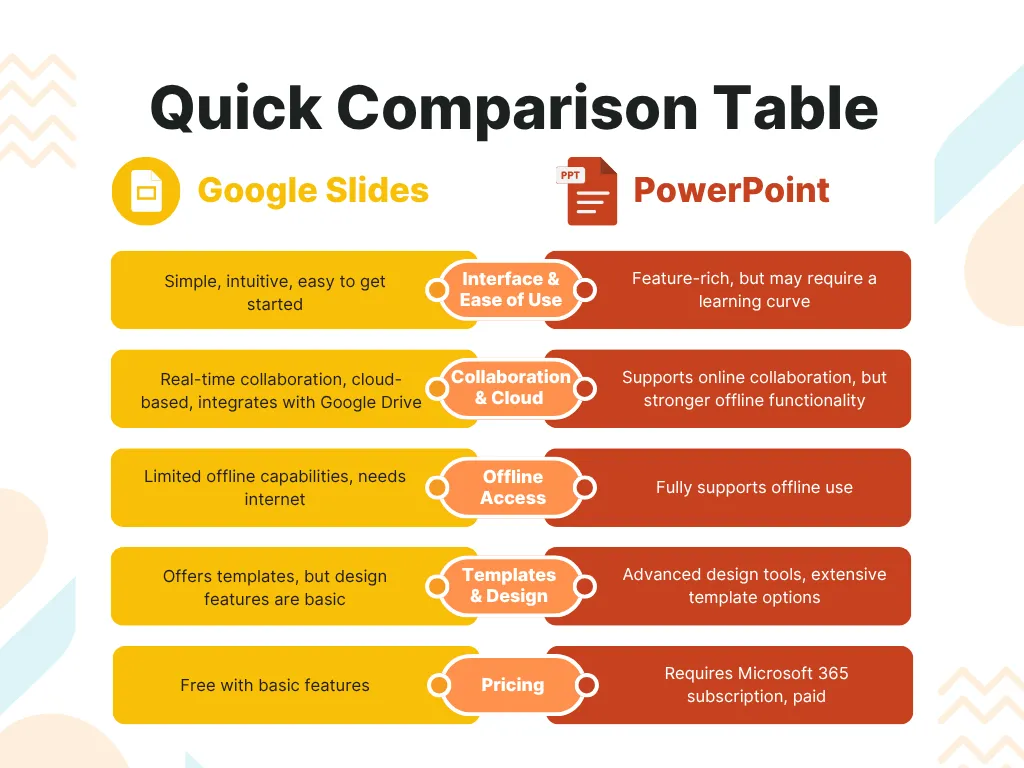
Conclusion: Google Slides is perfect for simple, collaborative work with cloud features, while PowerPoint is better for advanced design and offline access. Which one works best for you—Google Slides or PowerPoint?
Key Differences Between Google Slides and PowerPoint
Before selecting the right presentation program, it helps to know the biggest differences between Google Slides and PowerPoint. Let’s explore these differences so you can make an informed choice.
1. Access Method and Usability
- Google Slides: Web-based, available on any device, user-friendly interface for beginners.
- PowerPoint: Desktop software with more powerful features and tools but has a steeper learning curve.
2. Installation Method & Setup
- Google Slides: No installation required, can use in browser.
- PowerPoint: Microsoft 365 subscription required for using PowerPoint and install on PC/Mac to get the most features in PowerPoint.
3. How Files Are Saved
- Google Slides: Automatically saves all files to Google Drive.
- PowerPoint: Saves locally or in OneDrive, but requires user to save manually, too.
In summary, if you weigh the above points, it is easier to make a decision on if to go with Google Slides or PowerPoint. Google Slides may be the best choice if you prefer ease of access. PowerPoint, on the other hand, may provide better offline capabilities and better design tools.
Pros and Cons of Google Slides and PowerPoint
When choosing a presentation tool, understanding the pros and cons of Google Slides and PowerPoint can help you make a more informed decision. Below, we break down the advantages and disadvantages of each tool.
Advantages and Disadvantages of Google Slides
Advantages:
- Free: Google Slides is completely free, making it a great choice for users on a budget.
- Real-time Collaboration: Multiple users can edit the same presentation simultaneously, making it perfect for team projects.
- Easy Sharing: Files are easily shareable via Google Drive, simplifying collaboration and file management.
Disadvantages:
- Fewer Templates: Compared to PowerPoint, Google Slides offers a smaller selection of templates.
- Limited Animation and Design Features: Google Slides lacks the advanced animations and design capabilities that PowerPoint provides.
Advantages and Disadvantages of PowerPoint
Advantages:
- Advanced Animations: PowerPoint offers a wide range of animation effects, perfect for creating dynamic and visually impactful presentations.
- Professional Templates: PowerPoint has a broad selection of high-quality templates, making it easy to create polished presentations quickly.
- Offline Access: PowerPoint fully supports offline use, ideal for situations where you don't have internet access.
Disadvantages:
- Requires a Paid Subscription: To unlock all the features, you need a Microsoft 365 subscription.
- Steep Learning Curve: With so many features, beginners might find it takes time to get comfortable with all the options.
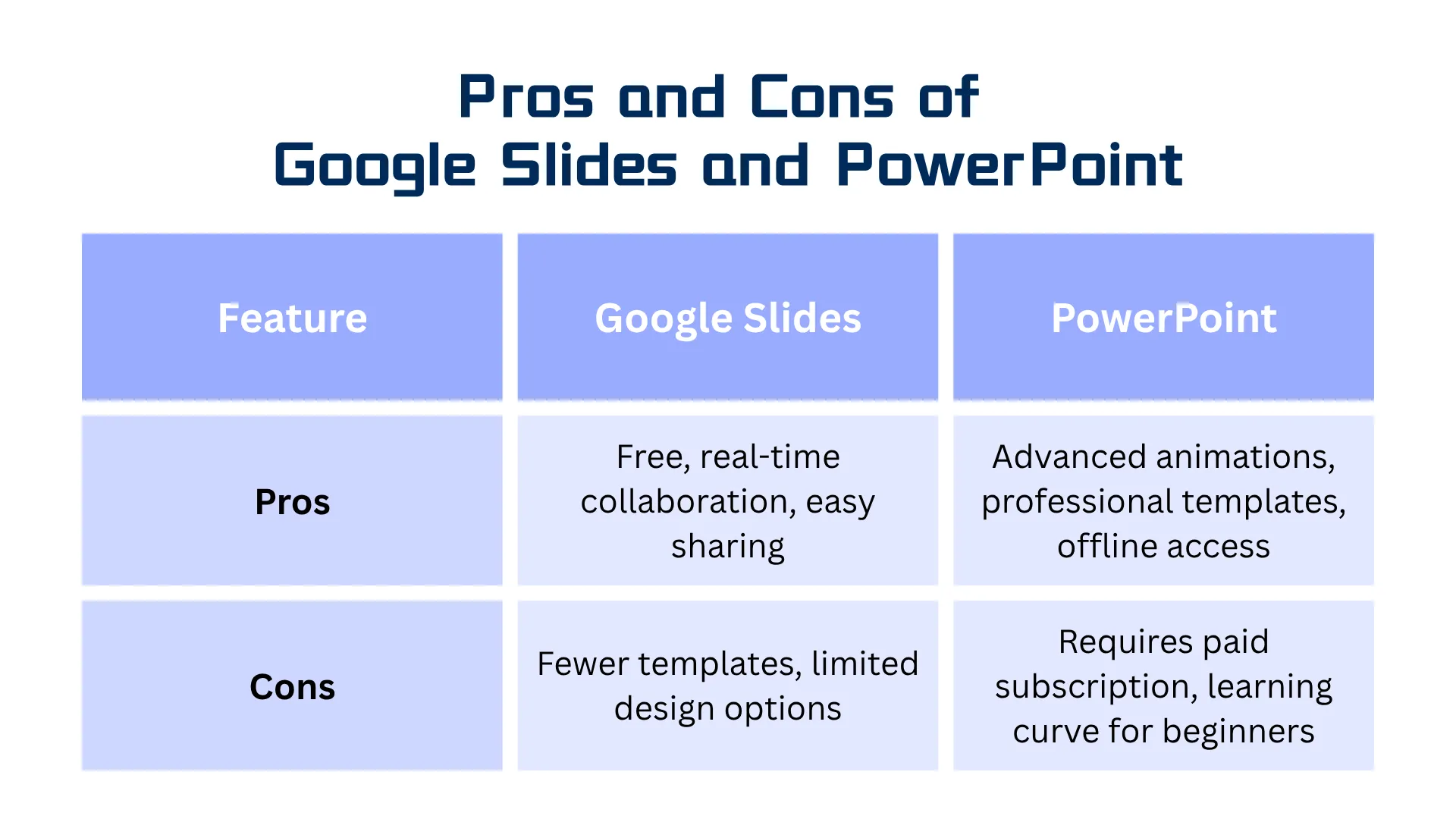
Bottom line? If you need a simple, free, and easy-to-collaborate tool, Google Slides is a fantastic choice. However, if you prioritize advanced design, professional templates, and offline capabilities, PowerPoint is likely the better option.
Which Is Better: Google Slides or PowerPoint for Your Presentations?
Choosing between Google Slides and PowerPoint depends on your specific needs. Here's a comparison based on different scenarios to help you choose:
1. Ideal for Collaboration and Cloud-Based Work → Google Slides
If your focus is on collaboration and working in the cloud, Google Slides is the superior choice. It enables multiple users to edit simultaneously, making it excellent for teamwork, especially when team members are remote or in different locations. Additionally, it can be accessed from any device.
2. Ideal for Professional, Offline Presentations → PowerPoint
If you require a more polished appearance and the ability to work offline, PowerPoint is the better option. It provides robust design features, advanced animations, and a broad selection of templates. It also functions fully without internet access, which is perfect for situations where connectivity is limited.
In the end, your decision between Google Slides and PowerPoint should be based on your specific needs. Google Slides is well-suited for straightforward, collaborative projects, while PowerPoint is better for users who need sophisticated design capabilities and offline use.
Create Stunning Slides with Smallppt: The AI Tool for Professional Presentations
Smallppt is an AI-based PowerPoint generator that boosts your presentation. It lets you create eye-catching professional slides on Google Slides quickly and with utmost creativity.
1. Save Time. Stay Clear of Complicated Work
It can generate slide-related content at a blink, saving the precious time and energy of the user. Just feed in the bare content, and let this AI presentation creator take over.
2. Give Your Presentation the Appearance of Being Done by a Pro
Templates are well designed and formatting driven by AI: every slide looks finely polished and professional, so you have nothing to worry about when it comes to layout or design—it fine-tunes all details.
3. Beginner-Friendly: It's Easy to Get Started Even if You’re a Newbie
Smallppt is very easy even for beginners. Just input your text and the AI slides will recommend designs to make your work look stunning in a blink of an eye.
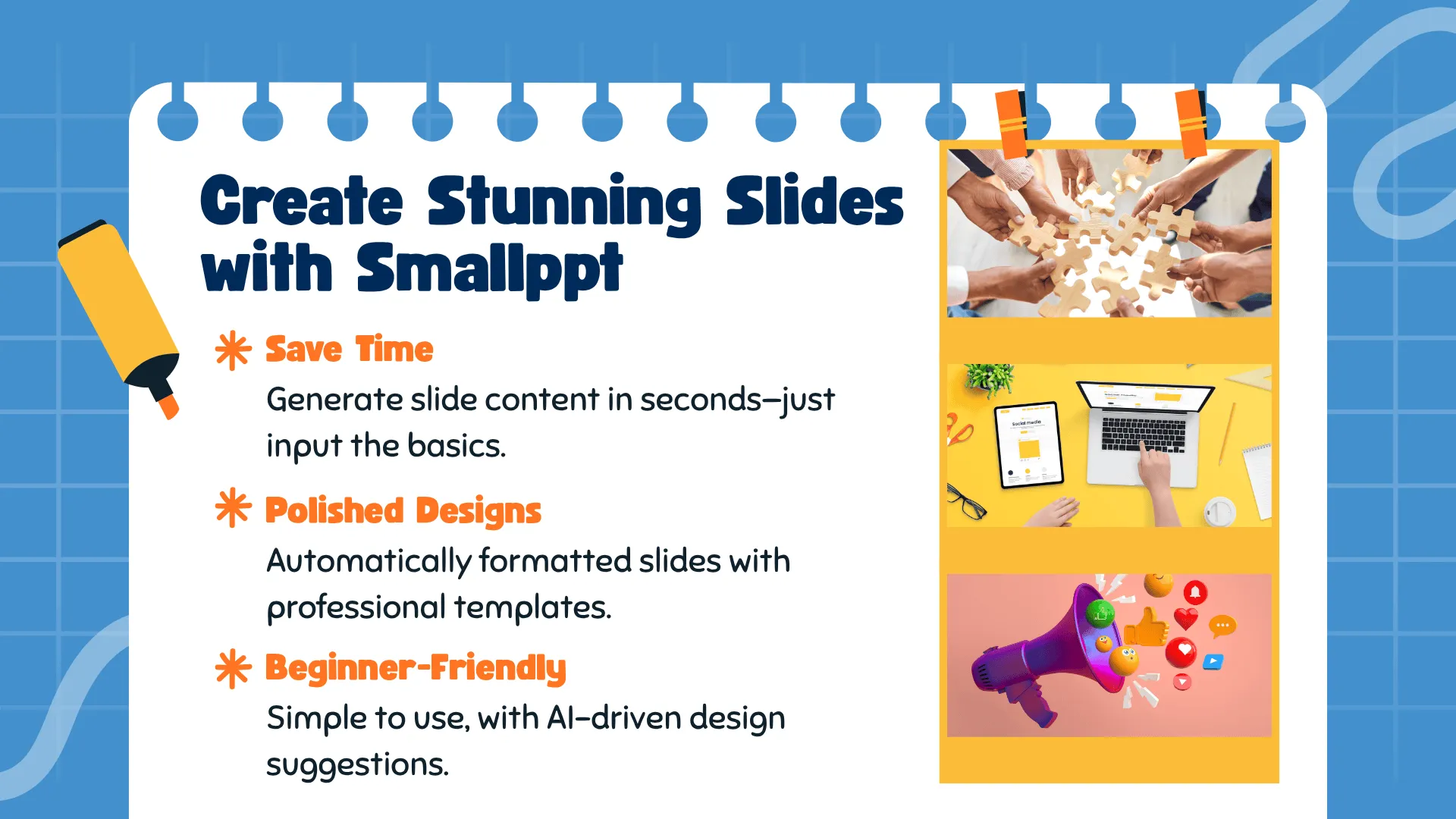
👉 Try Smallppt now and take your presentations to the next level!
FAQs on Google Slides vs PowerPoint, Plus Smallppt Alternatives
Q1: Which is better, Google Slides or PowerPoint?
Google Slides is simple and easy to use, ideal for collaboration. PowerPoint offers more advanced features, making it better for professional presentations.
Q2: Can Google Slides be used offline?
Yes, but PowerPoint provides more robust offline capabilities.
Q3: Which tool is better for team projects?
Google Slides excels at real-time collaboration, while PowerPoint is better suited for detailed offline editing.
Q4: Are there any free alternatives to PowerPoint?
Yes, Google Slides is free, and other alternatives include Smallppt, Canva, and Prezi.
Q5: Does PowerPoint require Microsoft 365?
Some advanced features require a Microsoft 365 subscription, but the desktop version allows basic offline editing.
Q6: What is Smallppt?
Smallppt is an AI slideshow maker that helps you quickly create professional slides compatible with Google Slides, offering automatic design and formatting features.
Q7: Can I use Smallppt for free?
Yes, Smallppt offers a free version for generating basic slide content and templates. Advanced features are available in the paid version.


